Keeping your software updated is essential. Updates include new features and bug fixes that can help while using apps during production sessions, gaming, or media consumption. The Windows Package Manager (Winget) lets you install software quickly from the command line interface (CLI). It’s built into Windows 11, and if you are a power user, you are likely familiar with the software repository concept. For instance, other Mac, Android, and Linux software repositories exist.
Winget allows using the Windows Terminal as a centralized method to install or uninstall apps and other software and update them when needed from the CLI. It’s possible to update individual apps or all software at once.
A benefit of using Winget is that even if you don’t install specific apps via the repository, you can update them if they are included. With over 6,000 apps and counting, your software is likely to be available. I run a few commands, and the process is completed independently. I don’t need to waste time clicking through update boxes when updating everything. It is a straightforward process, so you don’t need to be a power user or have a high level of PowerShell or other CLI experience.
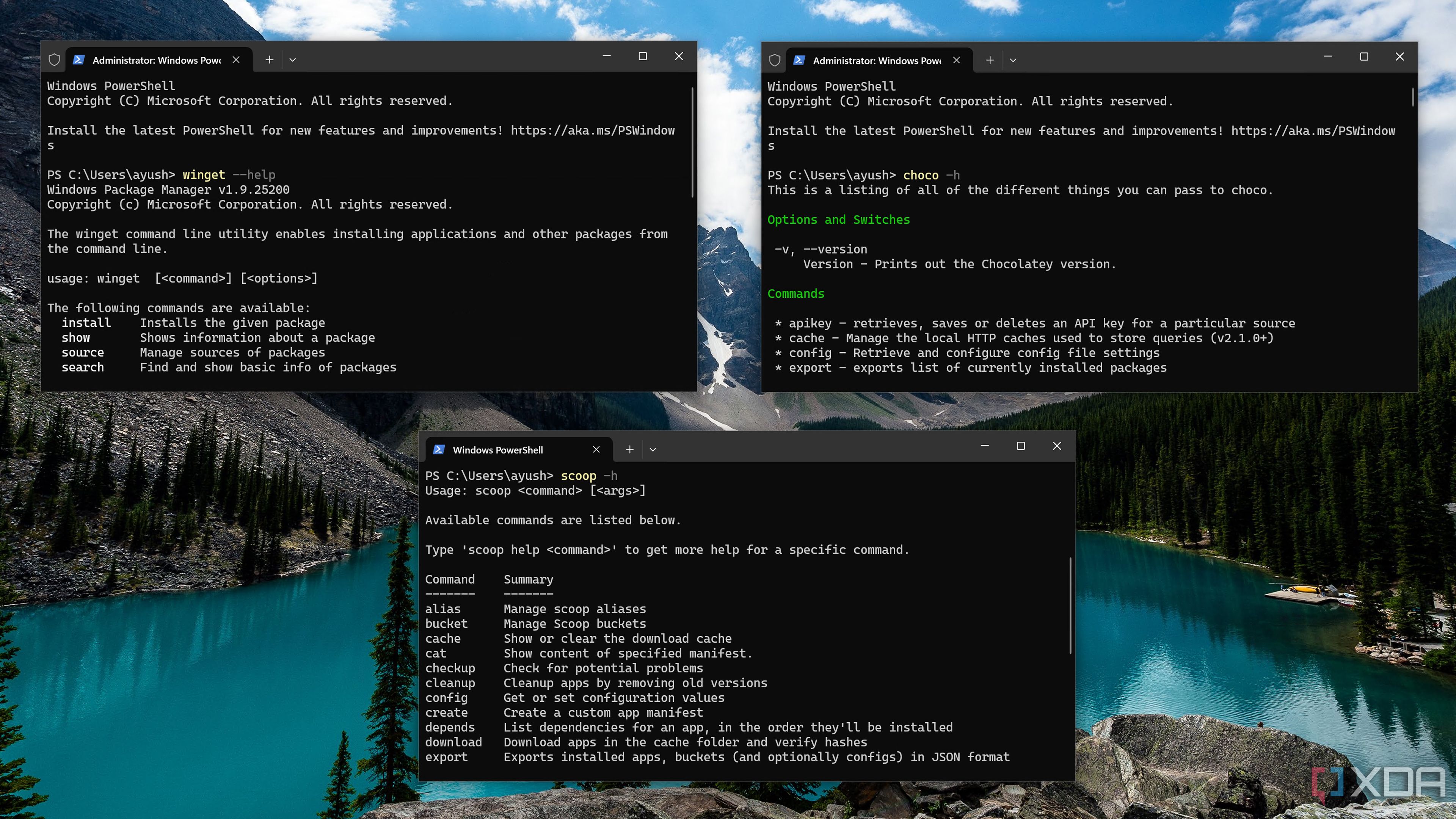
Related
Chocolatey vs. Winget vs. Scoop: Battle of the Windows package managers
Over the years, the Windows ecosystem has seen the emergence of some cool package managers. But which one comes out on top?
Checking app updates
It’s easier than you think
Using the Winget repository to update your apps and software on your Windows system only takes a couple of steps. In fact, you only need to run a couple of commands (actually, one if you want to get right to it). To get started, I launch PowerShell as administrator, but you can also use the Command Line as administrator.
Once the CLI is open, the first command I run is winget update. Running this command isn’t necessary, but it is helpful since it shows my outdated apps and other software on my system and available updates. It also displays the current versions of software installed, the available update versions, and program IDs. This is valuable data in various computing environments. For instance, I might check this if I know a specific version of an app won’t work on a custom Windows configuration. IT admins use this to tell if a certain software version doesn’t work with proprietary corporate apps.
Update software via Winget
How to update installed software individually or all in one fell swoop
Once I know which apps and packages are available and the versions to update, I start the update process. Sometimes I only need to update one app, which is why running the winget update command is useful. I might be using an app that doesn’t have a feature, or it may be crashing sporadically. So, I can only update that app. To do that, run winget update , where you replace with the app’s ID listed under the first command. Updating a single app is also more efficient if it’s the only app you need.
If everything looks good, and I want to update everything, I can do that. As mentioned, running the winget update command is optional. But it allows knowing precisely what is being installed. So, to keep all the software on my system updated, I run the winget upgrade --all command. The available software will be downloaded and installed individually, and the new versions will be installed silently. Some app installation windows may briefly appear during the process, but you don’t need to click through them. You may also be prompted on your CLI to agree to the software terms. However, sometimes a prompt will appear for you to agree to the software’s terms. I typically use Winget to install updates for individual apps to keep my workflow efficient. I will use it to update everything when I have time to leave my PC.
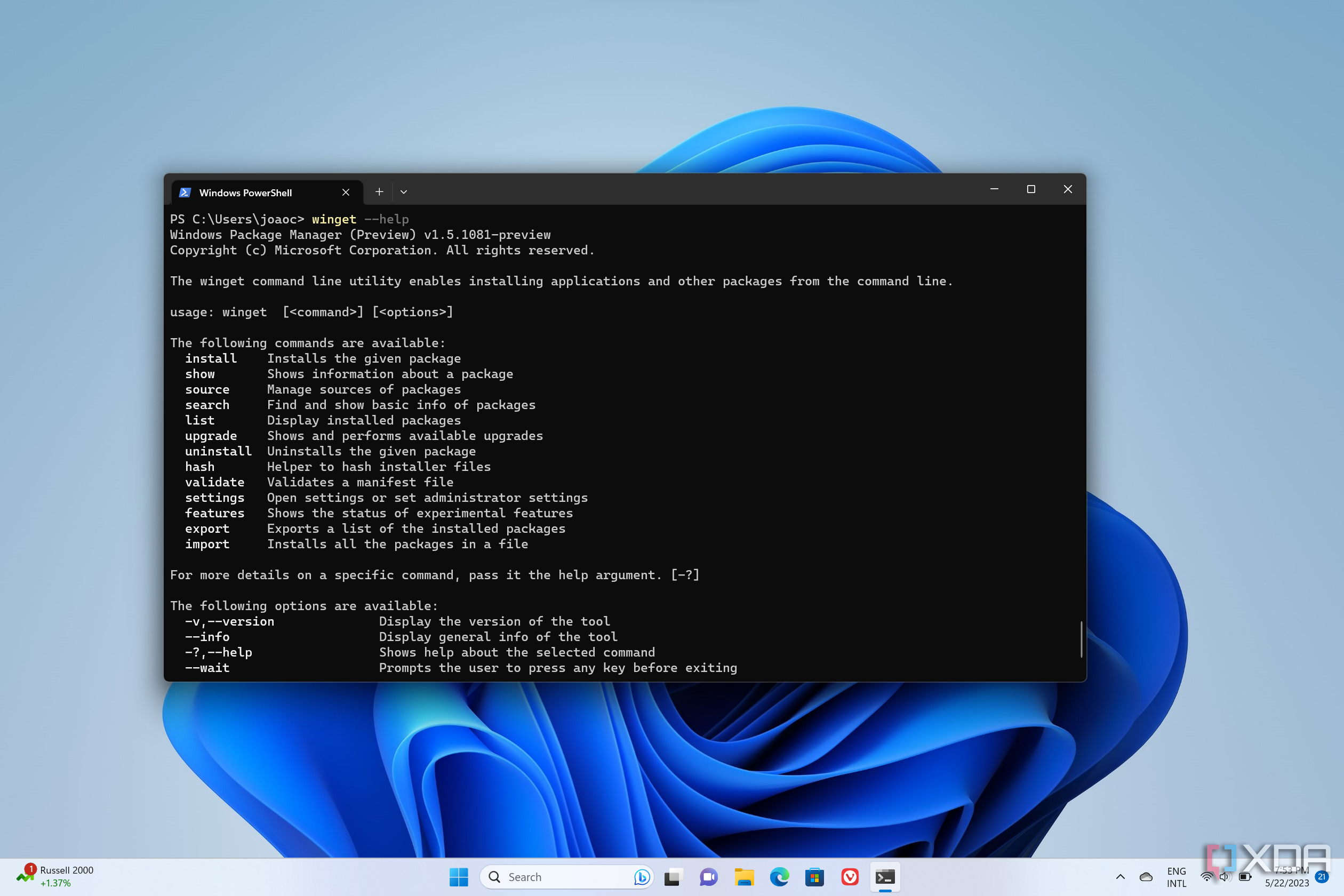
Related
How to use Windows Package Manager (winget) on Windows 11
Windows Package Manager gives you an easier way to install and manage your apps on WIndows 11 and 10. Here's how to use it.
Winget allows updating software from the CLI
Updating software via Winget is efficient and requires little work. It can be used in PowerShell, Command Prompt, or Terminal on Windows, so you can choose your favorite CLI to update software. The commands to list and update software are the same regardless of the interface.
It’s also worth mentioning that the Winget repository contains over 6,000 apps, with more always being added. So, my installed apps are likely available to be checked for updates. There are several software repositories, such as Scoop, Chocolatey, Pip, and others. If you want a GUI-based way to update all apps that pull from those repositories, check out UniGetUI. It allows you to update software packages with a single click. You can also search for software without worrying about having any command-line experience. If you are inexperienced, it is a good way to get familiar with the command-line functions available within the app.
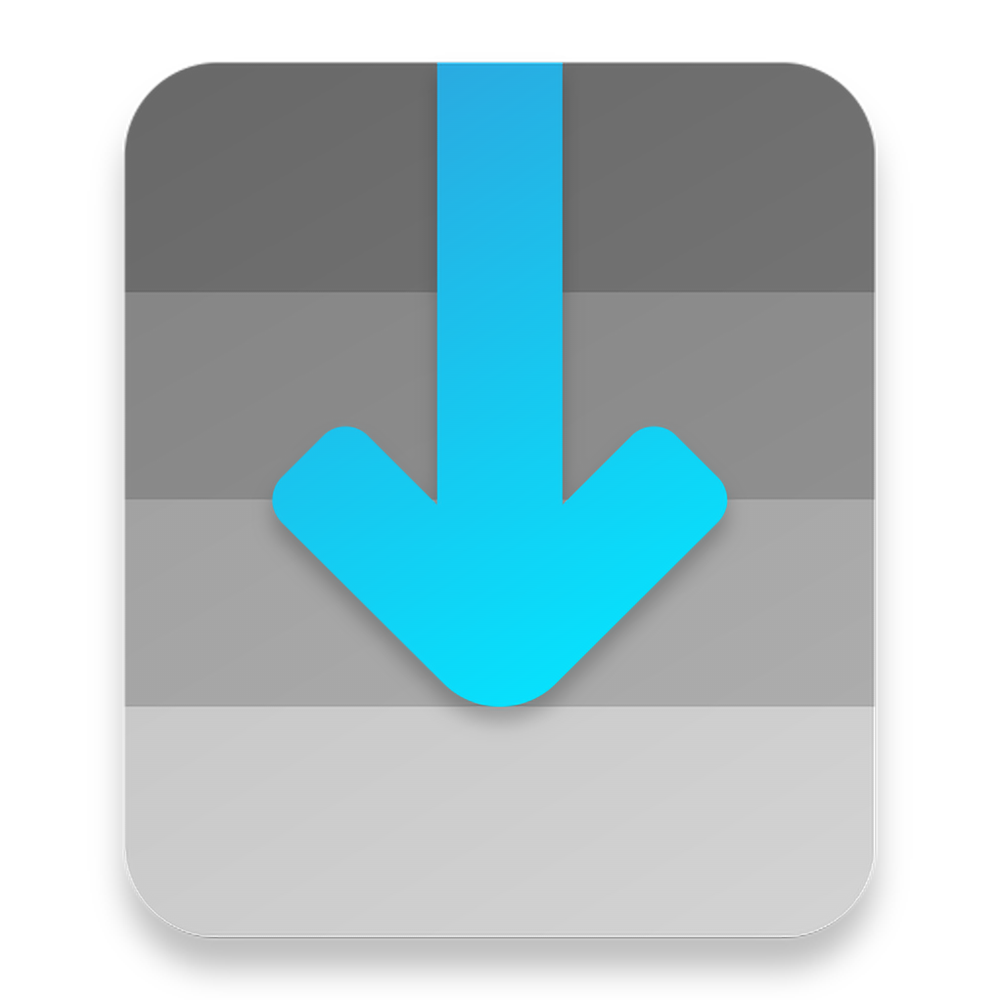
Still, even if you aren’t familiar with the command line, you can easily copy and paste winget upgrade --all into PowerShell or the Command Prompt running as administrator to watch all your software get updated in one fell swoop. I prefer Winget to update my software since it’s built-in and only takes a command or two to initiate. The winget update option is useful in knowing what’s available before updating all apps on a whim.
.png)


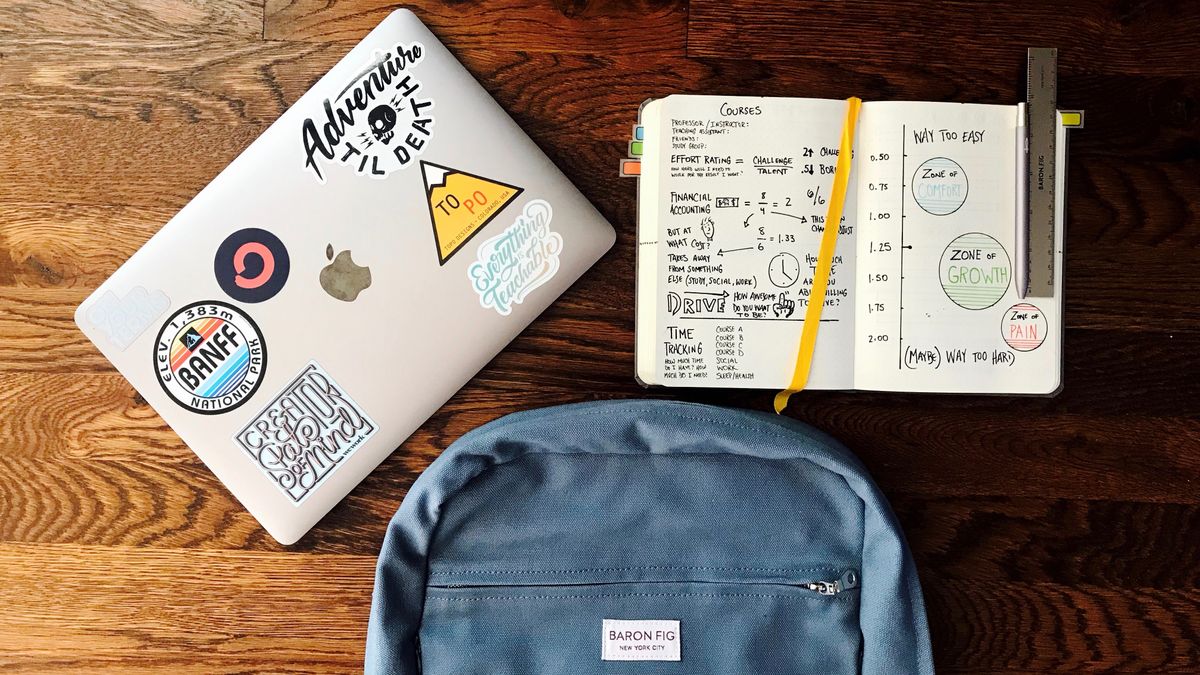








 English (US) ·
English (US) ·