Writing about PC hardware every day, some things can slip through the cracks when it comes to implementing them on my own PC. One of these is storage, or more specifically, how to protect your data from an SSD that's going bad (or was a poor choice in the first place). Recently, I had an old SSD fail overnight, taking all the data of my secondary PC with it. Unfortunately, I didn't pay attention to the warning signs, nor did I have any backups. Suffice it to say that you should learn from my mistakes instead of making your own.
1:27
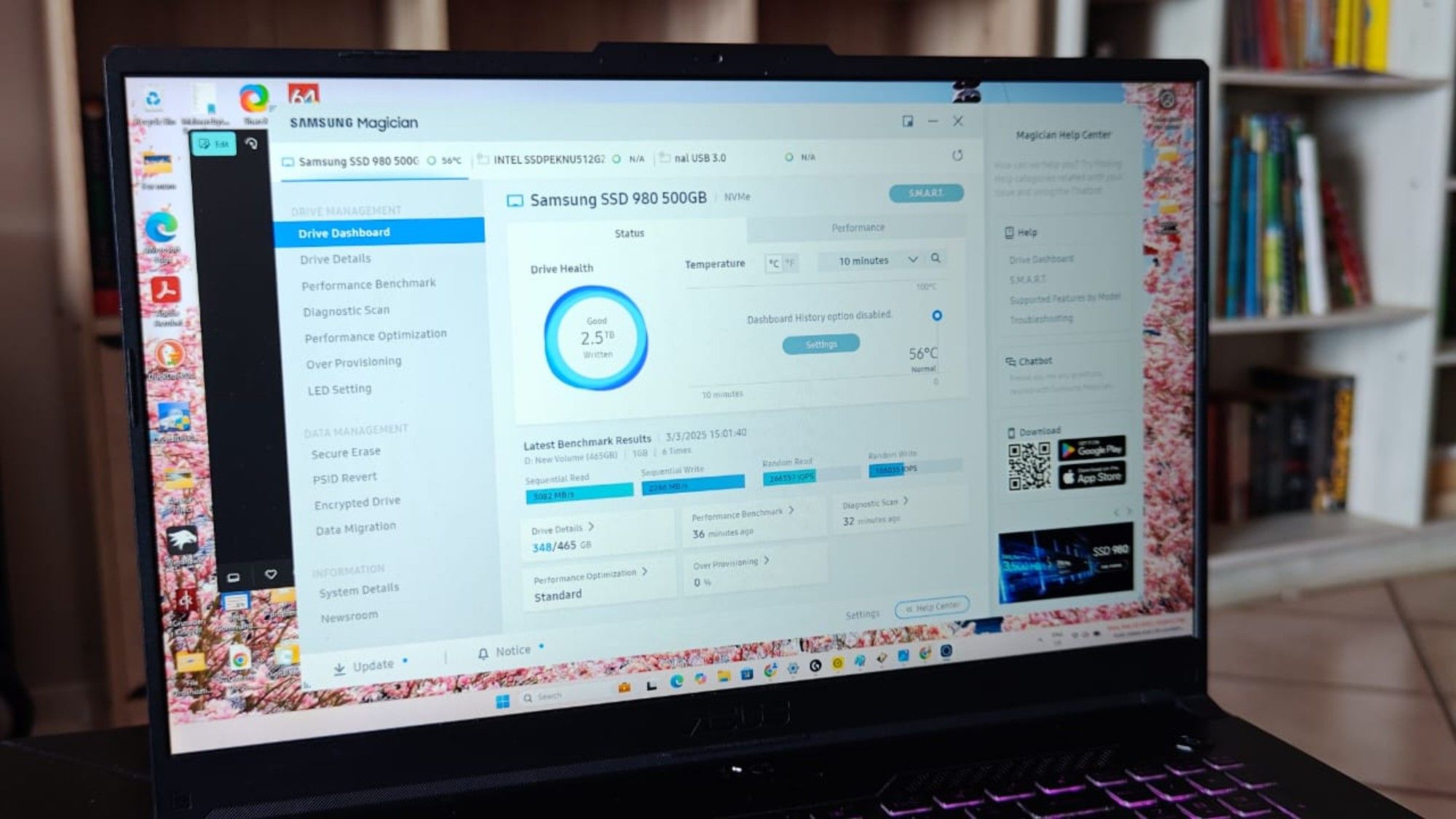
Related
5 ways to check how much life your SSD has left
Handy apps for monitoring SSD's health to avoid failure and data loss.
Don't cheap out on storage
WD Green saved me some green, but at what cost?
I recently wrote about the worst PC I ever built — the SSD I used for that budget build was a WD Green M.2 SATA drive. I knew I was buying one of the cheapest SSDs on the market, but I didn't expect the drive to fail within a few years. WD makes some of the best SSDs on the market, but its WD Green line isn't one of them. I later found that many users faced problems with this particular model, reporting overnight failures and weird slowdowns. It's true that I was on a tight budget, but the primary SSD shouldn't have been one of the areas to cut costs.
Although my experience with the WD Green SSD wasn't one of sudden failure, I still should have considered replacing it in a few years. I ended up losing a significant number of important personal documents, game save files, and some old photos and videos that I didn't have an online copy of. What you can learn from this ordeal is to never trust the most entry-level drives with your data, even if you're on a strict budget. You should also avoid pre-owned SSDs that have been in use for years. The money you save pales in comparison to the data loss you're looking at if the drive fails on you.

Related
5 scenarios when buying used PC hardware is a bad idea
Used PC components can be great value, but some situations are worth walking away from
Don't ignore the signs of failure
I could have acted in time
Buying an unreliable SSD is one thing; ignoring the warning signs you see later is another. I used the WD Green SSD for around three years before its demise, and in the last two years, it showed enough abnormal behavior to alert me about its eventual fate. For starters, opening files and folders became slower and slower as the months went by. Even when the drive had plenty of free space, I sometimes had to wait a full two seconds for the context menu to open after right-clicking a folder.
Later, I started seeing frequent file corruption in the form of boot issues. I was content running SFC scans to repair the OS or revert to a recent system image, if things went completely south. Blue screens and game crashes also started happening, but I often chalked them up to the budget hardware or the aforementioned OS corruption. If I had seen these signs for what they were, I could have replaced the SSD long before I lost my important data.

Related
SSDs have a secret way to protect your data when they fail
You may not know it, but your SSD will try to protect your data when it fails so you can copy it off safely.
Don't treat backups as optional
Better safe than sorry
Backing up your data is something we always recommend, but it's one of those things that I kept delaying on my system. Assuming nothing bad would ever happen to my PC, I ignored backups altogether. This wasn't my main PC, so that needs to be taken into account, but even then, I could have set up automatic syncing for crucial files to Google Drive. Using a robust 3-2-1 backup strategy would have been ideal, but I could have at least used a simple external hard drive for backup.
Despite one of my older hard drives dying recently, I didn't learn my lesson. Even a single copy of my SSD's data could have saved the situation, but it seems a repeat was in my fate. Data backup seems unnecessary or complex until you find yourself face-to-face with data loss. At that point, it seems like the simplest solution to an avoidable problem. If you haven't created backups of your storage drives, this should be the sign you were waiting for.

Related
5 reasons every PC enthusiast should have a self-hosted backup system
Here's why you should self-host when looking at ways to back up your PC
Data backup seems optional, until it doesn't
Buying a cheap SSD might have been my first mistake, but ignoring data backup was what really did me in. I ignored the warning signs that the SSD was showing, and paid the price for it. Investing some time and money in setting up a robust backup would have prevented needless headaches. Anyway, this should be your sign to always avoid entry-level SSDs for your PC.
.png)

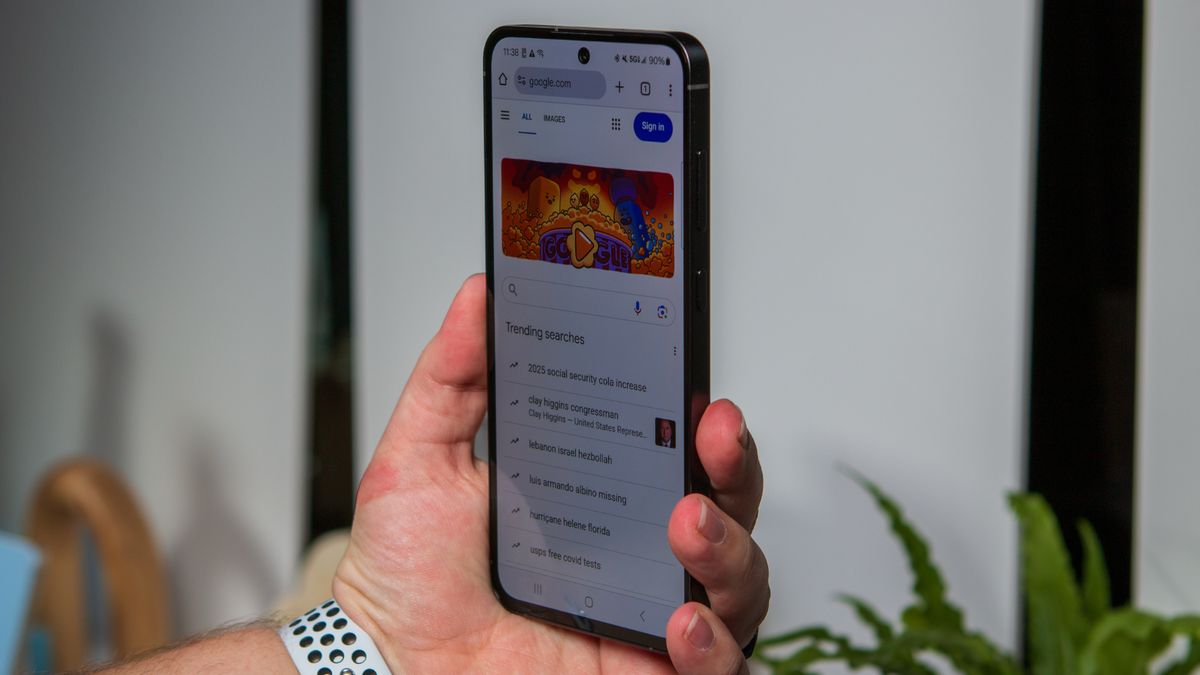







 English (US) ·
English (US) ·