I’d be lying if I said I didn’t know this day was coming. One moment, I was dumping 4K videos and all my project files as if my NAS had infinite space, and the next moment, I got the dreaded red warning signs. Things started to go off tracks — backups started to fail, existing files got corrupted, and everything felt slow. When things went out of control, I got into damage control mode. What I discovered wasn’t just clutter — but years of digital hoarding and lazy habits. But fixing it was weirdly satisfying too!
If your NAS is gasping for breath too, here are some fixes that might buy you time like they did for me.
7 Cleaning up the snapshots
It worked like an instant fix
The first win came quickly as I opened Hyper Backup on my Synology and saw a lot of redundant snapshots stacked up in the background. The same goes for volume snapshots that I was saving for when something goes bad on my NAS, but I sure don’t need backups of my projects from a few months ago.
After cleaning up the unnecessary backlog manually and capping version retention to a more reasonable time, I saved over 200GB of space in the first hour. If you have set up snapshots for your folders or entire volumes, it should be the first thing you look at.
Twice the files take twice the storage
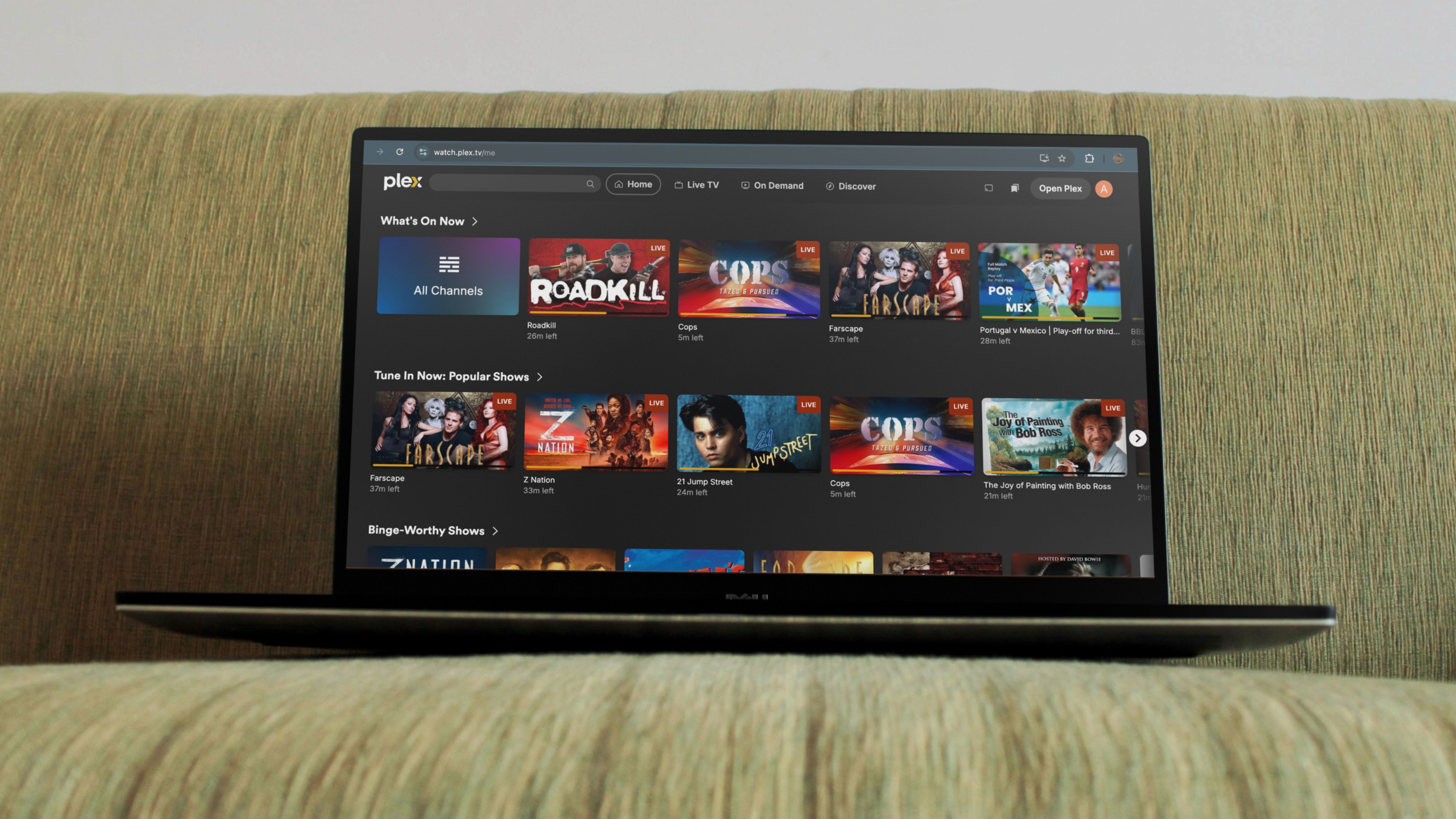
Source: Mockup.photos
When I closely looked at my storage and everything stored on it over a very long weekend, I found that there were a lot of identical files with slightly different names. Some backup errors had backed up my family photos and videos twice — and that was from three devices. So, I had the same 4K videos in multiple formats stored in different locations.
I used Synology’s own Storage Analyzer and my inner Sherlock Holmes to hunt them down, but you can use third-party tools like fdupes too to get the job done. Media usually occupies the most storage, and deduplicating it will save you a significant amount. The process would surely be grueling, but it would be worth it.
5 Offloading cold storage
Don’t discard those external drives just yet

There’s data you need often, and there’s data you just need to keep. Until the storage full warning took over my screen, I didn’t differentiate between the two, but I now realize that I should have. It wasn’t too late. I quickly plugged in an old 4TB external hard drive to my NAS and moved off all the dead weight.
All my archived footage, raw camera dumps, old client projects, and whatnot went straight to the drive that I didn’t actively need. And the best part was that since the drive can stay plugged in, my files will remain accessible on the network.
4 Compressing the uncompressed
Squeeze out every last bit of space

While there are files that I could move to an external drive, some files I do need to access every now and then. Uncompressed video files are perhaps the biggest storage hogs, with things like lossless WAVs, RAW photos, and more. To combat that, I batch converted a ton of these files to their more efficient formats.
I did lose some quality and fidelity, but honestly, these project files have outlived their usable time, so there’s no point in hoarding them in such inefficient formats. Beyond media, you can compress all kinds of files. And just like that, I saved another 100GB of storage spending one Sunday afternoon.
Everything you forgot about needs to go too

As I dug around my NAS after what felt like forever, I found a few backup tasks that were continuously failing — the NAS’s power schedule was getting in the way. That resulted in tens of broken backups with files unnecessarily taking up space.
Besides that, there were quite a few apps that I had once installed to test them out and never removed. So, they were constantly getting updated and using up storage. Clearing those out not only saved space but also made the NAS run smoother.
2 Moving Docker volumes
A dedicated SSD saved the day
I hadn’t planned on running VMs and Docker containers when I was shopping for a new NAS — my needs were quite basic, and the hardware I got matched those needs. Docker and VMs ran fine all these years, but they were still bloating my system. And this was the time I had to do something about it.
What helped me was adding a separate SSD and moving all container volumes to that drive, and it’s nothing short of a game-changer. Not only did it free up space on my main storage volume, which I so desperately needed, but it also made Docker run faster. That’s how you hit two birds with one stone, nay, SSD.

The Western Digital Red SA500 are specifically designed for use inside NAS enclosures. They offer better performance over mechanical HDDs and have no moving parts. This is a good choice if you want better performing connected storage.
1 Rethinking how I use my NAS
Some fundamentals need to change, too

This one wasn’t a fix per se, but an important mindset shift. I stopped treating my NAS like a landfill where I can dump everything digital. I made some changes to how I store data and let go of my need to hoard old stuff. That started with putting an expiry date on downloads and trying not to be fussy about storing everything offline. If the cloud can do the job relatively well, I’d let it take over.
I mindlessly thought of the NAS as an infinite pit — but it is indeed a finite space, something I learned the hard way. I am not just being more mindful of what goes to my NAS but also what I can avoid storing there.
Picking the right kind of drives
Hard drives are the heart of your NAS — they are the storage system. Otherwise, the NAS is just a brainy box with no real guts. That’s why it becomes crucial to pick drives that are designed to run 24/7 in a NAS, unlike desktop ones that can’t take such sustained load. While it’s important to get drives that meet your storage needs so that you don’t hit the limit like me, it’s even more critical that you pick the right drive to avoid something worse, such as losing all your data to a drive failure.
.png)













 English (US) ·
English (US) ·