Sharing the internet connection at home with family and various devices is exhausting. I experience the struggle during team video calls while my family streams content on their devices nonchalantly. These network slowdowns or congestion will occur at certain times. That posed a question: Should I upgrade my quarter-gigabit (250Mbps) home connection or spend extra bucks on more bandwidth and an expensive router? Before making that call, I sifted through the router settings and found that I must enable the Quality of Service (QoS) since it's off by default.
The Quality of Service (QoS) helps to manage and optimize the network traffic so that essential apps and services get priority. The most important requirement is that your router needs to support the Quality of Service feature. My ASUS RT-AX88U router offers a bunch of Quality of Service (QoS) options that allow me to tweak and figure out the best settings for my usage. Here's my account after I set up Quality of Service to manage bandwidth for my home connection.

Related
6 ways you can improve your Wi-Fi speed without upgrading your router
If your Wi-Fi speeds have slowed down, you might be able to improve them without spending money on new hardware.
Shortlist the apps and services that need prioritizing
Get a list ready
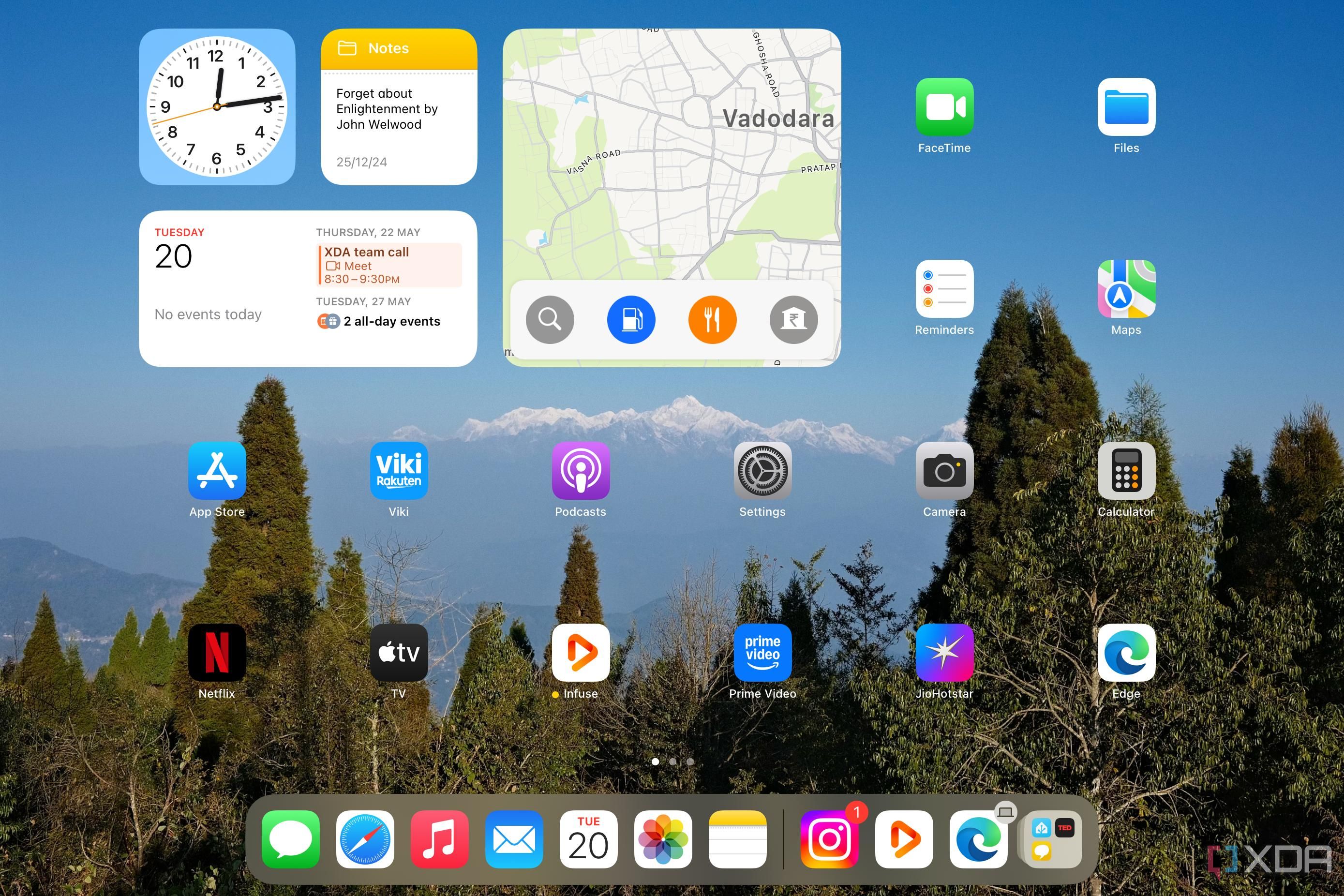
Typically, for an internet connection under 500Mbps, it's a good idea to use Quality of Service. For connections above 1Gbps, you don't need Quality of Service, unless you share large files between several devices multiple times daily. Before enabling Quality of Service, I made a rough list of frequently used applications and services in my home.
Like many households, video and audio streaming usage topped the list, followed by my Work-from-Home apps for productivity and audio-video calls. Then came Gaming, File Transfers, and others that include IoT systems. Shortlisting the frequently used apps and services helps to decide which ones rank higher on the bandwidth priority list in the Quality of Service settings.
Choosing the correct Quality of Service type
Automatic adjusting options are great
Most modern routers have the Quality of Service feature, albeit with different names. For instance, ASUS calls it Adaptive QoS while Netgear calls it Dynamic QoS on their newer routers. The older routers label it as QoS or traditional QoS. My ASUS RT-AX88U router has the Adaptive QoS feature and includes different pre-defined modes such as Gaming, Media Live Streaming, Web Surfing, Learn-From-Home, Work-From-Home, and Custom. The last one lets me adjust the priority of different apps in a specific order. After trying different modes, I used Custom mode and changed the priority list as required. Adaptive QoS works best in a dynamic environment that adjusts bandwidth as people use the priority apps and services.
I'd recommend avoiding using the Traditional QoS mode in the routers. It forces you to pre-define the static rules for the bandwidth limit on specific apps and add priority in advance. That might not be optimal; for example, you might not stream content or play games all the time. A traditional setup would work for a small or home office with predictable usage, but certainly not for most homes.
Bandwidth didn't magically increase overnight
Slower speeds with tests
Many folks have the misconception that using Quality of Service would immediately bump the bandwidth. Unfortunately, that's not true. Quality of Service doesn't make the Internet faster on your computers, tablets, or mobiles. It only lets you or the router set the priority for the network traffic, and is not a workaround to draw more than the subscribed speeds from your broadband service provider. Also, you'll need to know the quality of the internet connection.
No matter how many different speed tests you run, you'll get slower than the actual speeds of your broadband subscription. The user interface on ASUS routers shows an icon whenever Quality of Service is active. Otherwise, after the speed test results, you'll try everything to troubleshoot slow internet speeds. Also, taking a strict, conservative approach to limiting bandwidth results in a poor experience when consuming data-heavy content or file transfers.
Adjusting the priority list as per requirements
Switch up when you want
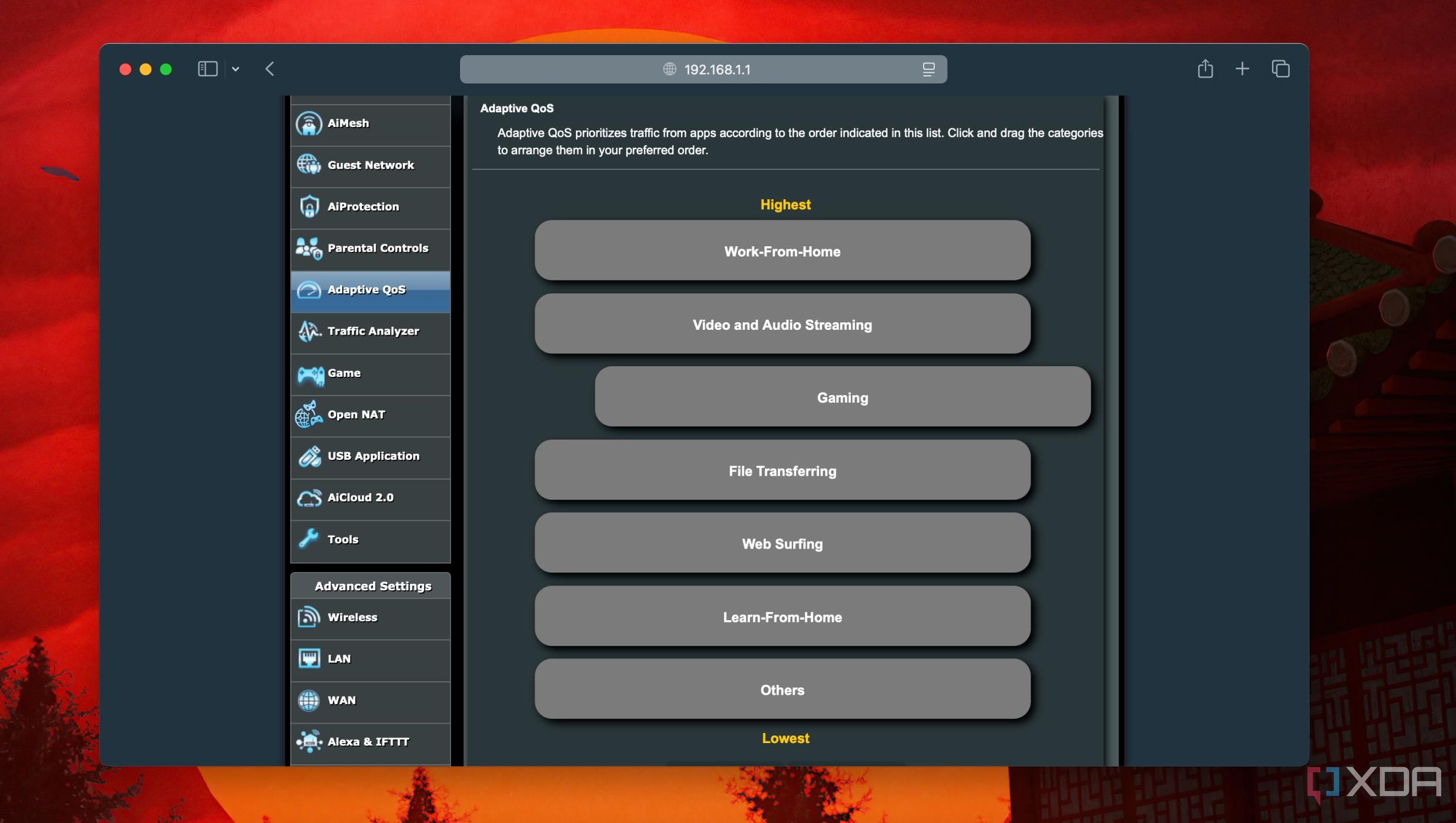
Since Quality of Service settings are mostly pre-defined rules, you can switch up the contents when needed. That flexibility is fantastic since I bump the priority to gaming and streaming on long weekends when I don't need to take any audio-video calls. Fortunately, modern routers let you easily switch up the rules or modes for the type of apps you want to use instead of tinkering with each entry.
Most traditional Quality of Service settings let you adjust or limit bandwidth by device or MAC address. Figuring out the ports for specific services and apps running on your home network is arduous. Several ASUS routers have a built-in database of apps and games you can pick and set. Most importantly, I won't have to open specific ports or set up port forwarding for niche services.

Related
The 9 top router features to look for
Looking to buy a new router? You should know whether it supports these important features.
Upgrading the quality of the Internet at home
Setting up Quality of Service for my home connection's bandwidth has worked wonders for my home connection. I bid adieu to the random disconnections during video calls or interruptions while gaming online. Coincidentally, my family doesn't complain about streaming services buffering anymore. The best part is that Quality of Service covers the wired and wireless devices on the local network. When I upgrade my internet connection to over 1Gbps speeds, I'll consider getting a router or building one with the Smart Queue Management feature to reduce latency and jitter due to network congestion.
.png)









 English (US) ·
English (US) ·