I’ve used Windows Task Manager for years to quickly check what’s using up my system’s CPU or RAM. But after I started testing different types of software for my work, I occasionally faced system-level problems like apps that wouldn’t close, services that wouldn’t restart, and processes that looked suspicious but gave me no details. At such times, I realized the Windows Task Manager wasn’t sufficient for me. I wanted to understand why things were failing. I needed deeper process insights, better graphs, and tools to actually intervene when things went sideways.
When I found myself constantly Googling process names, guessing which services were tied to which apps, and feeling helpless every time a program froze or Windows acted strangely, I finally started looking for a better alternative, and found System Informer.
What is System Informer?
Meet the power-user version of Task Manager
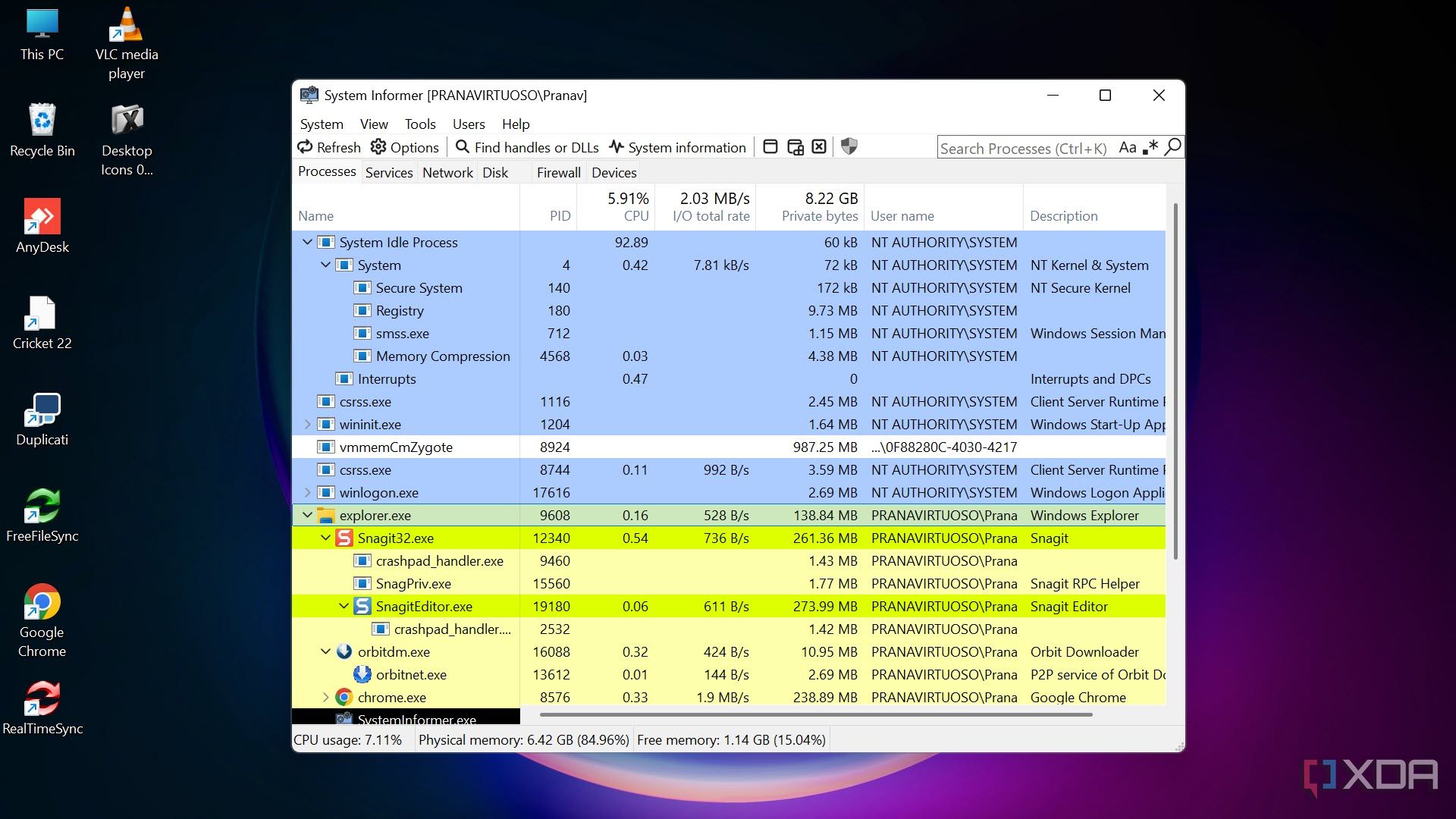
System Informer (successor to Process Hacker) is like a buffed version of the Task Manager. It’s a free, open-source tool that gives you deep access to everything running on your Windows system. Unlike Task Manager, which hides or locks out certain protected services and processes, System Informer shows you everything and lets you take control of it.
It’s lightweight, fast, and surprisingly user-friendly considering how much power it gives you. From monitoring real-time stats to terminating stubborn processes, this tool has become my go-to for managing system performance and troubleshooting app issues.
Unlike most task manager alternatives, System Informer doesn’t just replicate the Task Manager; it expands on it. If you’ve ever wanted to pause a process instead of killing it, inspect every open handle and DLL, or diagnose what’s eating your RAM with better details, this tool does it.
Why I made the switch
The limitations of Task Manager started to show
For years, Task Manager was enough for me. But over time, I ran into common frustrations:
- “End task” button wouldn’t actually end some apps.
- Service management was minimal and vague.
- I couldn’t see command-line arguments or parent-child process relationships.
- Graphs were basic and lacked detail.
- No way to see which process was locking a file.
On top of that, Task Manager doesn’t make it easy to monitor deeper system behavior, like I/O activity or GPU usage in a granular form. As someone who works with media, various applications, and virtual machines, I needed more than what the default could offer.
System Informer solved all of these problems. It gave me the visibility and control I’d always wanted, especially during system slowdowns, crashes, or odd behavior I couldn’t otherwise explain. And it didn’t just help me troubleshoot — it helped me understand how Windows actually works under the hood.
Key features of System Informer
Real-time, detailed information on everything
With System Informer, you can view information about everything running on and being utilized on your system in a single window.
First, you can check the running processes under the Process tab. The process tree layout alone makes troubleshooting easier. You can see parent and child relationships, full command-line arguments, CPU/GPU usage, memory allocation, and even I/O activity — all updated in real time.
Under the Network tab, you can see which services and apps are using your internet, their local address, their remote address, which local or remote port they are utilizing, and the protocol. Further, there’s a Disk section that shows which process or app is utilizing which file on the disk, along with its location. You also learn the read and write rate speeds, I/O priority, and response rate.
The Firewall section shows you what is being blocked by your system firewalls in real-time. Finally, the Devices section displays the system drivers’ information, such as their manufacturer, service, class, and more.
You can also check the GPU or NPU temperature and enable real-time FPS monitoring. Though they aren’t enabled by default, you can find them under Options. They require you to meet certain criteria.
There are also options to sort by various criteria, highlight specific user sessions, and visually isolate problematic processes. This helped me catch misbehaving software, detect memory hogs, and better understand what’s really happening under the hood.
Advanced service management
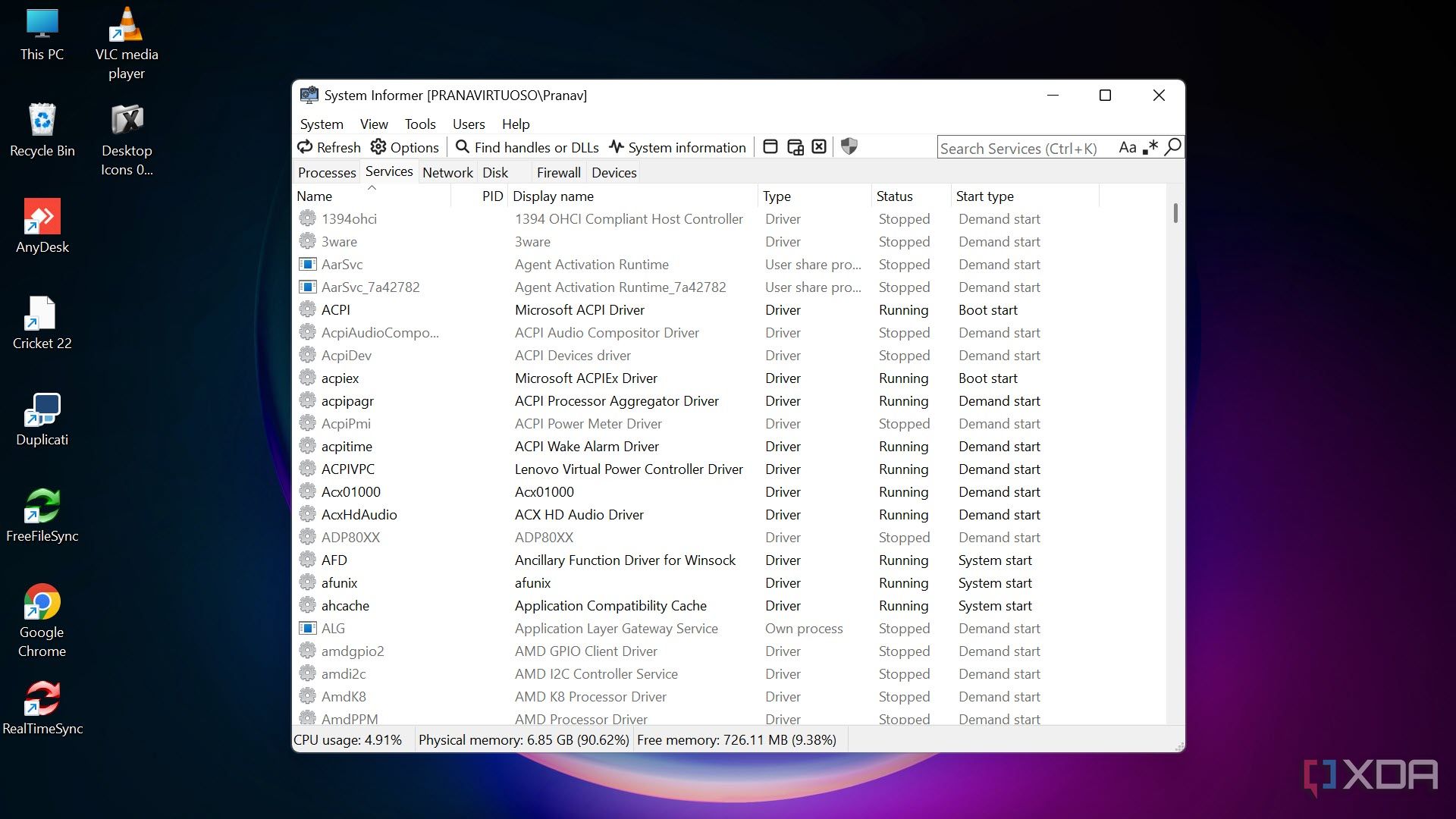
Unlike Task Manager, System Informer gives you full control over services. You can start, stop, pause, resume, and even restart services, including those Windows usually hides or locks.
It’s helped me restart Windows Explorer, background system services, and network-dependent tasks without rebooting, saving me hours.
You can even inspect services running as svchost.exe — something Task Manager often generalizes. System Informer shows exactly which services are bundled together and lets you control them independently.
Powerful termination options
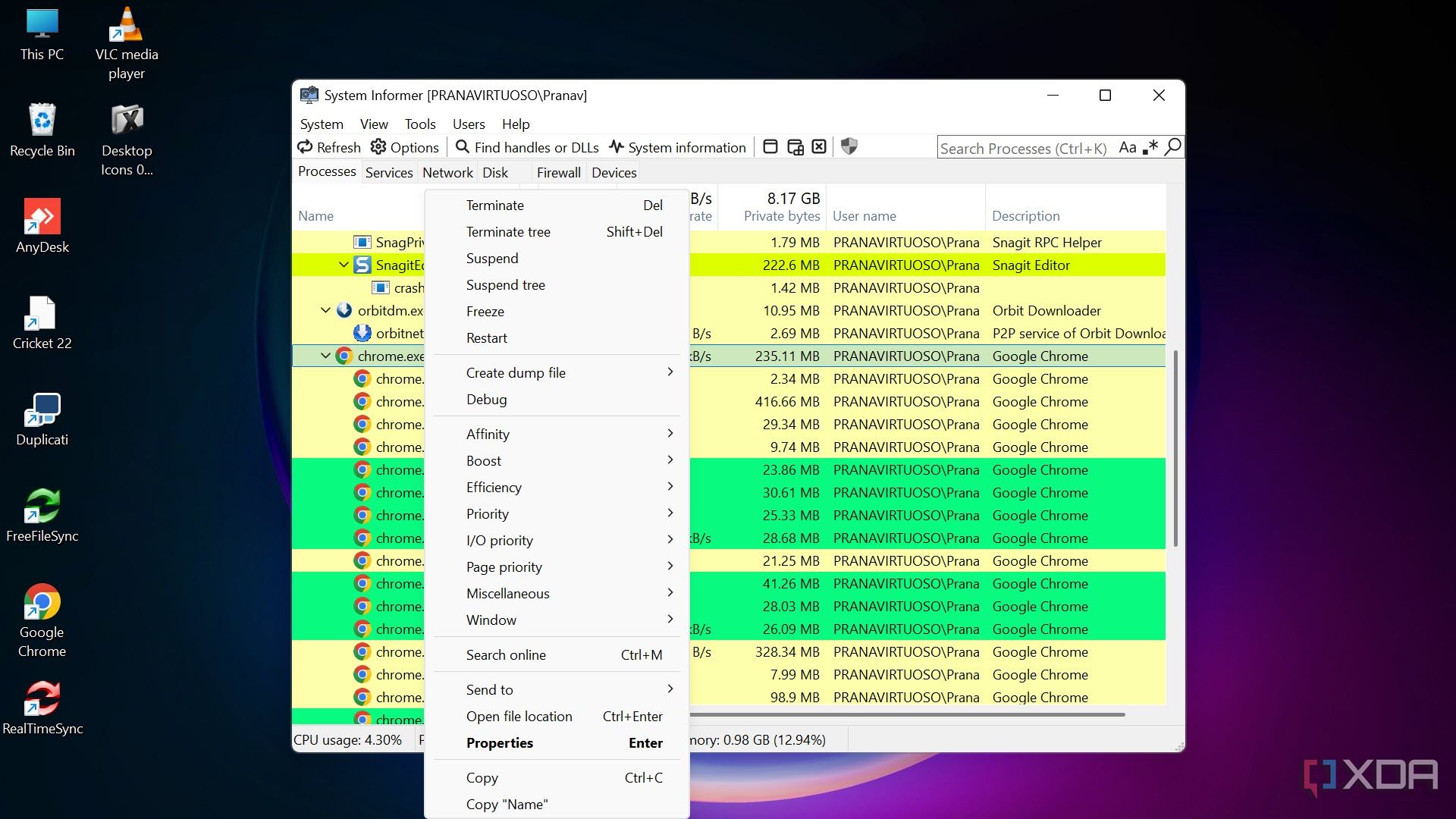
System Informer lets you suspend a process, terminate the entire tree, or forcefully kill even protected processes. This was a game-changer when dealing with:
- Hung games that wouldn’t close
- Background updaters gone rogue
- Services that are not stopping in the usual way
- Apps frozen mid-operation that Task Manager couldn’t touch
You can also terminate with a delay, force unload DLLs, or automatically restart a killed service. It turns managing processes from a guessing game into a science.
Graphs for everything
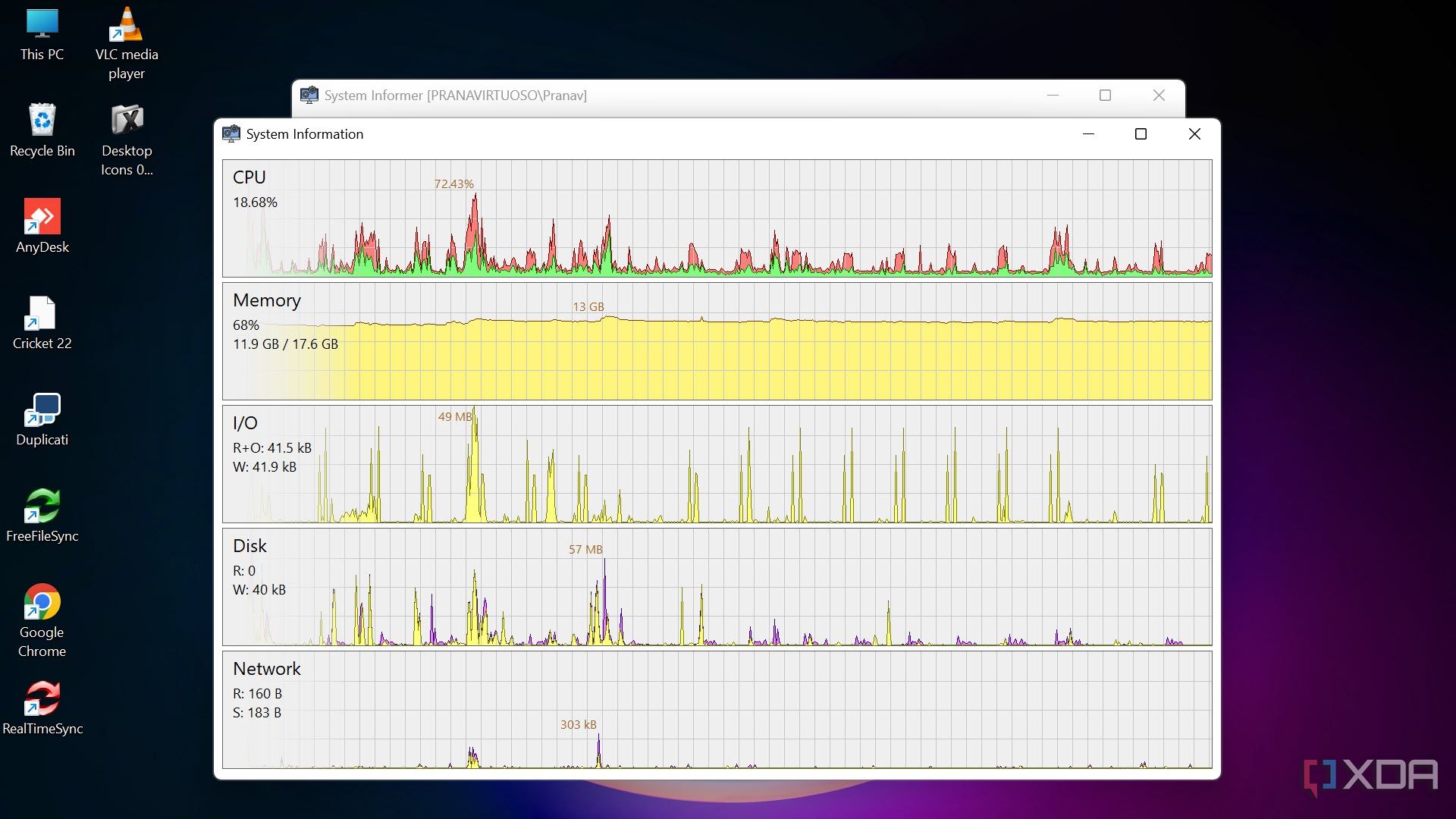
Live graphs for CPU, memory, disk I/O, and network activity give you a full visual of how your system is performing. And unlike Task Manager’s simplified graphs, these are detailed, interactive, and precise.
I’ve used them to track down sudden memory spikes, isolate lag sources, monitor bandwidth in real time, and even find hidden background processes quietly consuming resources. You can drill into per-process metrics and filter out system noise to zero in on real problems.
DLL and Handle Viewer
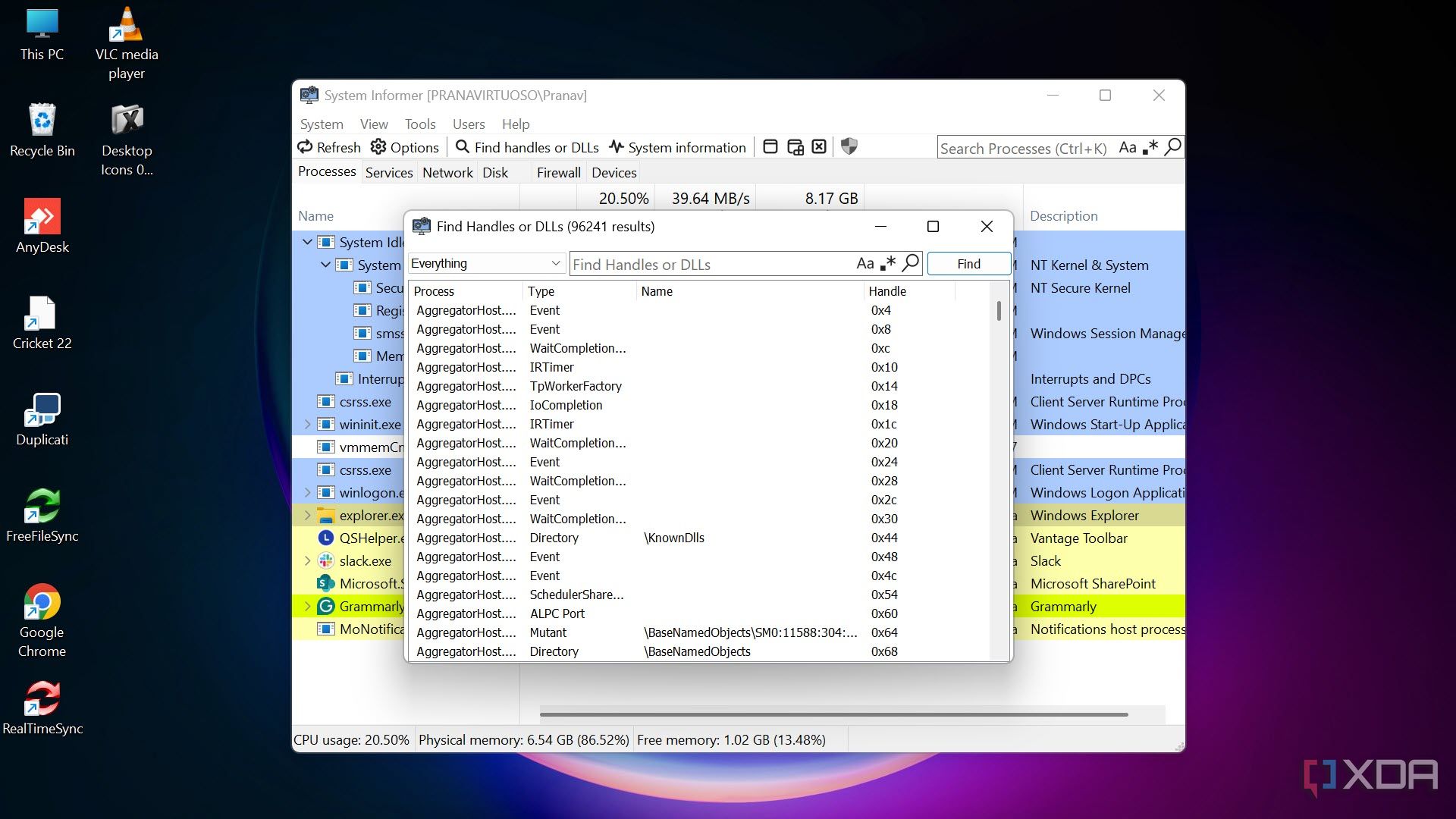
Ever wondered why a file won’t delete because it’s “in use”? System Informer shows you exactly which process is holding onto that file, which DLLs it’s loaded, and what registry keys or system handles it’s using.
This has helped me:
- Easily end the processes that are preventing me from closing an app
- Track down a memory leak in a browser extension
- Find which background process was locking a shared network drive
You can even search for open handles, inspect thread behavior, and dig into stack traces if needed.
Customizable UI
Unlike Task Manager, I can customize the System Informer app to my liking. I can change the highlighting color, what graphs to show, add network devices, graphic devices, and more. The app also supports external plugins. I can add .NET tools, more networking tools, online checks, a status bar, user notes, extended notifications, and much more.
Things to know before switching
It’s powerful, but power comes with responsibility
System Informer gives you access to everything, including the stuff Microsoft normally protects. That means it’s easy to terminate critical processes if you’re not careful. You can break things if you don’t know what you’re doing.
The interface is clean and logical, and the features are clearly labeled. There’s no hidden trickery; it just assumes you know what you’re clicking. If you approach it with basic caution and curiosity, you’ll quickly learn how to use it without issues.
For beginners, I recommend keeping a backup system or restore point handy just in case. The learning curve is worth it for the insight you gain.
How to set up the System Informer
Download and get started with it
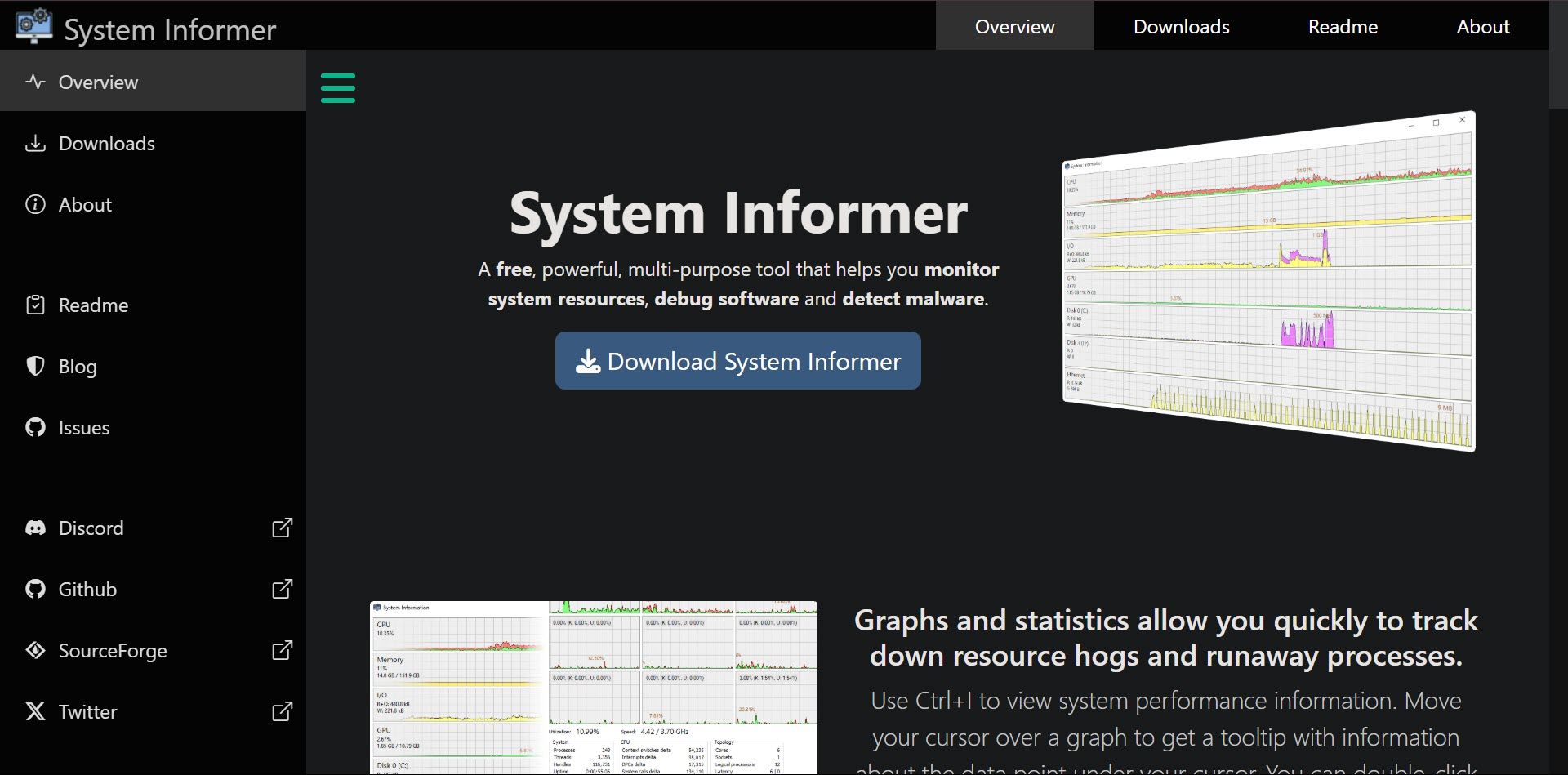
Getting started with System Informer is easy
- Head to the System Informer GitHub page or visit its official website.
- Download either the installer or the portable version (I use portable so I can run it anywhere).
- Run it as an Administrator for full functionality.
- (Optional) Replace Task Manager by making System Informer the default from the Options -> General. You can always revert this if needed.
Once installed, you can create a config backup, tweak the appearance, and customize what columns and graphs you want to see. The UI is flexible, allowing power users to fine-tune their experience.
System Informer is more than a process manager
System Informer has completely replaced Task Manager in my workflow. It gives me more visibility, more control, and more confidence when diagnosing system issues or managing performance.
It’s saved me from forced reboots, helped me close apps cleanly, and even uncovered poorly behaving software that I’d otherwise have ignored. If you’ve ever felt like Task Manager wasn’t telling you the whole story, give System Informer a shot. Once you’ve experienced the clarity it offers, going back to Task Manager won’t be an option.

Related
5 Task Manager tips I wish I’d known a lot sooner for Windows productivity
I wish I knew these Task Manager tips to be more productive and you can learn them too.
.png)
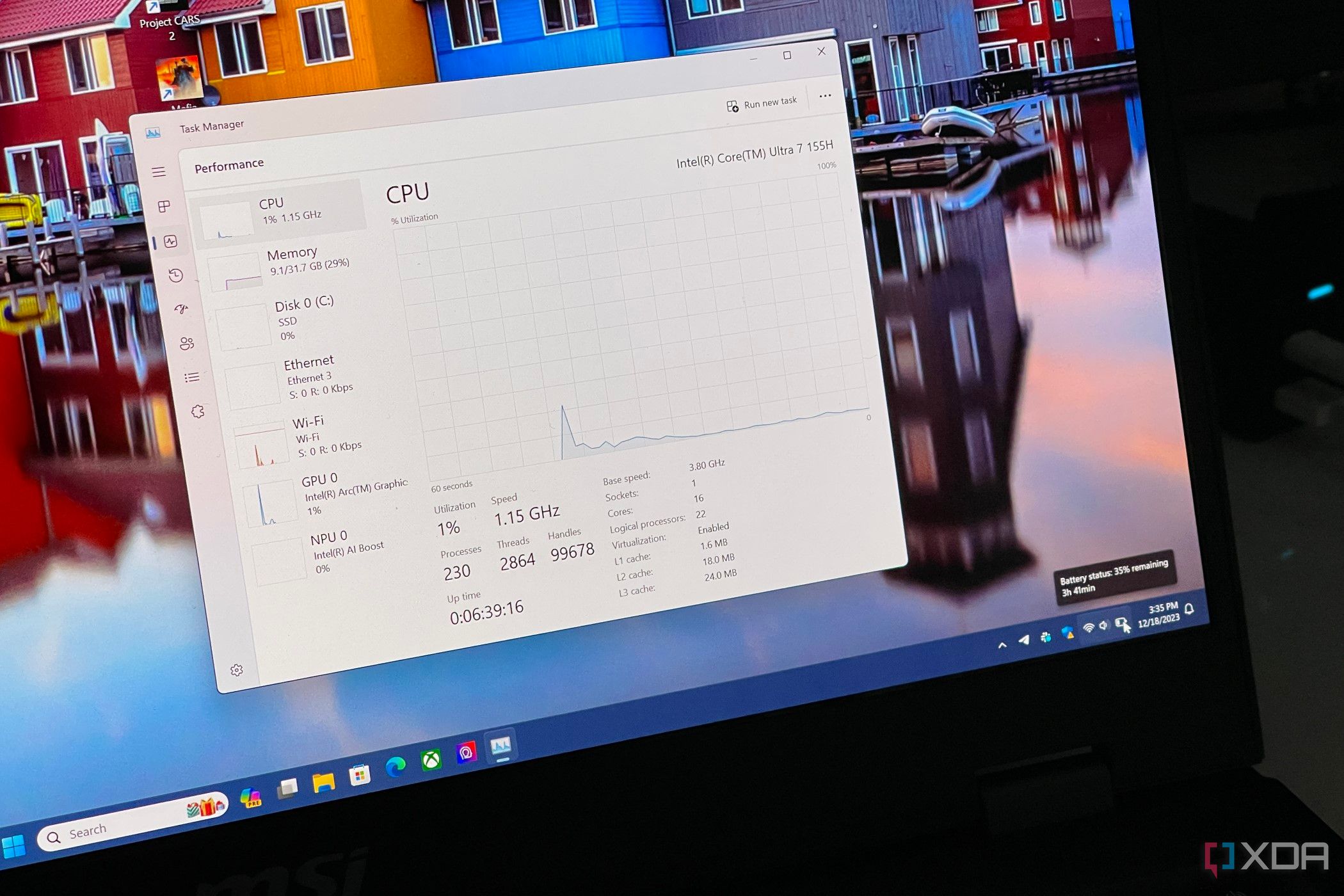











 English (US) ·
English (US) ·