Dashboards are a pretty good software implementation that organizes and presents all the available apps under one roof. It's easy on the eyes, and you don't have to conjure a terminal to accomplish basic tasks like launching an app. There are ample dashboards available for Raspberry Pi that can turn your headless Pi with a non-graphical interface operating system into a visually accessible medium. But the DietPi Dashboard is quite different from a traditional app launcher or a customisation-rich Pi dashboard you're familiar with.
It's exclusive to DietPi, a lightweight non-GUI operating system for the Raspberry Pi, and focuses on system operations rather than simple app launches or combining all the installed packages. I recently tried the DietPi Dashboard, and it's reduced my SSH sessions to nearly zero for my headless Pi. It can manage installed apps, monitor system vitals, run a remote terminal session, and includes a useful file manager. Let's discuss why it's more than a pretty GUI interface you usually get.
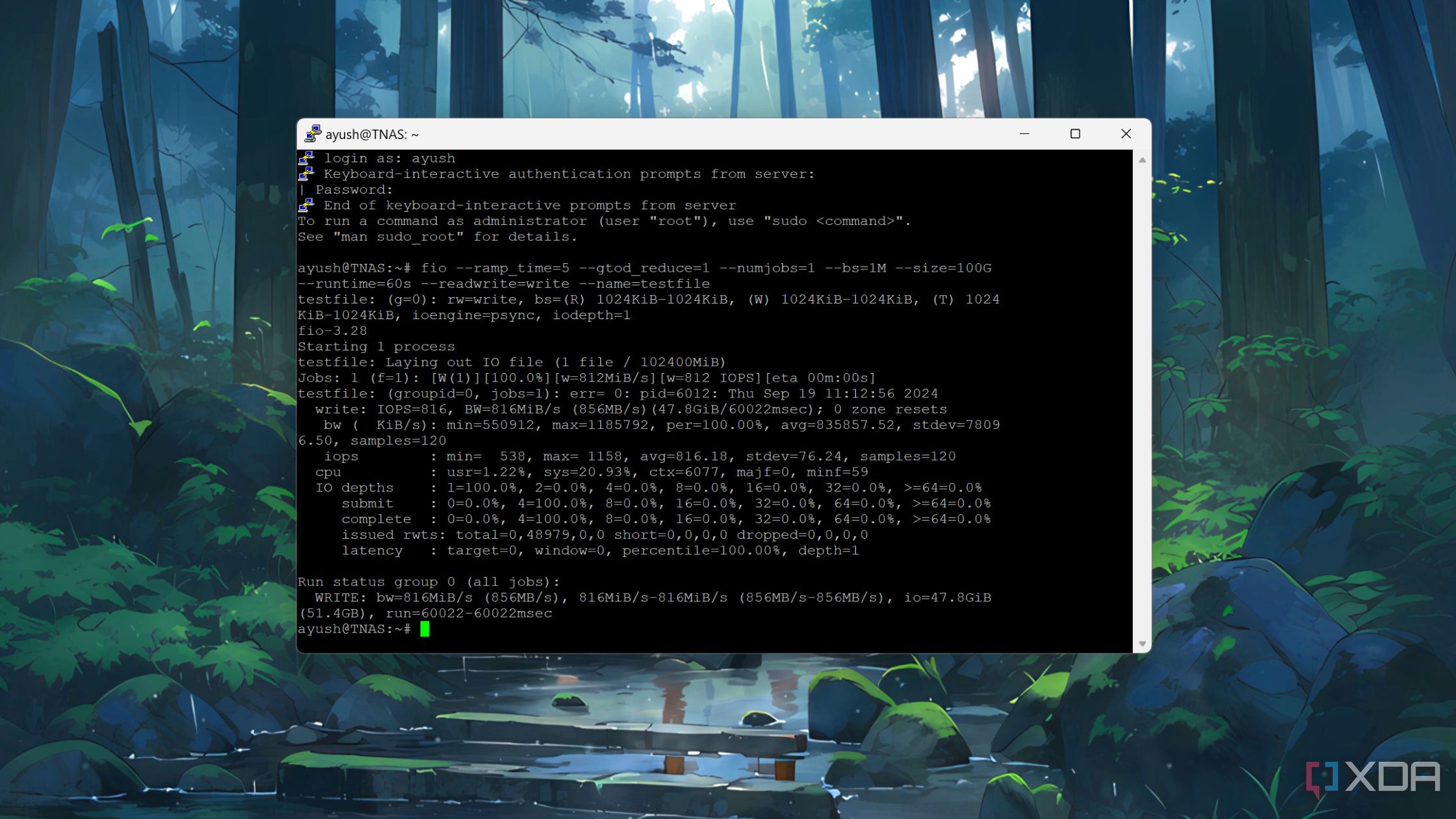
Related
5 SSH features you might not know about
If you've ever used SSH, these are some features you might not know about that you can make use of.
4 Managing processes and services
Control running apps and services
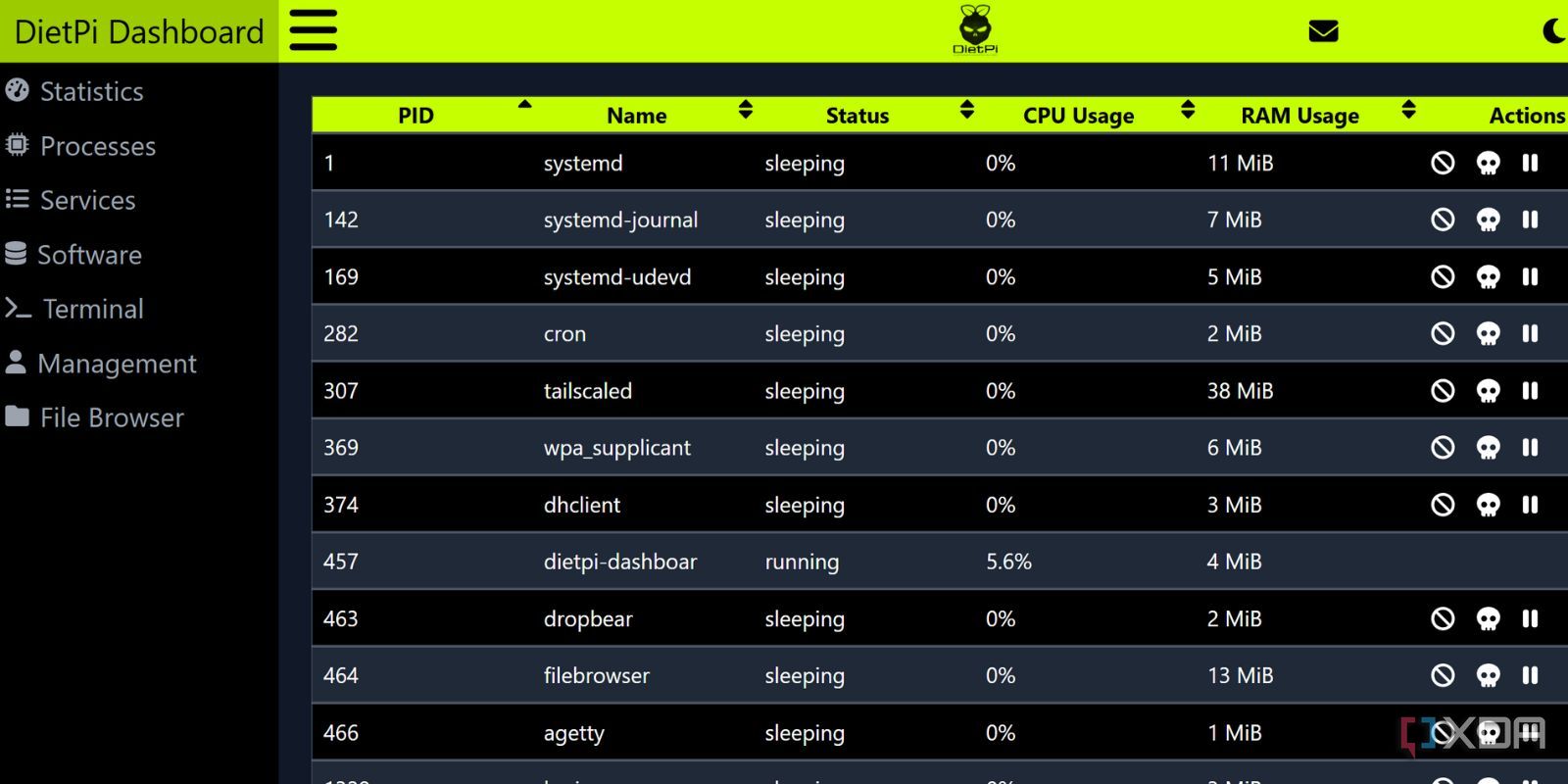
I have my fair share of troubles experimenting with apps on the Raspberry Pi. Heading to the terminal feels like a chore, especially when you have so much stuff running in the background. Narrowing down the process or service and then acting on it becomes a lengthy process. The DietPi Dashboard makes all of this super convenient.
Like Windows or any other OS with a task/process manager, you can use the process section to terminate or kill any process. All the active items appear in a neat and accessible list with buttons that make it easy to manage active processes. It's extremely handy when you want to end a few running processes to isolate a problem or weed out every useless process from the background.
I haven't had the same success with the DietPi Dashboard's services feature, but it works wonders when it works. You can restart a service, which I often do when my Jellyfin server acts up. I installed Jellyfin on a Raspberry Pi Zero 2W sometime back, and it produced decent results. But the Dashboard surely came in handy whenever I got stuck and had to restart the service.
3 Simplified File Management
An effective file manager tool
A headless Pi system's only means of accessing files is via the terminal. I do not like running commands to navigate directories on the Pi while checking for apps or modifying files. DietPi has an inbuilt keyboard-operated file manager, but it's nowhere close to the features the Dashboard’s file manager offers.
I can access any file on the SD card that controls the installation and edit it there. It's way powerful than the File Browser, which I recently tested as a GUI file manager for Pi. It has multiple better features, but couldn't access anything outside the mnt directory, making it difficult to access and modify OS level or app files when required. Moreover, you can directly delete files and rename them, all within a simple interface.
The integrated file manager also permits file upload and download, which is sometimes helpful while replacing a configuration file or copying a downloaded file from my hard disk. It's missing a share feature compared to the File Browser, but I'll let that one slide, considering the ease of access.
2 Controlling software packages
Purge unwanted apps or add new ones
I often use the DietPi software tool to install supported software on DietPi, and the Software tab in the Dashboard converts the same feature into a visual interface. As expected, the terminal version requires tapping the keyboard keys multiple times to search, select, and highlight an option. The installation process becomes arduous, and navigating the available apps list isn't easy.
I can easily control app installation and removal from the same page with the Software option. The app installation page also lists the corresponding official page containing the GitHub and direct download links if the GUI installation method doesn't work. It’s a bit wonky, but I never had the same problem with the uninstall feature and could even remove multiple packages simultaneously.
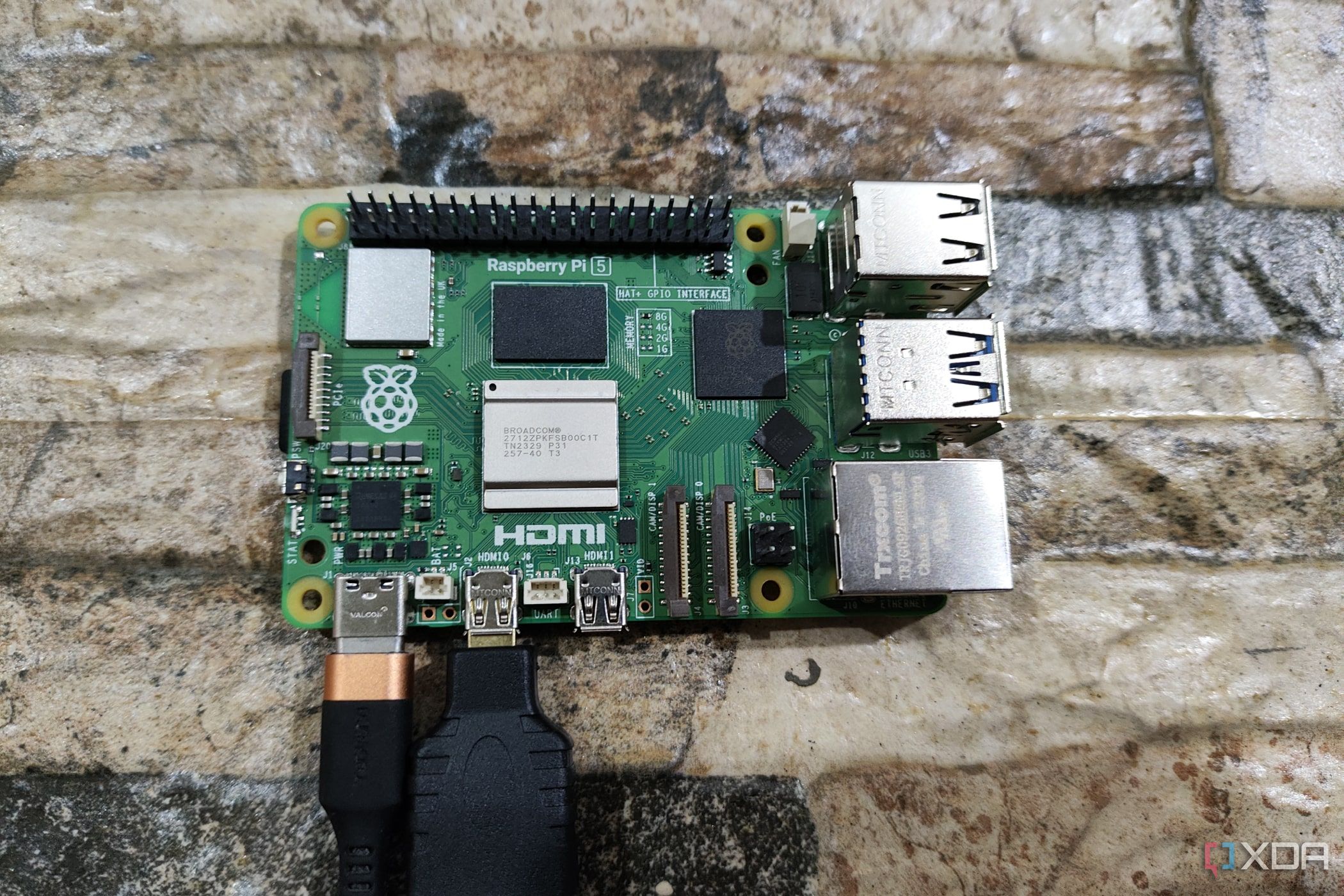
Related
I use these 5 PC apps to fine-tune my SBC for DIY projects
Here are five apps you need to install on your PC if you want to maximize the potential of your SBC
1 Terminal support and remote access
Stay connected even when outside the local network
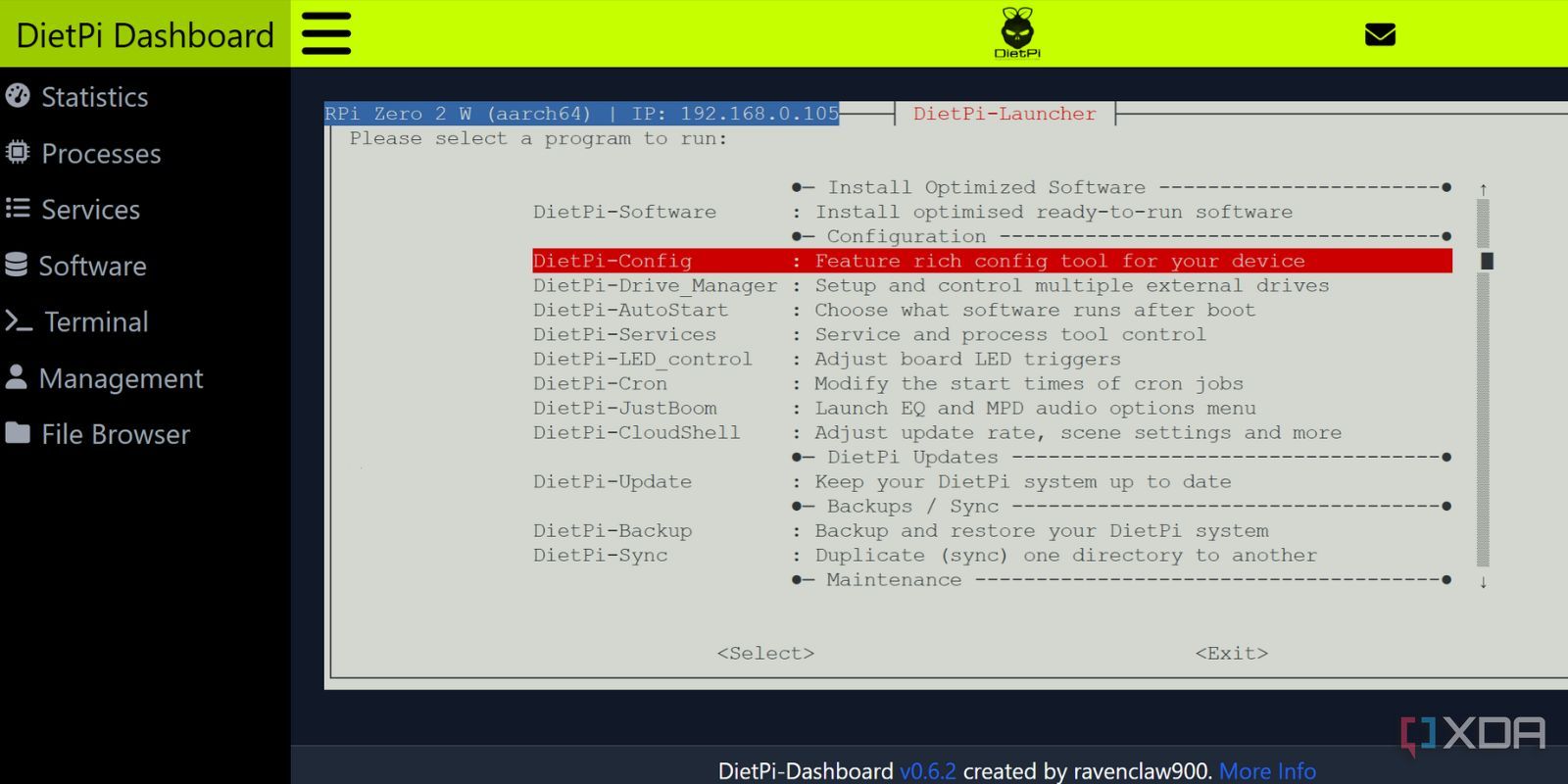
While the Dashboard ensures that all essential OS features are available, you may still need the terminal sometimes. Be it accessing the launcher tool to open additional DietPi tools, running commands to find the port numbers in use, or simply issuing a reboot command. You can access the terminal inside the Dashboard directly without opening separate SSH connections via an app like PowerShell on Windows.
In addition, I can do the same thing from my smartphone when connected to my Wi-Fi network. Even when I'm away, the Dashboard is still accessible because I added the Pi and my phone to the Tailscale network. So, the problem of the local network connection doesn't bother me anymore, and I can access the dashboard and even the terminal from my phone.
The same goes for any file available on the SD card or the connected devices because they are also accessible now. Setting up Tailscale is very easy, and once done, all of these Dashboard perks become available outside your local network, whether you are on your mobile data plan or connected to a work/home network. I didn’t find any slowdowns in remote access while accessing the Pi.

Related
Is Tailscale the safest way to access your home network remotely?
Tailscale is easy to set up, but is that trading off your security?
Switching to a GUI dashboard has its perks
Before installing DietPi Dashboard, I dealt with the terminal and tools to control the Pi. I had only experienced the Raspberry Pi OS before, and the transition was difficult. DietPi is the only OS that offers a custom dashboard with full device control, and when I found it, it was hard to go back. Most services like Jellyfin or File Browser already have a web UI to simplify things, so why not have one for the operating system, too?
Deploying and accessing the dashboard is also a piece of cake, unlike some software where you must spend a lot of time customizing it. You also don’t have to worry about resource consumption, as it barely stresses the Pi, leaving enough for power-hungry apps.
.png)
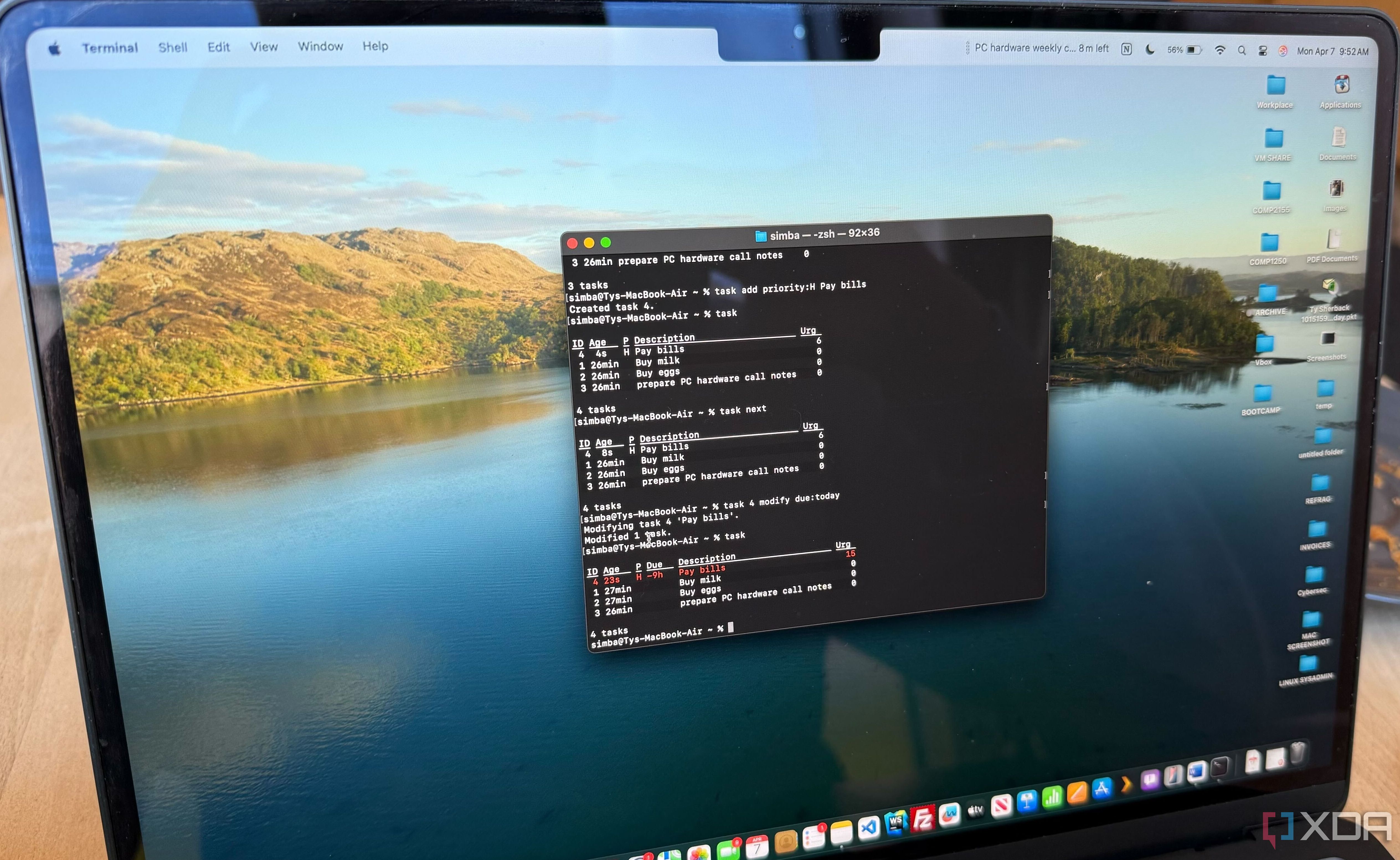
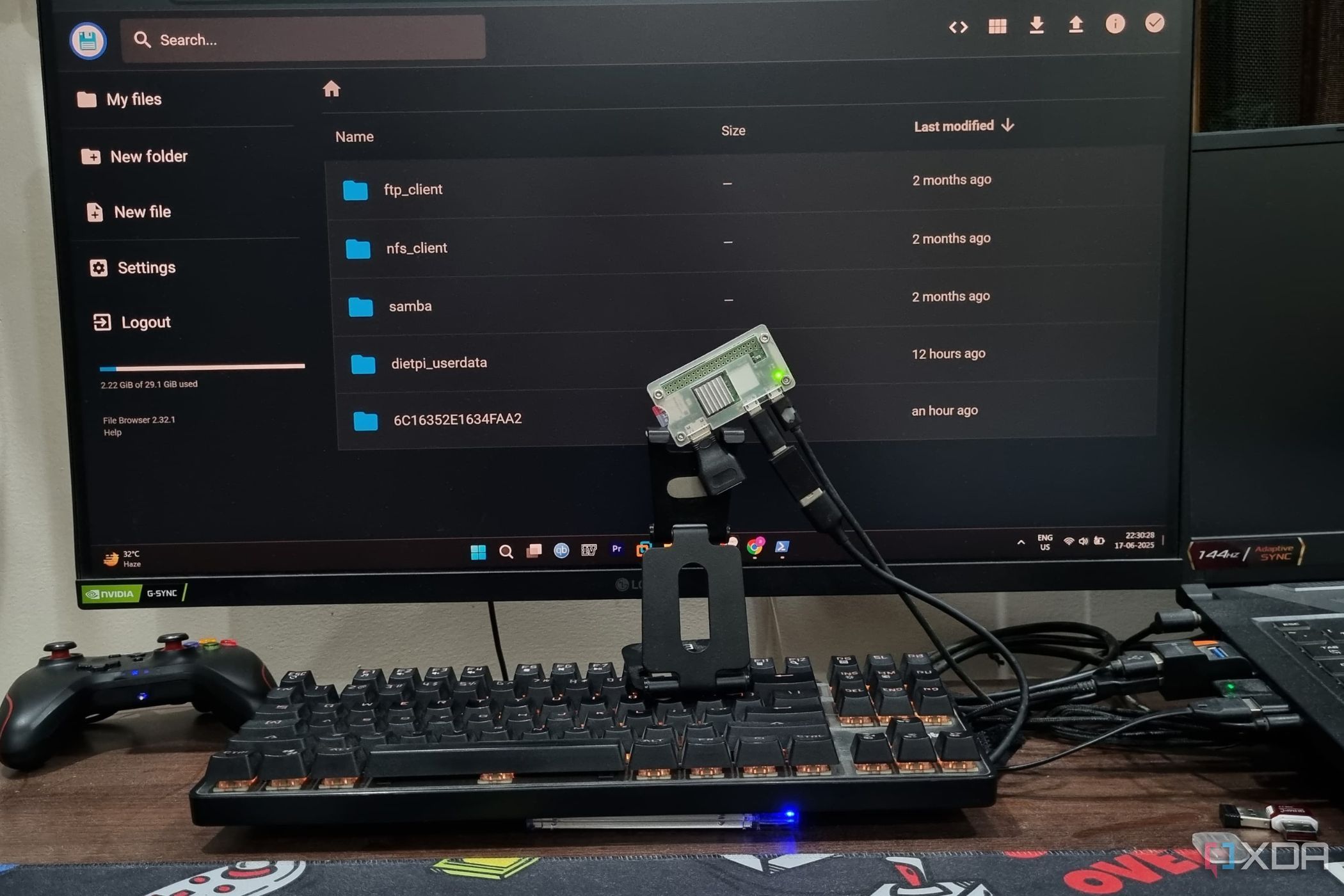











 English (US) ·
English (US) ·