Managing a non-graphical user interface operating system like DietPi or Raspberry Pi OS Lite has its fair share of advantages. You can conserve system resources and allocate them to an app or service that uses them better. I converted my Raspberry Pi Zero 2W into a downloading device sometime back, which was wonderful. But I always miss the fluidity of managing files via a File Explorer app instead of using a terminal for everything. The terminal route isn't convenient for everyone, and creating files and folders or copying something from the SD card to other disks or vice versa is also a hassle.
I use DietPi currently, and SSH and terminal for file management aren't my forte. The OS has a file management utility, but that's a non-GUI version that doesn't support drag and drop and other features. Luckily, I found File Browser, a web-based file management tool for non-graphical Raspberry Pi operating systems. It's packed with several features, including essential file management tools, and even supports file sharing. Let's discuss how you can set up and use this lesser-known tool to your advantage.

Related
5 reasons why I use a Raspberry Pi as a downloading device instead of my Windows PC
Save resources and minimize power bills by using a Raspberry Pi as a download machine paired with a power bank and an external hard disk.
Setting up File Browser
No complications
Installing File Browser is like installing any other program on your Raspberry Pi. In my case, I'm using a DietPi installation, so I can easily install File Browser using the recommended software list for the operating system. To do that, launch the DietPi-Software utility from the terminal and then navigate to the recommended software section. Select File Browser using the space key and then complete the installation by following the on-screen instructions.
Once done, File Browser will install a service that automatically runs at startup. It is essential because you don't need to manually launch the software every time you power up your Raspberry Pi. You can use Htop in DietPi to check whether File Browser is running. If you use another Raspberry Pi operating system, you can download and install File Browser from GitHub, check services, and then proceed to the next section.
Accessing files with a web browser
Clean and snappy
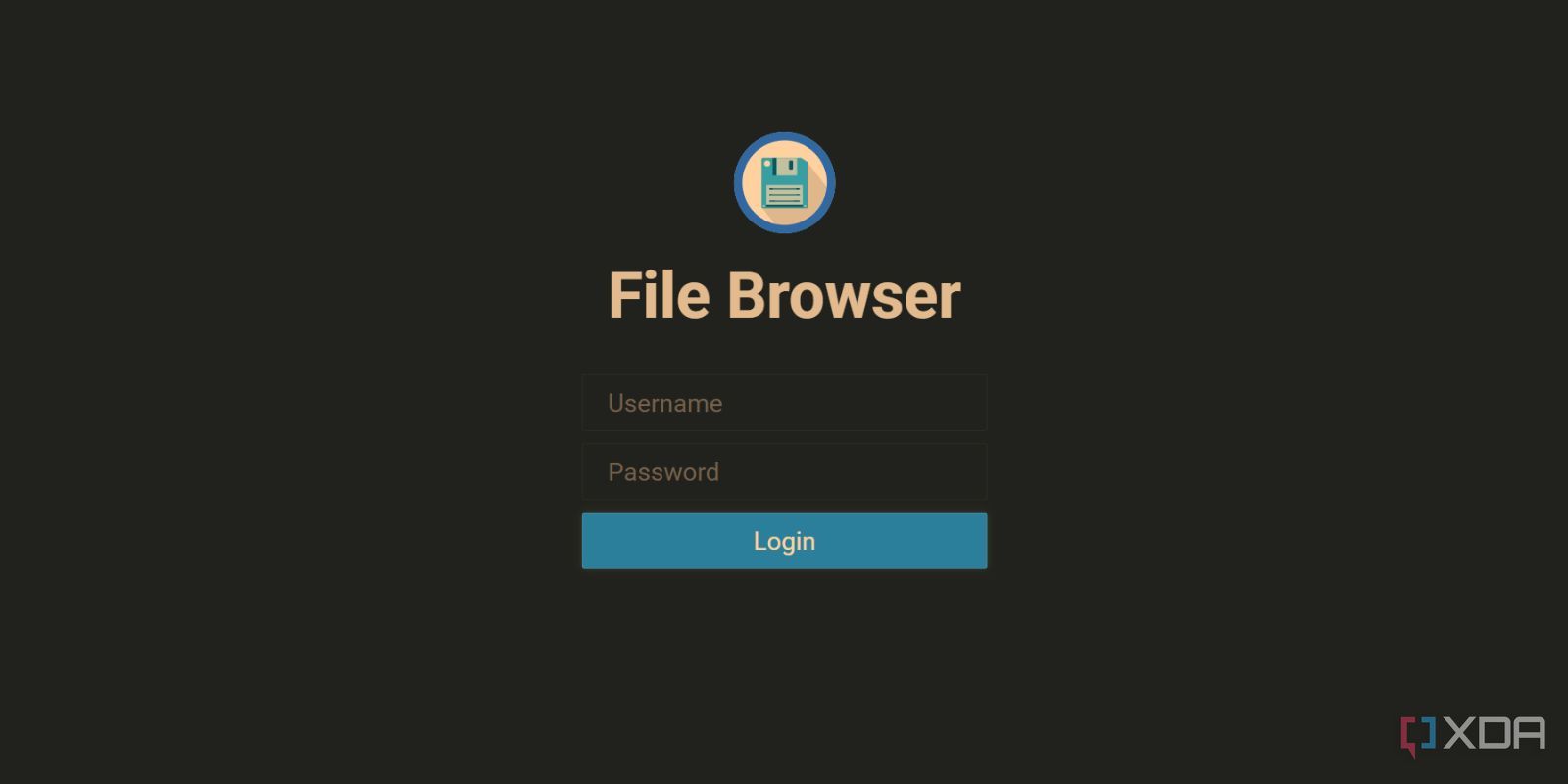
Until now, I relied on PowerShell to SSH to the Pi and then complete the software installation. But the rest of the action happens in a web browser. Like always, you must enter the IP address assigned to your Pi, followed by the port number designated for File Browser. In my case, it's 192.168.x.x:8080. If you encounter any problems, use a utility like ss tulpn to list all the active ports and programs using them.
You must input the credentials once the File Browser’s web UI loads. It's dietpi for both entries but you should change it once you log in to the web UI. Voilà! Your web-based file browser is ready to use. Note that File Browser allows access to the mnt directory on the Pi, which stores all data related to File Browser, connected external devices like hard disks and USB drives, and other folders like Samba and FTP.
You don’t get access to core system files and must stay in this directory only. However, it’s a good approach to prevent undue access to system files unless necessary, while offering web access to your files stored on the connected disks.

Related
I ordered refurbished HDDs for my NAS - are they really that bad?
While I wouldn't use them to store essential files, refurbished drives are somewhat useful in cost-effective file-sharing servers
Features galore
File sharing, cloud storage, multi-user support, and more
As a web-based file explorer, I didn't expect it to do much. But the UI packs a lot of options and settings. The default access folder is on the main screen, and you can create a new folder or file using the options available on the left side of the navigation pane. It also displays the current free storage status and an option to access the settings or log out from your account.
If you don’t see your external hard disk or USB in the mnt directory, you must mount it from the terminal. In DietPi, use the Drive Manager utility to identify and mount connected disks to the system. After a quick reboot, re-login to the File Browser interface, and the disk will appear in the mnt directory.
All the file-related options appear in the top-right corner, and you can upload, download, or share files from here. All the basic file manipulation options like cut, copy, paste, rename, and even delete are possible from this toolbar. Even the generic keyboard shortcut options and keys like delete work fine with the web interface. The response is snappy; it doesn’t feel like you are using a web portal to access it.
I’m amazed by the file preview feature too. You’ll rarely find lag on the local network while previewing basic stuff like images. I tried playing my friend’s wedding video, which also played without lag and in pristine 1080p resolution. File Browser integrates a basic video player that you can use to fast-forward, change playback speed, and switch to Picture-in-Picture mode, which is my favorite.
As expected, you can download or upload files to the mnt directory folders using the interface. Batch downloading files offers multiple archive formats, which you can later extract using WinRAR or any similar tool. You can also share files with other devices connected to the same local network. Small additions like adding a web player/preview option for images, timers, and authentication for shared files are very helpful if you want to control file sharing. You can tweak all the settings for shared files from the Share management tab in the UI when needed.
I deployed Tailscale on the Pi and took this whole setup outside the confines of my local network. My phone and PC can now access all the files on the mounted disk drives, thus serving as a cloud storage system.
Apart from these feats, File Browser can create new users and restrict their access permissions. You can control what a user can access and manipulate in the directory. There’s also a helpful search feature that quickly lists all available images, music, video, and PDF files in the directory.
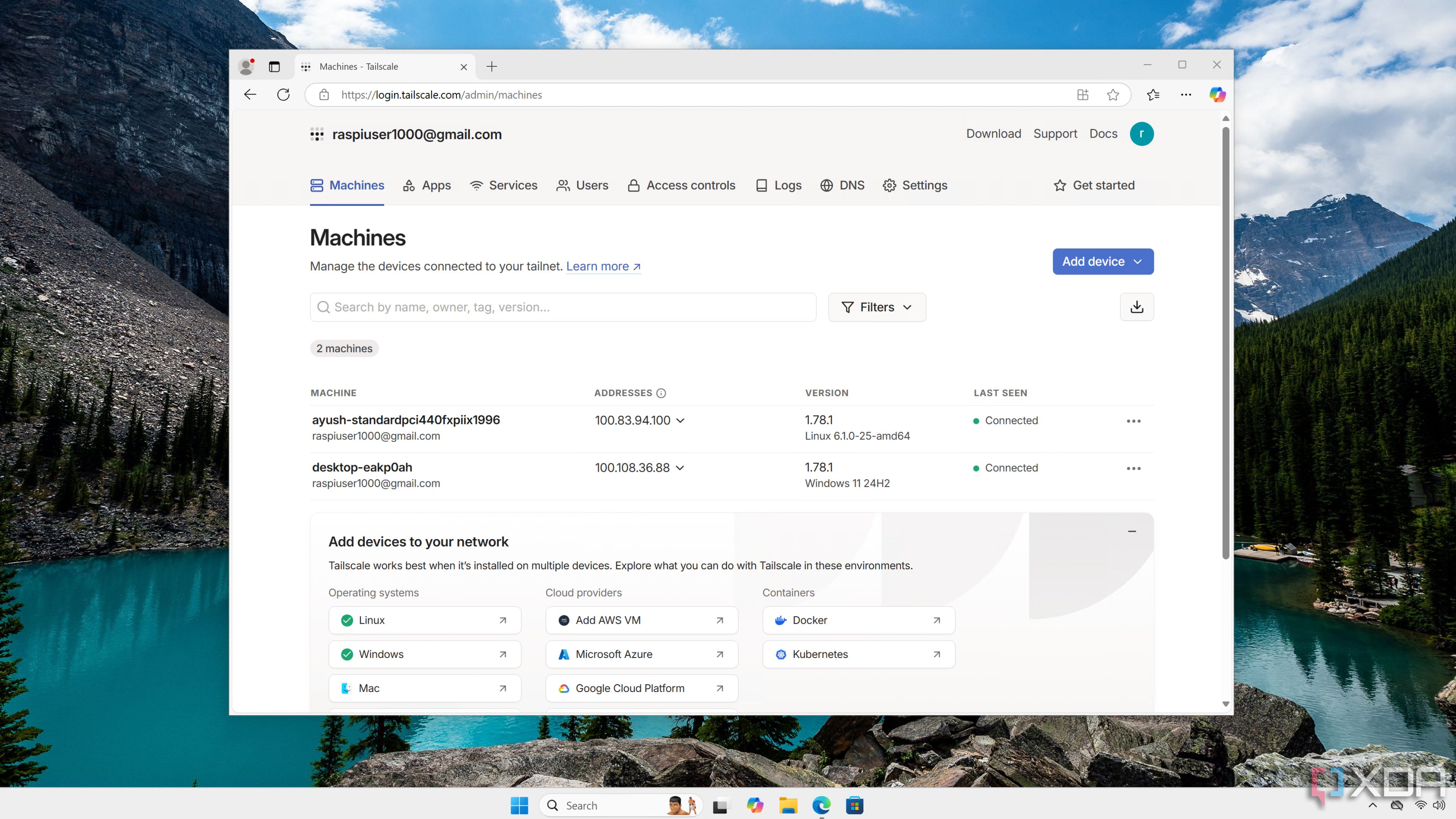
Related
I use Tailscale to remotely access my self-hosted services - here's how
Tailscale provides an easy way to access your home server from external networks
Why stick to a non-GUI file explorer?
The experience with File Browser was better than my expectations. It can do all the file management operations, create and manage users, offer granular file-sharing settings, and serve as a cloud storage system for mounted disks. Don’t skip it if you want a better file management experience for your headless, non-GUI Raspberry Pi.
.png)












 English (US) ·
English (US) ·