Cloud storage is an excellent backup method for storing your files on a server and then retrieving them whenever you need them. You can access your data on any device and don't have to worry about carrying your storage drives wherever you go. While it is a delight to store your data with cloud storage providers, there are a few caveats. You have to stick with their platform rules, trust them to keep your data safe and have no say in how the subscription costs increase with time. There are several self-hosting options, like NextCloud, available that are free and grant you all the control.
I like File Browser, an exceptional file management utility for Raspberry Pi that packs excellent preview, sharing, and remote access capabilities. When trying it for the first time, I liked how the web-based file management tool fared in my use case and could do tasks a normal file manager couldn't. With that in mind, I tried using File Browser as a personal cloud storage service to see how it stacked against dedicated self-hosting and dedicated options. Let's discuss what happened.
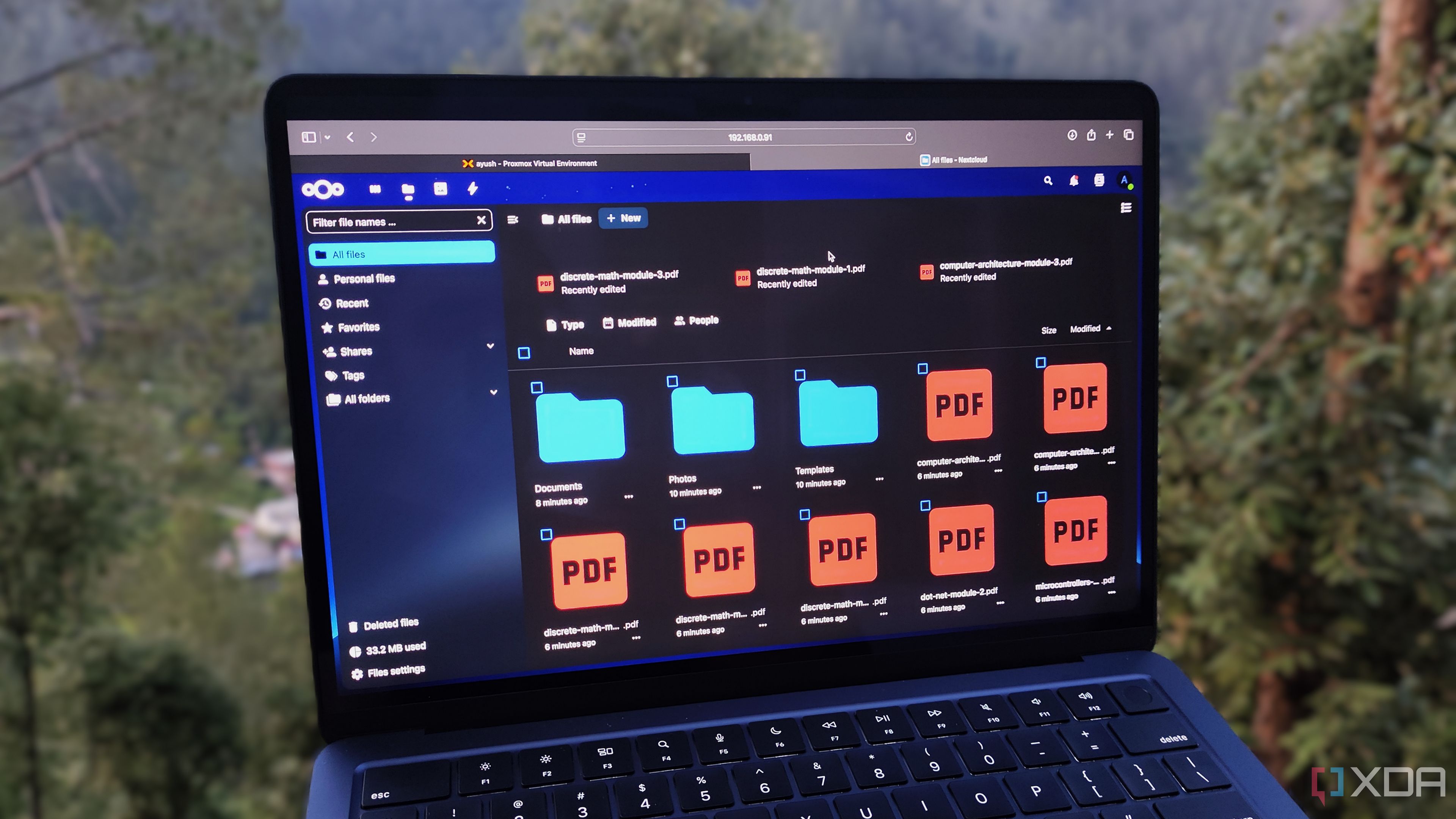
Related
These 7 self-hosted services helped me survive college
My college life became a lot easier after I started self-hosting these neat apps
Setting up File Browser
It’s a breeze
I used a Raspberry Pi Zero 2W with DietPi for this small project, just as I had previously when I first tested File Browser on it. Installation isn't an issue because it's among the list of compatible programs for DietPi, and you can easily install it with the help of the DietPi software utility. If you are on another Raspberry Pi operating system like the Raspberry Pi OS or something else, the GitHub release should work fine.
Since it's a web-based browser, you must access it using the IP address:Port number URL. By default, File Browser uses port 8080, and it should easily load after installation. If it doesn't, check the list of running services and also the port number assigned to it. A quick reboot of the system does the trick most of the time but explore these two scenarios. Use the system login password along with the DietPi username to enter the dashboard.
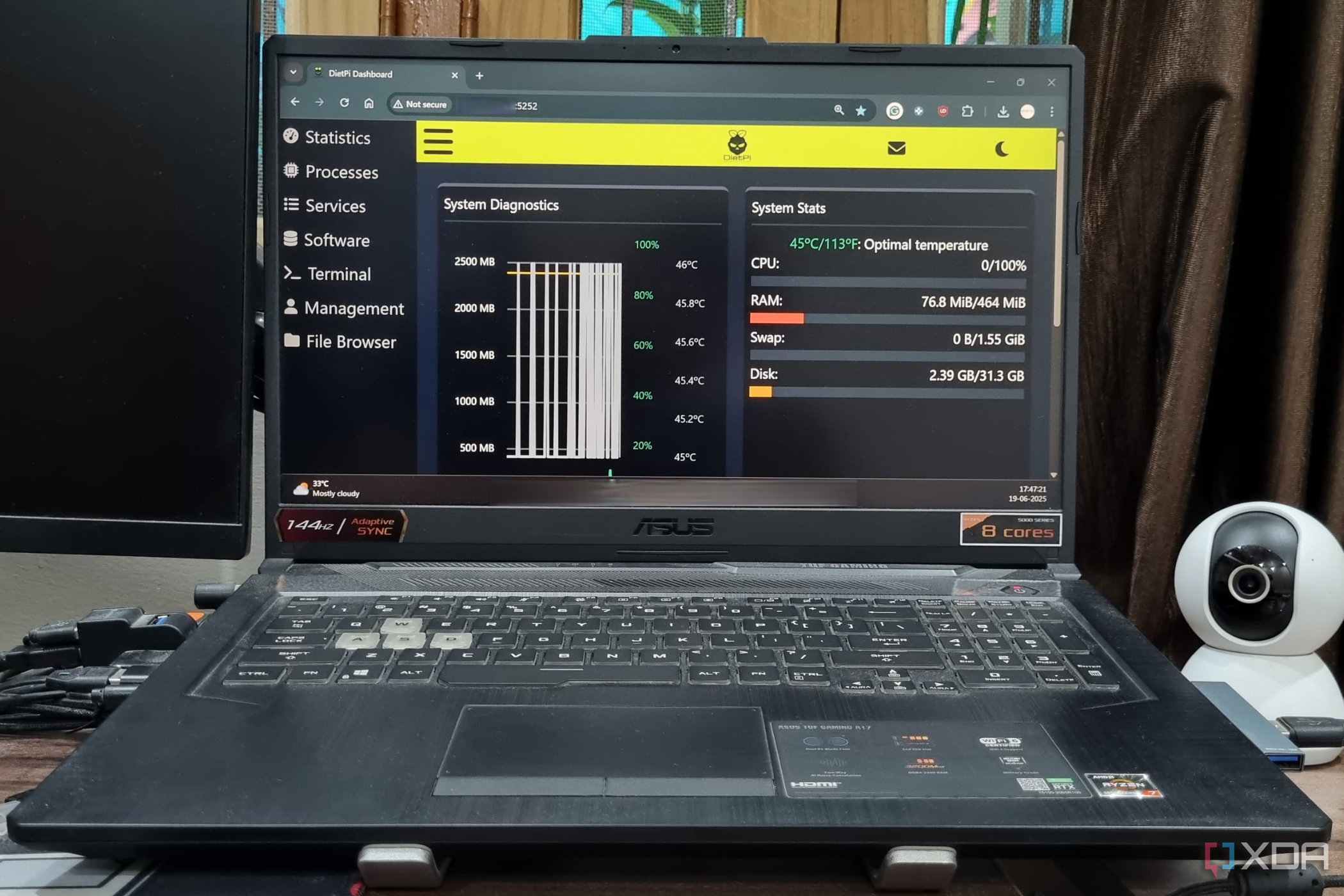
Related
I tried DietPi dashboard and managing a headless Pi has never been easier
Tired of the bland CLI on your DietPi? Use DietPi Dashboard to access a GUI version of the OS tools with an excellent file management system.
A low-effort cloud storage service
No overwhelming options
File Browser offers a minimal interface like you expect from cloud storage providers. On the left is a menu to navigate different options, and on the right are the folders you can access. I specifically like the fact that File Browser uses the mnt directory on the system and cannot access anything outside it. So, all your mounted storage drives show up here, and there's no problem moving files from one disk to another or the mnt directory itself.
Locally, everything is accessible, and both downloads and uploads happen swiftly. I can create folders and files, move around anything, and download multiple files in archive format. To remove the local access restriction, I set up Tailscale on the Pi and then added both my phone and computer to the list of machines to reach the files easily. If I want to create a quick copy of personal files on the disks, I can do that outside my network, too.
The view options are equally good and let you toggle between grid and list layouts quickly. I'm also impressed with the preview option, which has no problem loading images, videos, and both text and PDF files instantly. I tried running a few videos, and the playback experience was sufficient. This is also helpful for shared media, as people outside the network can preview it.
For a cloud storage service, the sharing option is of utmost importance. File Browser's sharing mechanism generates a link/QR code to send them easily. It creates a new page with both the download and preview links. The sharing function’s controls are more than I expected because not only can you control the timeframe for which the link stays alive, but you can also set a password for the session. For a personal cloud storage space, the password doesn't make much sense unless you want to share it with a guest, but you might have some other use case.
I find it well-thought-out because of the share management dashboard in the settings. Here, you can check all the ongoing file-sharing activity and copy links or end the session after use. Ending the session is useful for files that you didn't set a timer for while sharing.
There's also a user management system, which comes in handy for creating multiple profiles. It's a neat way to confine and control how non-admin users access the available data. You can limit them to a specific subdirectory or a connected disk and even revoke, delete, or edit permissions. I can limit or direct family members to a dedicated disk filled with their personal data, ensuring they don't mess up anything else. File search also works well and can sort all the available media files or documents in one go.
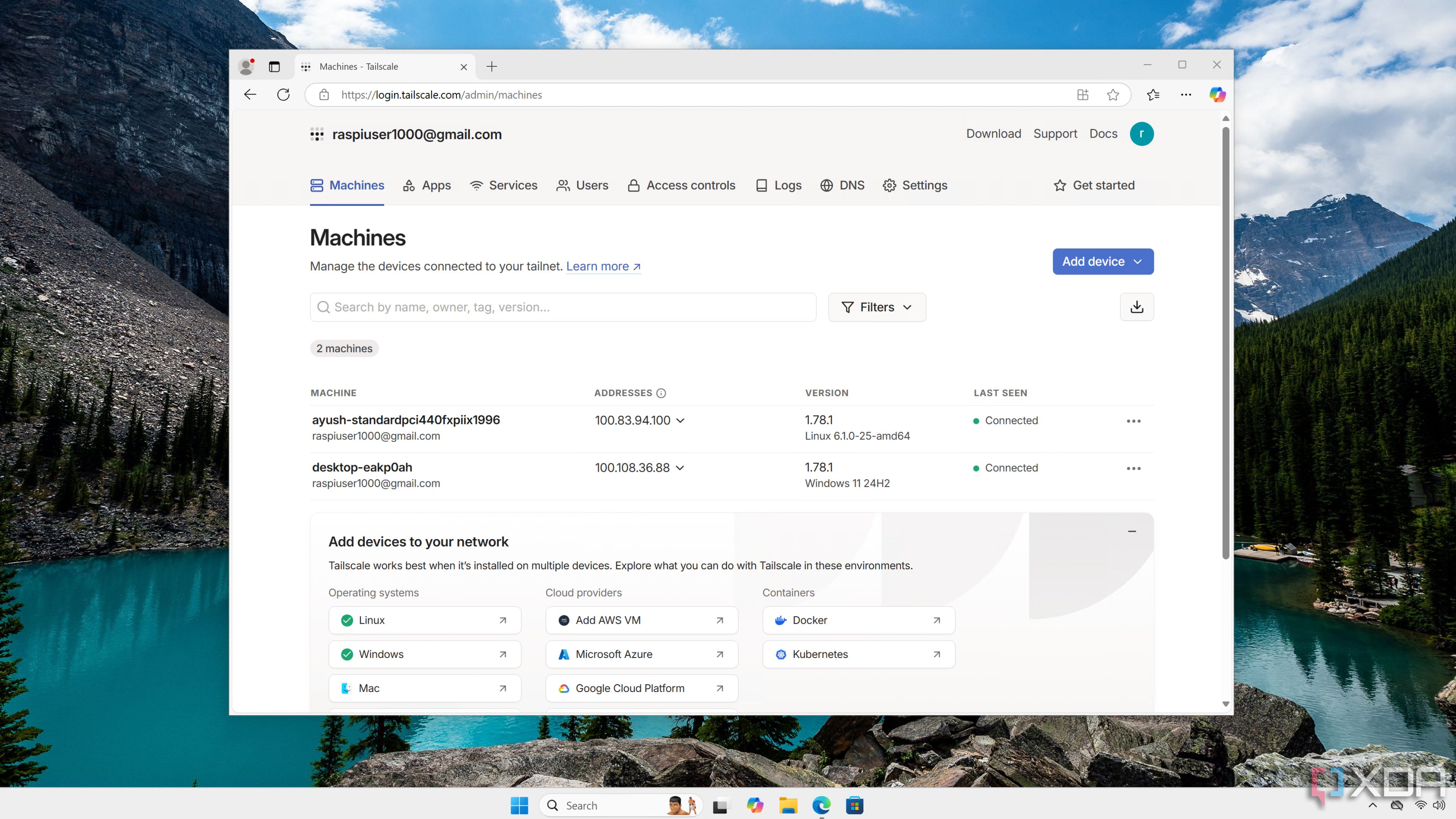
Related
I use Tailscale to remotely access my self-hosted services - here's how
Tailscale provides an easy way to access your home server from external networks
Best for simplified cloud storage
Feature-packed isn't always good
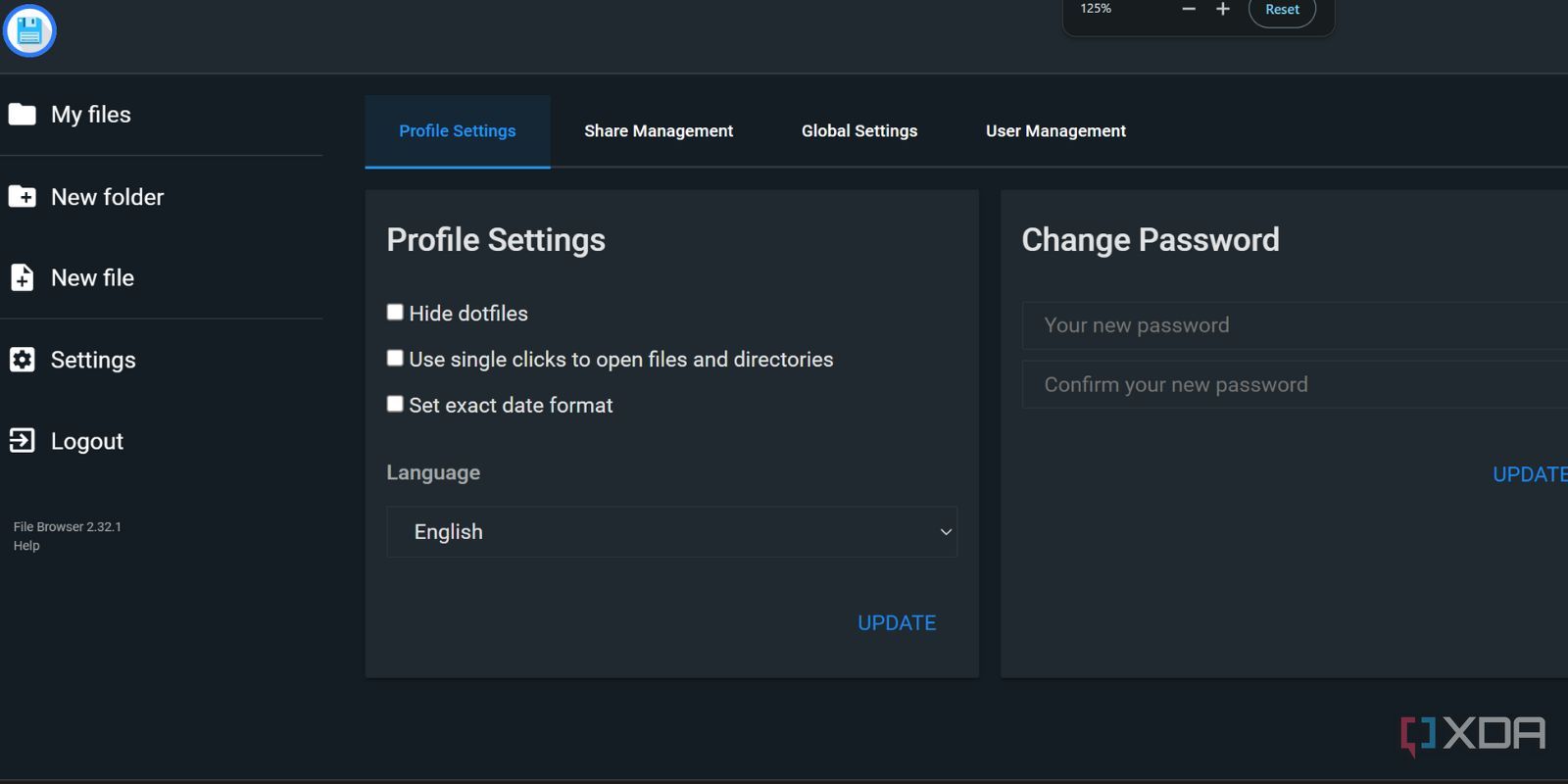
All of these features are what you expect from a web-based cloud storage service. But the fun stops here compared to other cloud storage options such as NextCloud. You don't get an extensive suite of add-ons or the fancy dashboard available in NextCloud. Dedicated apps for desktops and phones are also missing in File Browser, and you cannot auto-sync files from your PC like OneDrive or any other app.
However, leaving behind all of this makes it a lean system that's easy to set up and deploy. You don't have to worry about it being a resource hog or learning your way to navigate the system. File Browser's USP is its simplicity, and it excels at that, making it fit for a wide use case compared to other self-hosted cloud storage solutions.
A quick glance at the two apps can convince you to use File Browser if you want to stick with something that doesn't take hours to set up and is manageable without causing a huge fuss.
File Browser is a gem
I stumbled upon File Browser as a web-based file manager, but it's more than that if used correctly. Anyone who needs a basic cloud storage experience that can preview, store, and share files can easily set up and access the service in a few minutes. Do try it if you just want an easy way to make your data accessible via your phone and PC, even outside your local network, with a GUI interface on top.

.png)
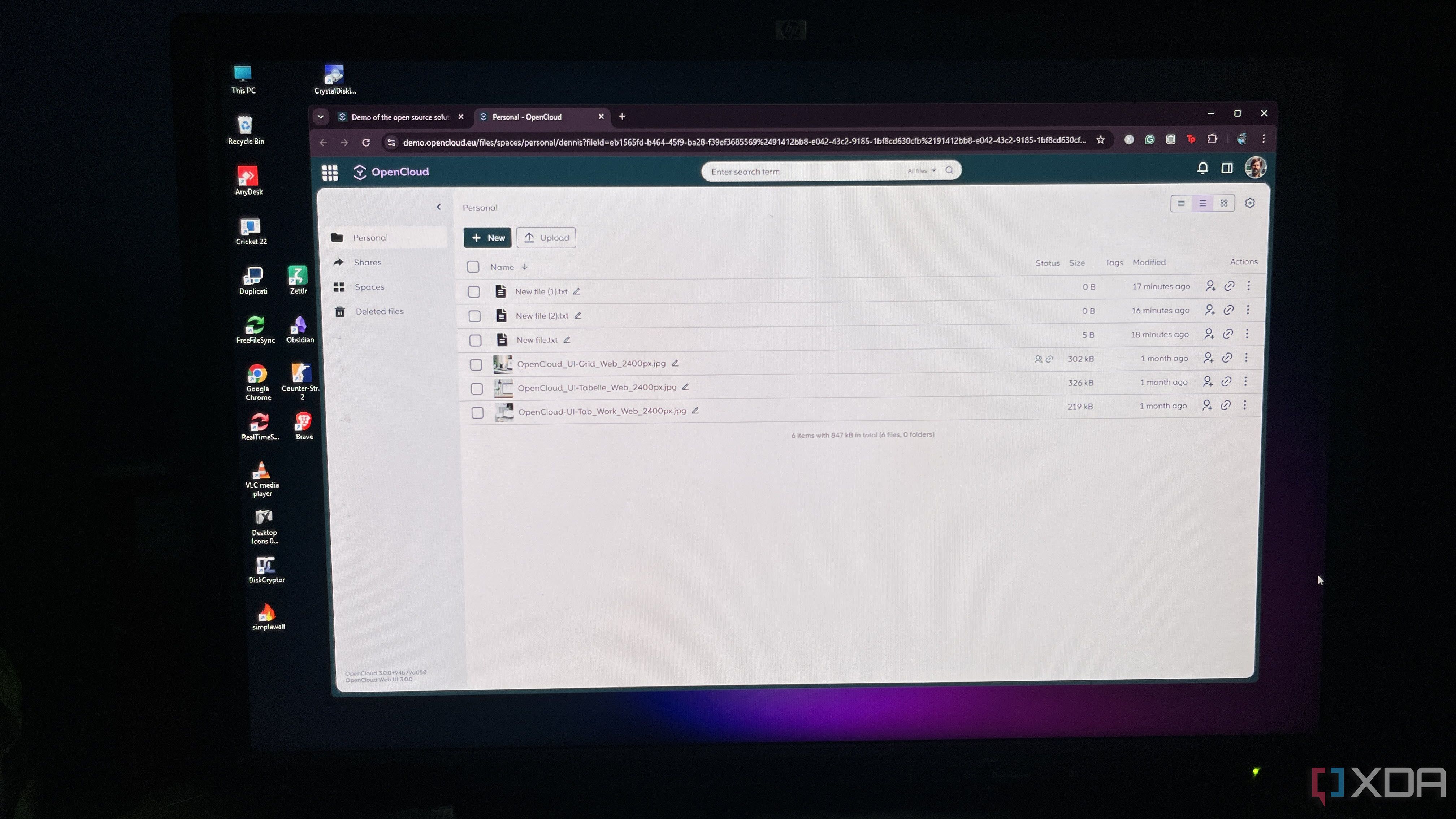











 English (US) ·
English (US) ·