If you have a standard TV without internet connectivity, you may have purchased a Chromecast with Google TV to extend its functionality. Apart from letting you stream content from services like Netflix, Prime Video, Hulu, etc., the Chromecast has several other features that make it a handy little accessory. It lets you mirror your phone's display onto the TV, view your Google Photos album on a large screen, and even use Google Assistant to get your queries answered. Apart from these usual features, though, there's one use case that has remained untapped -- using the Chromecast with Google TV for retro gaming.
The internals of the Chromecast dongle are powerful enough to handle the graphics requirements of retro games, and since Google TV is essentially a version of Android, you can run emulators on it. So, I decided to take advantage of this and see if I could convert my Chromecast setup into a mini retro gaming console. A little bit of effort and some tinkering later, I was successfully able to run 8-bit and 16-bit games flawlessly on my TV. If you, too, have a Chromecast with Google TV lying around, or you have a TV that has powerful enough hardware to push through, here's how you can make the best use of it.

Related
5 retro consoles that are perfect to emulate on your PC
Emulation can sometimes be shaky, but these retro consoles are nothing short of brilliant on PC
Turning the Chromecast into a console
Sideloading an emulator

The best part about Google TV is that it's pretty much a blown-up version of Android under the hood. As a result, you can enable sideloading apps via Developer Options (which itself can be enabled by tapping on the build number seven times). This allows us to install an emulator like RetroArch using an APK file. There are other emulators that you can use, but I found that RetroArch performs the best.
Notably, RetroArch is present on the Google Play Store, but it hasn't been updated in a while. So, I would recommend downloading the APK from the official site and installing it manually on the Chromecast. You can do so using the Send files to TV app on the Google Play Store. Alternatively, you can use the browser on the Chromecast to download the APK directly onto the device. Once downloaded, use a file explorer app to install it.
Then comes the part where you need to download and transfer the ROM files of the games that you want to play onto the Chromecast. You can do so via FTP on a file explorer, or using an external hard drive that you'll have to connect to the Chromecast using a USB-C to USB-A dongle. The initial process is slightly tedious, but you don't have to repeat the process every time you want to play.
Surprisingly smooth gameplay
Got a bunch of games to work
Once you transfer the ROM files, it's time to start gaming. Before that, you can also link a Bluetooth controller to your TV if you wish to enjoy the best experience. If you don't have one, you can use your smartphone as a wireless controller using AirConsole. Then, fire up a game of your choice after you pick which console you want to emulate.
In my experience, NES, SNES, Genesis, and GBA games work well, since the hardware on the Chromecast is good enough to handle them. You can also try games from the N64 or PSP, but they may not work too well due to the hardware limitations. If you still want to try PSP games, I would recommend using the PPSSPP emulator. Either way, games like Super Mario, Legend of Zelda, Tekken, Sonic the Hedgehog, etc., are all playable. It's advisable to turn on any dedicated gaming mode that your TV may have for improved visuals. You can also tone down the resolution to achieve a higher frame rate.
As mentioned earlier, you cannot expect good performance from all games. You may face frame drops, lag, and rendering issues. In such situations, you may want to consider playing games from older consoles. Additionally, you can pair multiple controllers to play multiplayer games.
I didn't know an old Chromecast would end up being so much fun!
The fact that you can repurpose an old HDMI dongle lying around at home to create a mini retro gaming console that you can even carry around with you is fantastic! Since it's portable, and all the required resources are installed on the Chromecast itself and not the TV, you can take it with you when going on a holiday, plug it into the TV in your hotel room or Airbnb, and start playing some classic titles using your phone as a controller! The experience is good enough for a couple of sessions here and there when you're bored, plus it doesn't take up any space in your backpack. Once you have all the game files, you don't even need an internet connection.
.png)





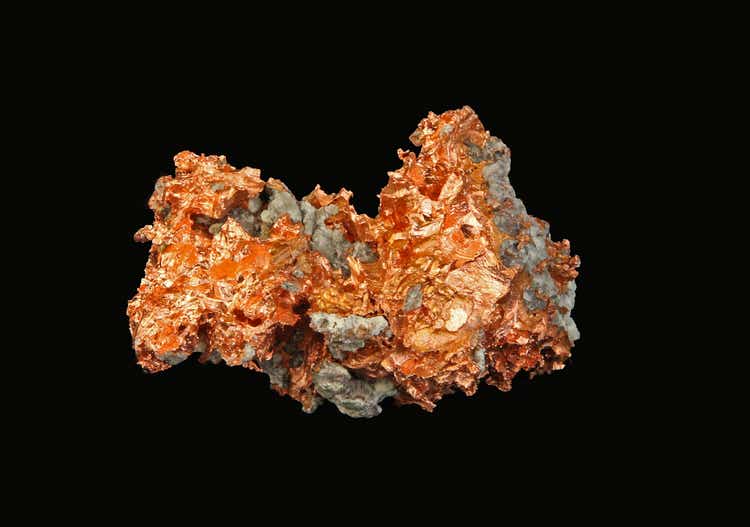






 English (US) ·
English (US) ·