Video editors can feel heavy on your system, crash often, or be subscription-only tools. Using Omni Tools, I can edit my videos in multiple ways directly in the browser for free. This open-source tool offers many other features, including image editing that rivals basic Photoshop tasks and PDF tools, among others. Having an open-source, browser-based video editing tool is helpful for many reasons, including better accessibility and privacy.
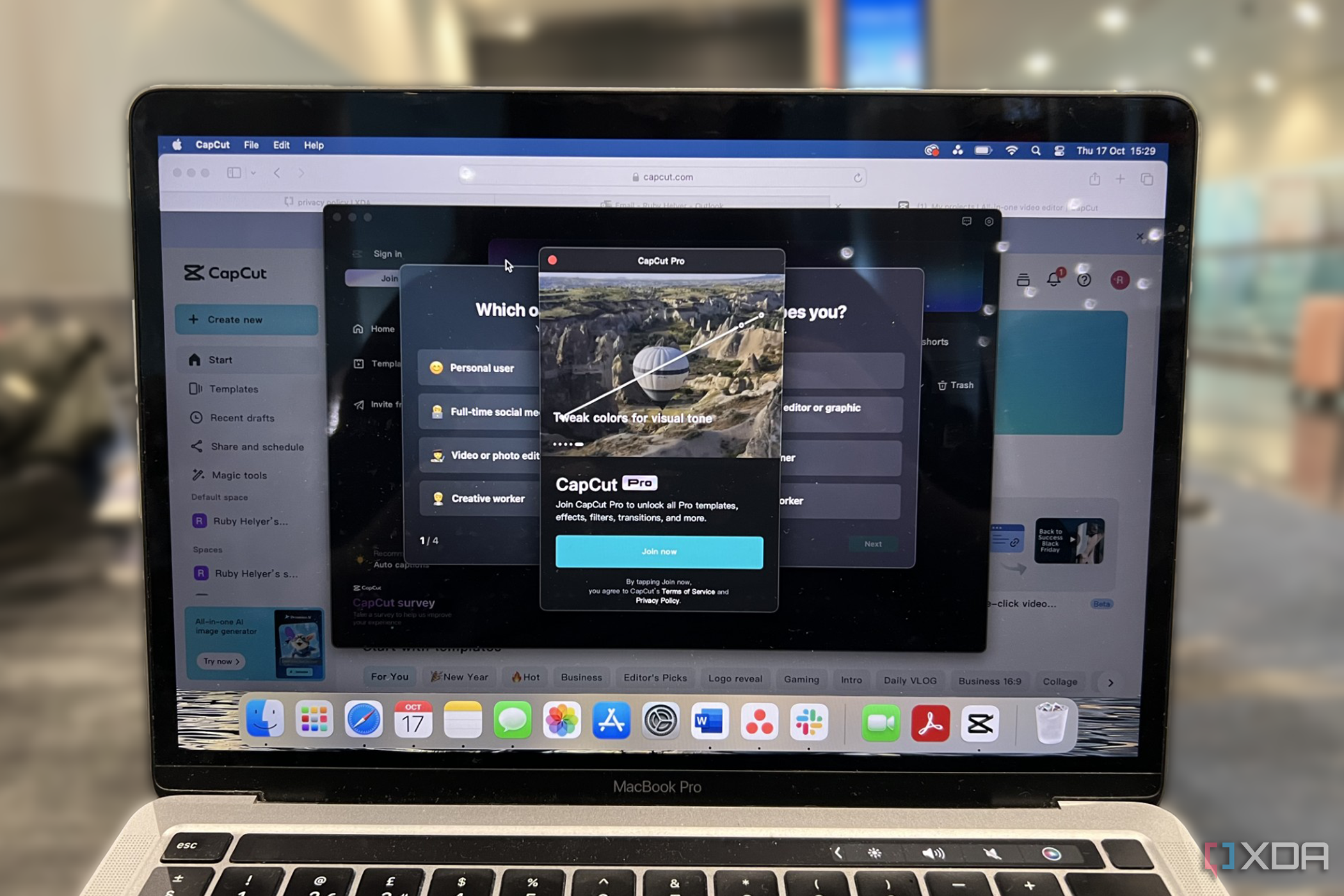
Related
I read through CapCut's privacy policy... and it scared me away
CapCut’s Privacy Policy has some scary features you should read, so you know what you're actually signing up for
Trimming videos
Shorten your video clips with ease
For trimming videos, I find Omni Tools offers precision and a cleaner interface to work from, as well as having other integrated tools all in one place.
It’s as simple as it seems — just upload your video to Omni Tools. Your uploaded video will be on the left, and the right-hand box will house your trimmed video.
Use the timeline slider underneath the video to drag from the beginning or end to trim. If you need even more precision, you can type the exact timestamps into the boxes below the video.
Writing the timestamps is helpful if you find it difficult to trim to an exact point using your fingers on a slider. You can set exact start or end points to capture specific areas of the video.
Once you’ve trimmed your video, the shorter video will appear in the right-hand box ready to download.
Change the speed of videos
Speed up or slow down
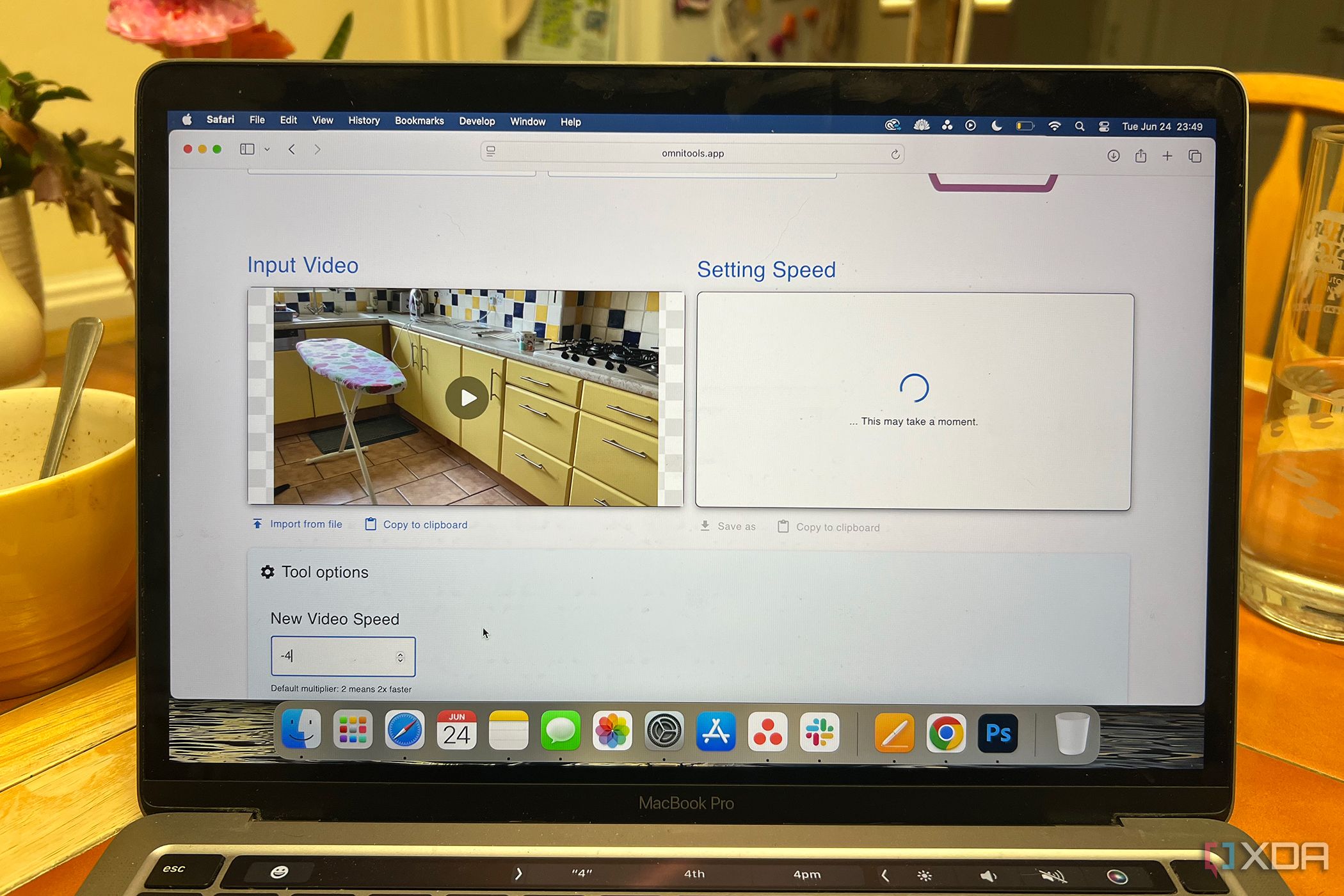
Cutting out parts of videos might remove too much context, but speeding it up by just a fraction makes little difference, but still allows my video to fit within the timeframe — great for YouTube Shorts’ 1-minute allocation. Speeding up or slowing down a video can be a creative choice rather than a logistical one, too.
Omni Tools lets you speed up or slow down your video in infinite speed increments. It’s easy to apply the speed change.
In the box under the uploader, there’s a number with up and down arrow buttons. The default is two, twice as fast, but easily editable. You can set your video to be 432x faster than the original (although I don’t recommend that) or -8x slower, for example.
You may have to wait from a few seconds up to a couple of minutes for your new faster or slower video to appear. This tool isn’t as instant as some of the others in Omni Tools.
Crop your video
Focus the frame on specific areas
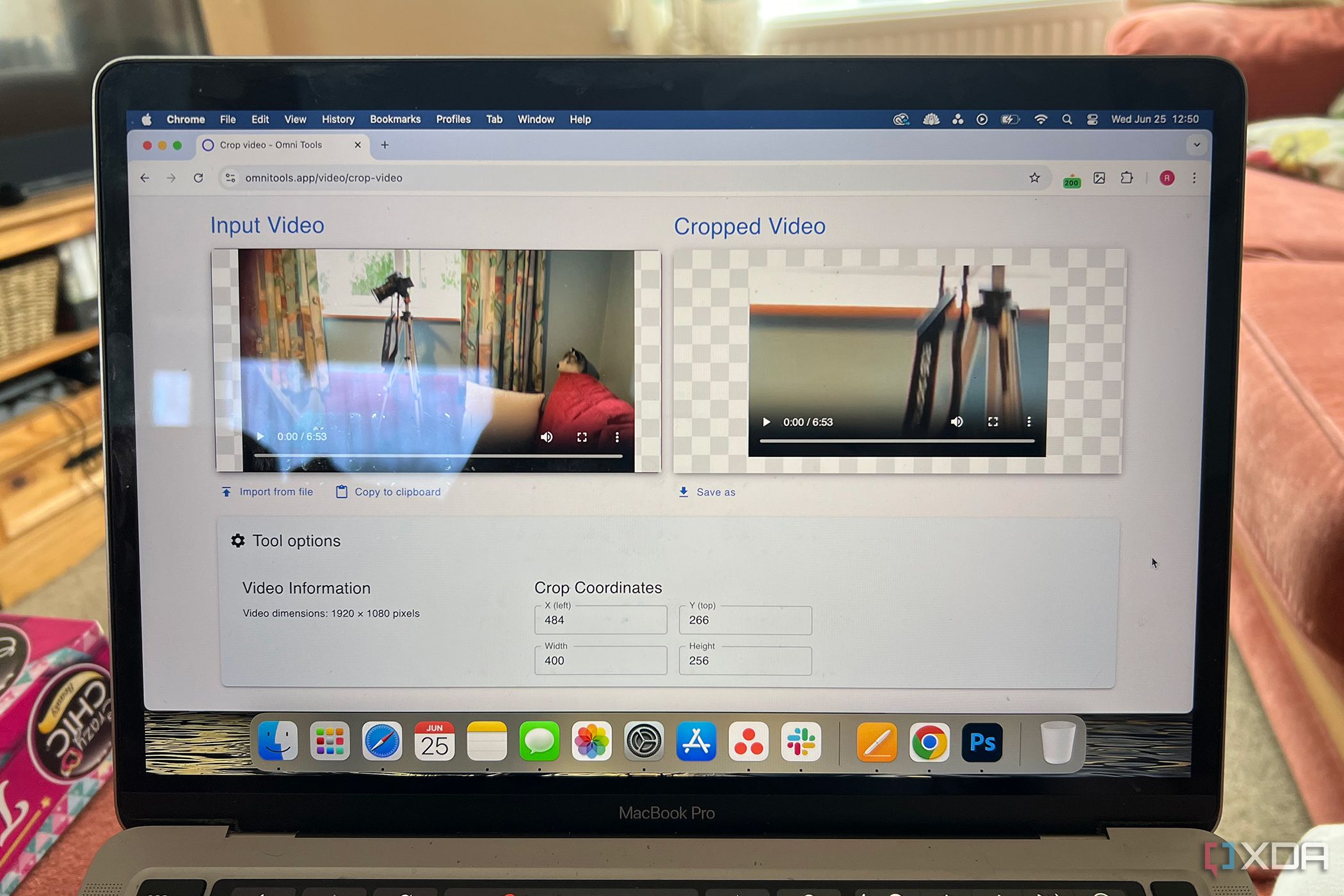
Sometimes it’s necessary to reframe your video to focus on context or emphasize a part of it. Use Omni Tools crop tool for this.
Instead of dragging over the area you want the image cropped, you’ll type in the coordinates. This might take a few attempts to get right, but you can test it with the default settings to gauge where the crop lines hit before you retype your own X and Y coordinates.
There are four boxes under the video uploader: the X (left) and Y (top) coordinates to place the crop box, and the other two are for the new width and height of your cropped video. It also states the original dimensions under the uploader, so you can tell how much you’ll be cropping off.
Loop your video
Replay automatically
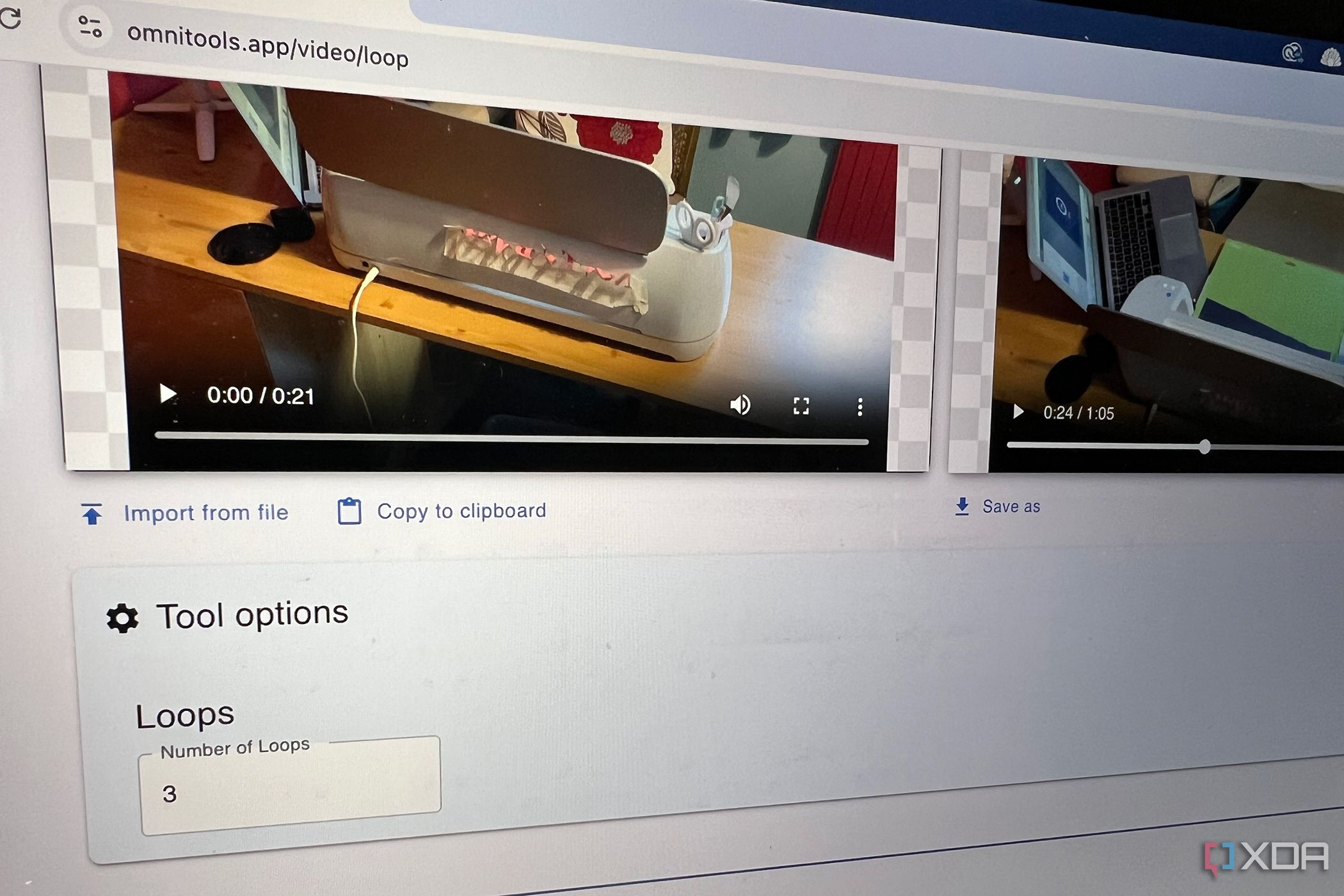
Looping your video is advantageous for sharing short clips you want people to view properly, rather than skipping ahead. This works well for funny videos or detail-heavy and short, fast-paced action videos. You can also loop a video if you use it for background visuals or noise — such as a roaring fireplace screensaver — to ensure the video doesn’t end early.
The video looping tool by Omni Tools takes a while to process your video. I uploaded a 22-second-long video and set it to loop 3 times, making it just over one minute. It took about ten minutes to process.
It’s easy to do if you don’t mind waiting. Upload your video, and underneath, choose how many times you want the video to loop. Once it processes, you’ll be able to view and download your newly looped video.
Flip your video
Horizontal or vertical flips
In the age of a front-facing camera being used most days for filming, many videos are flipped or mirrored. This is fine for the most part, but if you have any text in your video — like graphics on your clothing or signs in the background — it’s obvious that it’s mirrored.
Using Omni Tools, you can quickly mirror or flip your video horizontally, which reverses the mirrored effect, or vertically if you want your video to be upside down for any reason.
This tool works quickly and efficiently, ensuring your video is correctly oriented for your viewers. Simply upload your video and choose from the radio buttons beneath whether you’d like it flipped horizontally or vertically. The results are almost instant.
Compress your video
Reduce video resolution without losing quality
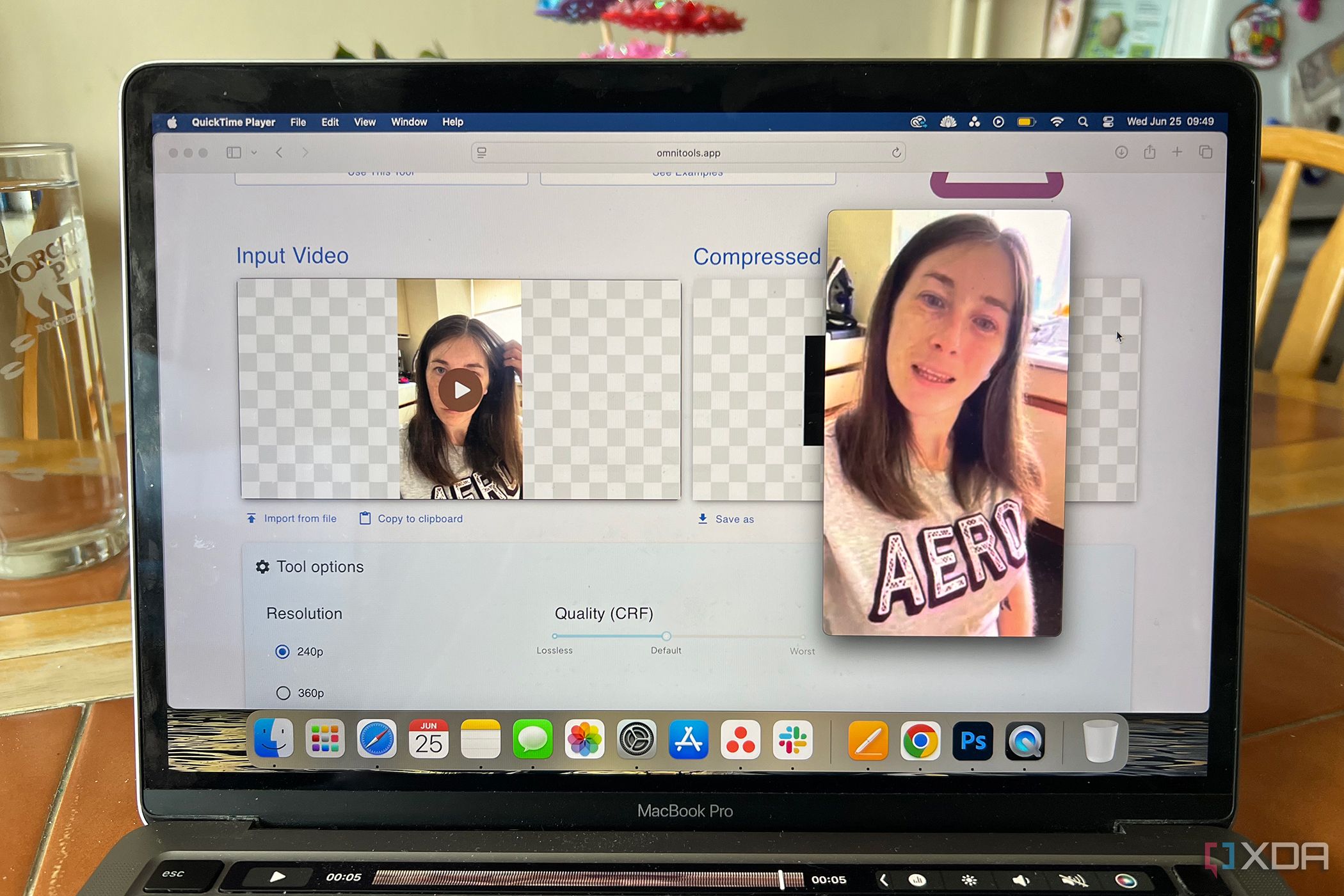
Video files can take up a lot of space, sometimes taking seconds or even minutes to load for viewing or downloading. For the average home video, the highest quality HD, 4K, 8K, or higher isn’t so important. Compressing your video with Omni Tools allows you to keep the quality of your video while reducing its size. This offers faster loading speeds and takes less storage on your system.
Upload your video in a typical format like MP4, WebM, and OGG. You can choose from five resolution sizes — 240p, 360p, 480p (default), 720p, and 1080p — and select the quality preservation on a slider, ranging from lossless to default to worst.
Lower resolutions will naturally be worse in quality, depending on the size at which you display the video.

Related
6 of the best open source backup options
If you're not already backing up your systems, here's where to start.
Rotate your video
Quickly change the orientation of your video for viewing
With radio button options of 90, 180, and 270 degrees to rotate your video, you no longer have to share home videos where you crane your neck to view them in the correct orientation.
The rotate tool takes a few seconds to process your video, and the preview in Omni Tools doesn’t allow you to watch it in the tool itself. But choosing Save as quickly lets you download your rotated video. You’ll notice there’s no quality loss in this feature, so the only difference is that your video is now correctly oriented.
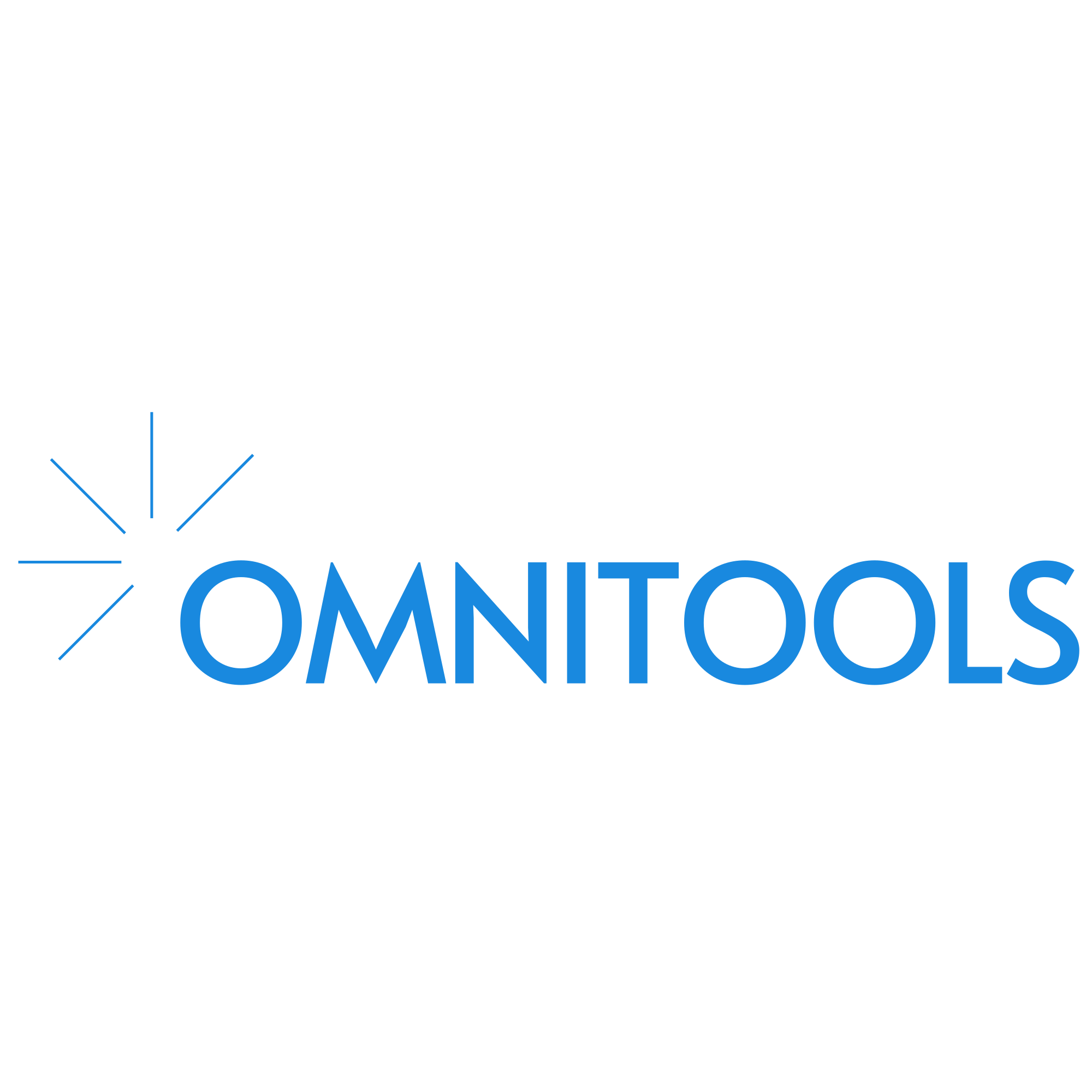
Easy video editing from your browser
Omni Tools has a helpful selection of video editing tools. While you can’t perform major video editing tasks like color grading or adding animation, these features might be the best way and place to handle your basic video editing needs. Often, free video editors might only allow for one or two of these features — for example, the Mac video viewer lets you rotate by 90 degrees or trim, but not flip, loop, or crop your video. An open-source video editing tool is always a good idea, as it allows you to retain more privacy and security, and you don’t need to pay or be bombarded with ads to use it.
.png)
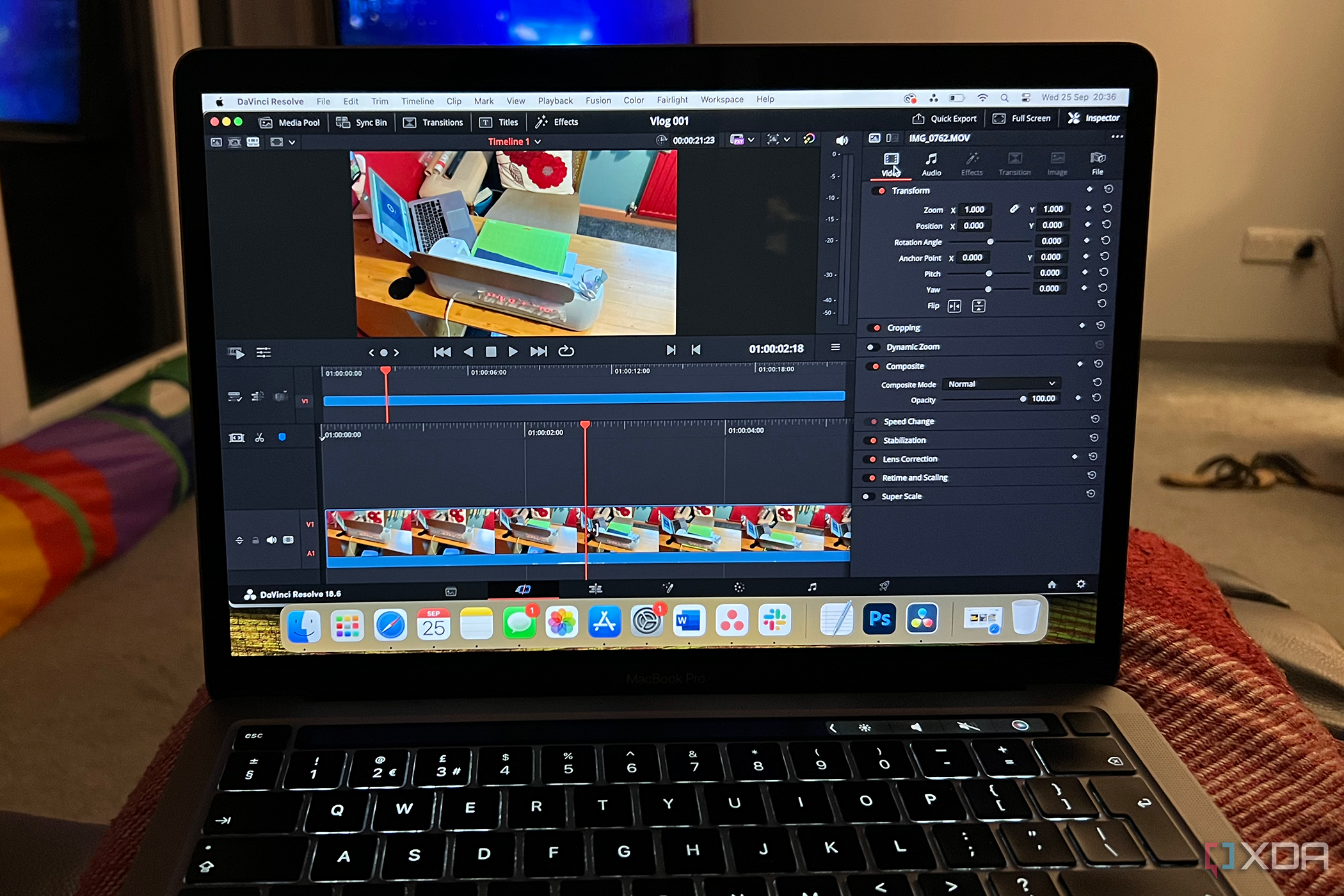
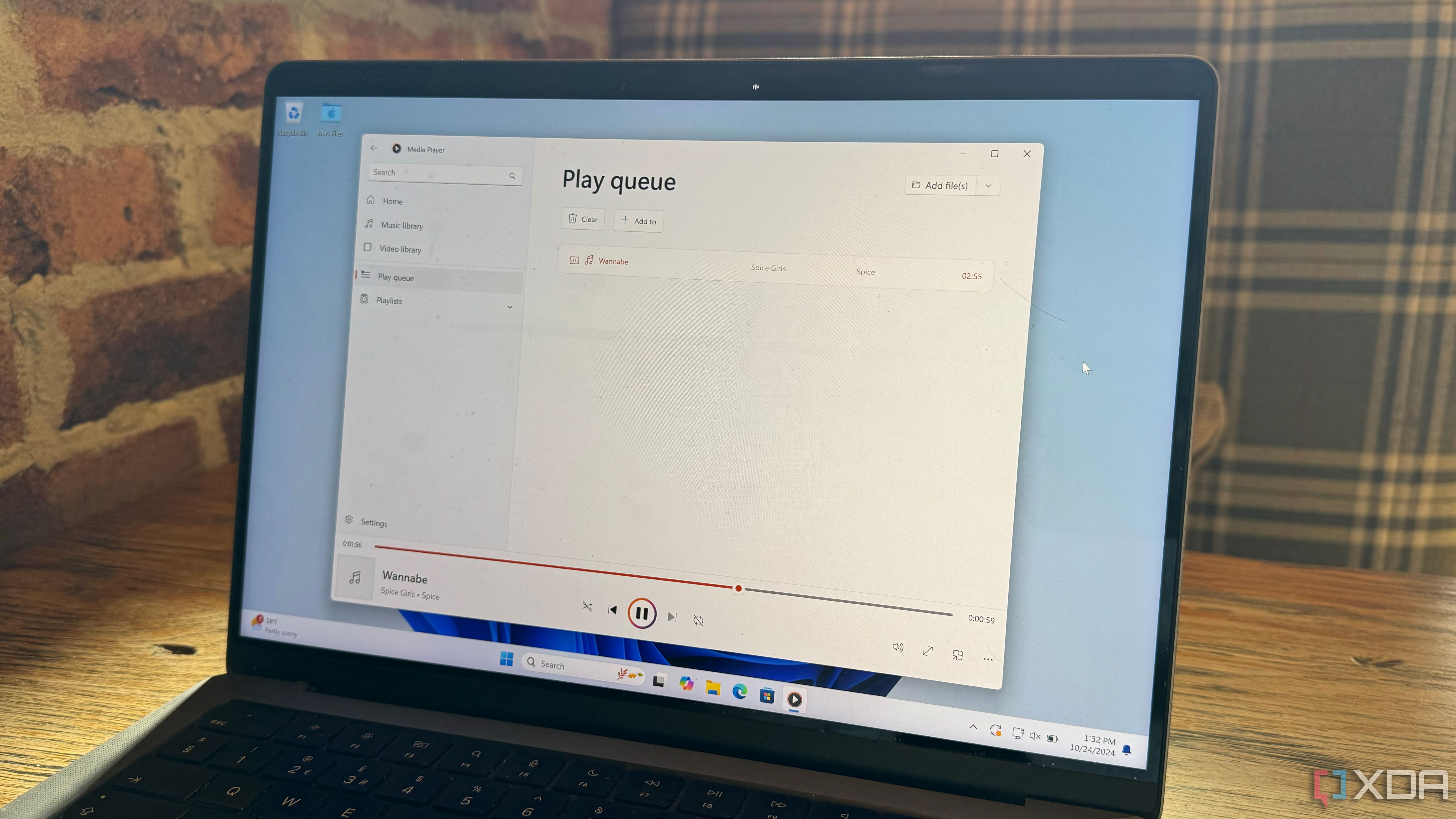




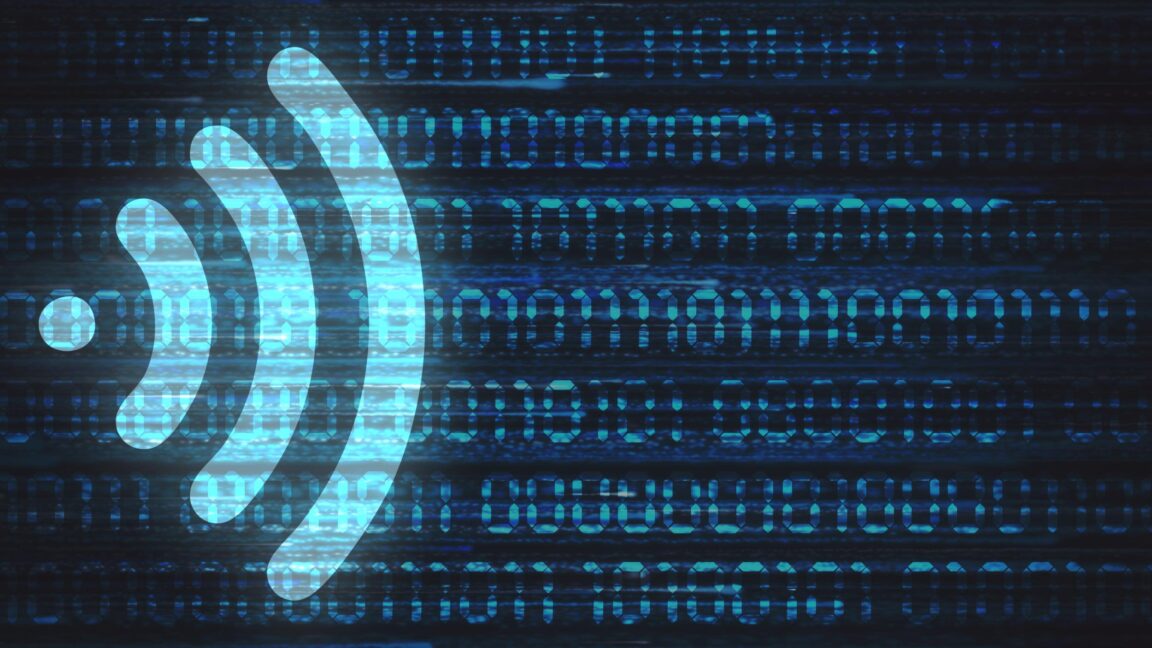






 English (US) ·
English (US) ·