Google's AI-powered research assistant, NotebookLM, is the only AI tool that convinced me that AI can truly be a game-changer for productivity. It's been a while since I've been using the tool, and I'm always on the lookout for new ways to use it to streamline my workflow and get even more out of it.
That eventually led me to search the Chrome Web Store to hunt down extensions that could help take things up a notch, and that's how I landed on these three.
3 WebSync
No more importing sources yourself
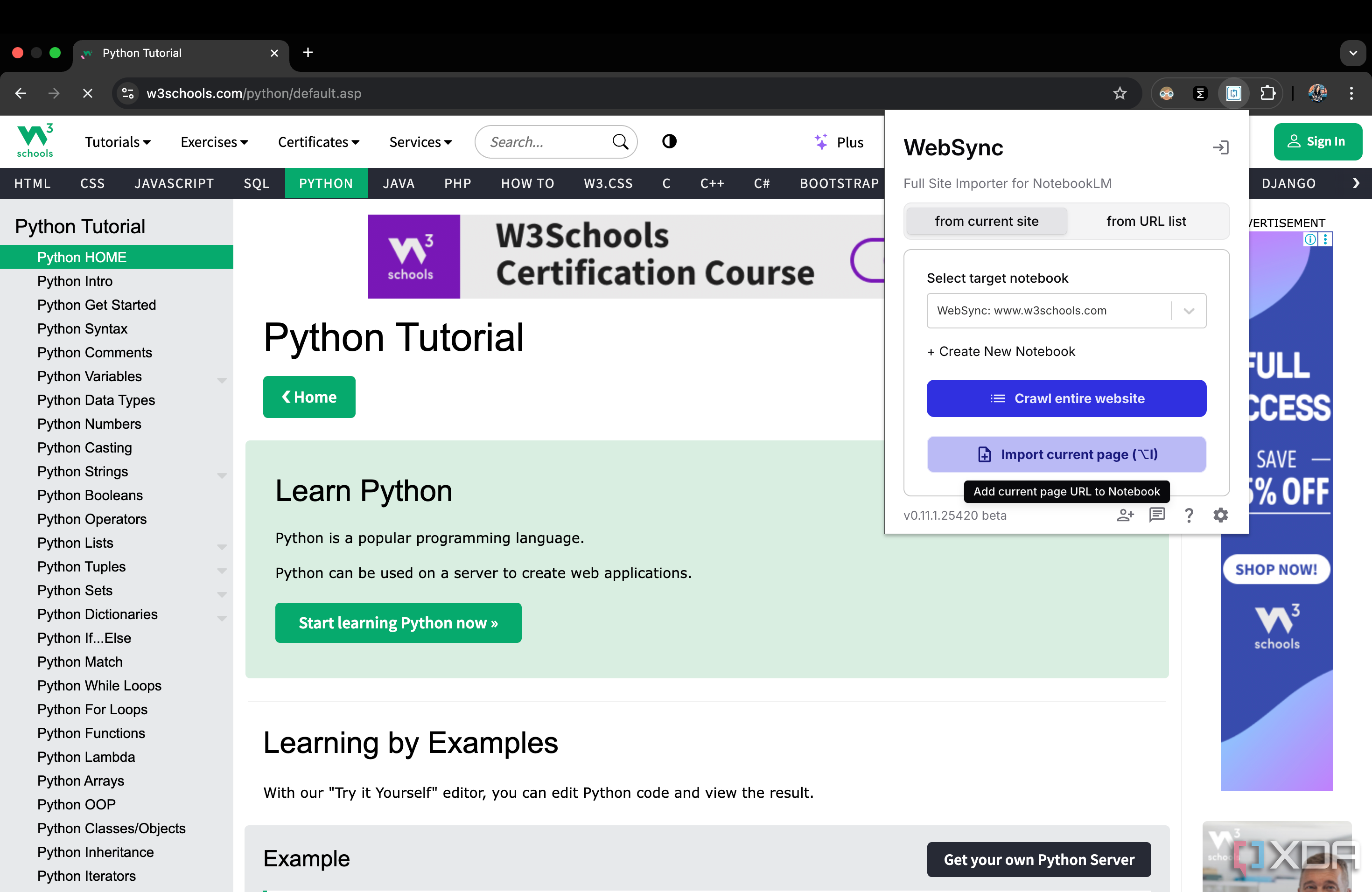
What makes NotebookLM standout from the hundreds of AI tools out there is that it only references the sources you feed it. This means sources are pretty much the most important part of your workflow when you're using NotebookLM. Once you create a notebook in NotebookLM, an Add sources page shows up automatically, and you can upload a wide range of file types like PDFs, .txt, and Markdown. You can also upload website and YouTube videos URLs or paste text.
NotebookLM also has a "Discover sources" feature, where you can describe what you're researching, and it'll search the web for you, and curate up to 10 recommended sources. Although it's an interesting feature, I'm not the biggest fan. Instead, I choose to add my sources manually, which can be a bit of a hassle.
Here's where the WebSync extension comes in. With just two clicks, it can import a single webpage or entire websites into a NotebookLM notebook. For instance, if you find a webpage you'd like to add as a source to an existing notebook, click the extension icon, select your target notebook, and hit Import current page.
Sometimes, I've come across a webpage that I'd like to explore deeper with NotebookLM while randomly browsing. There are times I'd rather listen to an Audio Overview of it to quickly absorb the content as I work. Instead of heading to NotebookLM, first creating a notebook and then adding the URL to it as a source, Websync can handle it all for me.
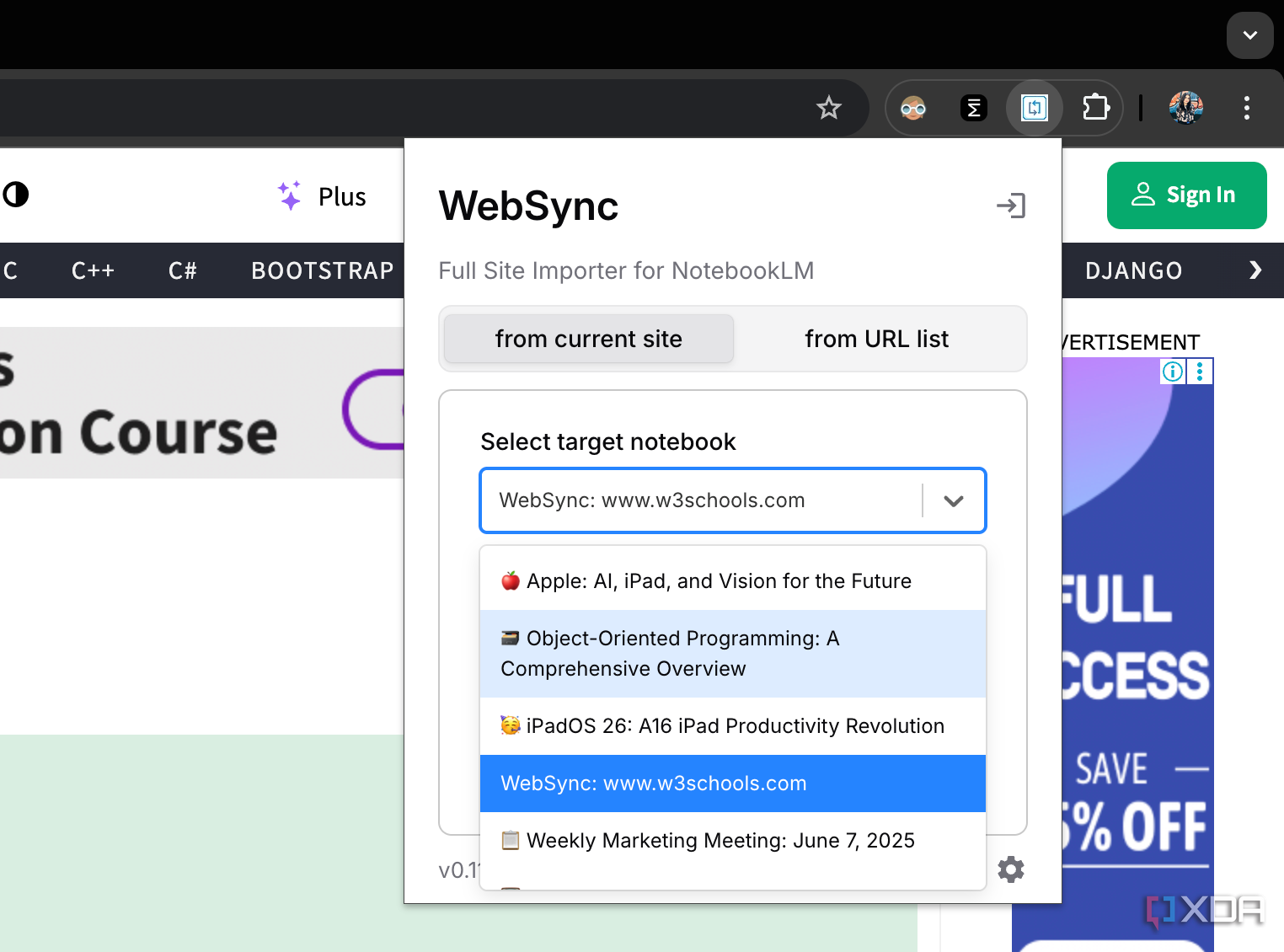
There's a + Create New Notebook option right below the Select target menu dropdown. All you need to do is click the option, and it'll create the notebook and add the source to it.
WebSync can import YouTube videos (and entire playlists too) and even Reddit subreddits along with all the user comments.
I recently paired NotebookLM with Perplexity, which is an AI search engine, and let it hunt down sources relevant to the topic my NotebookLM notebook is about. Though Perplexity does a flawless job at finding the sources, I need to manually add every source it finds to my NotebookLM notebook, which quickly gets monotonous.
Thankfully, WebSync supports Perplexity too, which has been a game-changer for my workflow. Similarly, I tried using NotebookLM's Audio Overviews in the Gemini interface instead recently, only because of its integration with the Deep Research feature. WebSync lets you import Deep Research reports into a NotebookLM notebook with just two clicks too!
2 NotebookLM Youtube Link (Source) Automator
Turn your YouTube history into NotebookLM sources
Though WebSync lets you add YouTube links to existing or new notebooks, it's currently fairly limited in that area. It lets you either add the current YouTube video you're watching or an entire playlist.
So say you're preparing for an exam on organic chemistry and want to create a notebook on NotebookLM for your preparation. If you're like me and prefer studying from different YouTube videos to get an overall sense of the topic, rather than sticking to just one creator's playlist, you'll probably end up jumping between multiple videos from different channels. In that case, you'd have to manually open each video, open the WebSync extension, and hit Import current page separately every single time. That said, you'd likely be able to do that much quicker manually.
Thankfully, the YouTube Link (Source) Automator extension fixes the issue WebSync has. It's created primarily for YouTube videos though, so you can't do much else with it. Once you've installed it, and find a video you'd like to add as a source, open the video, click the extension icon, and hit the Add Current Video button. Continue to do this with all the YouTube videos you'd like to add.
Once you're done, head to NotebookLM, create a new notebook (or open an existing one), and click the extension icon. Now, you'll see an Add All to NotebookLM button (which was previously grayed out). Hit the button, and voilà — all your sources will be added to your notebook automatically.
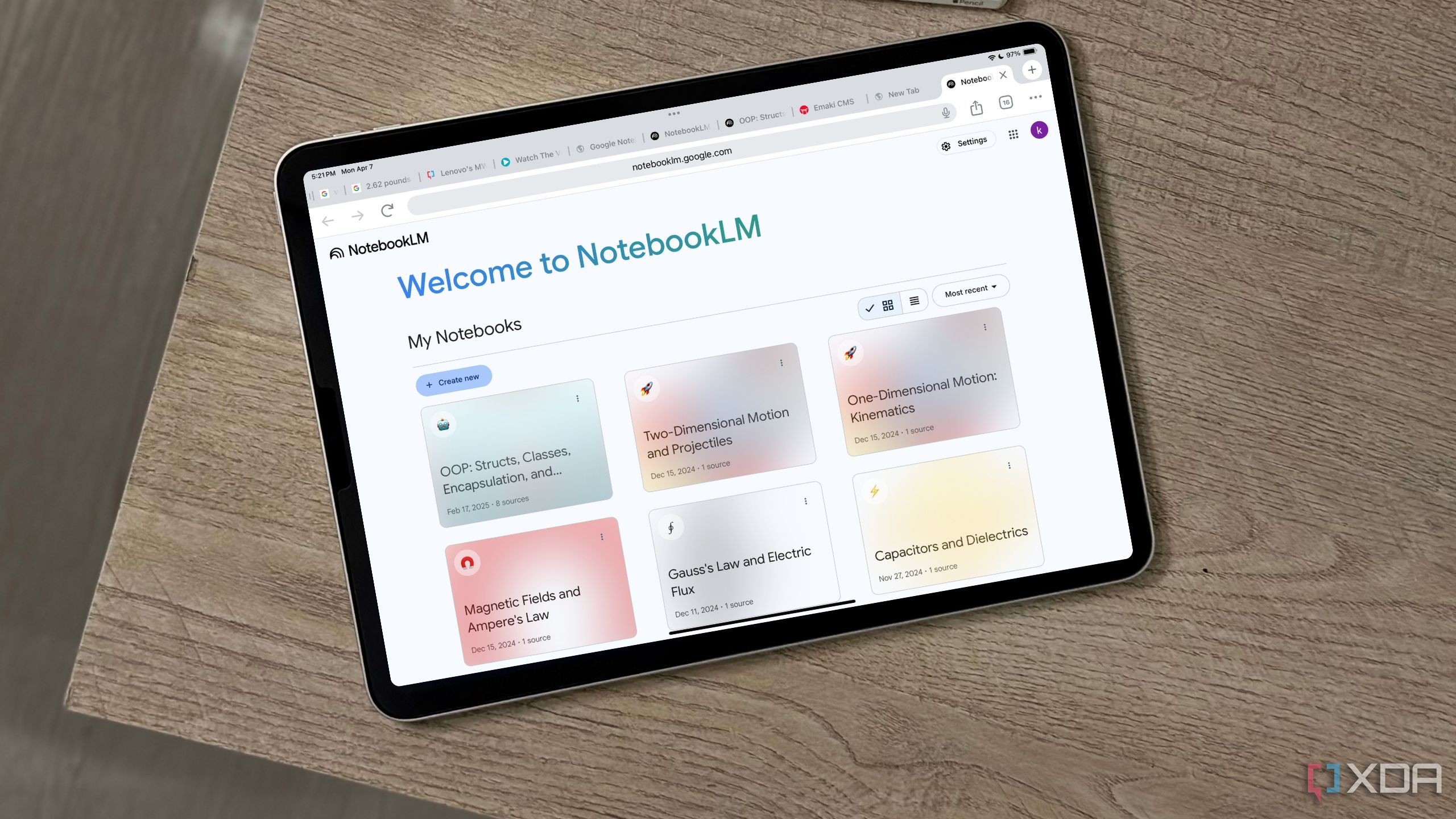
Related
4 productivity tricks I’ve learned after using NotebookLM since launch day
These simple yet powerful NotebookLM tricks have transformed my workflow.
1 Notebook LinkMaster(LM)
Tidy up your notebooks in seconds
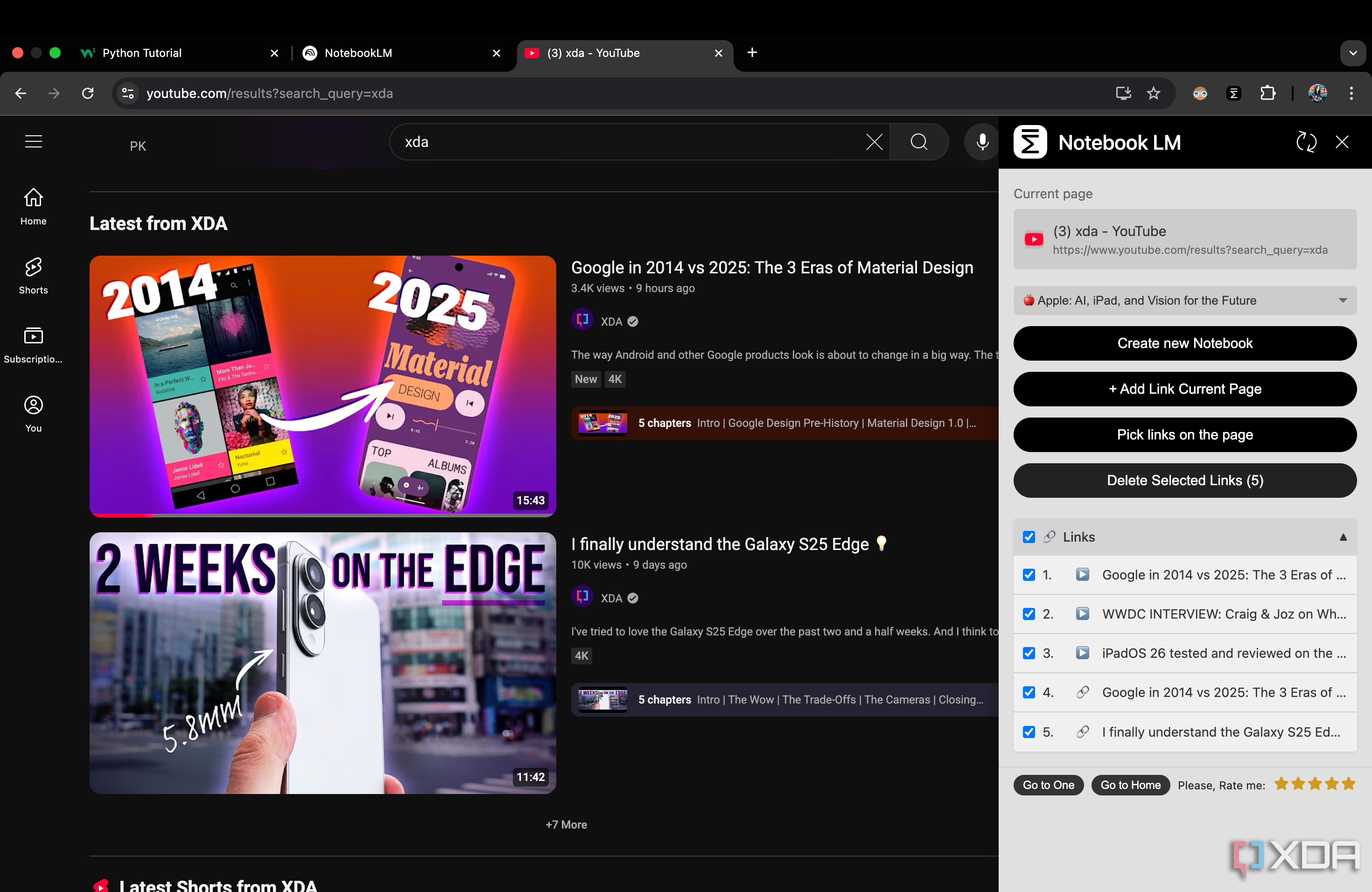
Most of the NotebookLM Google Chrome extensions you'll find are currently meant to simplify the process of adding sources to notebooks, including both of the above. Interestingly, neither of the two lets you manage all your sources without opening your notebook. Notebook LinkMaster is a Chrome extension that lets you do that effortlessly.
Once you click on the extension, a sidebar will appear. Here, you can create a new notebook, add URLs to notebooks, and even delete current sources from a notebook. Once you select a notebook, all the sources added to it will be displayed under the Links section.
To delete any of them, select the checkbox next to it, and hit the Delete Selected Links button. In NotebookLM itself, you'd need to hover over a current source, click the three vertical dots, and then select Remove source. Though you can select all the links, you can't delete them all at once. With this Chrome extension, you can.
Another standout feature of this extension is that if you want to add YouTube links to a notebook directly from the results page, there's a Pick links on the page option in the sidebar. This way, instead of needing to open each video, you can just click its title and get it imported to your notebook.
Though I prefer the above extension for this, since I don't add a YouTube video as a source without actually watching it, it's still a good feature to have.
Enhance your NotebookLM experience
Though the above Chrome extensions aren't exactly must-haves, they’ve definitely made NotebookLM a lot more useful for me. At the end of the day, they're all free to download on the Chrome Web Store, so you really have nothing to lose by giving them a shot.
.png)
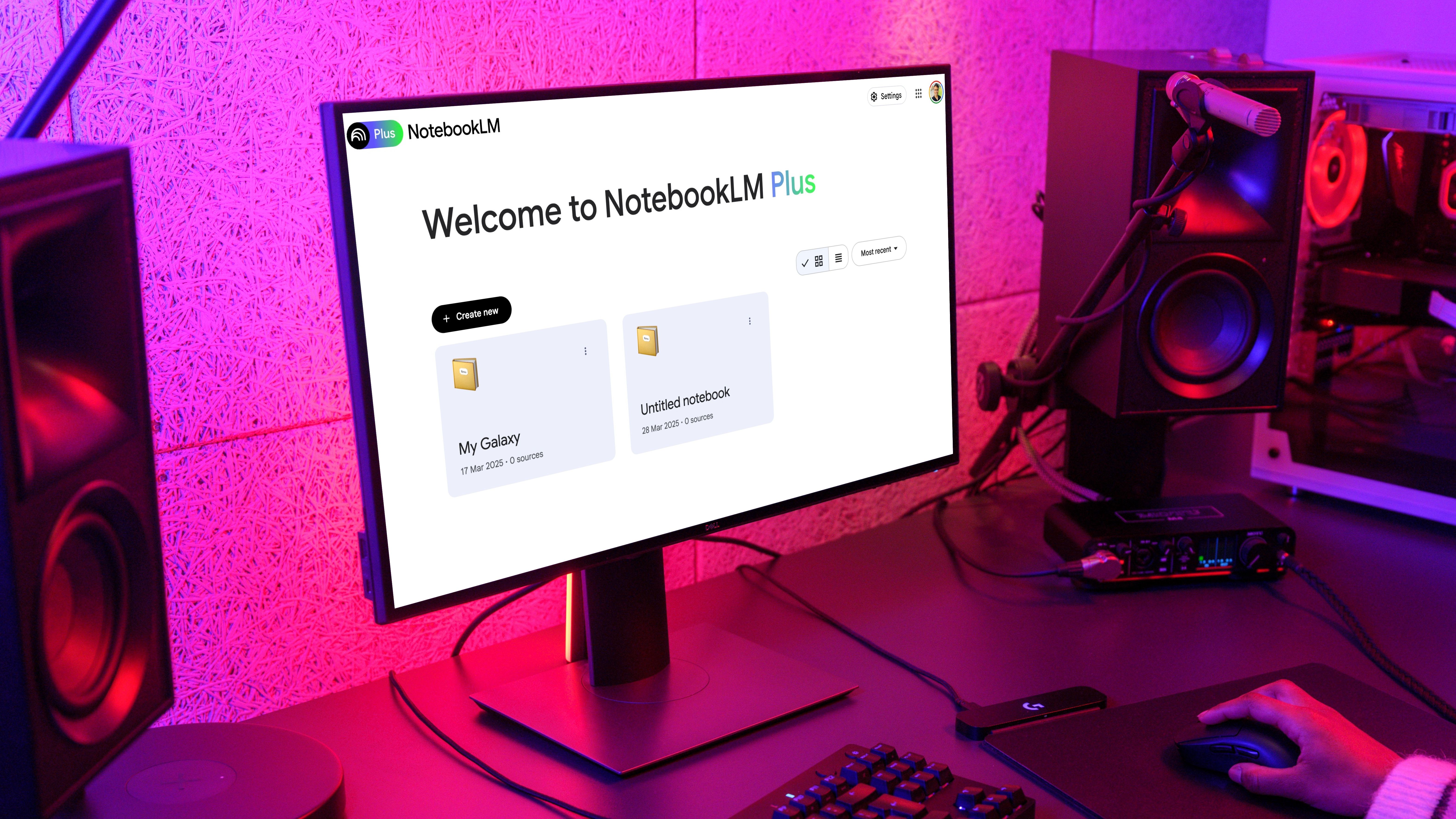











 English (US) ·
English (US) ·