Obsidian is where I jot down my thoughts and keep all my important notes. I use it to track story drafts, research, and personal notes, so I have my notes in one place instead of scattered everywhere. Still, if I want to bold text or add a link, I have to reach for my mouse. But like most apps, Obsidian also has keyboard shortcuts that can help speed things up.
I can still pin a note to stay at the top or format text by right-clicking, but if I can do it with a shortcut, even better. That way, I can move quickly between related notes, keep sections of the same project connected, and avoid breaking my train of thought. Instead of dragging the mouse through menus, I can hit a shortcut to reopen a note, jump between drafts, or pull up the command palette whenever I need it.
Find buried notes without wasting clicks
Use the Quick Switcher to jump straight to any file
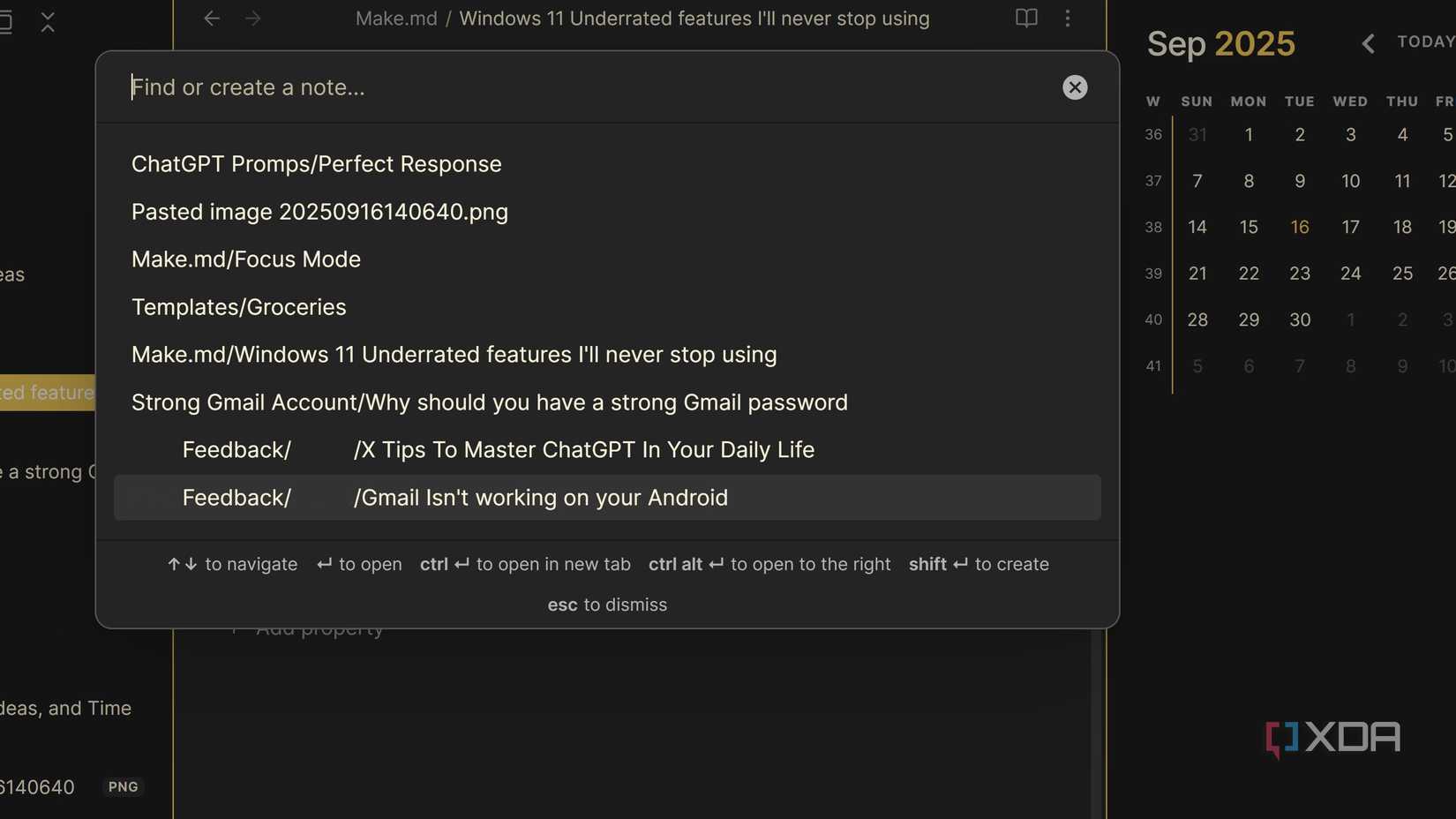
Just like with any app, you’re going to have to reach for the mouse sooner or later. But the less you have to take your hands off the keyboard, the better, since you avoid the risk of breaking your rhythm. That’s happened to me various times, but with the help of the Obsidian keyboard shortcuts, I keep my hands on the keyboard longer.
Pressing Ctrl + O opens the Quick Switcher. You can use it to find any note by typing the first few characters of its name. Every time I use it, I see my recently opened files, so if I close a note, that keyboard shortcut helps me open it. At the bottom, it shows you a few built-in controls like arrow keys to move between notes, Enter opens a file, and Ctrl + Enter opens it in a new tab. So, even if you forget the shortcut, the cheat sheet will always be there for the Obsidian tips.
Find anything in your vault in seconds
Use search filters to pinpoint the exact note you need
A note can be easy to find when you remember the file it's in, but when that’s not the case, finding it can be a real headache. The following Obsidian keyboard shortcut not only scans your file names but also looks through the text inside the note. That way, you only need to remember a few phrases to find a specific note.
By using Ctrl + Shift + F, the Global Search, you can find a specific phrase inside any note in Obsidian. Not only that, but you can also narrow the search by path, tags, file name, lines, sections, or even properties. That means if you only remember a tag you used weeks ago, or a heading buried in the middle of a long note, you can still find it in seconds.
The advantage of searching by line or section is that you can choose how much context you want to see. Sometimes it’s just the single line you need; other times it’s easier to look at the whole section to understand where that detail fits.
Reopen a closed note without panicking
Use a shortcut to restore your last tab instantly
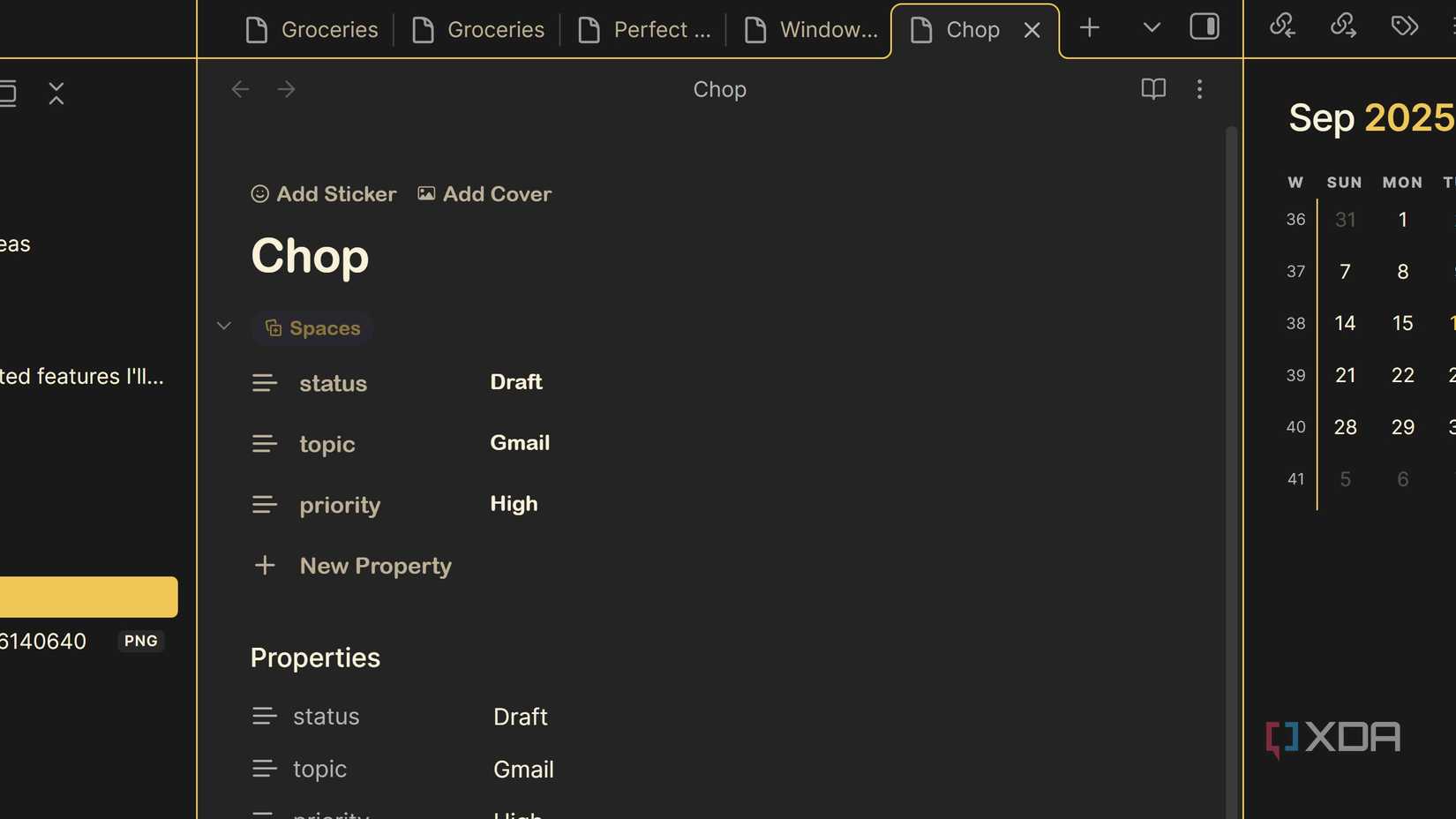
Having too many tabs open is something that’s happened to everyone at some point. Accidentally closing the wrong one is just as familiar. If you can’t remember the note you closed, you could spend time going through notes you think might be the one you closed. Instead of wasting time that way, you can try a time-saving Obsidian shortcut.
By pressing Ctrl + Shift + T, you can reopen the last tab you closed. That rule applies if you only need to open the last one, but if you keep pressing those keys, it cycles through your earlier tabs. If you’re not sure when you closed the tab, you can keep pressing the keyboard keys until you see it. This can be very useful when you’re working on an important project. For example, if you’re working on various drafts, research files, and a few reference notes at once. Closing the wrong tab can throw you off, since the panic makes you lose your train of thought.
The ultimate Obsidian shortcut
A quicker way to jump to what you need
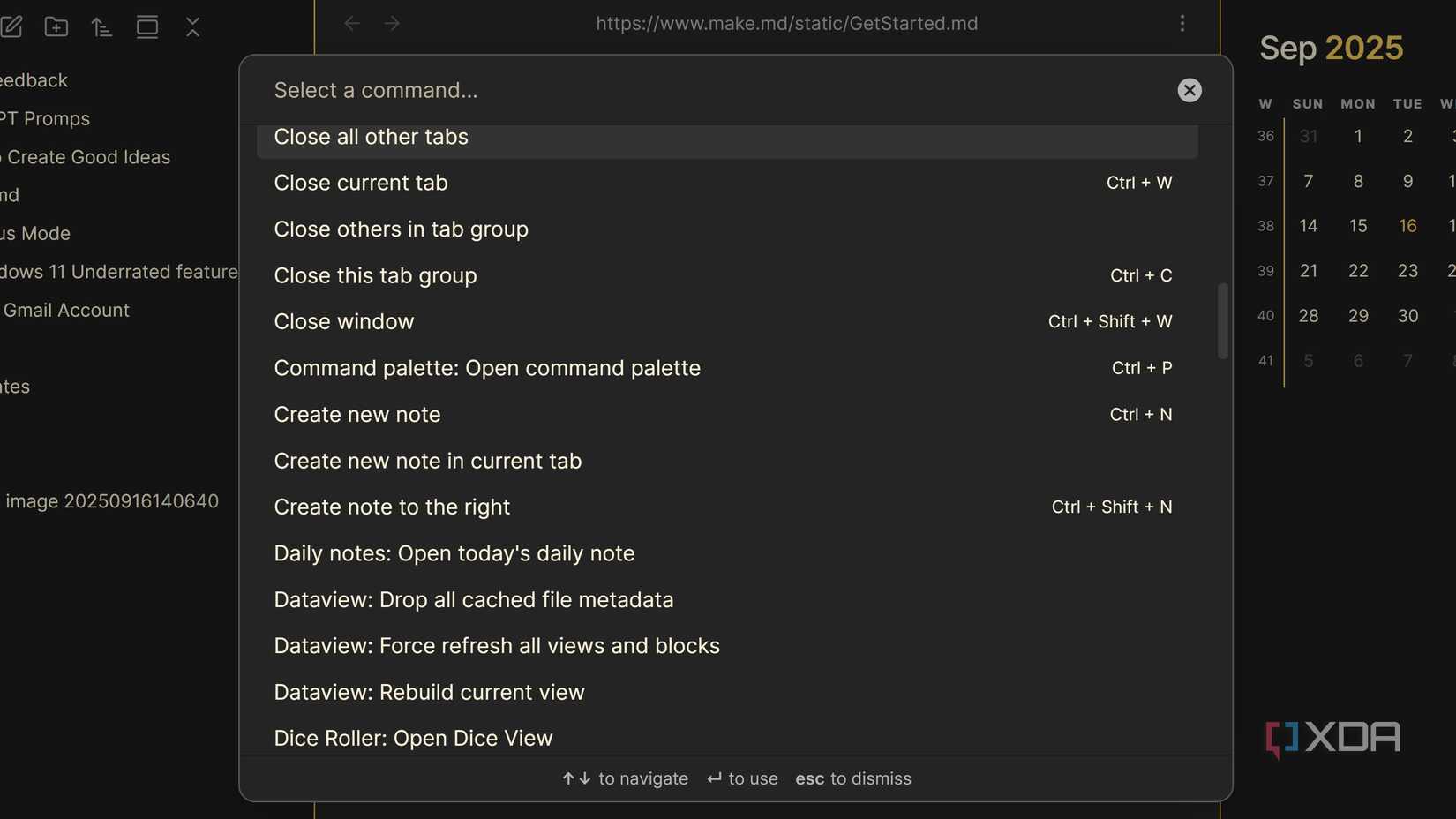
If there’s one shortcut that’s not leaving my list, it’s the command palette. It’s not tied to just one thing. It’s the door to nearly everything in Obsidian. Instead of keeping track of a bunch of shortcuts, I can pop it open and do whatever I need in one place. I have the option of running core commands, using a plugin, or using a custom action.
Pressing Ctrl + P will show you a plain search bar at first, but type a word, and it turns into a launcher. With this shortcut, flip to preview mode, insert a template, or add something from my plugins. If I’ve created a custom workflow that inserts my daily note template, it shows up here too. When I install a new plugin or add a fresh template, its commands appear in the palette. This shortcut lets me do various things with my vault and becomes more useful the longer I use Obsidian.
Bringing it all together
They may take some time to remember, but it's worth trying to learn as many Obsidian keyboard shortcuts as possible. You can even create an Obsidian note with the ones you think you'll use the most, so you can always take a look when you need to. Over time, those shortcuts will feel natural and help you get things done faster.

.png)











 English (US) ·
English (US) ·