Windows 11 comes with a decent set of built-in tools, but if you've ever felt like they're not good enough and not quite productive, you're not alone. Over the years, I've replaced many of them with portable apps: lightweight, no-install programs that often outperform their built-in counterparts in both speed and flexibility.
But why portable? Because they're clutter-free, don't mess with your system files, and can be run from a USB drive or cloud folder. They also leave no trace when removed, which is great if you frequently switch between machines or prefer a clean system. Whether I'm setting up a temporary workspace or working on a shared computer, these apps let me bring my workflow with me. It's like having a personal toolkit that's always up-to-date, fast, and consistent.
Below are the portable apps I use daily that have completely replaced the default Windows tools, and in many cases, improved my productivity far beyond what I thought possible.
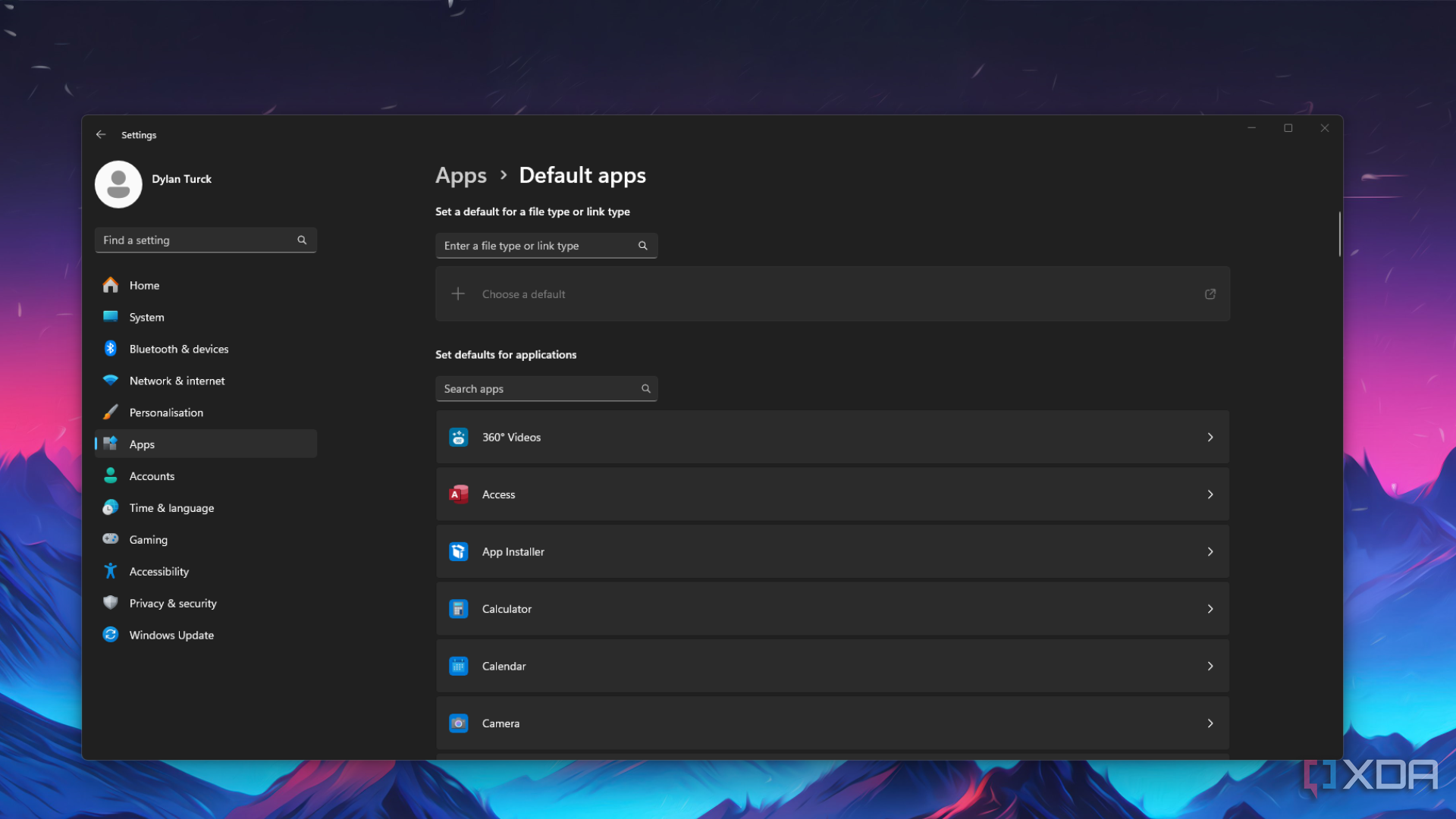
Related
5 apps you should be using instead of the default ones on Windows 11
If you're tired of using the default Windows applications, then you should give these 5 alternatives a try
6 Everything Portable (replaces Windows Search)
Instant file search without the lag or limitations of Windows Search
Windows Search can feel sluggish, especially on systems with lots of files or slower drives. "Everything" is a lightning-fast file search utility that indexes your entire drive in seconds and finds any file or folder by name almost instantly.
What makes it better than Windows Search isn't just speed, it's precision. I can use regex, wildcards, filters by size, extension, date modified, and more. It also works with mapped drives and network shares. The UI is basic but highly functional, letting me zero in on what I'm looking for within seconds.

Related
8 reasons to stop using Windows Search and use Everything instead
Windows search can be a drag. For a better search experience, check out Everything from Voidtools.
It's minimal, uses hardly any resources, and doesn't require administrative access to run. The best part? It's completely portable — just unzip and go. For developers, sysadmins, or anyone who regularly juggles thousands of files, it's everything.
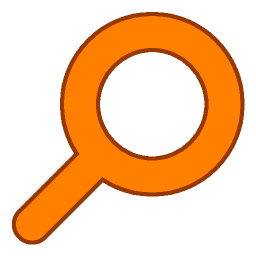
Everything Portable
Everything indexes all the files on your computer within seconds, and you can find any file or folder you are looking for quickly.
5 Firefox Portable (replaces Edge)
A privacy-focused, customizable browser you can take anywhere
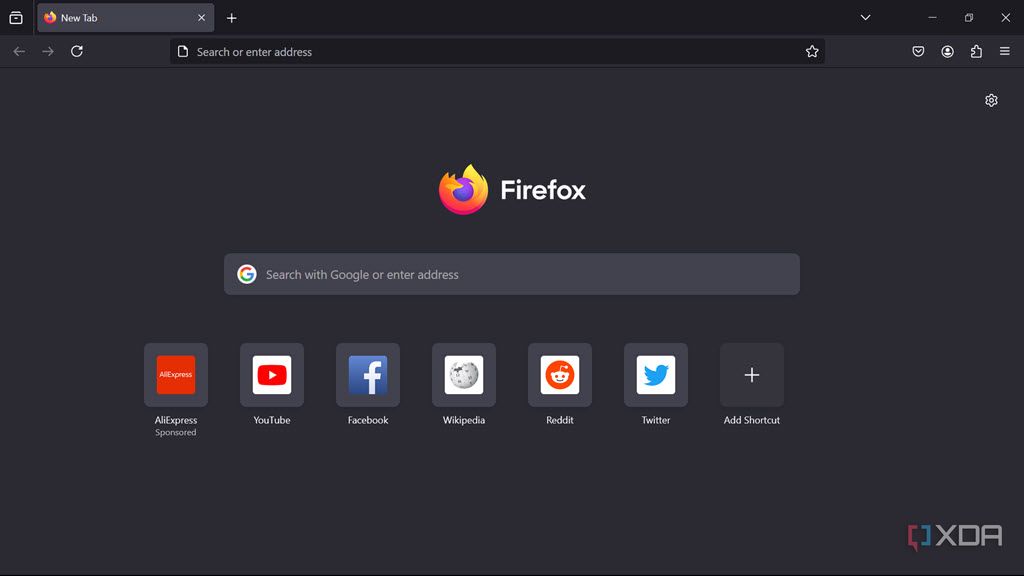
Microsoft Edge has improved a lot, especially in terms of speed and privacy, but I still prefer Firefox for its open-source nature, flexibility, and deep customization options. The portable version of Firefox lets me take all my bookmarks, extensions, and settings with me, without leaving a trace on any system I use.
I use Firefox Portable for my everyday browsing, especially when working across multiple environments. I've got profiles set up for work, development, and casual browsing. It's updated frequently and runs just as smoothly as the installed version. Importantly, it doesn't hijack default app settings or sync with Microsoft accounts unless you want it to.
I also like its rich library of add-ons, developer tools, and built-in container tabs, which isolate sessions for better privacy. Firefox Portable lets me maintain productivity and privacy, all from a single folder.
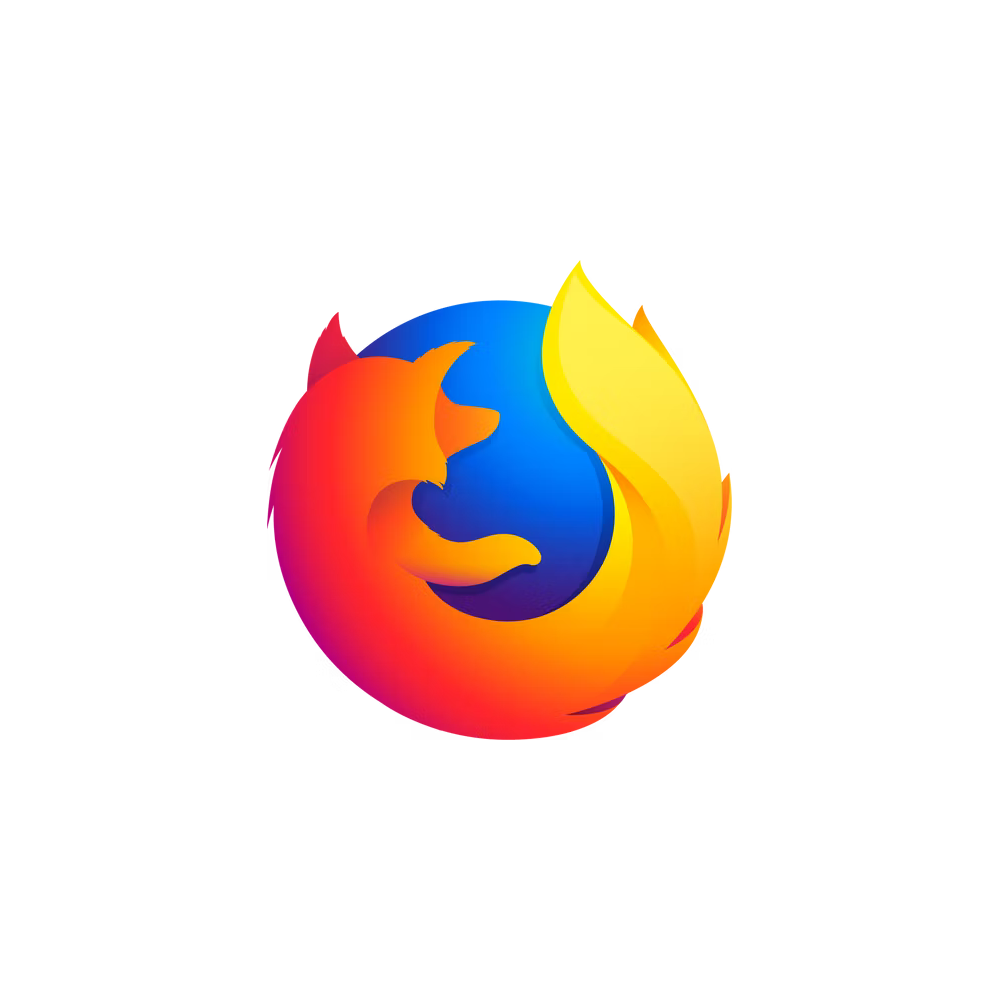
A powerful screen capture tool with way more than just snips
I must admit Snipping Tool is fine for basic screenshots, but ShareX goes miles beyond. The portable version gives you a complete toolkit for screenshots, screen recording, automated tasks, and even image editing, all without any installation required.
With ShareX, I can capture a region, window, or scrolling webpage and immediately annotate it with arrows, blur effects, and highlights. It also supports direct uploads to cloud services like Imgur, Dropbox, and Google Drive, plus powerful automation rules to rename, resize, or watermark files post-capture.
It also comes with the OCR functionality, allowing me to extract text from images or scanned documents with a couple of clicks. It even records GIFs or videos and supports custom workflows for tutorials or bug reports.
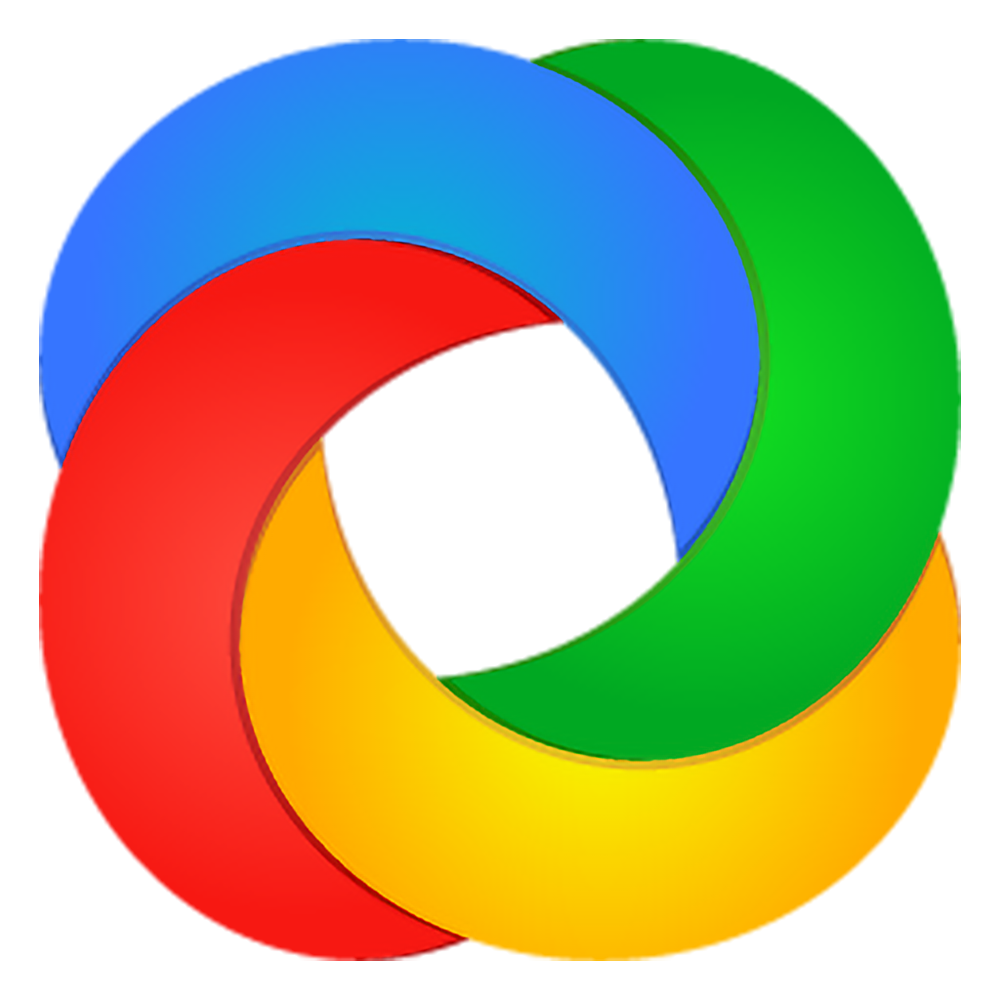
ShareX Portable
ShareX is a screenshot and screen recording tool for all kinds of purposes. It can record all or part of your screen, and it even works with games. It also provides tools for easy sharing by uploading files to the internet.
3 IrfanView Portable (replaces Photos app)
A lightning-fast image viewer with editing and batch tools built-in
The default Windows Photos app is slow to open images, eats up resources, and lacks batch editing tools. IrfanView, on the other hand, is snappy, lightweight, and packed with features. It opens nearly every image format instantly and includes support for raw formats, animated GIFs, and basic video playback.
The portable version is perfect for viewing large folders of images quickly. Beyond that, I use IrfanView for batch renaming, resizing, format conversion, and even basic color correction. The plugin ecosystem adds support for advanced features like OCR, PSD previews, and custom filters.
2:43
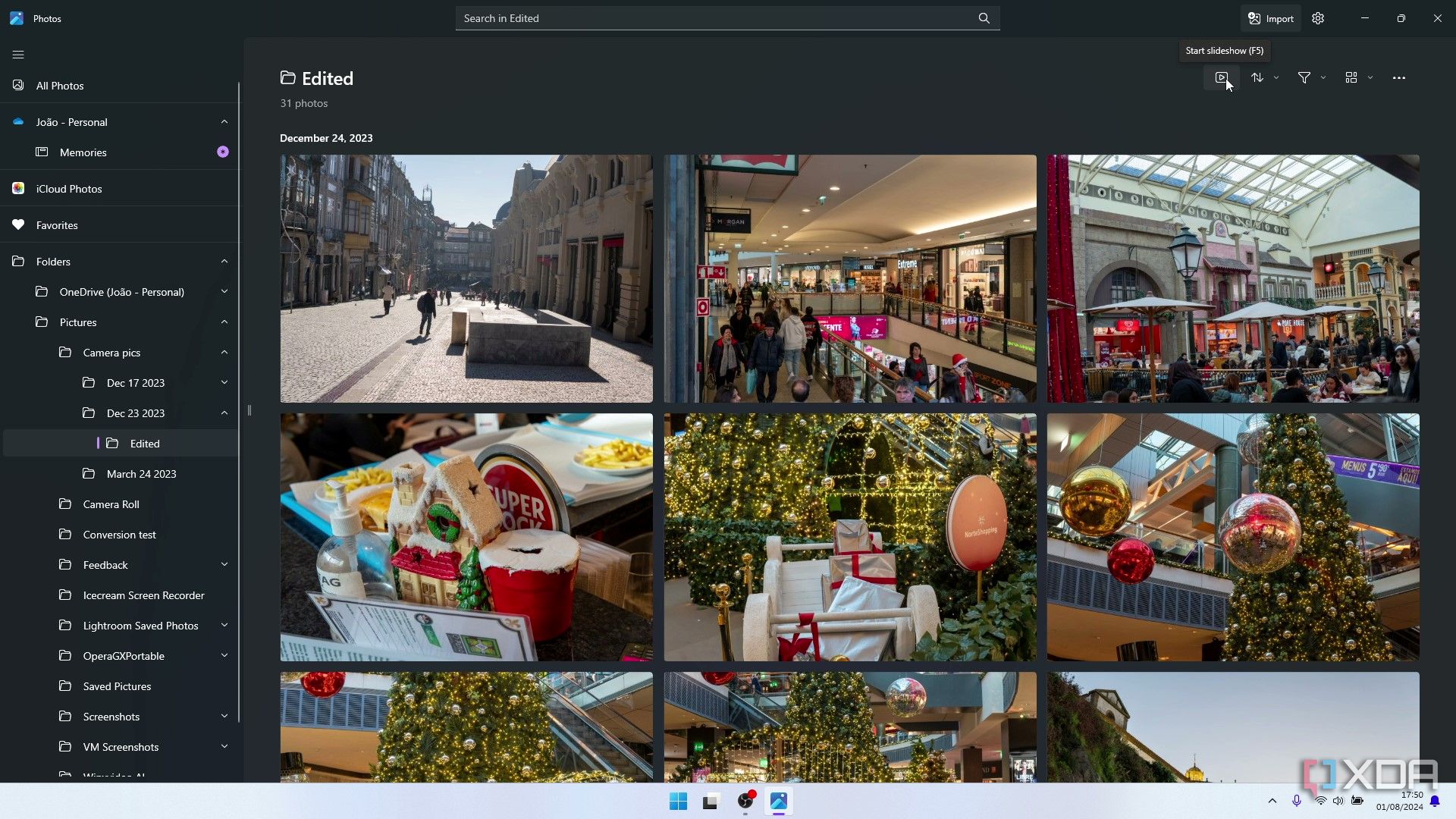
Related
How to view photos in a slideshow in Windows 11
Windows 11 makes it easy to view a slideshow of your favorite pictures. Here's how to do it.
If you need to crop screenshots, convert 200 PNGs to JPGs, or scan a document directly into an image file, IrfanView handles it all blazingly fast and without installation.

2 Notepad++ (replaces Notepad)
A feature-packed text editor that handles everything from code to logs
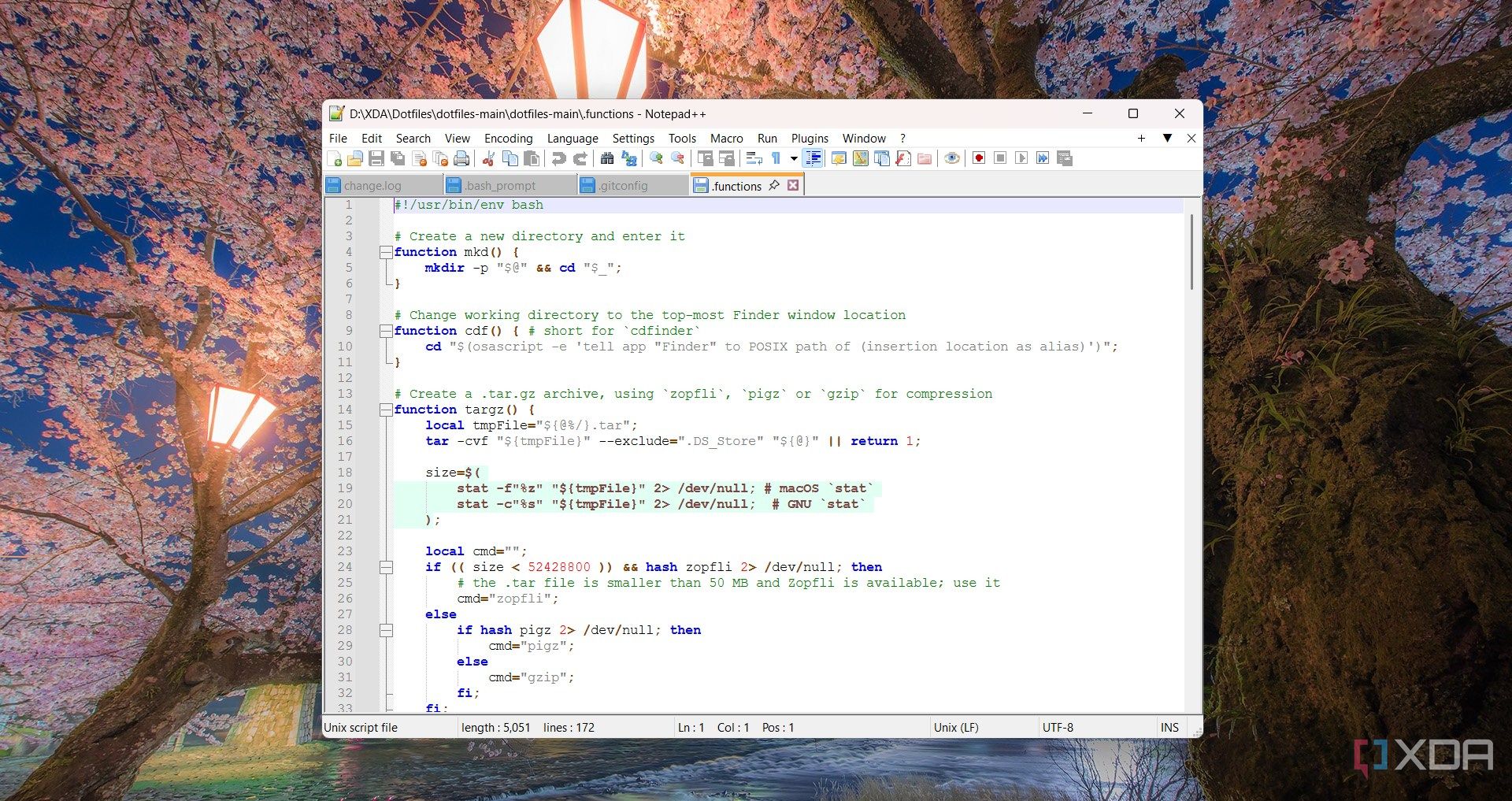
The built-in Notepad is a relic. Notepad++ is a fully featured text and code editor that supports dozens of programming languages out of the box. Its tabbed interface, syntax highlighting, and plugin support make it my go-to for everything from config edits to scripting to note-taking.
Notepad++ Portable is especially useful because it retains all my plugins, preferences, and recent file history, even on a new system. I use it to write markdown files, edit scripts, debug logs, and even diff files during development. The search and replace tool alone has saved me hours.
It supports macros, FTP editing, session snapshots, and nearly unlimited customization. If you touch plain text files often, this one is non-negotiable.

1 FreeCommander XE Portable (replaces File Explorer)
A dual-pane file manager built for real productivity and control
File Explorer works, but it's inefficient for bulk operations, folder comparisons, or serious file management. FreeCommander XE is a dual-pane file manager that offers tabbed browsing, split views, customizable keyboard shortcuts, and integrated archive handling.
The portable version lets me drop it onto any system and immediately gain access to tools like folder sync, file hashing, bulk renaming, and advanced filters. It also remembers sessions, supports FTP/SFTP, and can be customized with themes and hotkeys.
I use FreeCommander for everything from organizing media files to transferring projects between drives. It's a power-user tool that's still easy to use.

FreeCommander XE Portable
The right portable tools can make all the difference
Default Windows apps are okay, but when you switch to portable alternatives like these, you realize how much smoother, faster, and more customizable your workflow can be. They're small, powerful, and non-invasive. More importantly, they stay out of your way and let you get things done without locking you into one machine or profile.
Portable apps are especially useful if you troubleshoot computers, work in different environments, or prefer to keep your setup modular and low-maintenance. They're ideal for cloud-based workflows or bootable USB systems.
If you haven't explored portable apps yet, start with just one or two from this list. You might be surprised how much you never want to go back. Once you build your personal portable toolkit, you'll wonder why you waited so long to ditch the defaults.

Related
10 free portable apps you should always keep ready in your USB drive
Equip your USB drive with these 10 essential free portable apps to tackle security, maintenance, and productivity on any computer in a flash!
.png)


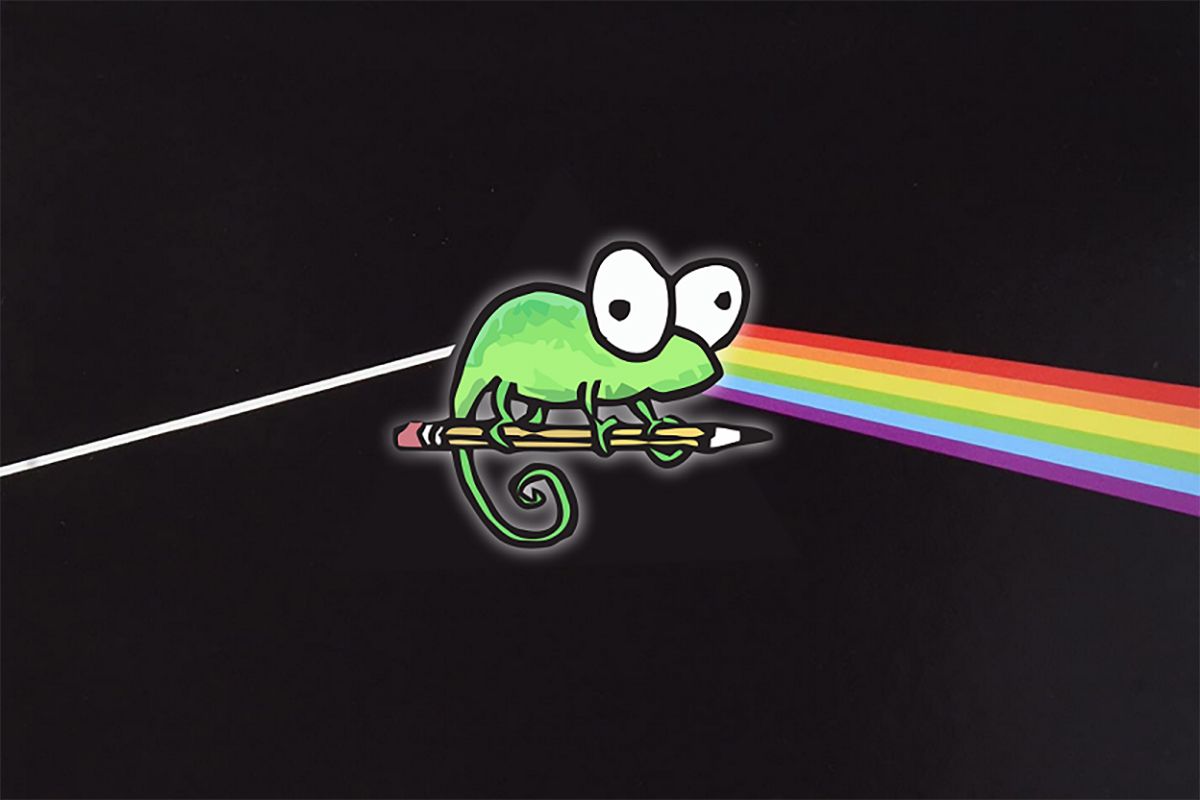
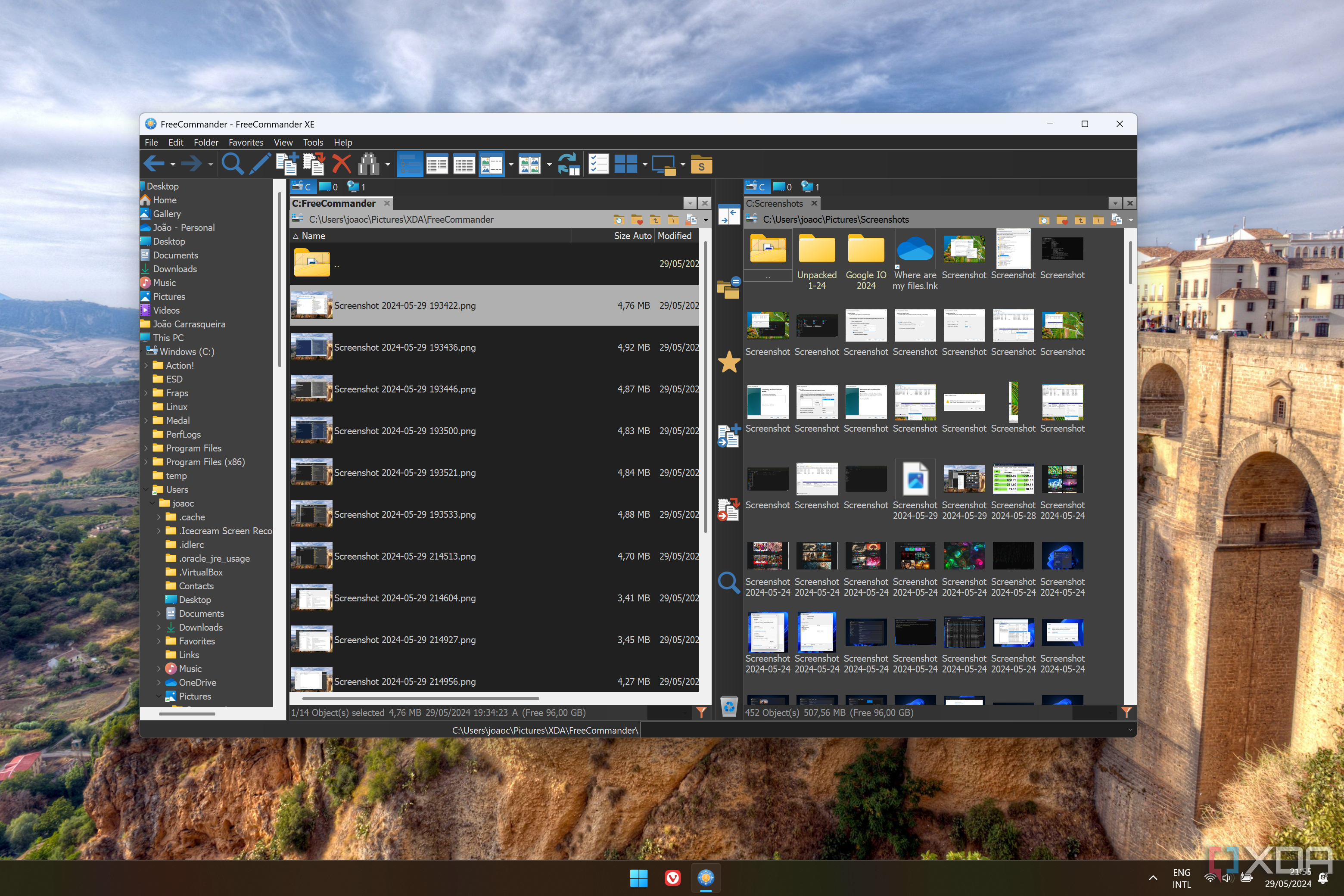











 English (US) ·
English (US) ·