Nvidia has increasingly given more control to users with its recent software updates. Settings have slowly migrated out of the Nvidia Control Panel into the Nvidia app, GeForce Experience is dead, and you now have access to features like DLSS overrides directly within Nvidia's software. Even with more control, there's one free, open-source tool I always leave installed on my PC: the Nvidia Profile Inspector.
It's a bit like the Nvidia Control Panel, or the recent deluge of settings added to the Nvidia app, just with the guardrails removed. The Nvidia Profile Inspector, or NPI, exposes dozens of settings for individual games that you otherwise wouldn't be able to tweak. You can force DLSS presets, turn on Resizeable BAR in games that Nvidia hasn't added support for, and so much more. And if you have an Nvidia GPU, you need to have NPI somewhere on your machine.

Related
6 overlooked settings in Nvidia Control Panel for better gaming performance
Nvidia Control Panel is still useful for getting the most out of your GPU and monitor
Meet the Nvidia Profile Inspector
The powerhouse of Team Green
The Nvidia Profile Inspector gives you application profiles for all of your games, allowing you to tweak settings for those games even if Nvidia doesn't normally support them. When you go into the Nvidia app, or select the Manage 3D settings option in the Nvidia Control Panel, you're given a list of a few dozen settings that you can tie to specific applications. Maybe you force a certain DLSS preset in one game, or turn on a frame rate limiter for another. There are two problems with Nvidia's built-in settings. You'll only see settings for games Nvidia knows about — smaller indie titles generally won't show up unless you add them manually — and you can only access some of the settings that you could possibly tweak.
Enter the Nvidia Profile Inspector. You get all the settings for all the games. That includes high-level settings like a frame rate limiter, but you can go so much further. You can force DLSS overrides, change ReBAR settings, tie RTX Digital Vibrance settings to individual games, increase your shader cache size, inject DLAA, change your GPU power settings, and so much more. Before you download NPI and start tweaking, though, there are a few things you should keep in mind.

First, NPI won't work with the Nvidia app. You need to remove the Nvidia app entirely from your PC — if you don't, any settings you apply in NPI will immediately be overwritten by the Nvidia app. In addition, it's worth keeping in mind that some of the settings NPI exposes are hidden for a reason. You should have a light touch when it comes to tweaking your profiles, and you shouldn't mess with settings you're unfamiliar with — or, at the very least, be ready to revert your settings to default in case something breaks.
Next, you want to make sure you're getting the right version of NPI. The app was released almost a decade ago, and it continues to receive updates on its official GitHub. In the past, however, development has gone on hiatus, causing forks like nvidiaProfileInspectorForkAIO to pop up. The original version is what you should go for, but in the unlikely event it's no longer supported down the line, you'll want to look for a more recent fork. As Nvidia releases new drivers, you'll occasionally need to update NPI to support them.
Unlock your Nvidia GPU's settings
Cut the red tape that Nvidia has put up
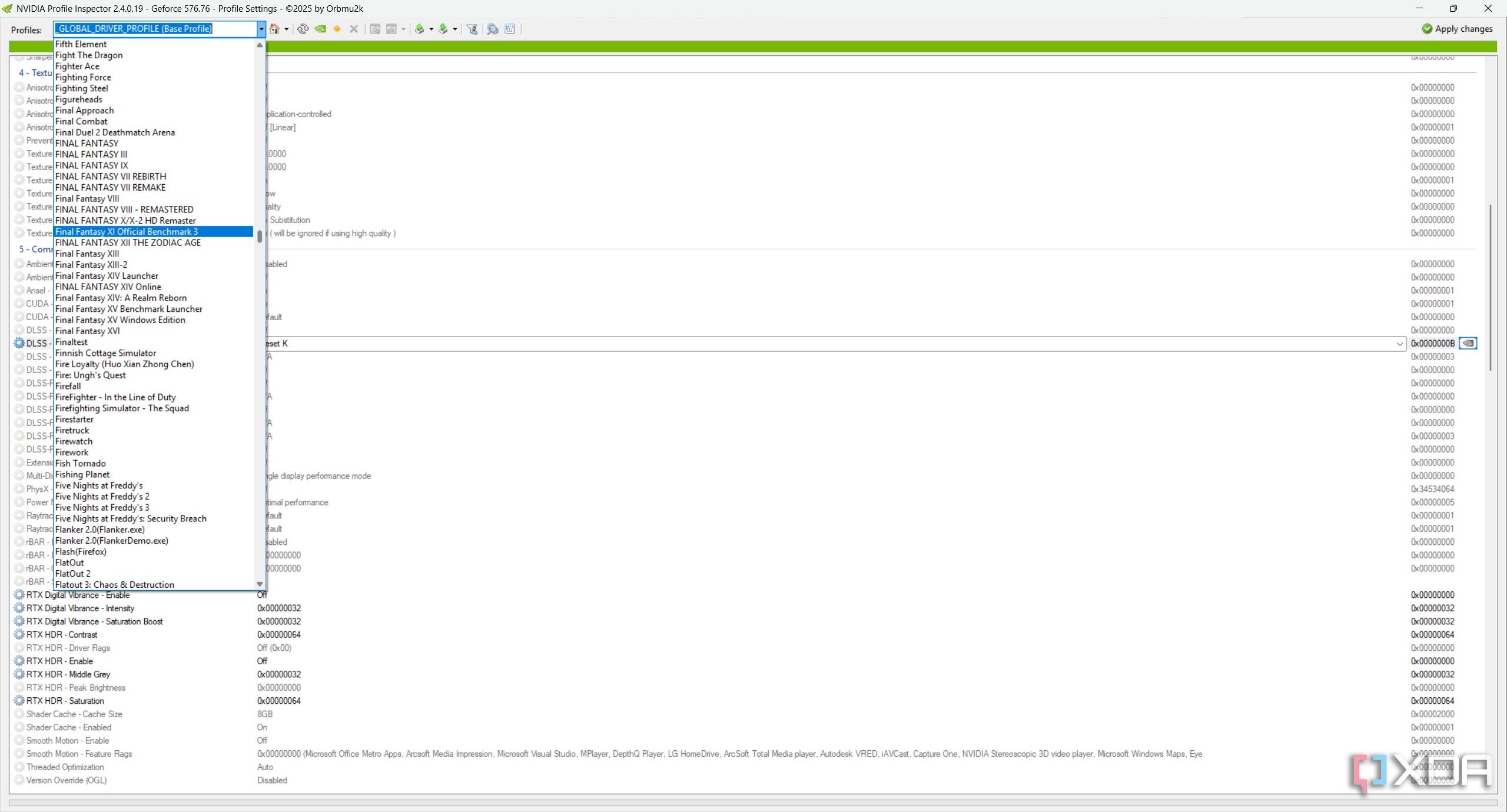
It's pretty daunting the first time you open NPI, so let's walk through it step-by-step. When you open NPI, you'll be on your global profile — named "_GLOBAL_DRIVER_PROFILE (Base Profile)" at the top of the window — which changes settings across all your applications. It's very important to have a light touch here, as any settings you have in your global profile will override individual application settings. There are a couple of changes I recommend making to your global profile, though, particularly under sections 2 and 5.
In section 2, you'll find G-Sync settings, your preferred refresh rate, and a global frame rate limiter. I turn on G-Sync for both fullscreen and windowed applications, set my refresh rate to the highest available, and set a frame rate limiter at my monitor's maximum refresh rate. There are some other settings here that are interesting, such as the flip indicator, which can show you what's going on as frames are flipped from the buffer to the display, but G-Sync, refresh rate, and an fps limiter are the main settings you should tweak.
Down in section 5, you'll find your DLSS settings. For your global profile, however, I wouldn't recommend changing any DLSS settings. Instead, the main setting you want to change here is the shader cache size, which is near the bottom. By default, Nvidia has the cache size set to 8GB. There's a folder on your C:/ drive where these shaders are stored, and depending on how many games you play, 8GB might not be enough. If you have room on your SSD to spare, I recommend increasing the size of your shader cache to something like 50GB or 100GB. Again, this will take up extra space on your SSD, but it'll also reduce stuttering if you already have the shaders for your game cached.
If you pop %USERPROFILE%\AppData\Local\NVIDIA\GLCache into File Explorer, it'll take you to the folder where your DXCache (DirectX) and GLCache (OpenGL) are stored. You can delete these folders if they get too big, but you'll encounter some stuttering as you play games and your PC re-caches the shaders. I have a batch script on my desktop that deletes my DXCache folder that I normally run every few months.
Now, onto individual games. In the profiles drop-down, you can search for the game you want to tweak the settings for. Nvidia has profiles set up for a ton of games already, so if you're tweaking a recent AAA title, there's a good chance a profile is already available. If it's not, you can add a profile manually with the small star icon in the toolbar. Give your profile a name, and then select the icon with a small green plus to the right to add an application to the profile. You can create profiles and tie multiple applications to that profile if you want to manage multiple games at the same time.
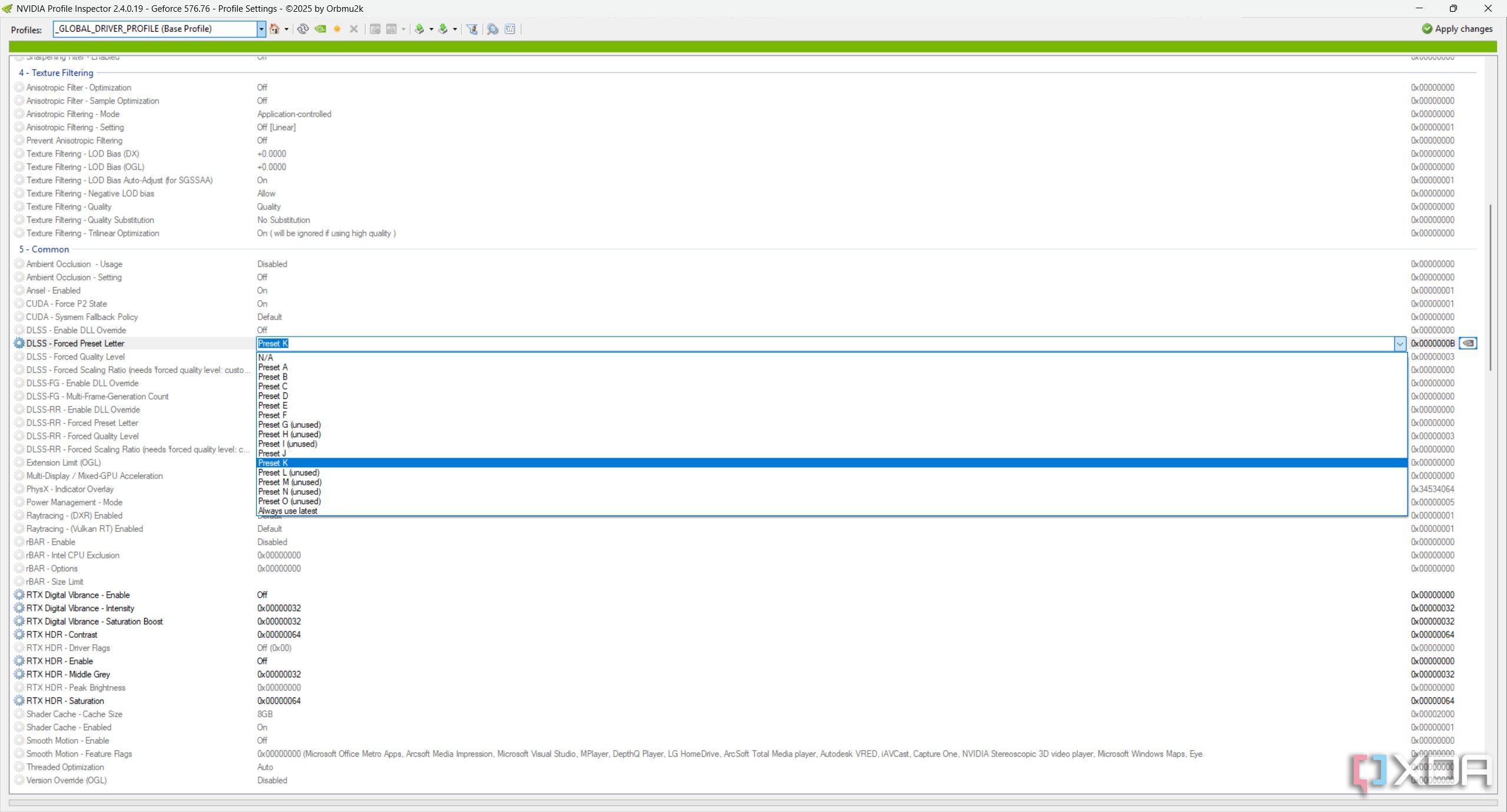
There are two main things I use individual profiles for: forcing DLSS versions and enabling ReBAR in games that don't support it. Both of these settings are in section 5. For DLSS settings, the main setting you want is "DLSS - Force Preset Letter." I use either preset K or J, both of which use Nvidia's new transformer model for DLSS. I also enable the rBAR - Enable setting for most games. Some games actually have lower performance with ReBAR enabled, so be careful with this setting. You can also add a custom scaling factor to games, forcing settings like DLAA or DLSS' Ultra Performance mode in games that don't natively support it. Finally, if you have an RTX 50-series GPU, you can turn on Multi-Frame Generation (MFG) up to 4X.
And remember, although these are settings you can find in some games through the Nvidia app, you can change these settings for any application with Nvidia Profile Inspector.
If you're playing an older game, some of the settings higher up are useful, too. In particular, you can force texture and anisotropic filtering in games, as well as force different anti-aliasing modes. The settings here are definitely game-specific, so I'd recommend digging around for the game you're interested in to see if there are any setting guides floating around online.

Related
All the settings in AMD, Intel, and Nvidia's drivers you need to enable
Optimized defaults get your PC booting but there are tweaks to do for every GPU maker
Just scratching the surface
You can go so much deeper
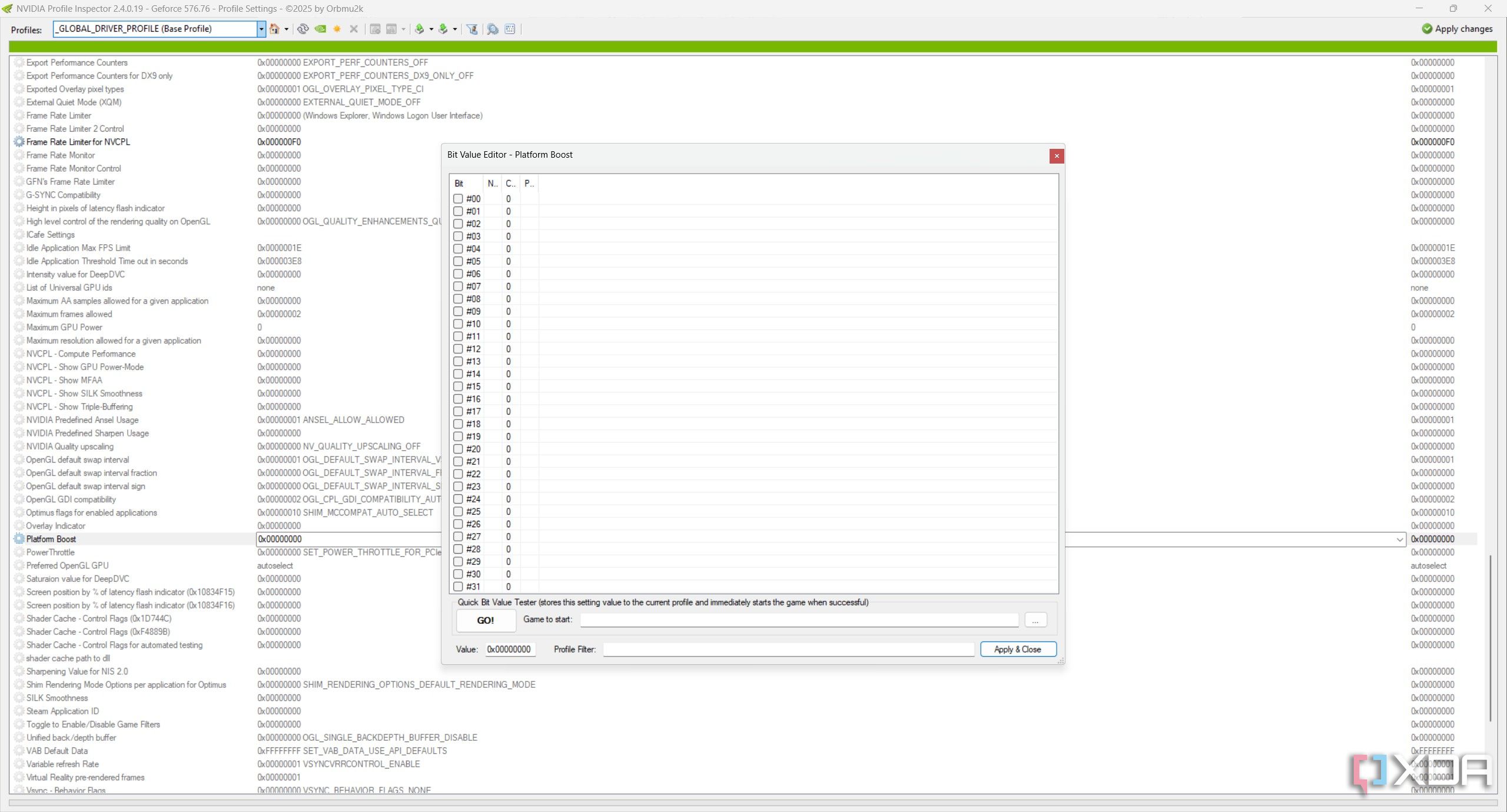
As much as I'd like to walk through every setting in Nvidia Profile Inspector, there are well over 100 settings for each game, and frankly, I don't even know what all of them do. NPI gives you literally everything, including things like settings for laptop power management, which don't do much of anything with a desktop GPU. There's even a setting for showing a logo in games for internet cafés. Even someone who's a power user of NPI will likely never touch half of the settings available in the app. You just don't need every setting for every game on every system.
Flexibility is what counts, though, and that's what NPI nails. For most settings, you'll find a few options in a drop-down, but NPI actually has a bit editor built in if you need to change how these settings work or apply things that normally aren't supported. I wouldn't recommend touching them unless you really know what you're doing, though.
Otherwise, there are two resources that are helpful for navigating NPI. The first is Nvidia's NVAPI documentation. NVAPI is Nvidia's core SDK, and it's what NPI uses to expose all the settings it has. You can search for your setting and find a brief description of what it does. The documentation is made for developers, not end users, but it's still a helpful reference if you don't know what a particular setting does.
The other resource you should keep handy is the Nvidia Profile Inspector page on PCGamingWiki. There aren't descriptions for every setting on PCGamingWiki, but the descriptions that are available have much more detail. Particularly when it comes to any setting in the first five sections of NPI, you'll find a detailed description of what they do on PCGamingWiki.
A good tool to have around
You really shouldn't have NPI loaded up at all times, and if you're one of those people, you probably have NPI installed already. It's a great tool to have around when you need it, though. I mainly use it for forcing DLSS presets, but there are a ton of options you normally don't have beyond DLSS. If nothing else, NPI gives you a route to tweak your game settings in a way that Nvidia simply doesn't allow with its own software.
.png)













 English (US) ·
English (US) ·