When it comes to seamless task management and ultimate productivity, finding the right tool can make all the difference. I have tried dozens of such all-in-one tools, but none of them really clicked for me. However, during my self-hosting journey, I came across YouTrack, and it ticked all the right boxes for me.
This powerful productivity tool has become my go-to for keeping on top of all my daily tasks and personal projects. YouTrack offers a comprehensive suite of features, from intuitive task management and multiple views to agile boards and detailed reporting, all within a self-hosted environment.
Custom dashboards
Create a personalized view
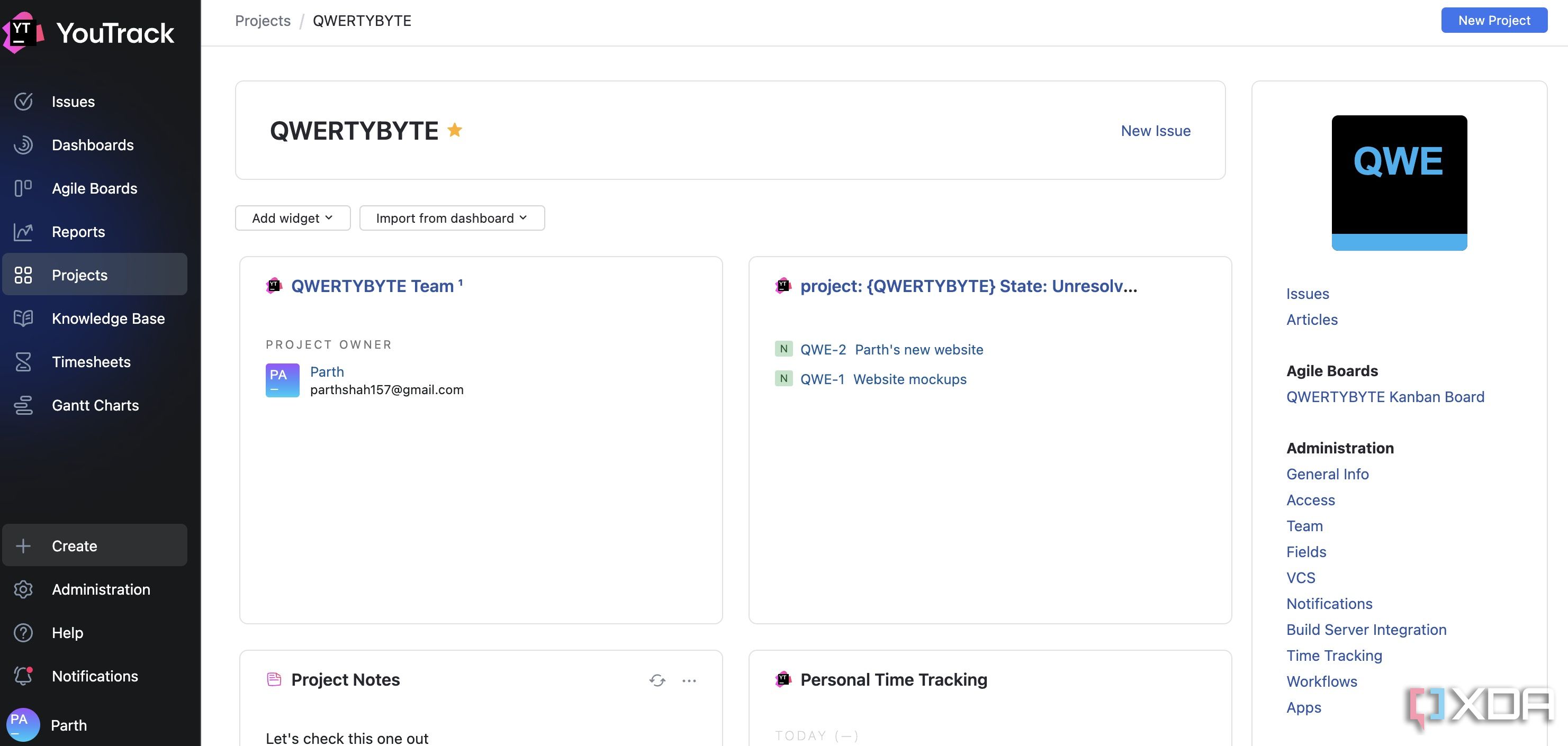
One of YouTrack’s most powerful features for my daily workflow is the flexibility it offers with a dashboard. After all, this isn’t a one-size-fits-all system. It’s entirely my system, and I can set up the dashboard with several widgets to display exactly what I need to see at a glance. Whether it’s a breakdown of high-priority items due this week, an issue list, or a quick overview of project notes, I can configure it all.
This level of customization ensures that when I open YouTrack, I’m not overwhelmed by information; instead, the app presents my tailored setup. It’s about making the dashboard work for me, not the other way around.
Agile boards
Familiar Kanban boards
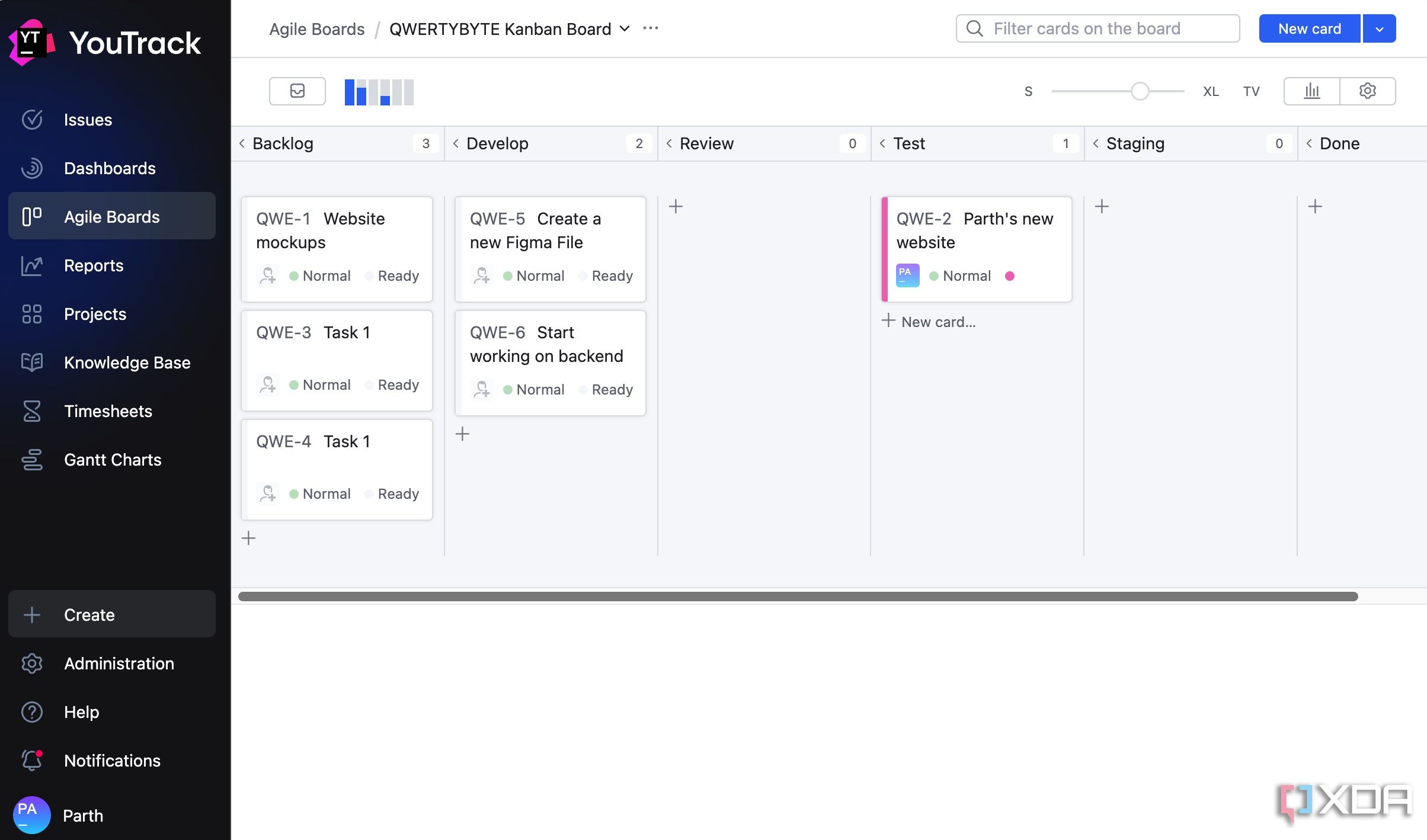
While Kanban boards are often associated with larger development teams, I have found them robust for managing my personal workload and keeping track of my daily tasks. It gives me a fantastic visual representation of my progress.
For instance, I was working for a client website called ‘QWERTYBYTE’. I quickly created an agile board with columns like Backlog, Develop, Review, Test, Staging, and Done. Under each column, I have added tasks with relevant details (more on that in a minute). I also like the kind of flexibility these boards offer.
For example, I can use the slider above to change the card size and see more information at a glance. At any point, I can head into board settings to change columns and make other required changes.
Add detailed tasks
Ample options to choose from
Here is where YouTrack truly shines. When I add a task, I have a number of options to choose from. The first one is a note where I can add a detailed description of a task. For example, I added a ‘Create a Figma file’ task and gave relevant instructions from the following menu.
I can also set priority (show-stopped, critical, major, normal or minor), assignee name, Kanban state, and estimated time for a task. The latter is invaluable for my personal planning. When I create a task like ‘Prepare Q3 marketing report’, I will estimate how long I think it will take (like 8 hours). This helps me forecast my workload for the day or week and manage expectations.
There is also an option to insert files. I usually add client meeting files from my Obsidian vault to relevant tasks in YouTrack.
Time tracking for accountability
Improving estimations for future tasks
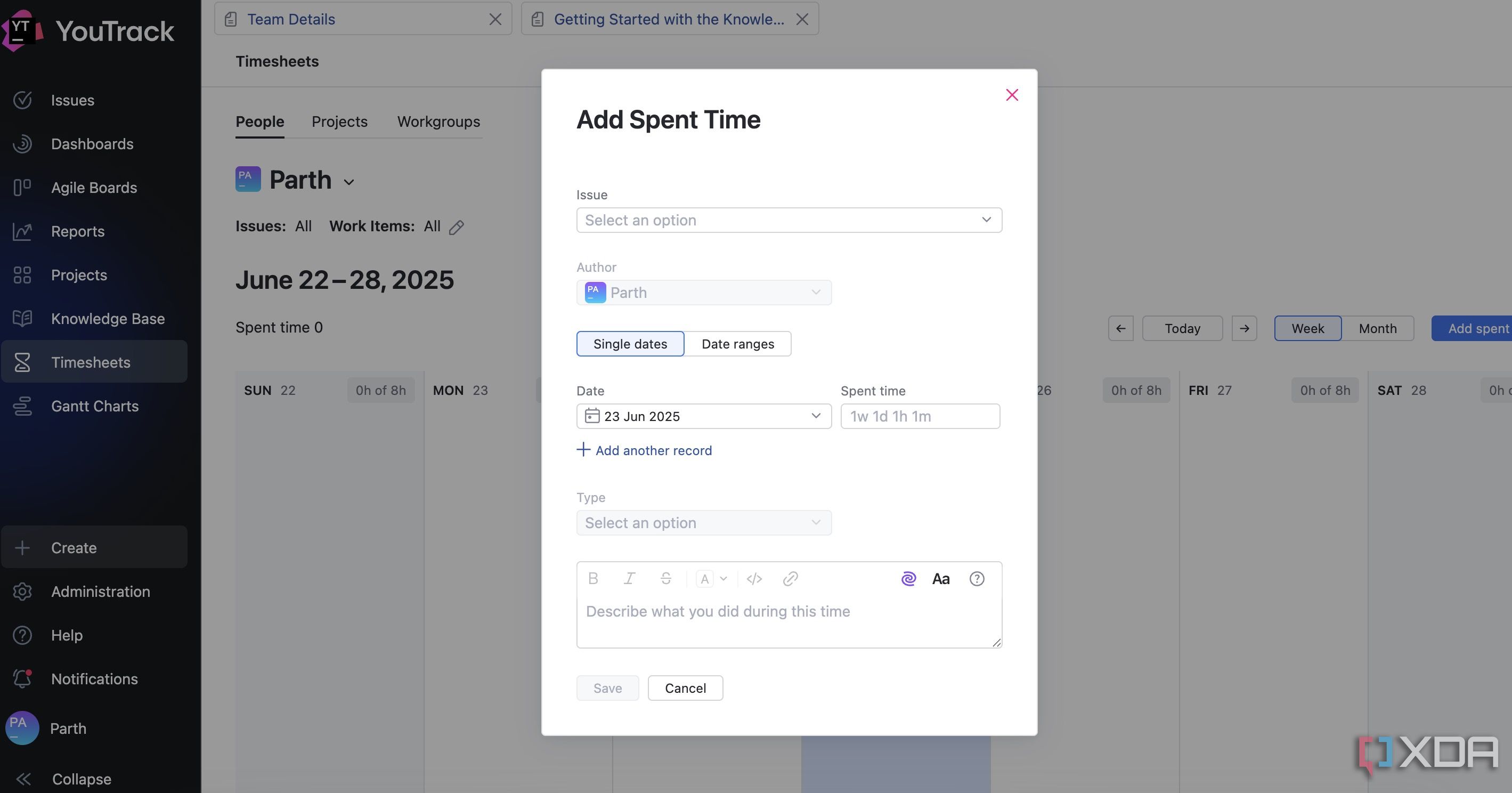
YouTrack’s Timesheets feature is excellent for my personal productivity and planning. It’s not just about tracking time for the sake of it; it’s about gaining real insight into where my hours truly go, which in turn helps me plan my future work far more effectively.
For every task I work on, I make sure to log my time directly within YouTrack. It’s straightforward: I just open the task, go to the spent time section, and input the hours or minutes I have spent.
I was recently working on a blog post titled ‘Best self-hosting apps’. Before I even started writing, I created the task in YouTrack and, based on past experience with similar content, I set an estimated time (six hours) for it.
As I worked on the post over a couple of days, I would log my daily time for doing research (two hours), drafting content (three hours), and editing it with images (an hour). The beauty is in the reports. At any point, I can head into the Timesheets menu and check the number of hours I have spent on a specific task on a day. It offers a neat weekly and monthly view.
Create a knowledge base
Kickstart your project in style
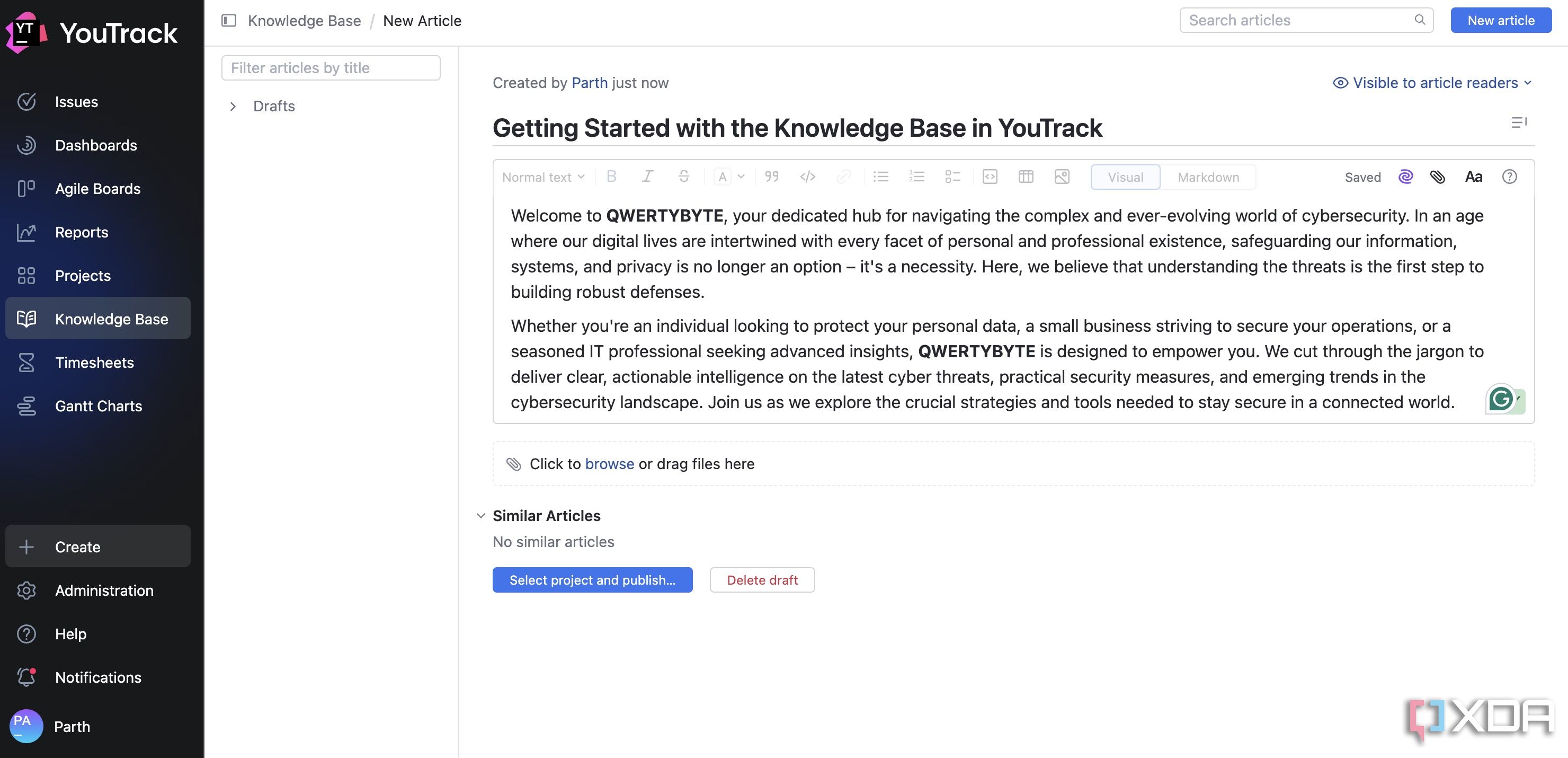
In my workflow, it’s not enough to just track tasks. I also need a place to store all the surrounding context, information, and documentation. That’s exactly what Knowledge base provides and allows me to keep everything in a single accessible place.
Instead of relying on a third-party knowledge management tool, I add detailed notes or mini-wikis right into YouTrack. For my personal projects, I often create a dedicated knowledge base outlining the full scope, requirements, and background context.
Unlock daily productivity
Overall, YouTrack has proved to be a crucial part of my workflow. Unlike many self-hosting apps, the company offers native apps on Android and iOS, too. What are you waiting for? Take it up for a spin using the link below and handle your tasks and projects like a pro. If you are looking for more such apps to boost productivity, read my separate listicle.
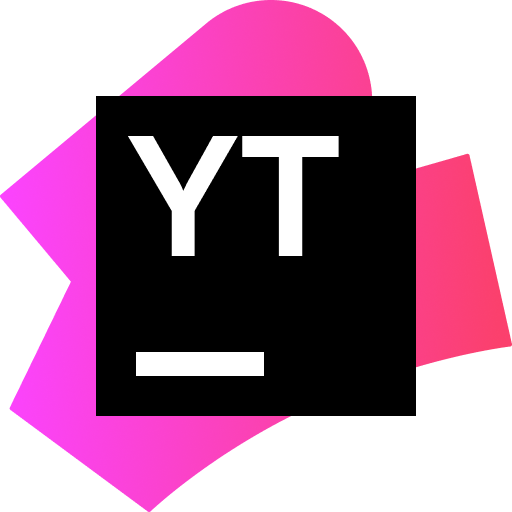
.png)
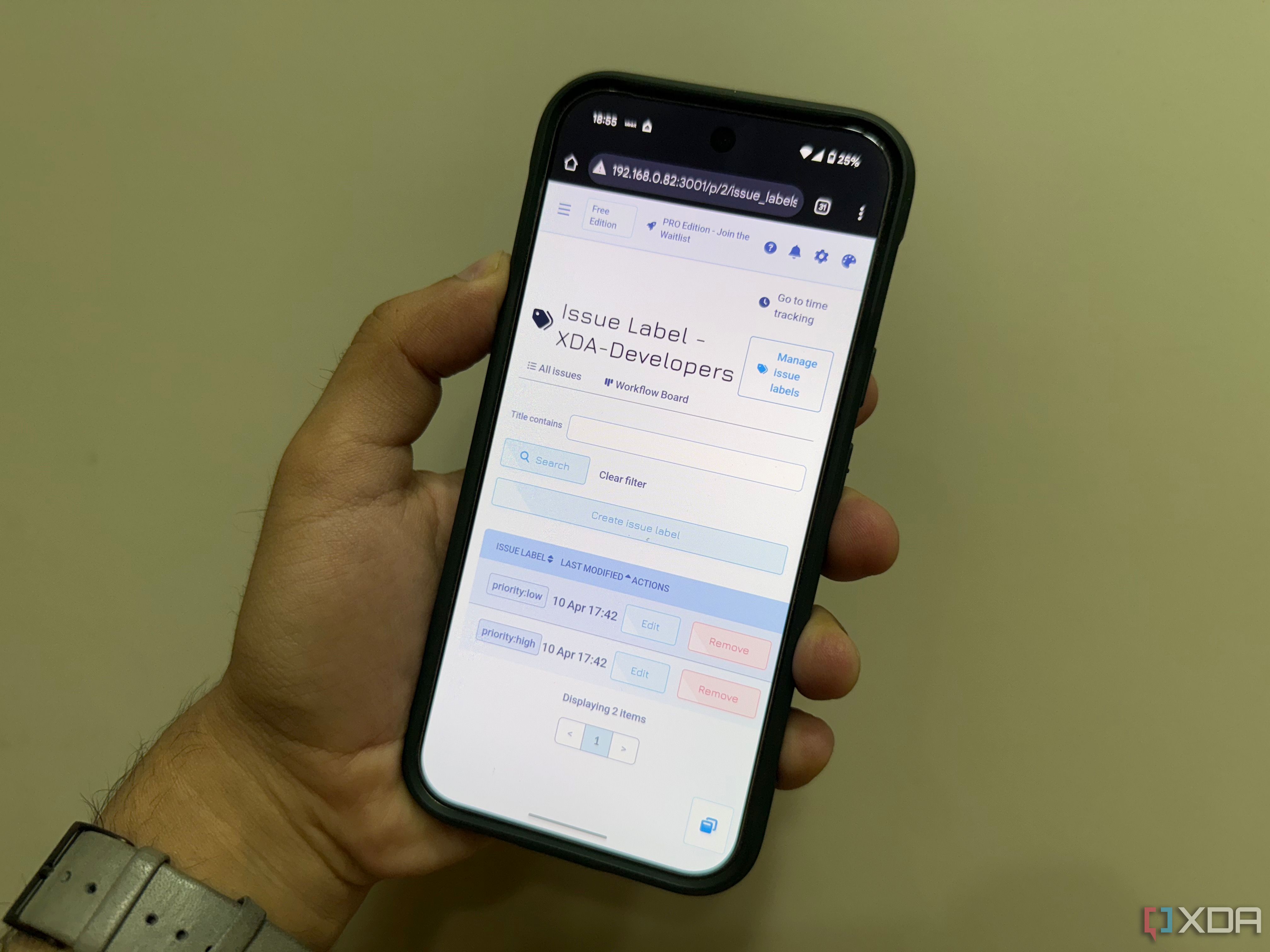
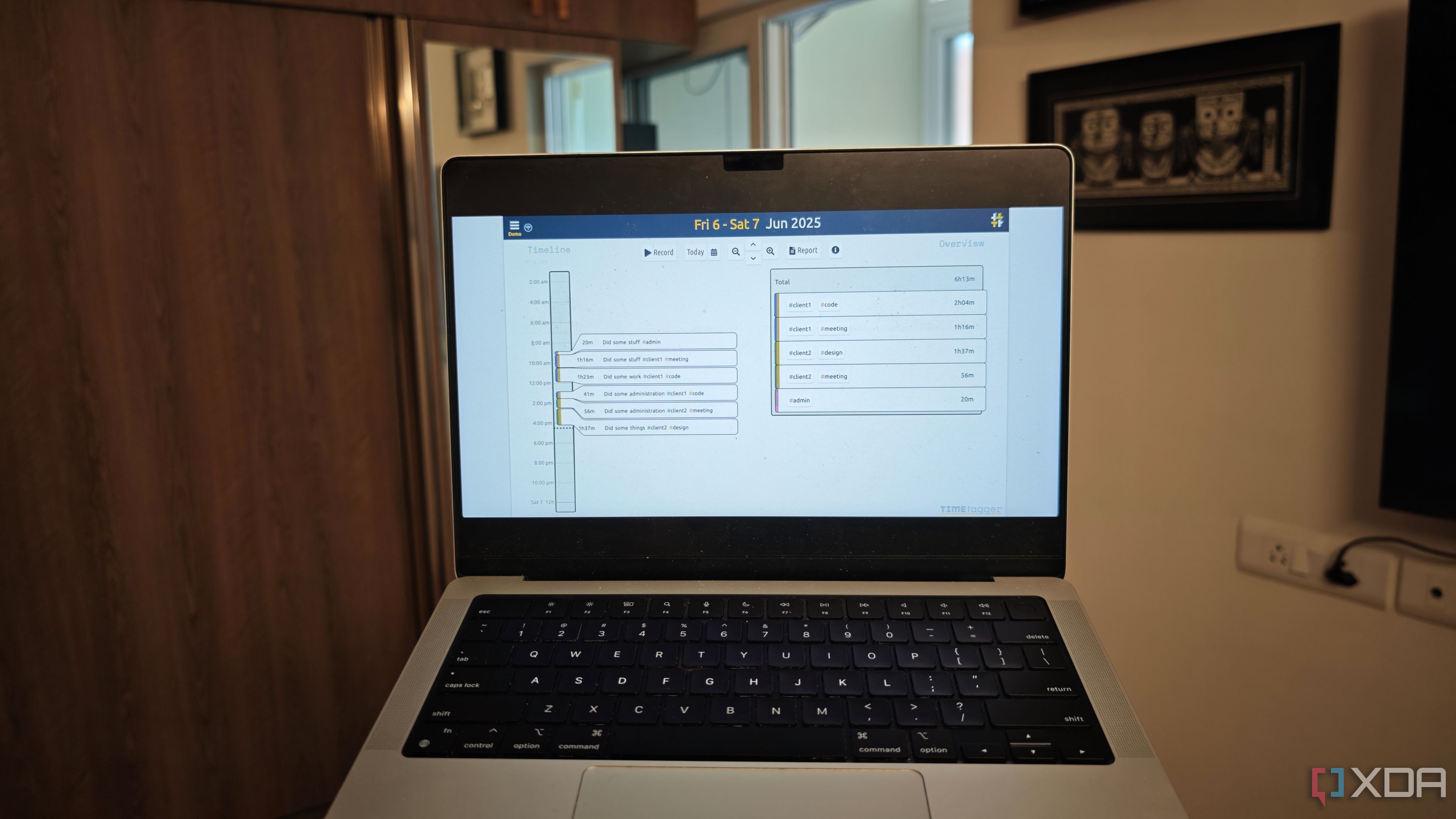










 English (US) ·
English (US) ·