The iOS 26 public beta arrives sometime this month, giving eager iPhone users the chance to see what new capabilities are coming to their phones ahead of a full release this fall.
If you don't mind the hiccups and mishaps that can come from using any pre-release software, it's a great chance to get a sense of what's changing and maybe even give Apple some feedback on what features need fine-tuning.
It's also a chance that Apple only started providing users fairly recently.
Go back a decade or so, and the only way to try out iOS versions before their final release in the fall was to be an iPhone developer. Apple may have previewed its software releases during its annual developer conference, but the actual testing was kept out of the public view.
That changed with iOS 9, where Apple rolled out a public beta for the very first time. I remember, because I downloaded that beta way back when... just like I've tested out every public beta for every iOS release since that time.
As such, I've learned a few things about using beta software that could come in handy if you decide to give iOS 26 a try once Apple makes good on its promise to deliver a public beta this month. With beta 3 of the developer version of iOS 26 arriving just yesterday (July 7), it won't be long now until we get a public beta — probably as soon as next week.
There's nothing stopping you now from downloading the iOS 26 developer beta, of course. But if you're waiting for the public beta to appear, keep these five tips in mind to make the testing experience go as smoothly as possible.
Don't use your actual iPhone if possible
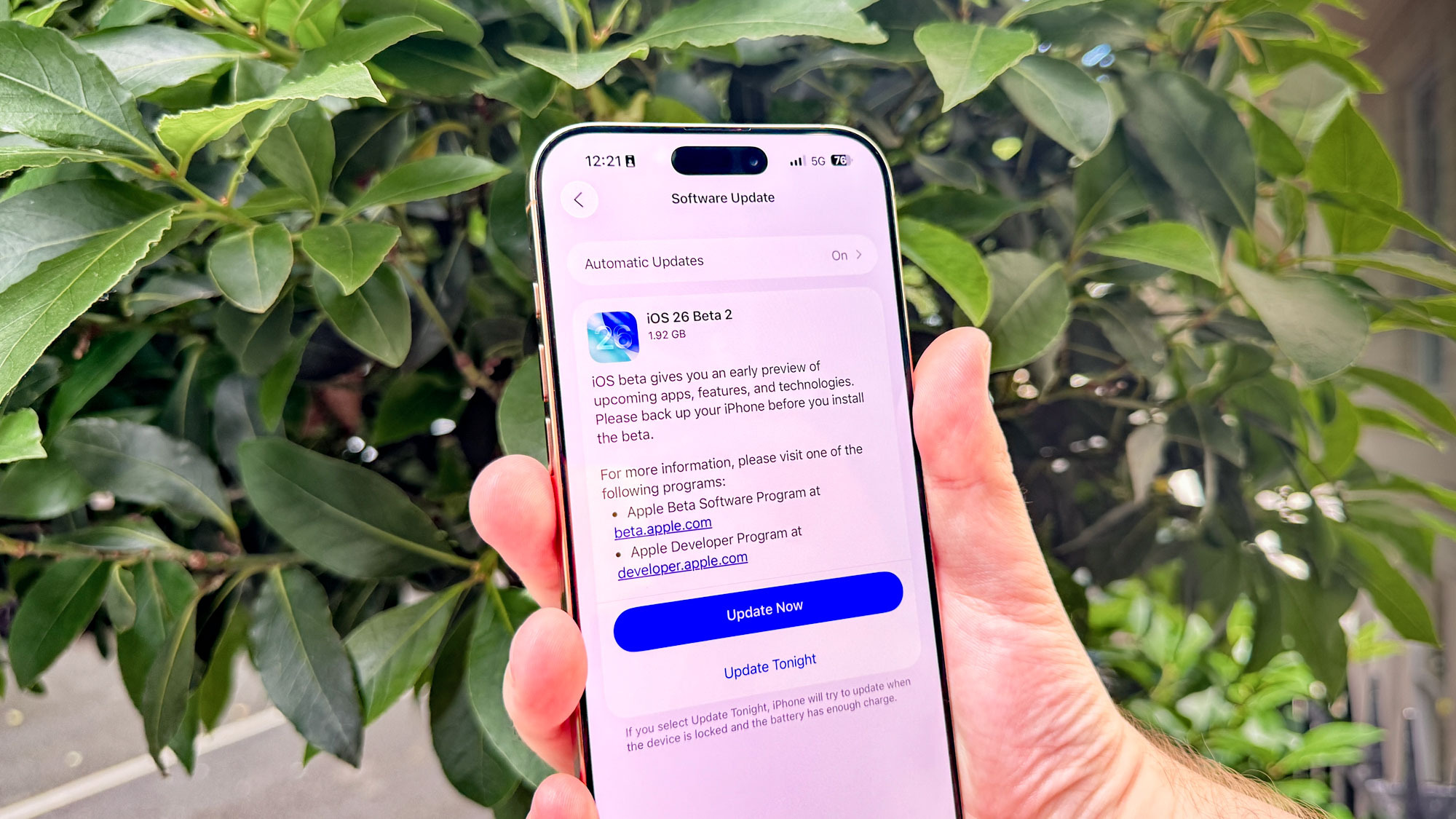
Apple's public betas are generally pretty stable, and they've already been in the hands of developers for a few weeks. So you're not exactly installing untried software on your iPhone when you download an iOS public beta.
That said, the usual risks with beta software still apply. If you've got an app on your iPhone that you rely on for your everyday use, and it doesn't work smoothly with the beta software, you're not going to be terribly happy with the experience. Betas are also notorious for draining your battery faster than software that's been tried and tested. That's why I advise anyone who's trying out a beta to install it on a backup phone if they have one available.
For instance, I've been running the iOS 26 developer beta since Apple released it amid WWDC 2025, and it's not installed on the iPhone I use as my daily device. Instead, I've got it on a few other iPhones I have around for testing purposes. I haven't run into any showstopping issues on those devices, but it's reduced my stress greatly not having to worry about a potential issue causing havoc on my regular phone.
I'm fully aware that as a phone reviewer, I likely have more unused iPhones lying around than the typical person. In fact, given how the best phone deals encourage you to trade in your current device to get the best price on a handset, you may not have any old iPhone available at all to serve as your test device. That doesn't necessarily take you out of the running to test iOS 26 when the public beta rolls around, though.
If the only phone you have available is the one currently in your pocket, my advice would be to wait until Apple releases a subsequent update to the first public beta. That way, you can make sure that other people aren't running into major issues that might trip up your iPhone use.
But some of you may still decide to throw caution to the wind and install the public beta on your one and only iPhone. That's fine — just make sure you don't skip over my next piece of advice.
Before you do anything, back up your iPhone
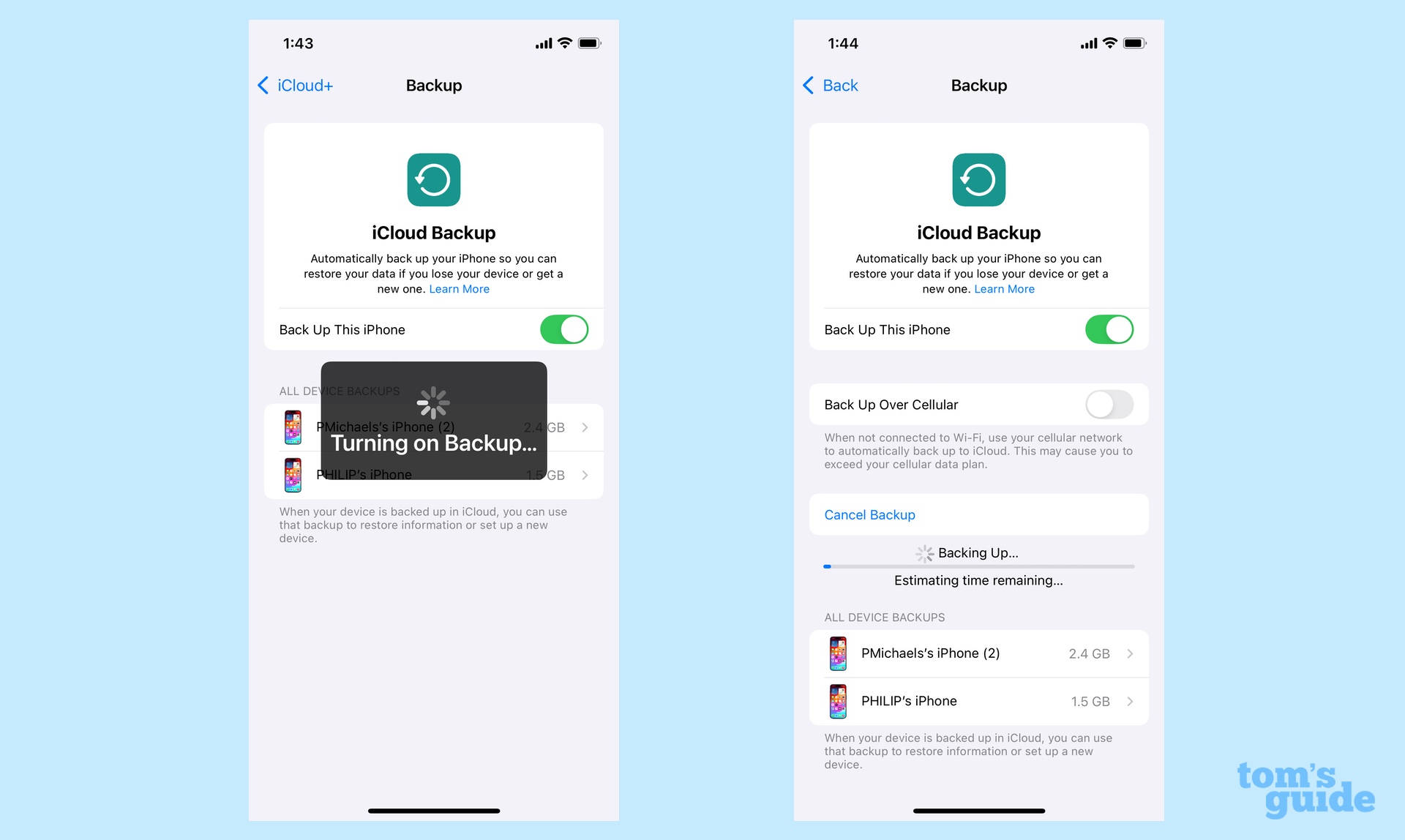
Any time you upgrade your phone's software, you should first make an archived backup. But that's especially true when you're about to put a beta release on your device. Having a recent backup stored within easy reach buys you a bit of insurance, as you can revert to the older version of the iOS should the beta prove unstable.
We've got instructions on how to back up your iPhone, but basically, if you're backing up to a Mac running macOS Catalina or later, simply plug in your iPhone to the computer, select your device from a Finder window and click Back Up Now. For iCloud backups, fire up the Settings app, tap on your name and select iCloud. From there, tap on iCloud Back Up and select Back Up Now on the subsequent screen.
If you need to go back to the old version of iOS after installing a beta, you have to erase and restore your iPhone, using an archived backup. And since you want to go back to the currently shipping version of iOS and not the beta, you need to make sure that backup is from the last release — iOS 18 in the case of reverting from the iOS 26 beta. That's why I suggest backing up to a computer so that you can have some control over the backup process.
Spend some time familiarizing yourself with Liquid Glass
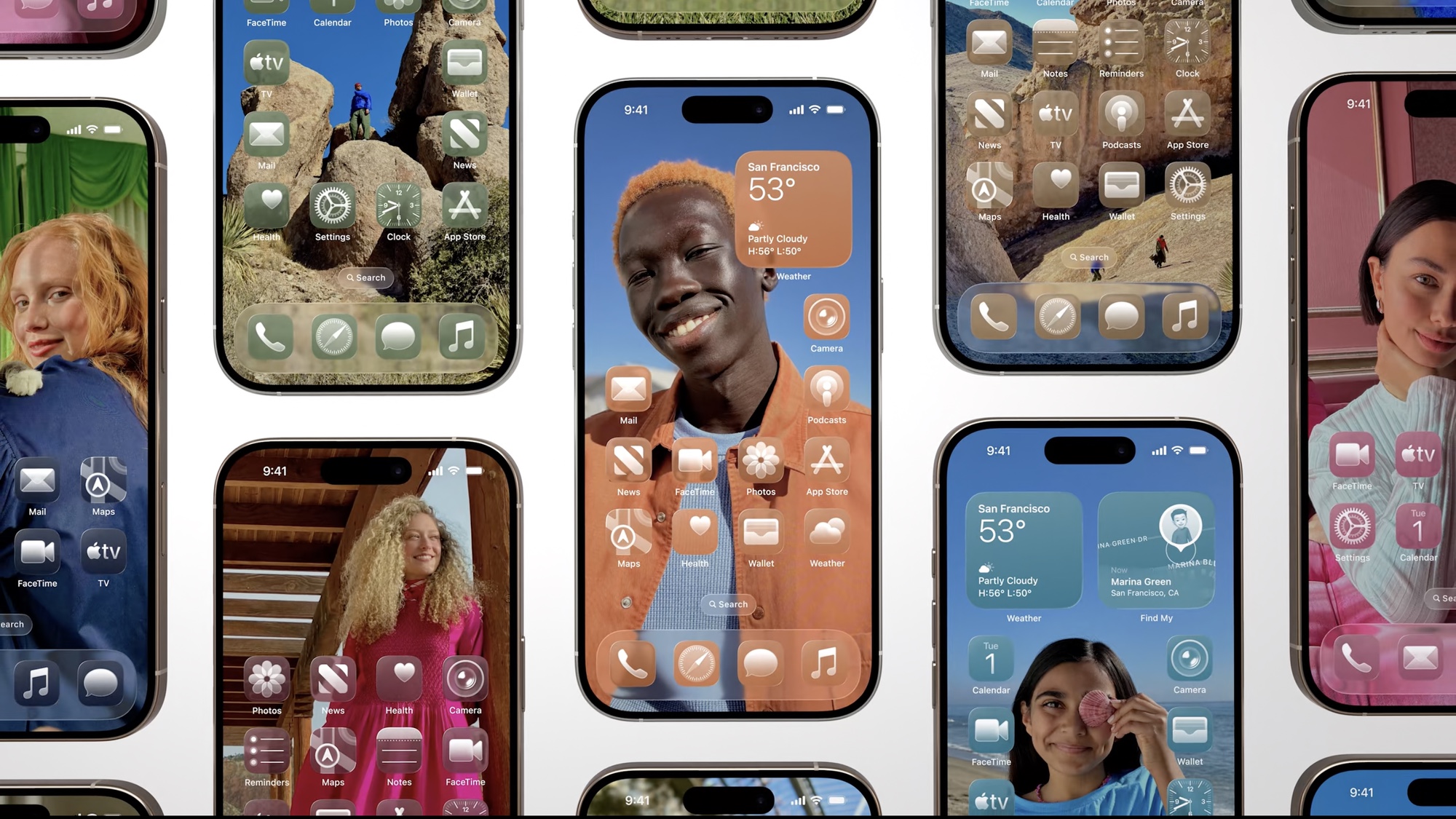
All right, so you've made the backup, you've installed the beta and you're ready to explore what's new. What new feature should you try out first?
In the case of iOS 26, I'd recommend setting aside time to familiarize yourself with the interface.
Like the other Apple software releases this year, iOS 26 features a new Liquid Glass interface. And while it's not completely reinventing the look of the iPhone software, things will look different enough to the point where you'll want to poke around before trying any particular feature.
Look at the icons and the toolbars. Notice how translucent menus are. Play around with icon shading to see which one works best for you. And above all, visit the Control Center by swiping down from the right-hand corner of your iPhone screen. The translucent panels tend to more legible with darker wallpapers, so you may find yourself wanting to follow the lead of my colleague John Velasco, who went into Settings and enabled a Reduce Transparency option in the Accessibility menu.
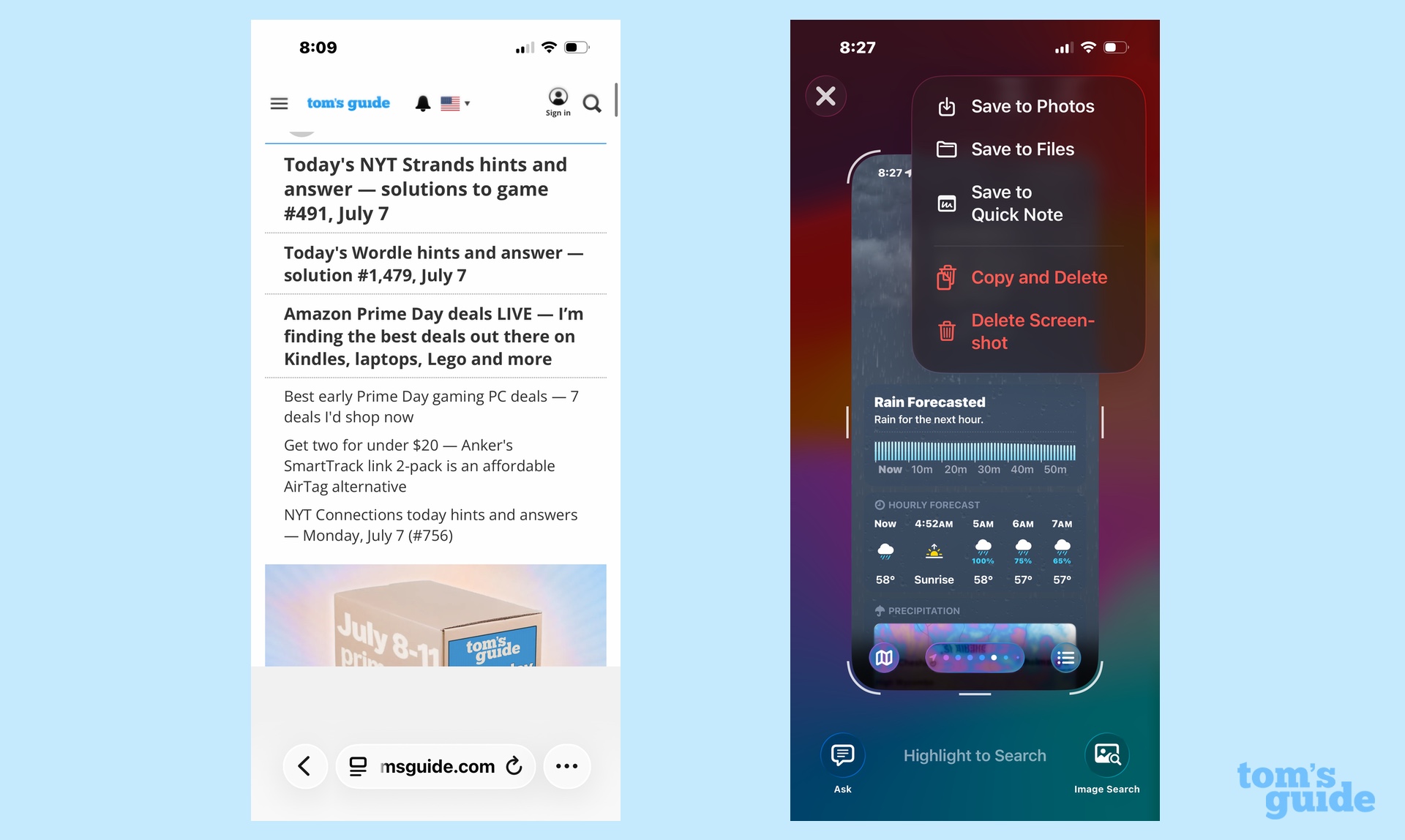
Certain apps have more condensed toolbars, too. For example, iOS 26 Safari defaults to a new Compact tab design that features just a back button, menu and search bar and more button for accessing things like bookmarks, tabs and sharing options. If you want a more expanded look, the Bottom tab design gives you more immediate access to those options like you had in iOS 18.
Safari isn't the only app with streamlined controls. You'll find them in apps like Phone, and if you have a Apple Intelligence-capable device, the screenshot controls are different to accommodate new Visual Intelligence features.
Spending a little time looking around the Liquid Glass interface will help you acclimate to iOS's new look and may cut down on the frustation of getting used to a new look.
Identify the features you want to try out
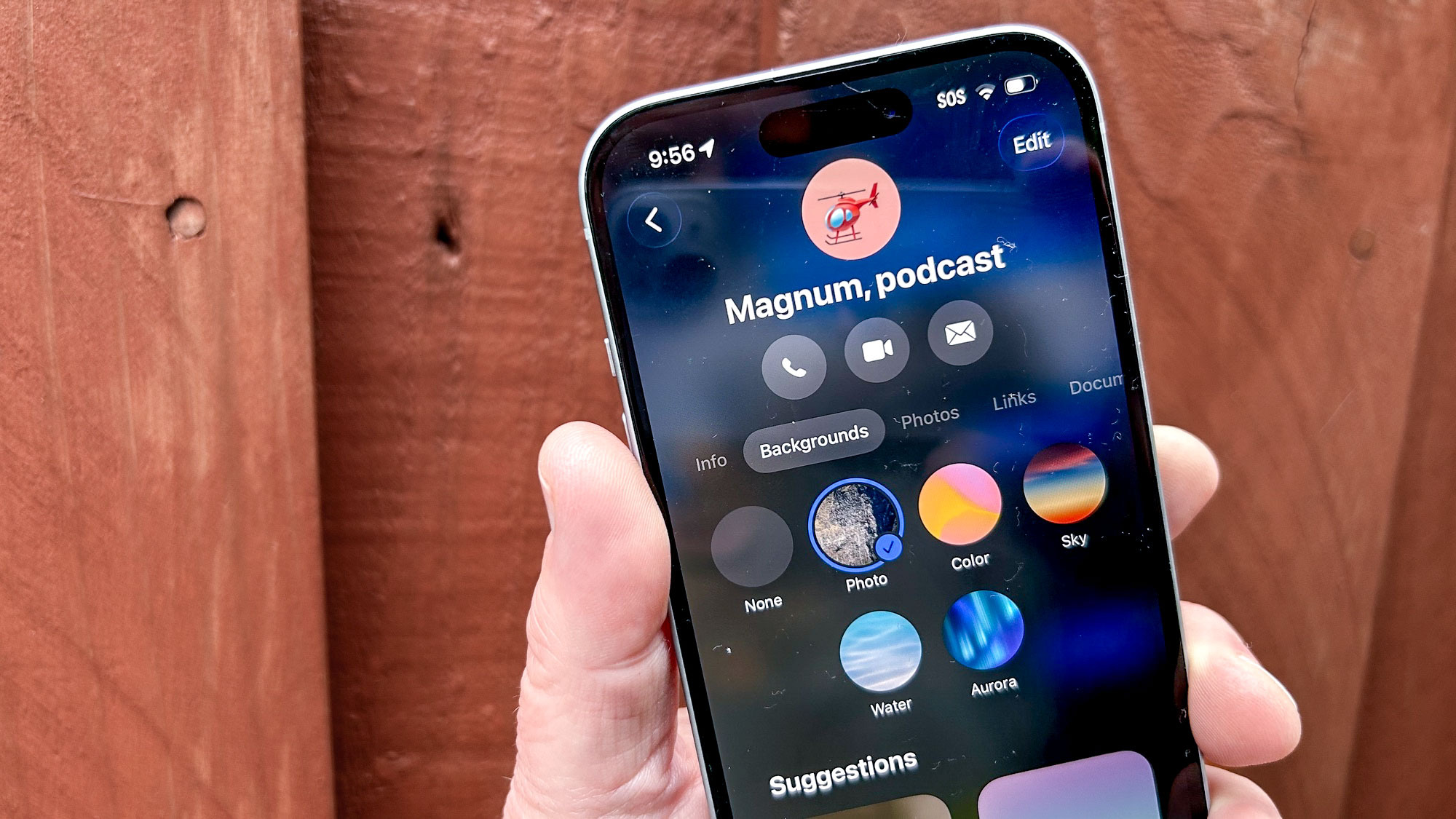
After you've had a chance to look at the new interface, pick an app or two to explore in greater depth in the iOS 26 beta. I'd prioritize spending time with the apps you use the most ahead of anything else.
For instance, if you're always using the Messages app, explore the changes Apple's introducing in the iOS 26 version from polls to new chat backgrounds to options for filtering out unknown senders. If it's Photos you turn to more often than not, you've got a new interface to explore there, too, not to mention the ability to turn photos into spatial photos with the tap of a button.
And don't go into this exploration without a good guide. Apple has an iOS 26 preview page where you can get a list of the major new features in each app. And Tom's Guide has published some guides, too, based on our experience with the iOS 26 developer beta. Those guides include:
- iOS 26 Messages
- iOS 26 Visual Intelligence
- iOS 26 Maps
- iOS 26 Car Play
- iOS 26 Camera
- iOS 26 Photos
- iOS 26 Wallet
- iOS 26 Shortcuts
Give Apple feedback
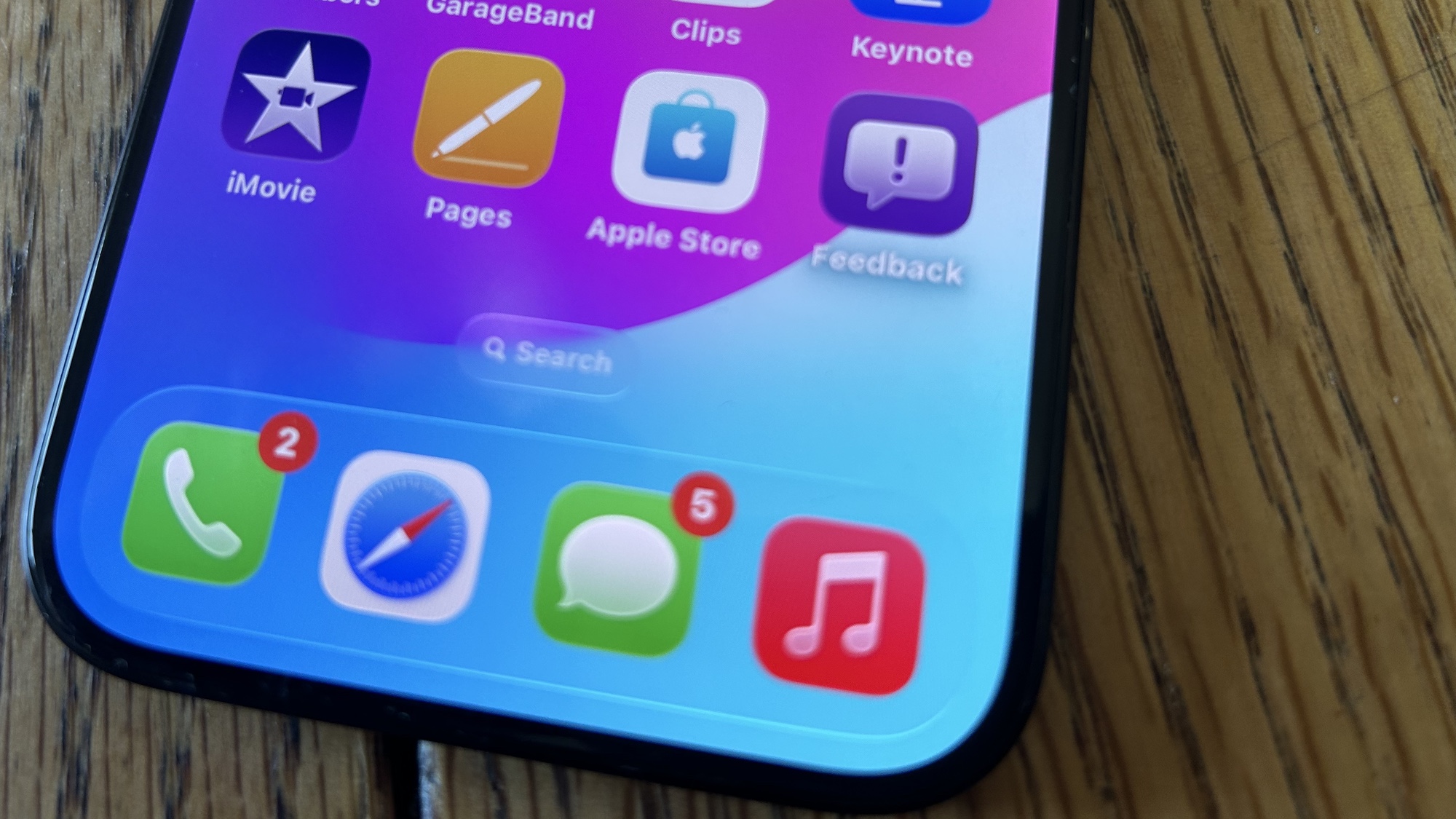
Apple puts out these public beta not just to get people familiar with new features ahead of the software's final release. It's also looking for feedback. And that's something you can provide.
There's a Feedback app specifically included in the beta. If you don't see its purple icon with an exclamation point inside a dialog balloon, just tap the search bar and start typing Feedback into the search field.
Apple's already made design tweaks in iOS 26, thanks to feedback in the developer beta. And if you've got an iPhone capable of running Apple Intelligence, feedback can help train the AI tools as well.
Here's an example: I was playing around with Visual Intelligence, using the new ability to pull dates from screenshots to create calendar entries. Apple Intelligence was creating an entry with the right time but wrong date, so I tapped the thumbs down feedback button that appears next to Apple Intelligence features in beta and selected Wrong Date from the list of menu options provided. Subsequent efforts to use that feature in Visual Intelligence worked much better.
Not all the feedback you give will have that immediate an impact. But letting Apple know what's working and what's not in the iOS 26 beta will lead to a more polished experience — not just for you, but for everyone using the software.
.png)












 English (US) ·
English (US) ·