My working setup is somewhat odd. I use a MacBook Pro, plugged into a docking station that splits the video output into two separate monitors, and I use a SteelSeries Apex 7 keyboard. When I first built this configuration, I wanted a more clicky, larger keyboard than any of the Apple Magic Keyboards. There was just one problem: the Windows key was the Command key, but it's positioned one key over from where it would be on a Mac.
I hit the wrong key more times than I could count at first, and it was driving me a little crazy (not to mention impacting my productivity). Then I discovered Karabiner Elements, an open-source application that lets me reconfigure the keyboard to work exactly as I want it to. Binding a single key might not seem like that big of an improvement, but it's the smallest inconveniences repeated dozens of times a day that prove truly annoying.
Beyond fixing that issue, though, Karabiner Elements is an incredibly powerful application that offers complex functionality capable of revamping your entire workflow.
I don't know how I lived without a hyper key
Finger gymnastics a thing of the past
MacOS comes with loads of predefined keyboard shortcuts, and that can make it hard to assign custom keybinds. After all, you don't want to overwrite an existing keyboard shortcut that you might use for something else. A hyper key helps avoid that situation by assigning a single key to read as multiple presses all at once; for example, my Caps Lock key, when pressed, doesn't enable Caps Lock. Instead, it substitutes Command + Control + Option + Shift. I can assign the Caps Lock key, plus basically any other key on the keyboard, to a shortcut, and it's almost guaranteed to be unused for anything else.
For example, I can set up a binding like Caps Lock + O to open Obsidian, or Caps Lock + N to open Notion. Sure, I could also do it with my mouse, but why move my hands off the keyboard if I don't need to? Binding your most frequently used apps to a hyper key is a quick way to open the applications you need at a moment's notice. And if you combine the hyper key function with other applications like Alfred, you can set a specific key combination that opens a browser and specific tabs.
You don't need programming knowledge to take advantage of Karabiner Elements
It helps, but isn't necessary
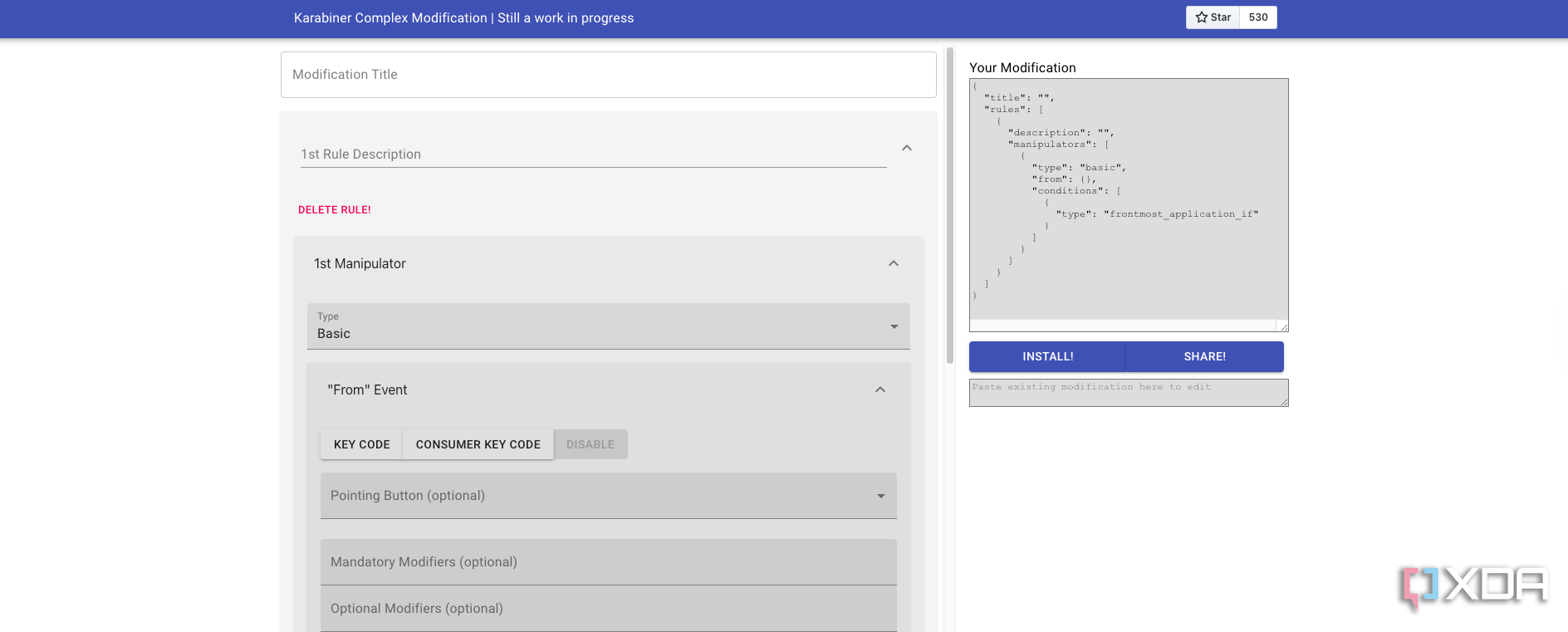
Karabiner Elements uses JSON (JavaScript Object Notation) for its main configuration format. If you're not a programmer, that might sound intimidating, but don't worry. JSON isn't a programming language; it's a simple format that you can learn if you like, but you don't even need to use it to access most of Karabiner Element's features. Tweaking the function keys or making simple modifications can all be done through intuitive drop-down menus, and even complex modifications can be added through pre-defined rules.
If you want to create your own shortcut without the hassle of coding it yourself, there are options available for that as well. One particular GitHub program lets you choose the functions from a drop-down list and then provides the code for you; all you have to do is copy and paste it into Karabiner Elements. It takes the complicated aspects of coding out of the equation.
Context-aware shortcuts can improve your entire workflow
Smarter shortcuts for smarter work
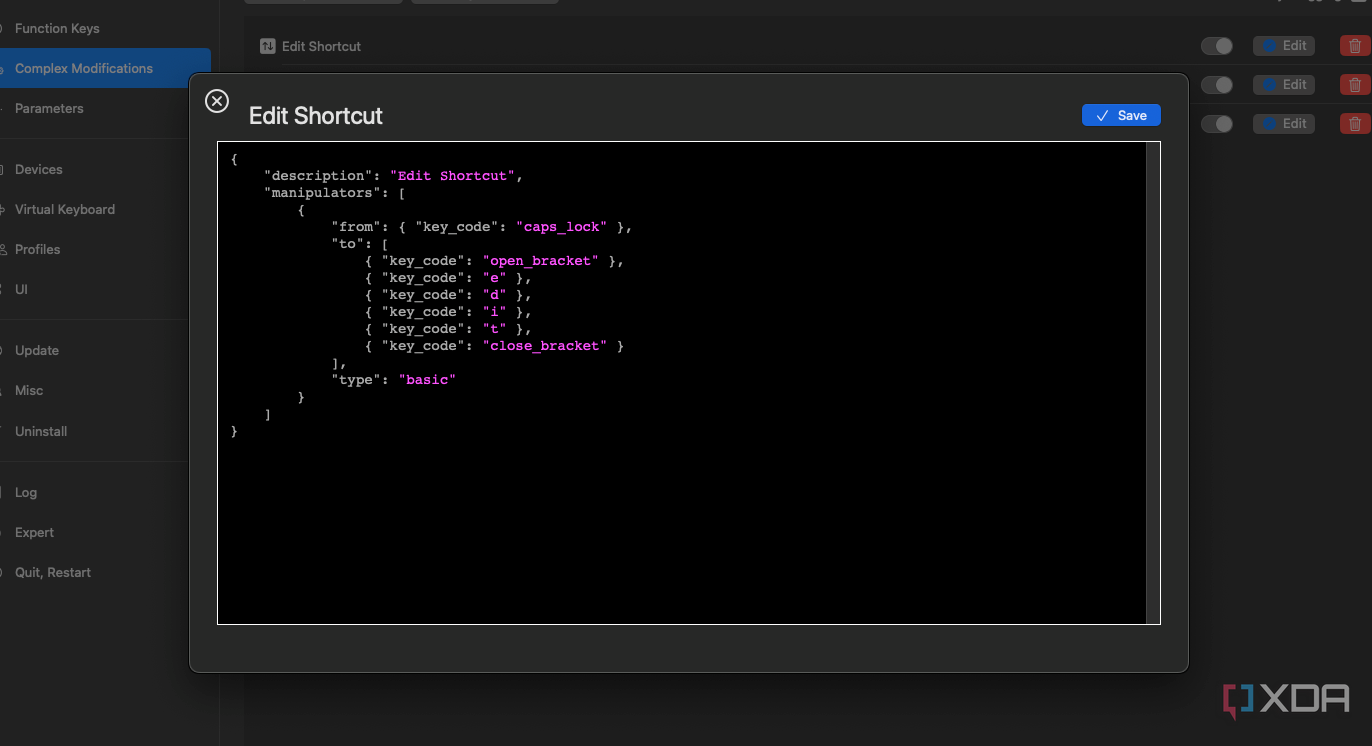
We all use a lot of different software throughout the workday, and many of the tasks become repetitive. What if you could set a specific shortcut that did something different in each application, but streamlined the process? For example, you can build on the hyper key idea and set Caps Lock + A to archive an email in your mail app, but switch tabs in WPS Office. You can also set up multi-stage shortcuts, such as Caps Lock + Q to close a tab and Caps Lock + QQ (pressed in quick succession) to close an entire window.
The possibilities are nearly endless, but Karabiner Elements makes it easy to create truly intelligent shortcuts that are custom-made strictly to your setup. Everyone has different needs, so you can use these as you like. For instance, I have a shortcut set to paste a line of text that I can search for later (specifically, [edit]). Typing that with the brackets slows down my workflow, but by hitting Caps Lock, I can enter the text and search for it later to find any sections I thought needed to be expanded or cleaned up.
That said, the learning curve can be kind of steep
Karabiner Elements can be intimidating
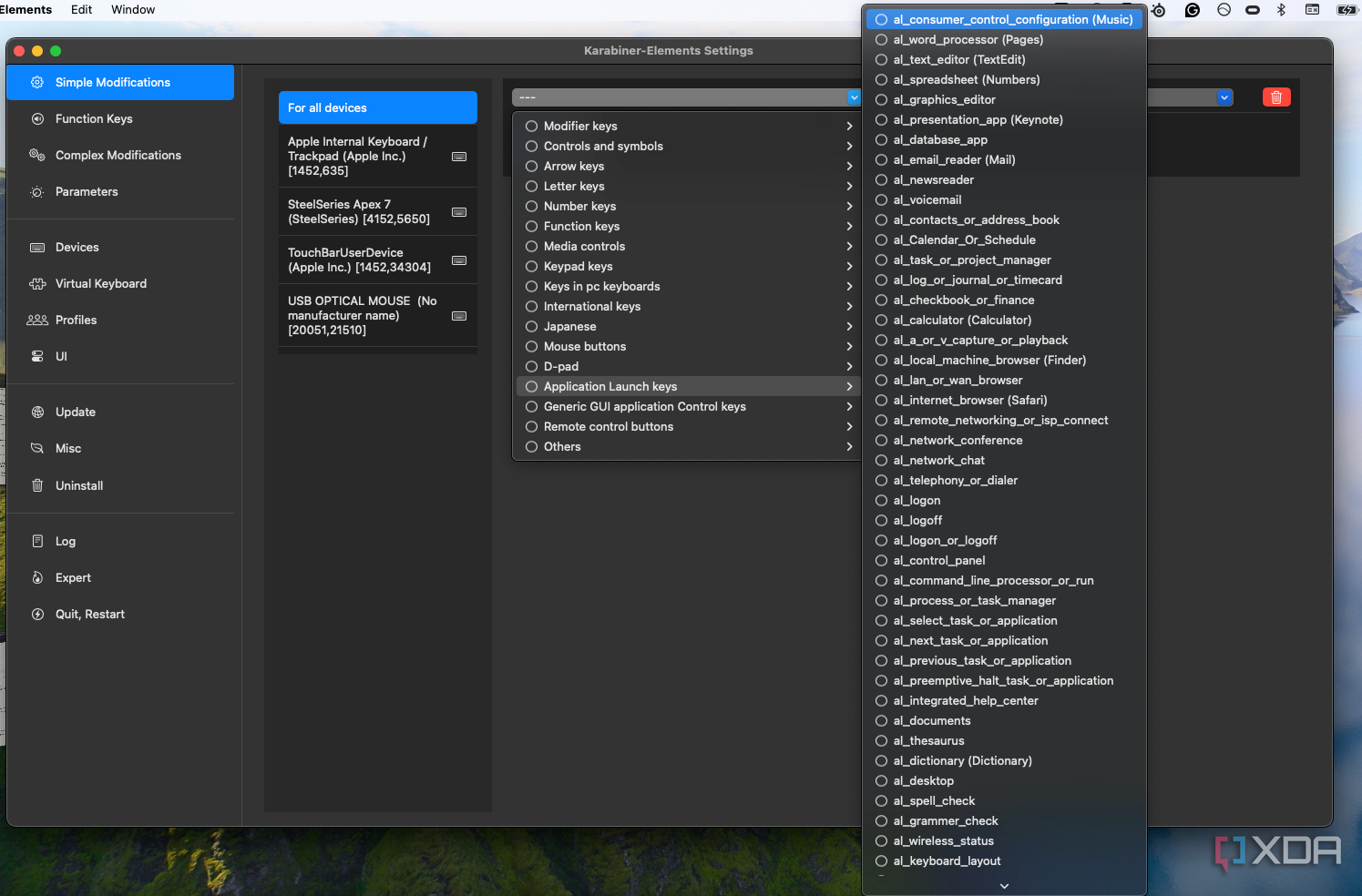
Karabiner Elements is a complex application, and its use of JSON can make it seem too difficult for new users who are unfamiliar with it. Even the basic functions do take a little bit of trial and error to figure out; it's not as simple as typing the key you want to remap. The options are listed within drop-down menus, and while the names are easy enough to understand, it does start to get a little confusing once you reach the Application Launch keys.
The community and extensive documentation make it approachable
Anyone can do it
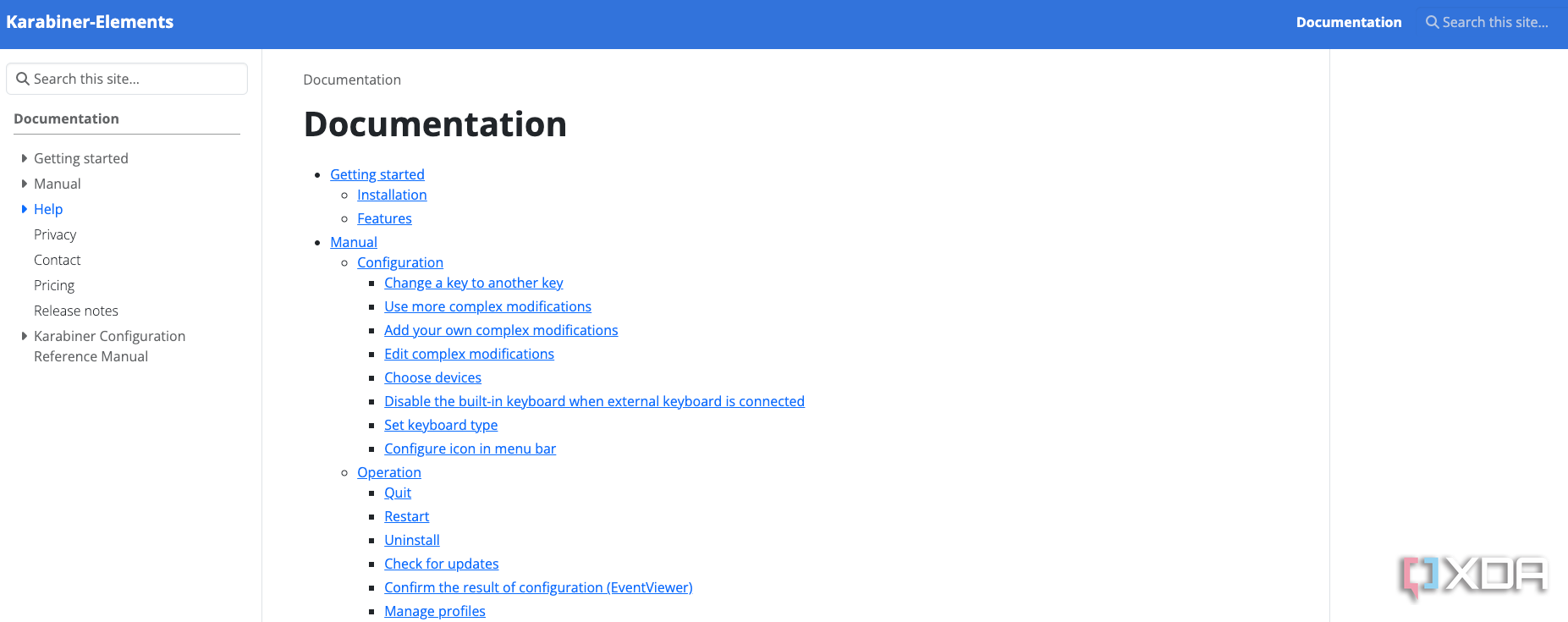
The Karabiner Elements community is enthusiastic about the application, and there is a ton of support to be found across online forums and Reddit. There is also a huge amount of documentation available for almost any issue you find. I can attest to this, as I used it while learning how to set up certain context-specific shortcuts. The ability to download pre-made rules is helpful, too, and most of your use cases are available.
Karabiner Elements is a lifesaver
I started using the application as a way to remap Mac keys to a Windows-focused keyboard, but it turned out to be useful for significantly more than that. These days, I can snap around my screen, and only rarely do I need to remove my hands from the keyboard. It's helped me stay more focused, avoid distractions, and get more work done. Plus, the constant typing makes it sound like I'm incredibly productive, even when I'm goofing off.
.png)

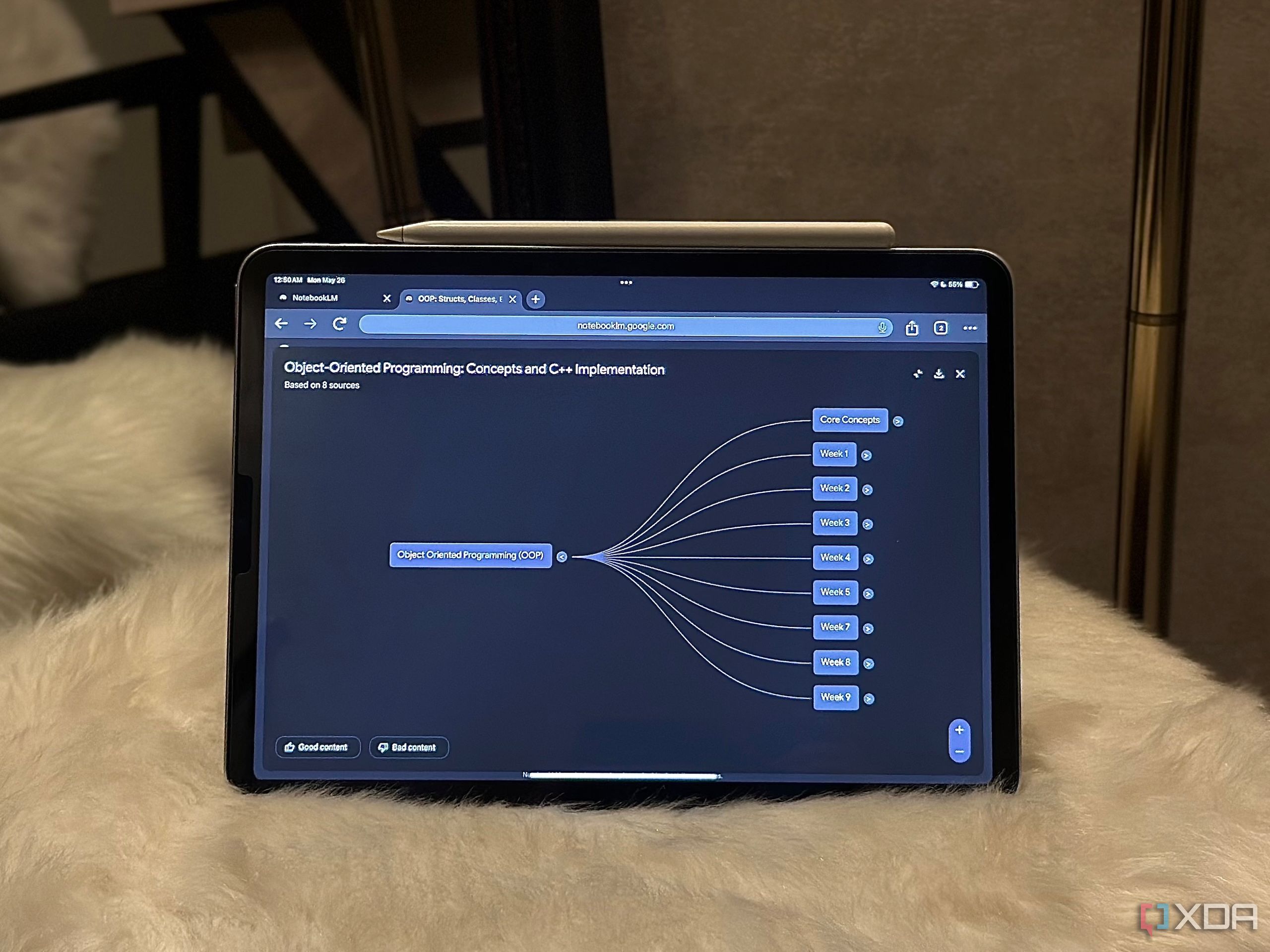











 English (US) ·
English (US) ·