No one can prepare you for how chaotic the process of writing a novel can get. I had notes scattered in a dozen places and half-formed ideas in every note app I've ever downloaded. It was time to find a tool that would keep everything organized in one place and keep my workflow streamlined.
Enter Logseq, an open-source outliner and note-taking app specifically built for networked thought processes. I didn't expect much at first, but it turned out to be one of the most powerful tools I've used because its feature set lines up perfectly with my needs as a writer. Here's how Logseq helped me write my novel...
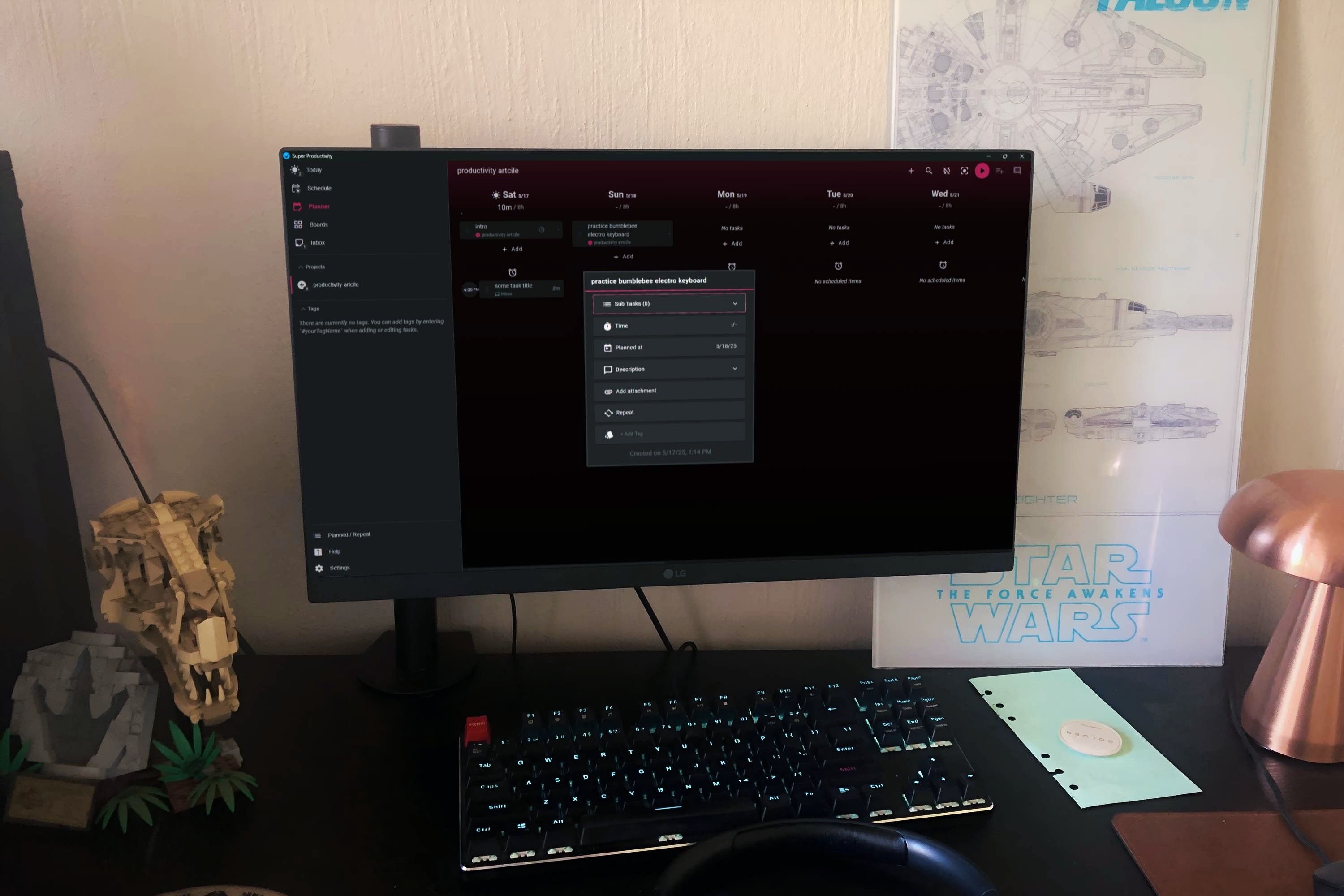
Related
These 5 offline productivity tools changed how I work
These apps let me stay productive without a connection or distractions
Brainstorming in a non-linear way
Link anything with double brackets
Writing fiction isn't a straight line; ideas tend to come out of order with a plot twist here and a piece of backstory there, and a single line of dialogue that doesn't quite fit anywhere. What I liked about Logseq right away is that I didn't need to organize anything to start using it effectively. I could just write a thought into the daily notes (the Journal section), link a name or concept with double brackets, and move on to my next thought. Later, I can find every place I mentioned that idea. This is much better than a giant doc or sticky notes, and a great way to quickly remind yourself of past details to keep things consistent.
Search and group blocks using custom tags
As my notes pile up, finding specific threads can become tricky, which is where tags come in. In Logseq, you can tag any word, and it instantly becomes searchable and groupable. For example, I tag unresolved scenes or arcs with #unresolved. Searching for that tag takes me to a list of every block with the same tag. This is a great way to stay on top of scenes that need more attention or group scenes that are connected.
To make this easier, I installed the Tags plugin, which you can find in Settings > Plugins, and search for "tags". This gives me a direct way to search for specific tags and see them all laid out.
Structure scenes with outlines
A superior bullet point (block) system
Logseq is built as an outliner-first note-taking app, which is its main selling point. Every note is a bullet point (also called a block) that I can expand, collapse, or nest. This is beyond helpful for creative writing because it gives you a way to organize your scenes and chapters that have multiple branches.
For example, I can have a bullet hierarchy of Chapter > Scene 1 > Who's involved > etc. that keeps branching out, and collapse the entire thing when I want to direct my focus elsewhere. It's like Scrivener's Binder, just faster and more fluid. It's also easy to rearrange blocks; just drag the bullets around, no need to copy-paste.
Recall with Flashcards
The Flashcard feature is an easy way to remember important details
Writing a novel (or anything, really) involves tracking dizzying amounts of detail. In my case: timelines, character histories, and invented terminology. Logseq's Flashcard system is built for studying and recalling, which is great for students, but can also be a great asset for non-academic workflows like creative writing; it lets me turn passive notes into active memory.
Any block can become a flashcard by simply tagging #card to it. Logseq will automatically add it to a repetition system. When creating a card from your block, you can hit Tab to add an indent under the bullet with another bullet point. This design is meant for the top bullet to be a question and the indented bullet to be the answer, which you can review in the Flashcards section. But I use it to review extended details on short nuggets of information.
So my flashcard could be "cliffhanger", and clicking on Show Answer will reveal whatever details I noted for the cliffhanger. Doing this repetitively helps me remember all the details of my story.
Visualize the story with Graph View
Graph View gives you the bigger picture
As I started building character pages, plot points, and world-building, the Graph slowly helped me map out the structure of the overall story. Being able to zoom out and visually see the connections helps spot gaps and opportunities you might miss in a linear document. Plus, you can export your graph as an image, which you can refer back to at any point without opening Logseq.
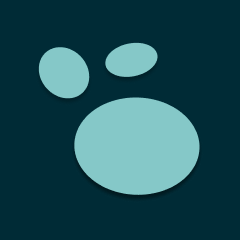
From notes to narrative
Logseq doesn't just help me stay organized, it gives me a new perspective on my writing workflow. Ideas and connections are much easier to track with the bracket and tag features, and the Graph was a game-changer for the visual layout of my story details. If you're writing something big, Logseq could be the perfect creative companion.
.png)
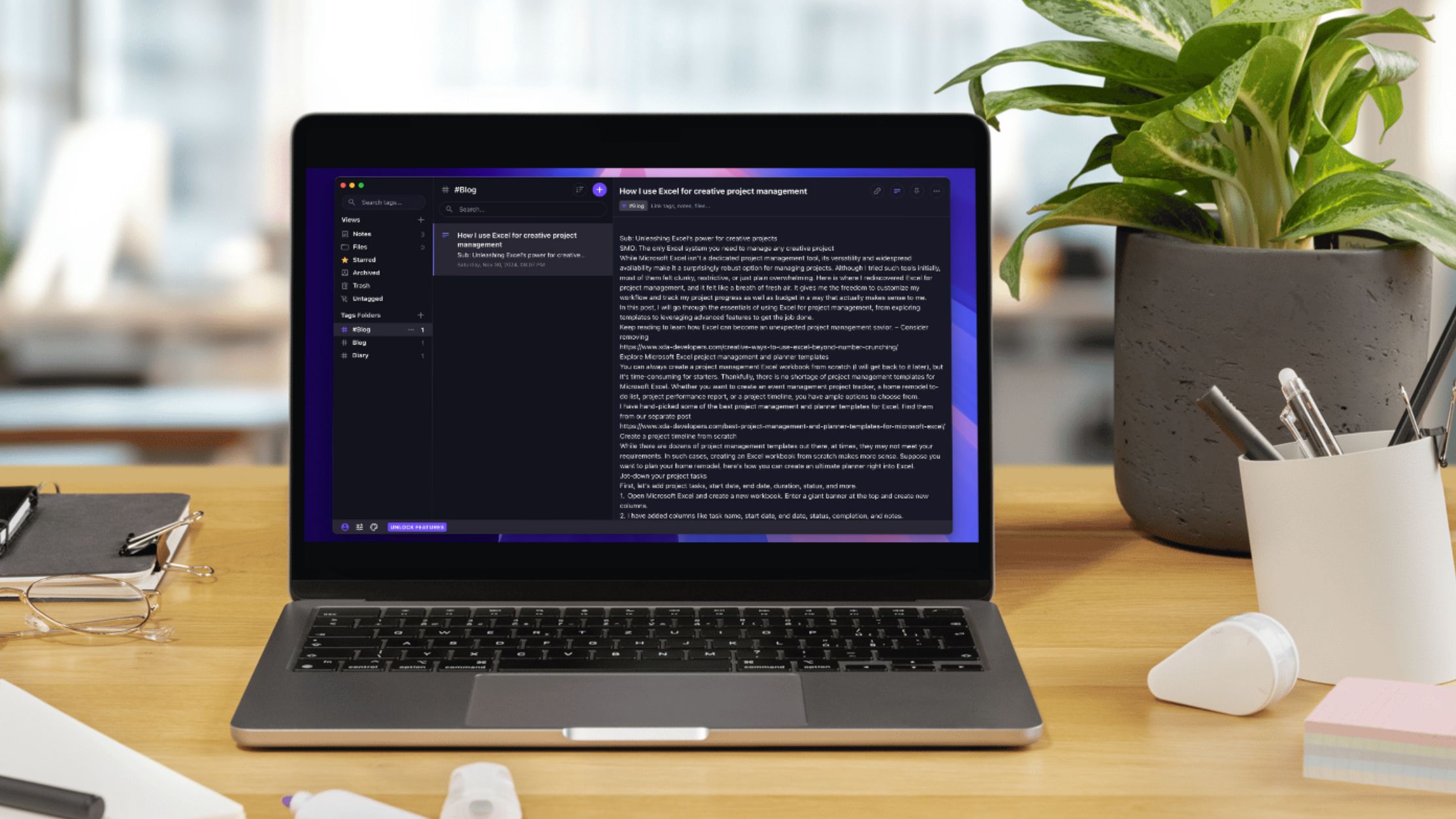
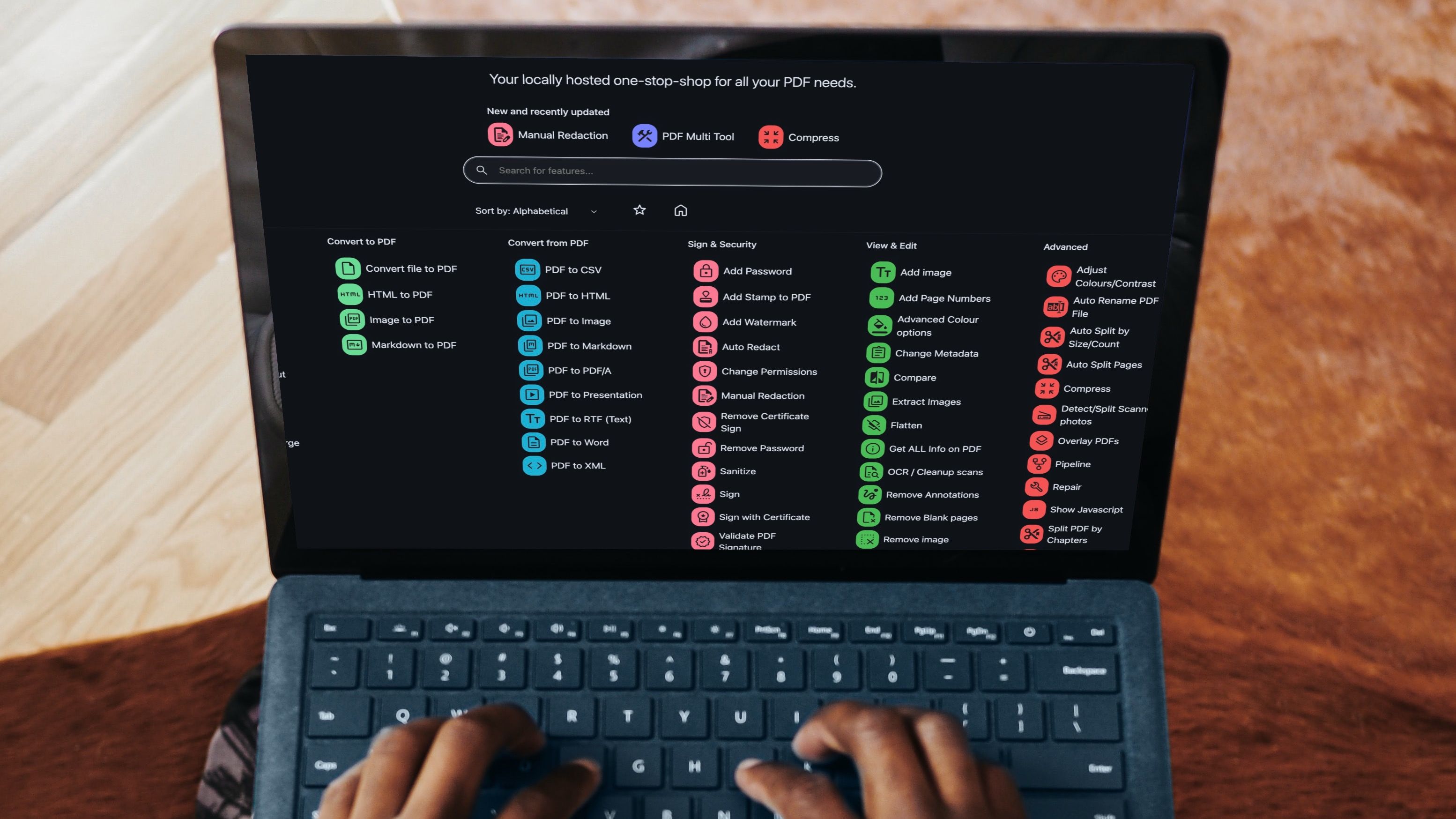










 English (US) ·
English (US) ·