I recently started using a Mac as my daily driver, and every now and then, I come across features that are absolute lifesavers. I've become a huge fan of features like AirDrop and Spotlight. Every time I use a Windows device, I find myself wishing it had something similar. Another particularly useful feature is Smart Folders. They let you create virtual folders that collect files from anywhere on your Mac based on custom criteria. macOS keeps these folders updated automatically as new files are created or saved that match the conditions you've set.
What are macOS Smart Folders?
It's not a normal folder
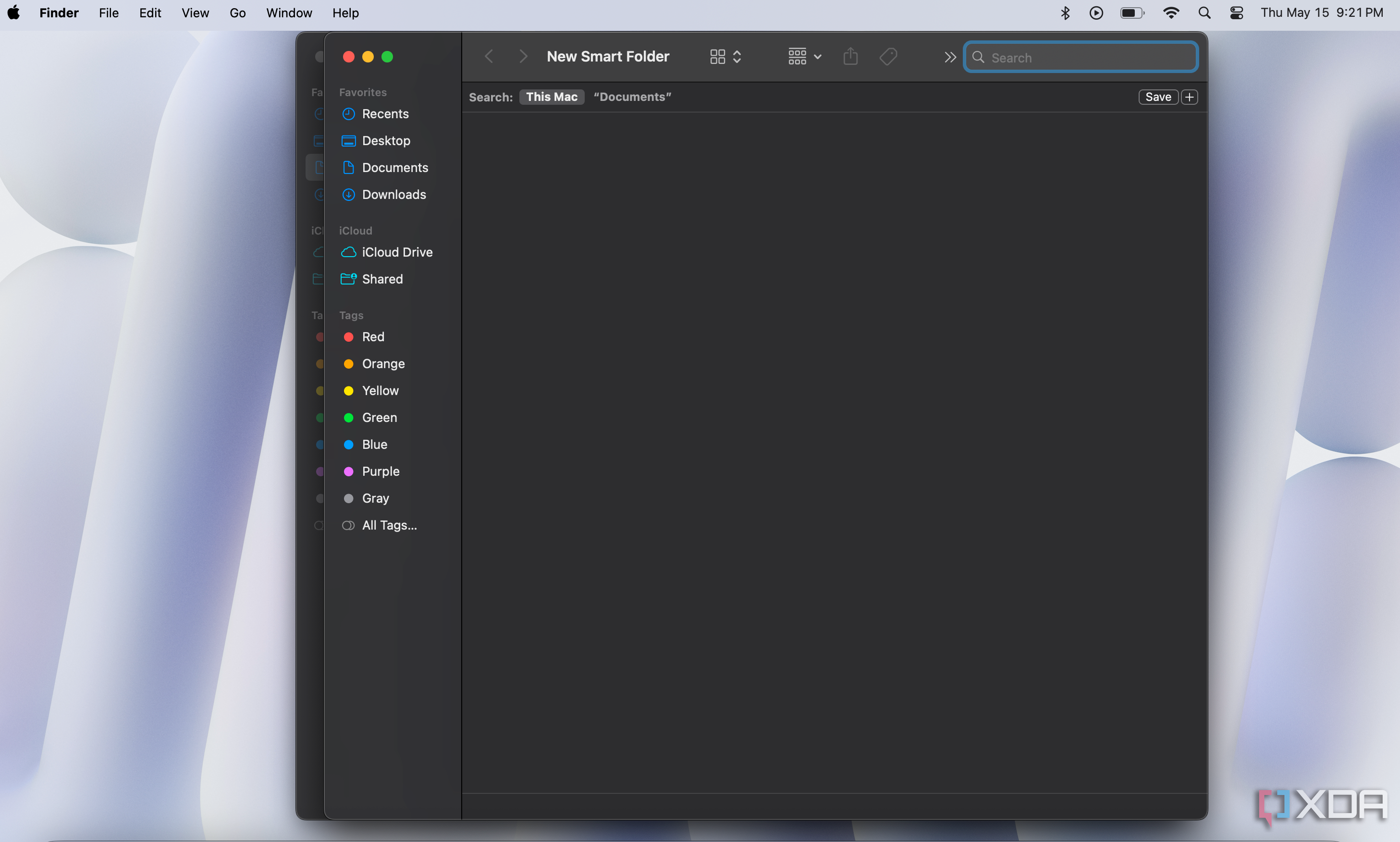
If you haven’t used Smart Folders before, here is an explanation. A Smart Folder isn’t a normal folder. It’s essentially a saved search. When you open a Smart Folder, you see a list of files from wherever they are stored that match your defined rules.
Let me give you an example. Say you have a lot of spreadsheets, or any file whose name includes the word “vacation.” You can create a Smart Folder, and instead of dragging the files into it, macOS will automatically keep the list updated. Once you define a Smart Folder, any existing or new files that fit those criteria will be added automatically.
Creating a Smart Folder is easy
And it doesn't take more than a minute
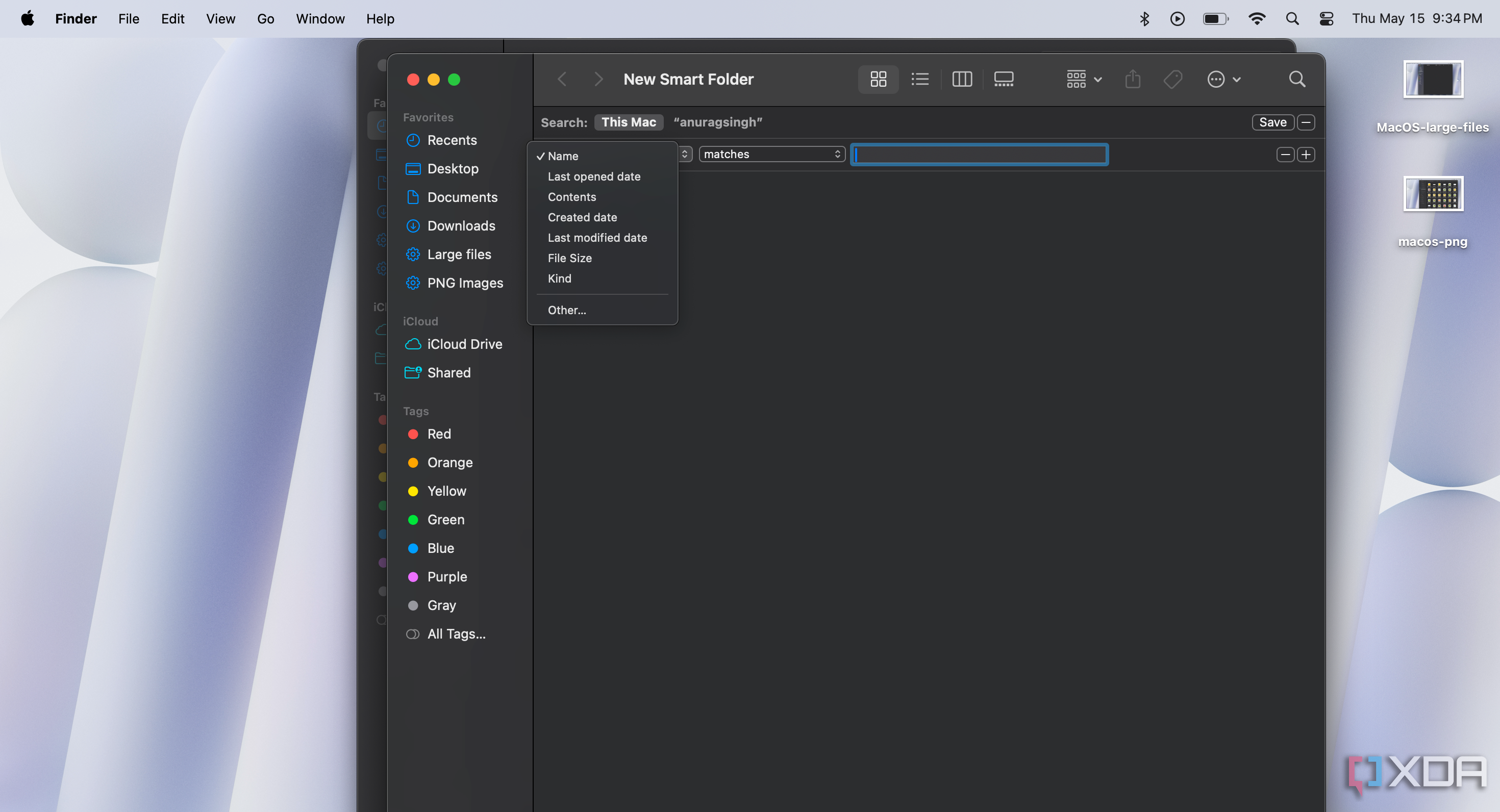
Creating a Smart Folder on macOS should take you less than a minute. Start by clicking the Finder icon in your dock to open a Finder window. Then go to File -> New Smart Folder from the menu bar.
For this example, we’ll create a Smart Folder that collects files containing the word “invoice.” In the Smart Folder window, click the plus (+) button near the top right. In the filter options that appear, select Contents from the first dropdown, then type invoice into the "contains" field. Matching results will show up automatically.
Once you're happy with the search criteria, click Save. In the pop-up that appears, give your Smart Folder a name and click Save again. If the Add to Sidebar box is checked, you’ll see your new Smart Folder listed in the Finder sidebar for easy access. If you want an even faster method, just open Finder, search for what you need, then click Save in the search bar. Name your Smart Folder when prompted, and you’re done.
There are plenty of Smart Folders you can create
The options are endless
The options are endless, so it’s easy to feel overwhelmed when deciding which Smart Folders to create. One of the most useful ones I’ve made is a Large Files Smart Folder. It helps me quickly find space-hogging files and figure out what’s taking up room on my drive. I simply set a rule like “File Size is greater than 1 GB” to catch the biggest ones.
Another helpful Smart Folder focuses on downloaded media. For example, you can set it up to gather new videos and music from your Downloads folder. Use the rule “Kind is Movie” for videos, and add “Date Added is within last week” to narrow it down to recent files. You can always adjust the time window to suit your needs. Similarly, use “Kind is Music” to collect audio files. This way, any media you download will show up automatically, saving you from digging through the Downloads folder.
Since my job requires me to take a lot of screenshots, I’ve also set up a Smart Folder specifically for them. Anyone who works with screenshots knows how quickly they can clutter the Desktop. Having them collected in one place makes it much easier to find what I need and delete what I don’t. By default, Mac screenshots include the word “screenshot” in the filename, so it’s simple to create a Smart Folder that catches all of them.
Smart Folders can also be useful for tracking unused apps. Set “Kind is Application” along with a rule like “Last Opened Date is not in the last 6 months” or any other time frame that makes sense for you. This will give you a list of apps you haven’t used recently, making it easier to decide what to uninstall.
macOS is full of useful features
Smart Folders are a hidden powerhouse for keeping your Mac organized and take almost no time to set up. Your clutter practically disappears once you have a few key Smart Folders, such as ones for large files, recent media, and screenshots. If you want to take file organization even further, consider exploring file structures and naming conventions that actually work.
If you're on Windows, you can use an alternative app instead of File Explorer to manage your folders more efficiently. There are also some File Explorer add-ons you might want to try that can make file management a lot easier.
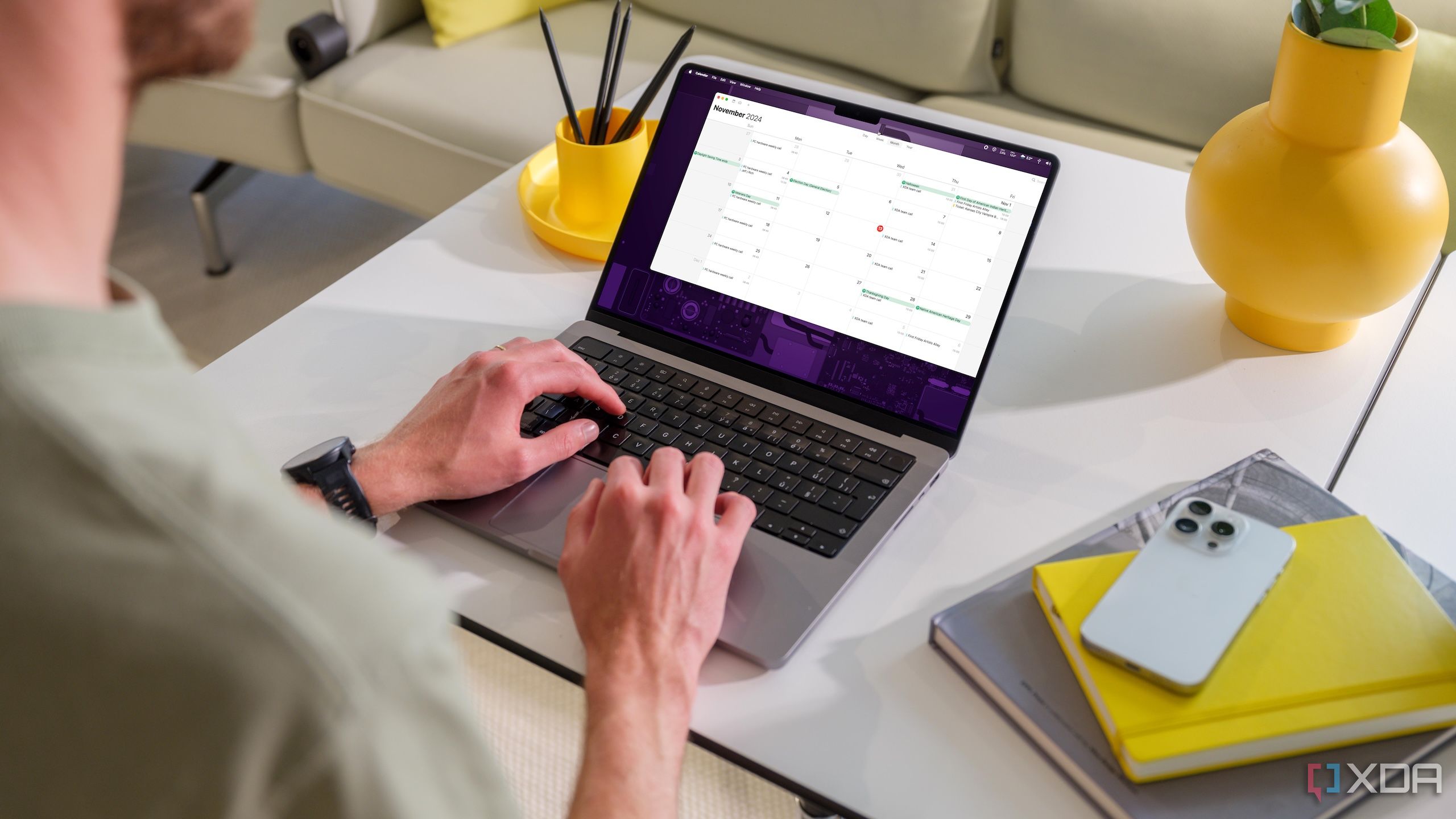
Related
4 macOS features that help me double my productivity
After all, working smarter, not harder, is the real flex.
.png)
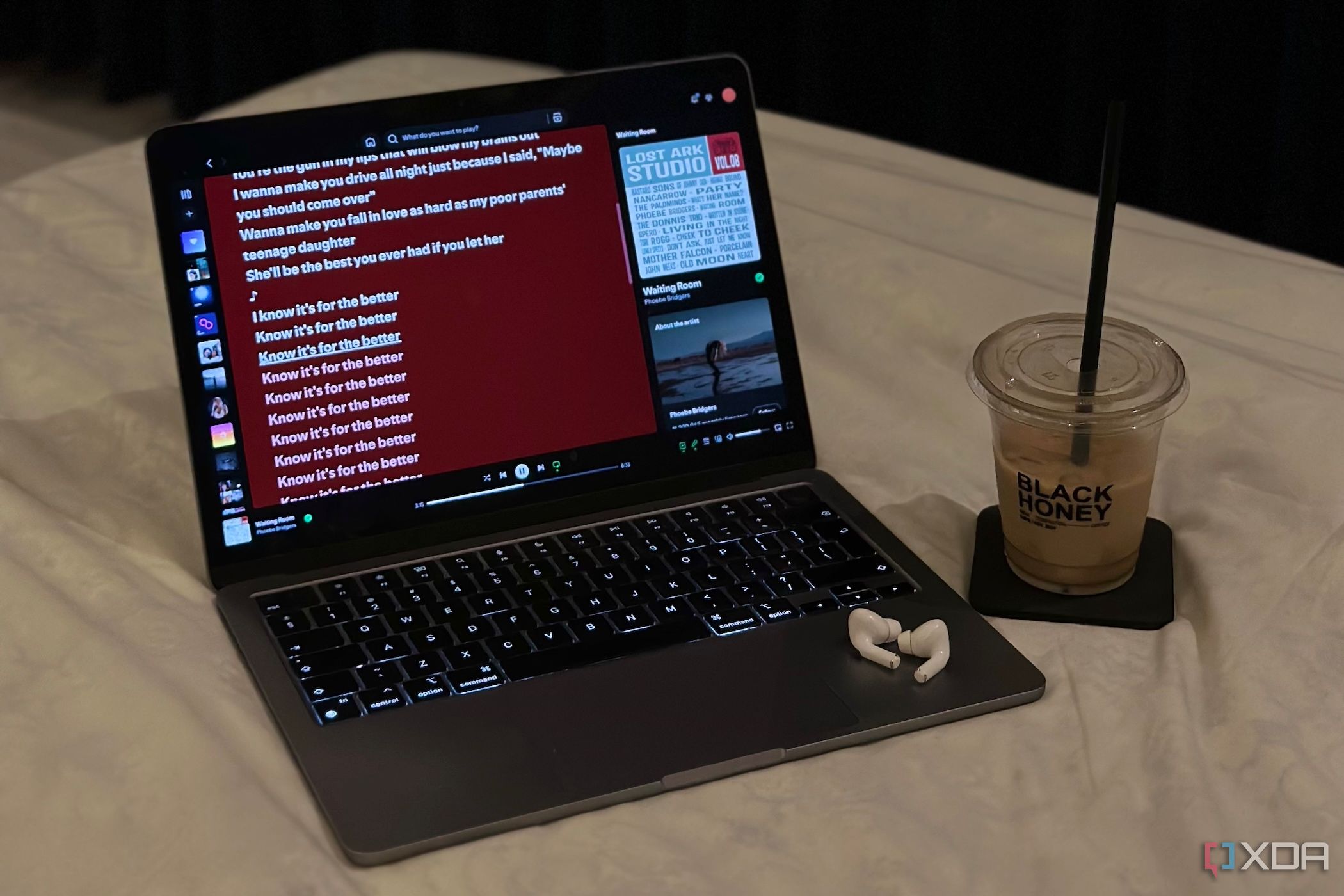










 English (US) ·
English (US) ·