Parth, a seasoned tech writer, wields the keyboard (or pen) with finesse to unravel the intricacies of both Windows and Mac operating systems. He has covered evergreen content on mobile devices and computers for multiple publications over the last six years. You can find his work on AndroidPolice, GuidingTech and TechWiser. Whether it’s demystifying system updates, deciphering error codes, or exploring hidden features, Parth’s prose guides readers through the binary maze. When not immersed in tech jargon, you’ll find him sipping chai, pondering the next software review, and occasionally indulging in a friendly debate about mechanical keyboards.
We are constantly switching between tools, managing folders, and trying to make sense of our growing collections of notes. But what if there was a better way? After trying out several tools, I have created a minimalist note-taking system that combines the best of two worlds: the elegant simplicity of Typora, a distraction-free Markdown editor, and the powerful, AI-driven analysis of Google’s NotebookLM.
By using a single folder on my computer and these two tools, I can create a seamless workflow that not only captures my ideas but also transforms them into a structured, searchable, and AI-powered knowledge base.
What exactly is Typora, anyway?
A simple and clean Markdown editor
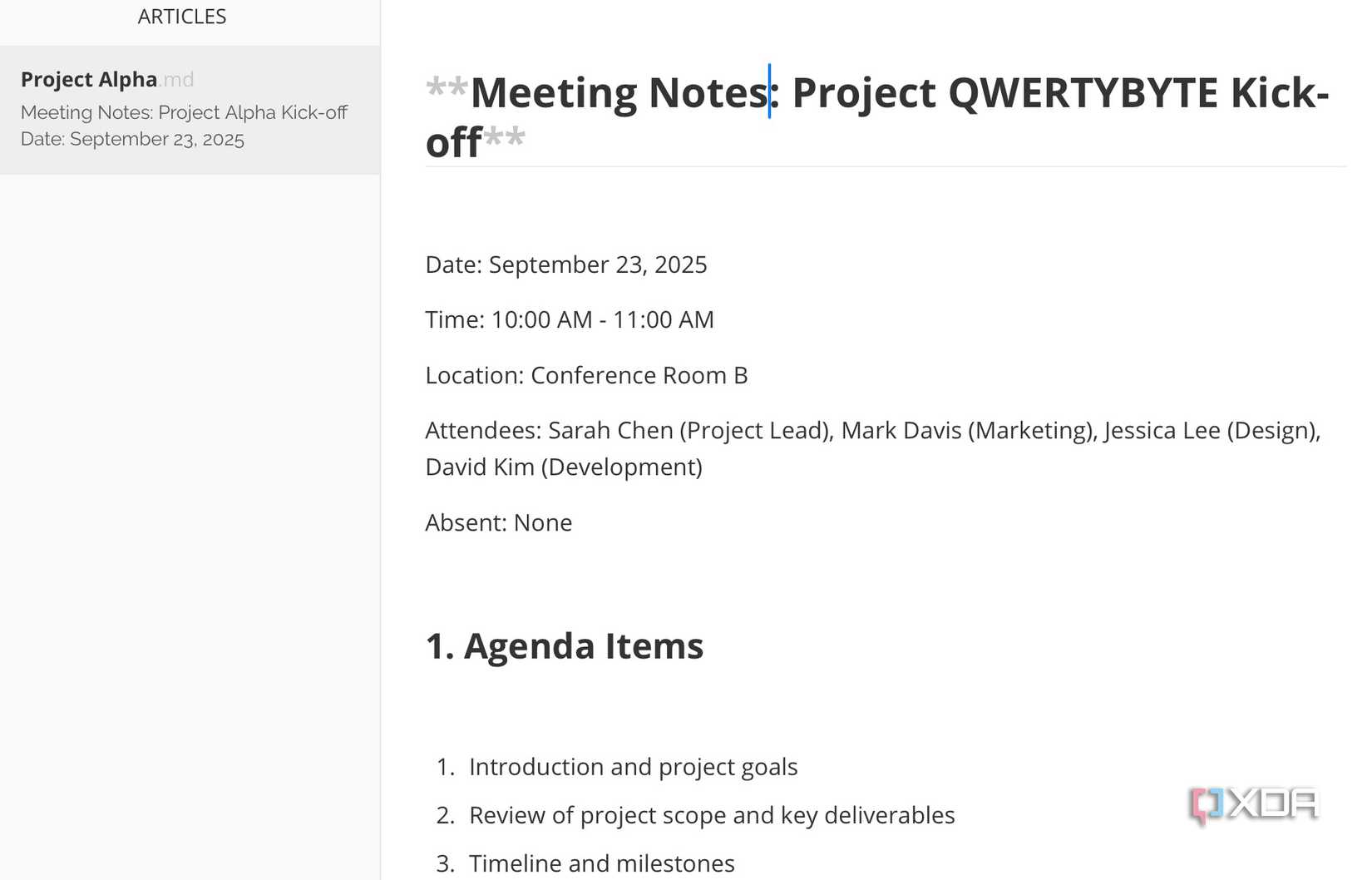
There is no shortage of text editors out there. However, I wanted a solution that’s minimal, supports Markdown, and helps me get the job done without any distractions. I tried many options, like Obsidian, VS Code, Joplin, and more, and finally found a solution in Typora.
It’s not just a Markdown editor; it’s a seamless, distraction-free writing experience. The moment you open it, you will notice its simple nature. There is no clutter — no sidebar and, unlike other editors, it doesn’t bury you in menus and panels.
The magic lies in its seamless live preview — the Markdown you type instantly renders as clean, readable text. This means my focus is never broken by the syntax itself; I’m simply thinking and writing.
I can check the number of words at the top, enable the sidebar to view all the notes and files from the specific folder, and use a cloud storage service of my choice to sync the data (and even save them locally on the device).
There are also numerous customization and theme options to choose from. For me, Typora isn’t just a tool; it’s the perfect digital notebook.
Combining Typora notes with NotebookLM
Takes only a couple of minutes
My writing process is built on a simple, yet powerful principle: capture first, organize later. Whenever an idea strikes, or I’m on a client call, I immediately open Typora. The first thing I do is create a new Markdown file within a designated folder.
For example, for a recent client project, I created a folder called ‘Project QWERTYBYTE’ on my desktop.
Within that folder, every note I take is saved as a Markdown file with a simple, descriptive name, such as meeting-notes-09-23-25.md or brainstorming-session-v2.md.
This local, single-folder setup means I never have to worry about an internet connection or a clunky app interface. I can just write. The goal is to get my thoughts out as quickly as possible without the distractions of third-party plugins (looking at you, Obsidian), formatting buttons, and complex menus.
Once I have finished a batch of notes, the real magic happens. I open up NotebookLM, create a new notebook for ‘Project QWERTBYTE,’ and then simply import all those .md files directly from my folder.
NotebookLM instantly ingests the plain text, understands the structure I have created with my Markdown headings, and uses it to build a rich, interconnected knowledge base. Aside from Markdown, NotebookLM also supports Google Slides, YouTube videos, plain text, audio clips, and other file types.
Using NotebookLM to generate insights
Giving my Markdown files an AI touch
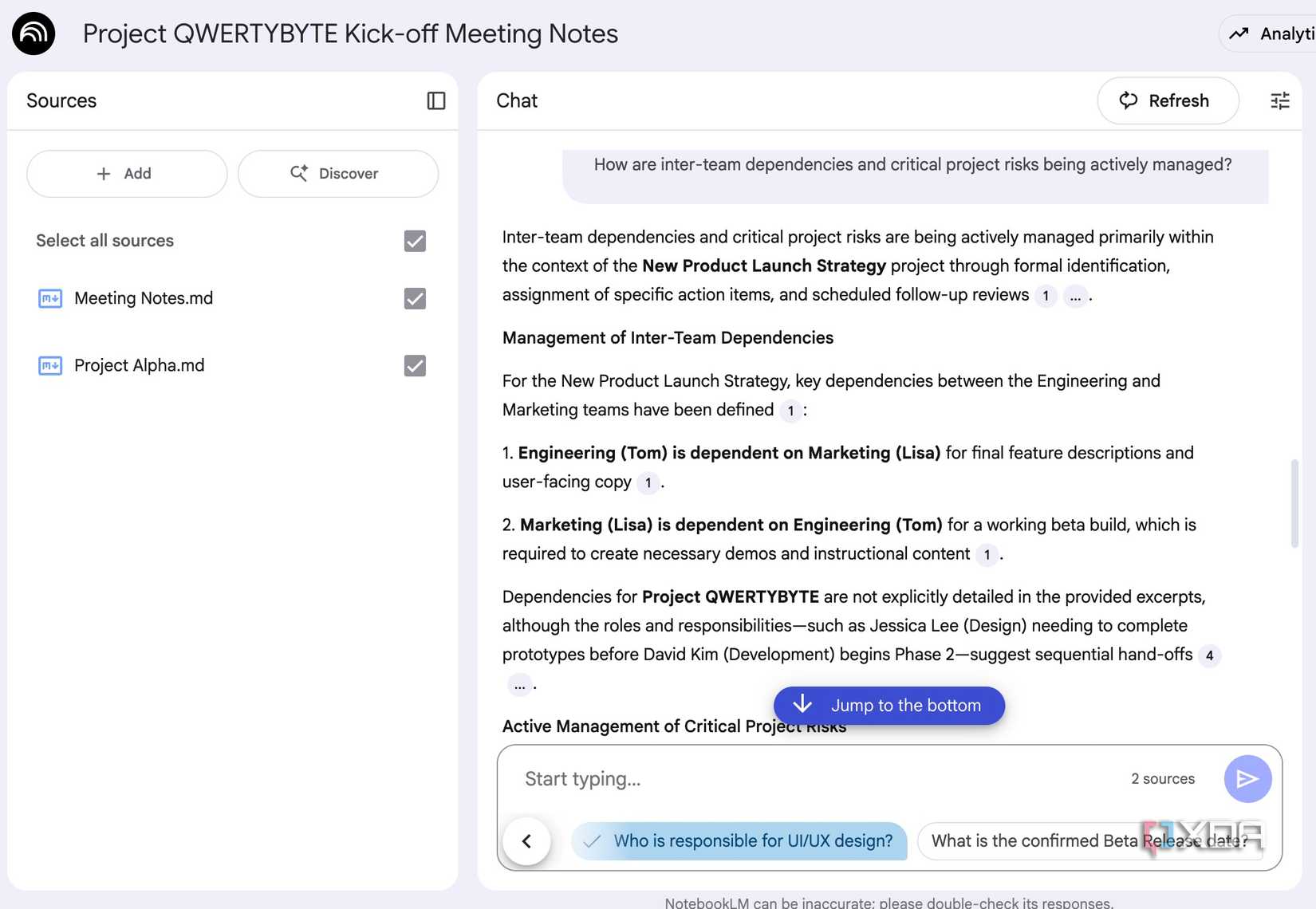
Once I have imported all my notes into NotebookLM, the real collaboration begins. It’s like having a personal research assistant who has read and understood every single meeting note and brainstorming file I have created for ‘Project QWERTYBYTE.’
I can then start asking it questions. For example, I will start with a broad prompt, such as: Summarize the key decisions and action items from all the notes I have imported. Instantly, it gives me a clear, bulleted list of everything we agreed on and who is responsible for what.
Then I can get specific. I might ask: What are the most common themes or challenges mentioned by the client throughout these notes? NotebookLM will then analyze the documents and identity patterns I might have missed.
I can even help me anticipate future needs, like what are the next three logical steps for this project? There is also an option to generate audio clips featuring two AI hosts discussing my project in a podcast-style format.
The possibilities are endless here. It’s all about the kind of notes you feed into your notebook. I would also recommend going through the suggested questions, as they are quite helpful at times.
AI + plain text combo
Ultimately, the combination of Typora and NotebookLM shows that simplicity and power can coexist. Typora provides the perfect canvas for my thoughts, while NotebookLM acts as a brilliant, silent partner that’s always ready to help me find connections and extract information from my notes.
This isn’t just a new way to take notes; it’s a modern approach to interacting with my knowledge. If you are looking to simplify your digital life and unlock the full potential of your notes, I highly recommend giving this system a try. And if you are new to Google’s new AI tool, check out these tips to get the best out of it.
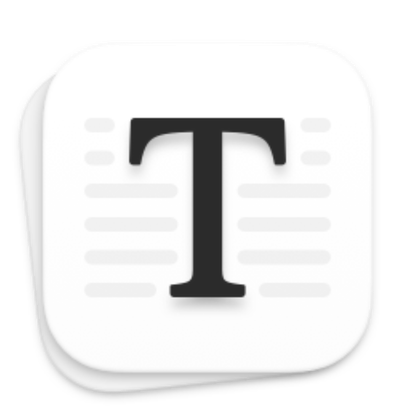 Credit: Source: Typora
Credit: Source: Typora.png)



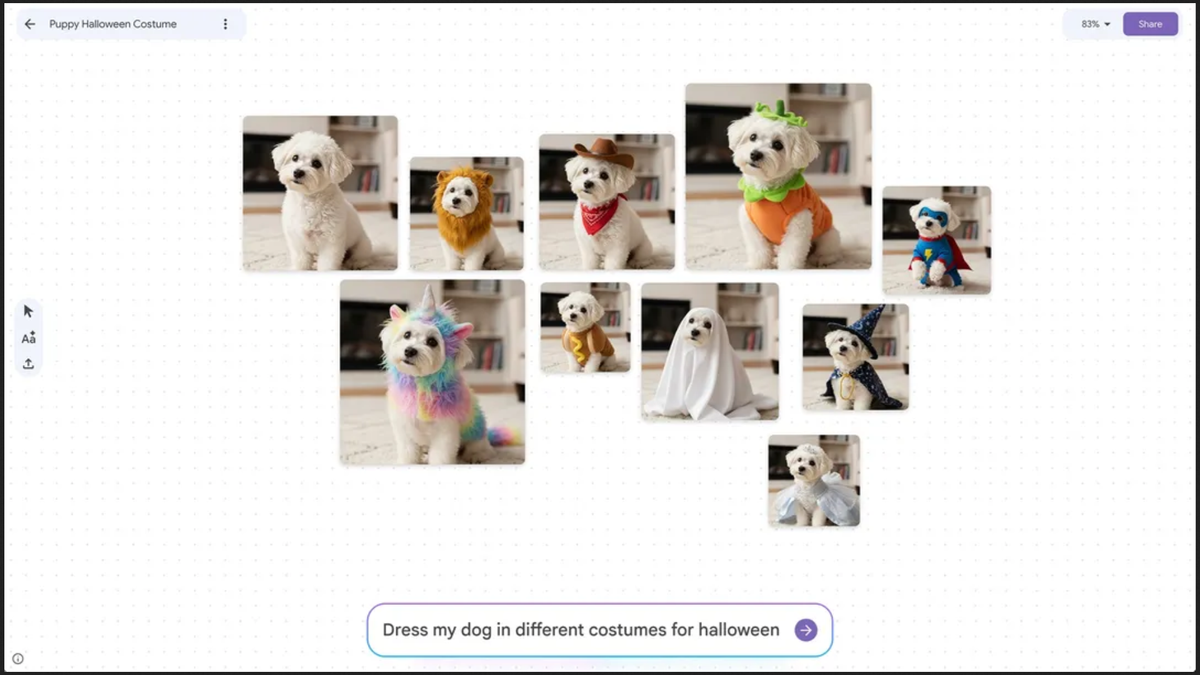








 English (US) ·
English (US) ·