I'll bet you've probably never heard of Nested Desktop, and if you have, I'm not going to tell you anything in this article that you don't already know. It's a feature on the Steam Deck that ships with SteamOS, and you don't even need to do as much as open a Konsole window to enable it. And yet, it might be the least-discussed feature of Valve's wildly popular handheld, which has been dissected in just about every way you can imagine.
If you ever find yourself on the Steam Deck's desktop, Nested Desktop will feel like a godsend. It lets you access your Steam Deck's desktop mode directly from game mode; no reboot required. And that opens up a ton of possibilities when it comes to multi-tasking on your Steam Deck.
Nested Desktop is already on your Steam Deck
No command line required
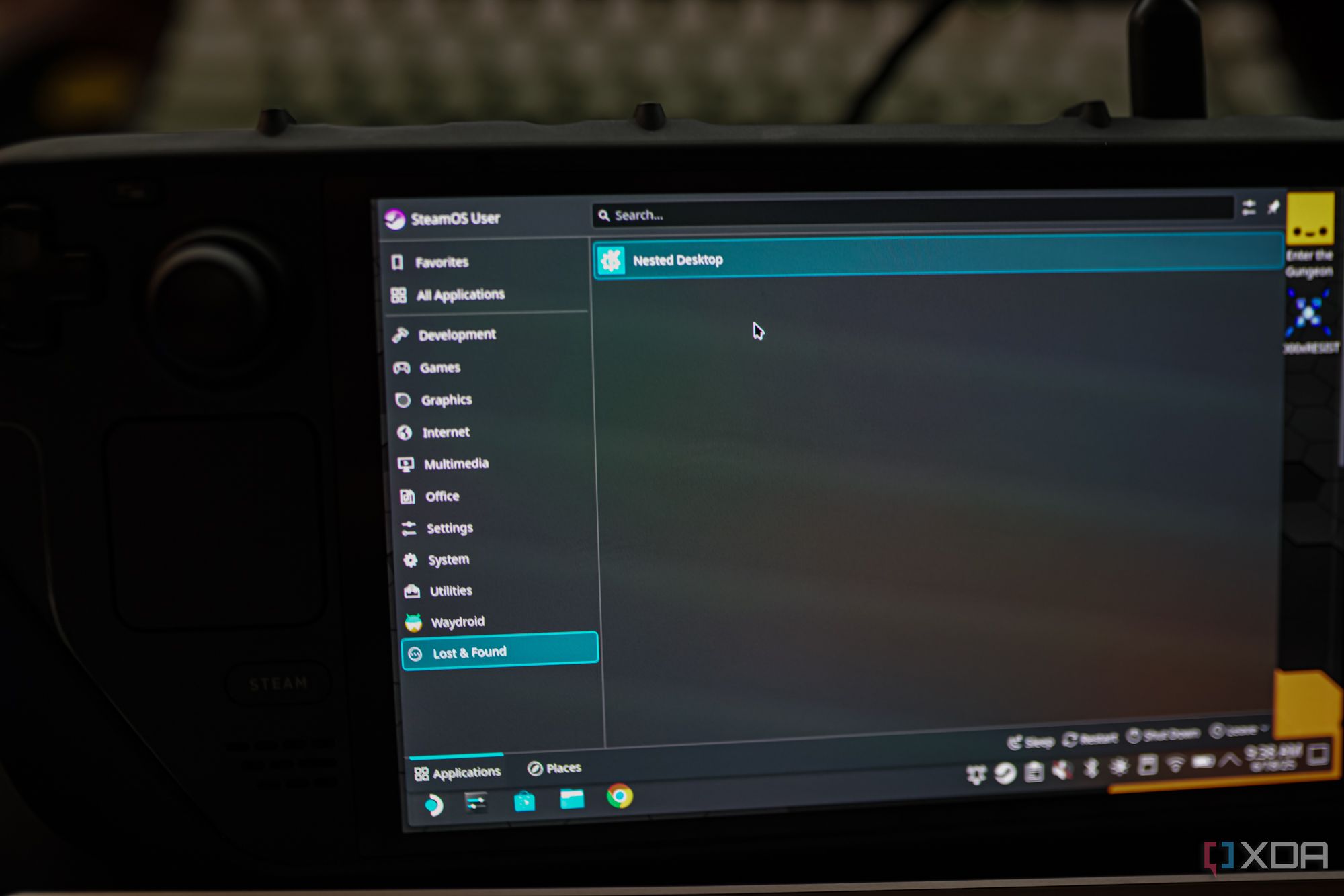
Let me back up for a moment. With the Steam Deck, Valve separates game and desktop modes. The device needs to reboot into the desktop environment, and Valve separates the two for a handful of reasons; most notably avoiding multiple Steam sessions trying to run at the same time. Nested Desktop gives you access to your desktop from game mode with a handful of limitations (more on those next). It's like running Steam Big Picture mode from the desktop rather than using game mode. The main difference is that there are reasons you might actually want to use Nested Desktop.
But first, let's enable it. Reboot your Steam Deck to the desktop through the power menu, and open the start menu once you're on the desktop. Under the Lost and Found category, you'll find Nested Desktop, assuming you're on a recent version of SteamOS. Right-click it, select Add to Steam, and head back to game mode. You should see Nested Desktop as a non-Steam app. Change the name, give it some artwork from SteamGridDB, and you're good to go.
If you don't see Nested Desktop, you're running an old version of SteamOS — like, ancient. You can install it through the command line, but you really should update your SteamOS.
That's how you do it, but what about the why? The main reason to use Nested Desktop is multi-tasking. Rather than setting up a ton of non-Steam apps and juggling various applications running at the same time in the Steam overlay, Nested Desktop gives you a way to run desktop apps while playing games. You can have a browser downloading a file, Discord open where you're chatting with friends, or just about anything else you'd want to run from the desktop.
Yes, you can technically do this without Nested Desktop. Add apps like Discord as non-Steam apps, and you can run them in the background and swap between various windows while you're playing games. Nested Desktop just makes it a lot easier. Not only do you have the desktop available, but you also don't need to gum up your Steam library with a bunch of non-Steam apps — and, as someone with a massive library of emulated games on my Steam deck, the fewer non-Steam apps I need to deal with, the better.
There are some apps that exploit Nested Desktop for a proper configuration, as well. A great example of this is Waydroid. I recently set up Waydroid on my Steam Deck to have it act as an Android TV, and the installation process involved running some commands in a Nested Desktop rather than the proper desktop mode.

Related
I turned my Steam Deck into a home server, and it's as crazy as it sounds
If you want to find more uses for your Steam Deck, why not turn it into a home server?
Nested Desktop isn't perfect
It won't completely replace desktop mode

Nested Desktop is convenient for quickly getting to your desktop from the Steam Deck's game mode, but it comes with some limitations. First, you can't run Steam. Or, more accurately, you can't run a second instance of Steam. Game mode is Steam running as the shell of the OS, so if you try to open a Steam window in Nested Desktop, it won't work. You're essentially trying to run two instances of Steam at the same time.
That's an easy enough issue to get around. The more problematic limitation is access to the file system. Although you can download files in Nested Desktop, you can't do much file management. I'm not sure why Valve locks down file management capabilities in Nested Desktop, but I suspect it has something to do with how game mode manages your files while it's active. That's a pretty big hurdle, as I'd love to be able to download something like a ROM and organize it in the proper folder from Nested Desktop. Unfortunately, that's not possible.
Finally, you need to set up a controller configuration for Nested Desktop to work properly. Valve includes several profiles, including one that maps the mouse controls to the touchpad and triggers like you get in desktop mode. It's not configured by default, however, so you'll need to swap your profile.

Related
5 reasons you shouldn't install Windows on the Steam Deck
The Steam Deck can install Windows and has drivers for its hardware, but it's not a great experience.
A hidden joy of the Steam Deck
I'd never really considered running multiple apps on my Steam Deck until I discovered Nested Desktop. It's always been possible, but the convenience of Nested Desktop is what convinced me to start running apps like Discord while playing games. Valve clearly doesn't intend for Nested Desktop to be a feature on the Steam Deck, or at the very least, not in its current form. But it's still a great tool to have around, and hopefully Valve will draw more attention to it in the future.

Dimensions 11.7 x 4.6 x 1.9 inches (298 x 117 x 49mm)
Weight 1.48 pounds (669 grams)
Chipset Custom AMD Zen 2-based processor (4 cores, 8 threads, up to 3.5GHz)
RAM 16GB LPDDR5 5600MHz
Storage Up to 512GB M.2 2230 SSD
Wireless Connectivity Wi-Fi 5, Bluetooth 5.0
.png)





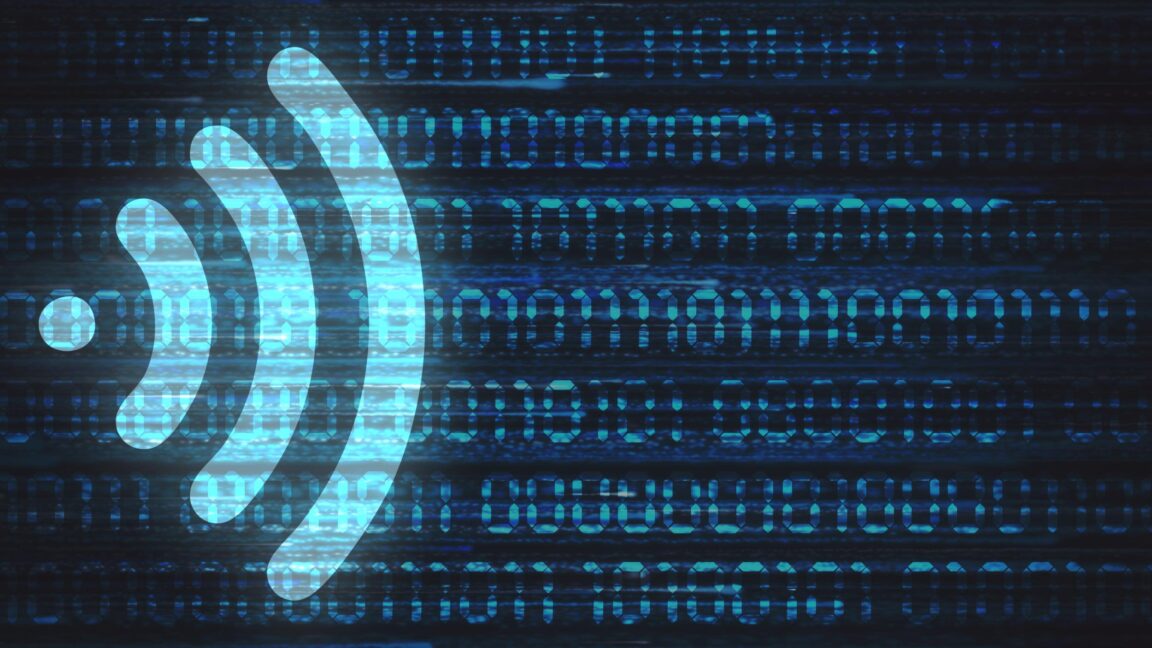






 English (US) ·
English (US) ·