Google's AI-powered research assistant tool, NotebookLM, is what made me believe that AI might truly be a game-changer for productivity. What got me obsessed with the tool wasn't just the fact that it relies solely on the documents and sources you feed or share with it. Instead, it was one specific feature that went viral on social media: Audio Overviews. If you've used NotebookLM before, there's a very slim possibility you haven't used the feature at least once before.
But if you're new to it or are yet to try the tool out, Audio Overviews are essentially AI-generated podcasts hosted by two virtual hosts where they discuss sources you've added to your notebook. They're designed to be engaging, lively and somewhat witty, and can transform even the most boring lecture into something you can get through without zoning out.
They're a great way to quickly overview the content from your sources, and the time I've spent listening to NotebookLM Audio Overviews in the past few months probably adds up to more than the time I’ve spent scrolling through TikTok (which, honestly, says a lot). That said, though they're incredible, there's always something you can do to make them better, and here are a few ways I do exactly that.
3 Customize the length of Audio Overviews
For when you’re in a hurry or just procrastinating
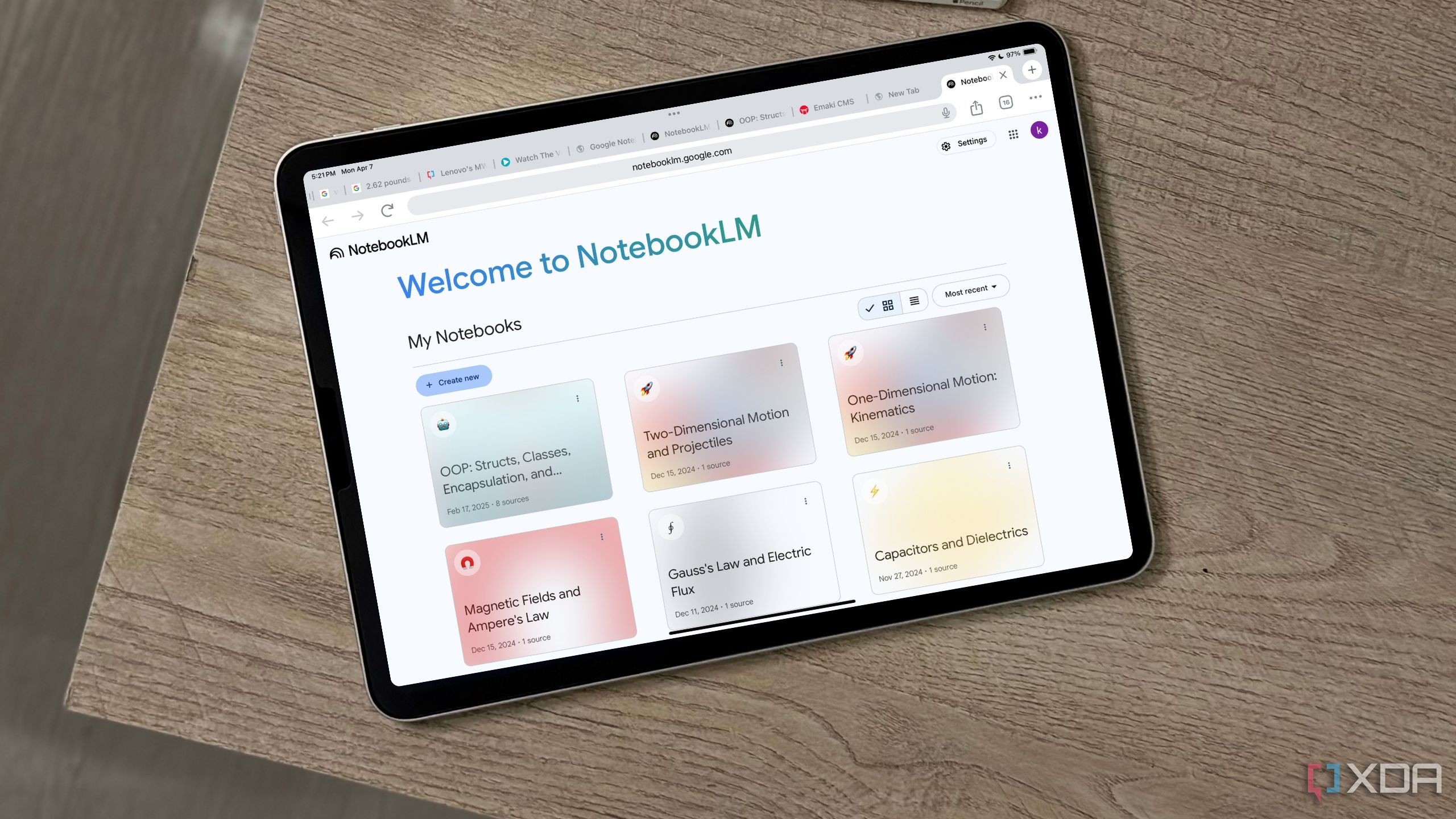
I've noticed that the length of the Audio Overview typically depends on two factors: the number of sources you add to a notebook and how long each source is individually. For instance, I was once studying for a history exam and uploaded nearly twenty different sources to it, including lecture slides, research papers, my own handwritten notes, and summarized notes. The Audio Overview for that notebook ended up being around an hour long.
But, in my experience, this has never been consistent. Once, I had a notebook with just one relatively long source, and my Audio Overview was shorter than five minutes. So, a lot of the time, its just a hit-or-miss situation, and your best bet is simply re-generating the Audio Overview. Given that free users are limited to three generations per day, this can potentially get tricky at times.
Fortunately, NotebookLM finally addressed this at Google I/O 2025, and the Audio Overviews feature now has an option that lets you select the ideal length for them... somewhat. As usual, begin by uploading your sources to your notebook. Then, instead of directly hitting the Generate button under Audio Overview, click Customize instead. Here, you'll find three options under Length: Shorter, Default, and Longer.
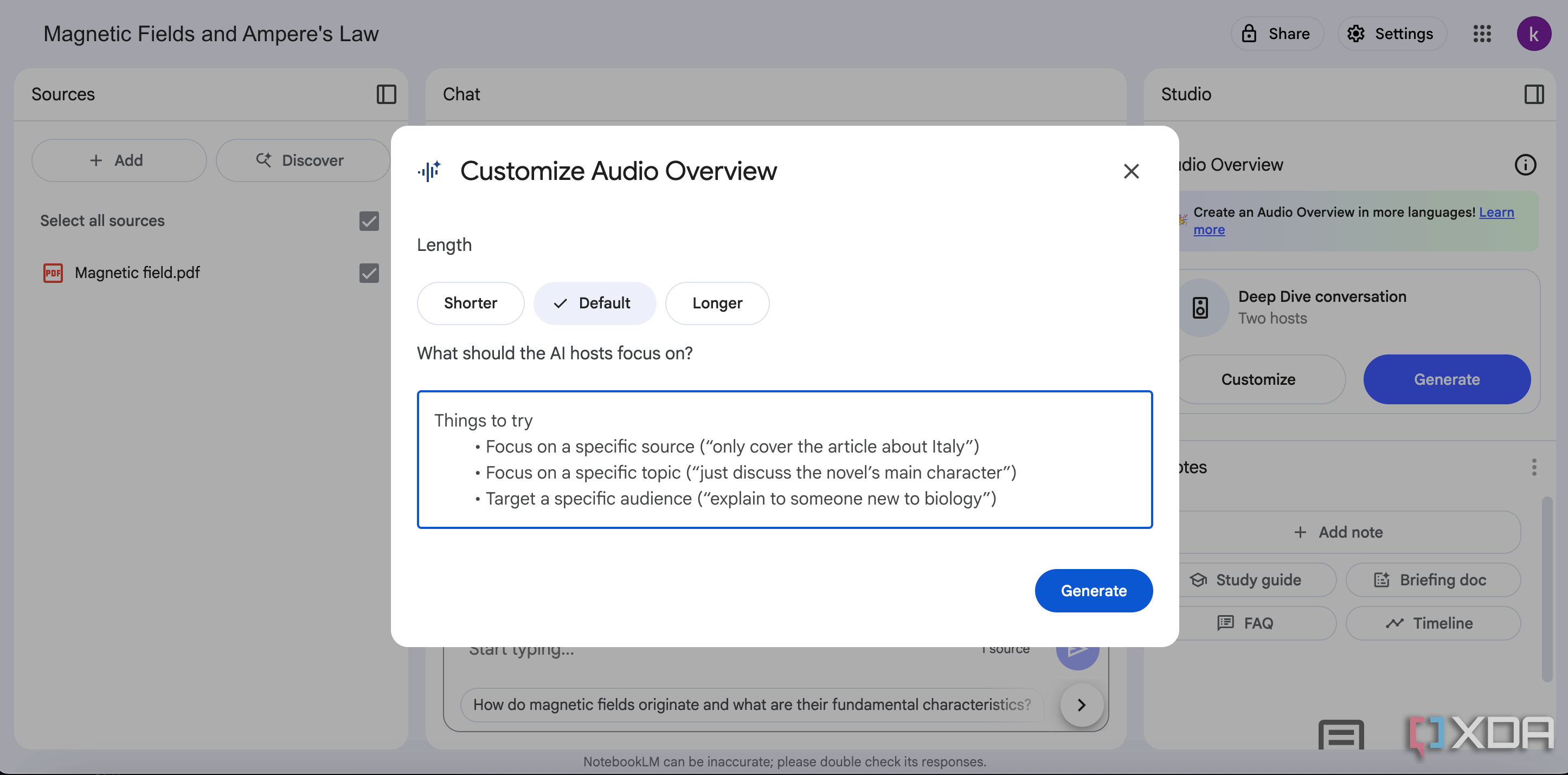
According to a post on NotebookLM's X (formerly Twitter) account, picking the Shorter option means you'll receive around a five-minute Audio Overview, and picking Longer will get you around a twenty-minute one. The Default setting will get you around a 10-minute Audio Overview instead.
While this isn't as much control as I'd like when customizing the length of the AI-generated podcasts, it's much better than getting a 40-minute podcast when I only wanted a 5-minute one to quickly recap the topic.
2 Nudging the hosts to focus on a specific topic during an Audio Overview
Because nobody has time for irrelevant details
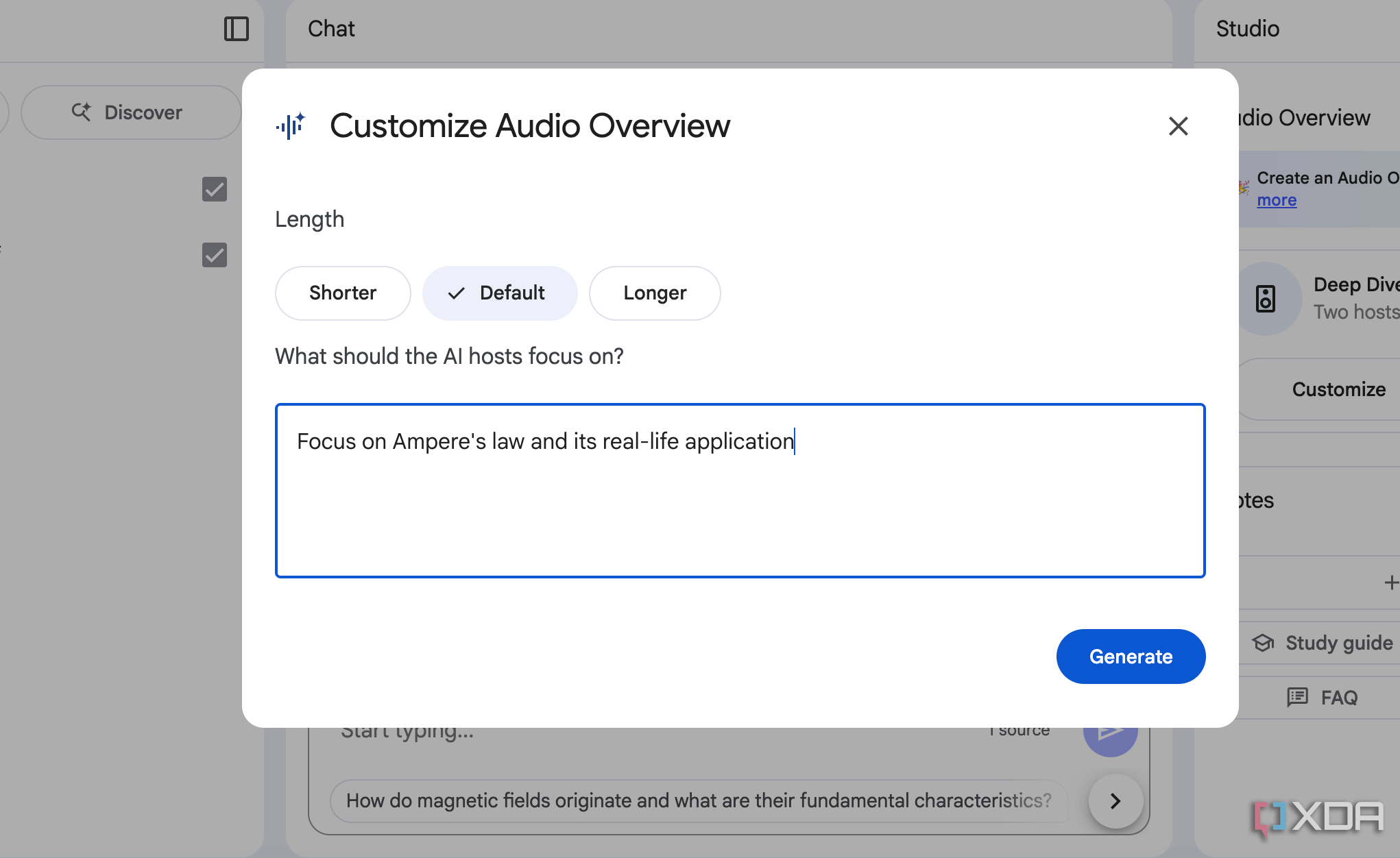
There have been a few times when I've ended up with a longer podcast than I anticipated, and though I don't mind listening to a deep dive, the content in it didn't always align with what I actually needed to revise or focus on at that moment. And truth be told, it isn't exactly the AI's fault anyway. After all, how is it supposed to know exactly which topic I'd like to revise?
Given that I have multiple sources within each notebook,with some focusing on broader overviews and others on specific topics, it's only natural for the generated Audio Overview to attempt to cover everything... or sometimes, focus excessively on one topic.
Thankfully, the Customize button comes in handy in such situations too. There's a What should the AI hosts focus on? textbox right below the Length section. Here, you can add custom instructions, like if you'd prefer the hosts to focus on a specific source, topic, or even target the Audio Overview to a specific audience.
So say you have a notebook with sources all about migraines. The Audio Overview you generate might end up covering the topic as if it's been generated for a medical professional instead of, say, a first-year student just trying to prepare for a midterm. Instead of listening to an Audio Overview that doesn’t necessarily meet your requirements, you can instead add something like “explain it as if I’m a student revising for an undergraduate midterm.” If you have an upcoming midterm focused on a specific topic, all you need to do is prompt the AI to focus on what you really need. It’s that simple, and it makes all the difference.
1 Turn your notes into a single source for better deep dives
One source to rule them all
Whether you're currently a student or not, you may have made a mega-cheat sheet before an exam that essentially covers all the main points of every topic you're being tested on in one clear and easy-to-digest summary. Surprisingly, a similar approach works perfectly with NotebookLM's Audio Overviews feature! The only difference here is that you don't need to bother manually creating a summarized "cheat sheet." Instead, NotebookLM can summarize them for you.
When you open a notebook, you'll notice four options in the Notes section: Study Guide, Briefing Doc, FAQ, and Timeline. While they all serve different purposes and I dived deeper into them in my article about NotebookLM features that changed how I study, the content you get from these options doesn't really matter here. Instead, simply click all four buttons to generate the notes, then click the vertical three dots next to the Notes header and select Convert all notes to source.
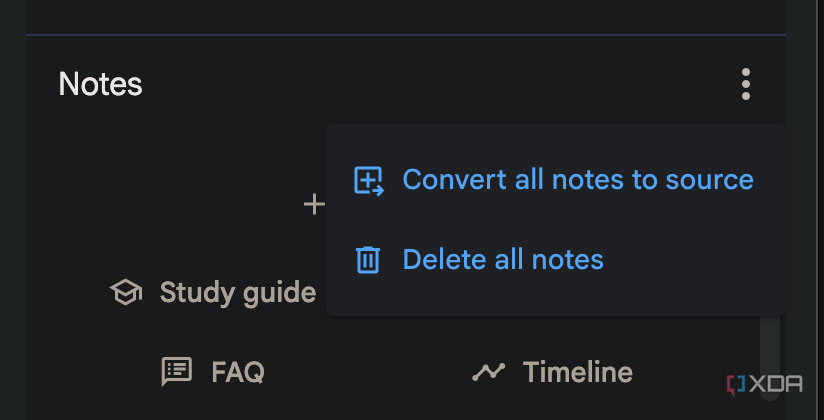
This will immediately add a new source to your notebook, which will be a compilation of the Study Guide, Briefing Doc, FAQ, and Timeline. Now, you'll have a single, consolidated source that’ll act like a cheat sheet that NotebookLM's AI can access when generating an Audio Overview.
Since the AI won’t need to sift through dozens of sources and will work from one clear summary, you’ll get a more focused summary. To ensure the hosts don’t focus on other sources instead of the one you compiled, make sure to add a note to the What should the AI hosts focus on? textbox! I've been using this method for months, and it's a great way to generate more to-the-point overviews.
NotebookLM's Audio Overviews could use some improvement
Despite how incredible the Audio Overviews feature is, there are still a few basic functionalities that the feature lacks. For instance, you're restricted to just one Audio Overview per notebook, which quickly gets frustrating if you modify your sources. There's also no option to view a transcript of the Audio Overview. As someone who needs subtitles on 24/7 while watching a movie or listening to something, the lack of transcript feels underwhelming.
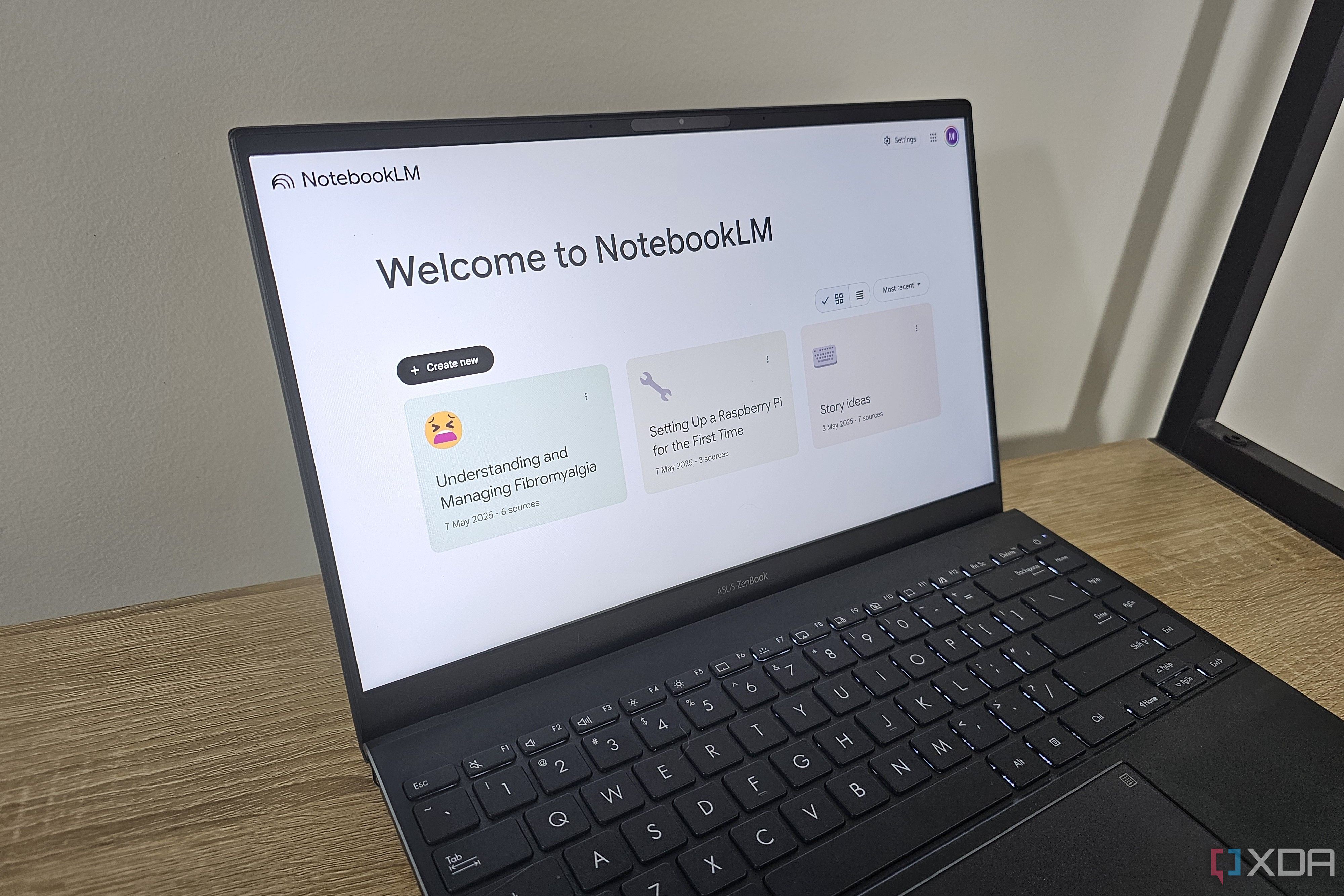
Related
I was ready to dismiss this NotebookLM feature, but I'm actually impressed
I didn't expect Audio Overviews to be good, but I was pleasantly surprised
.png)
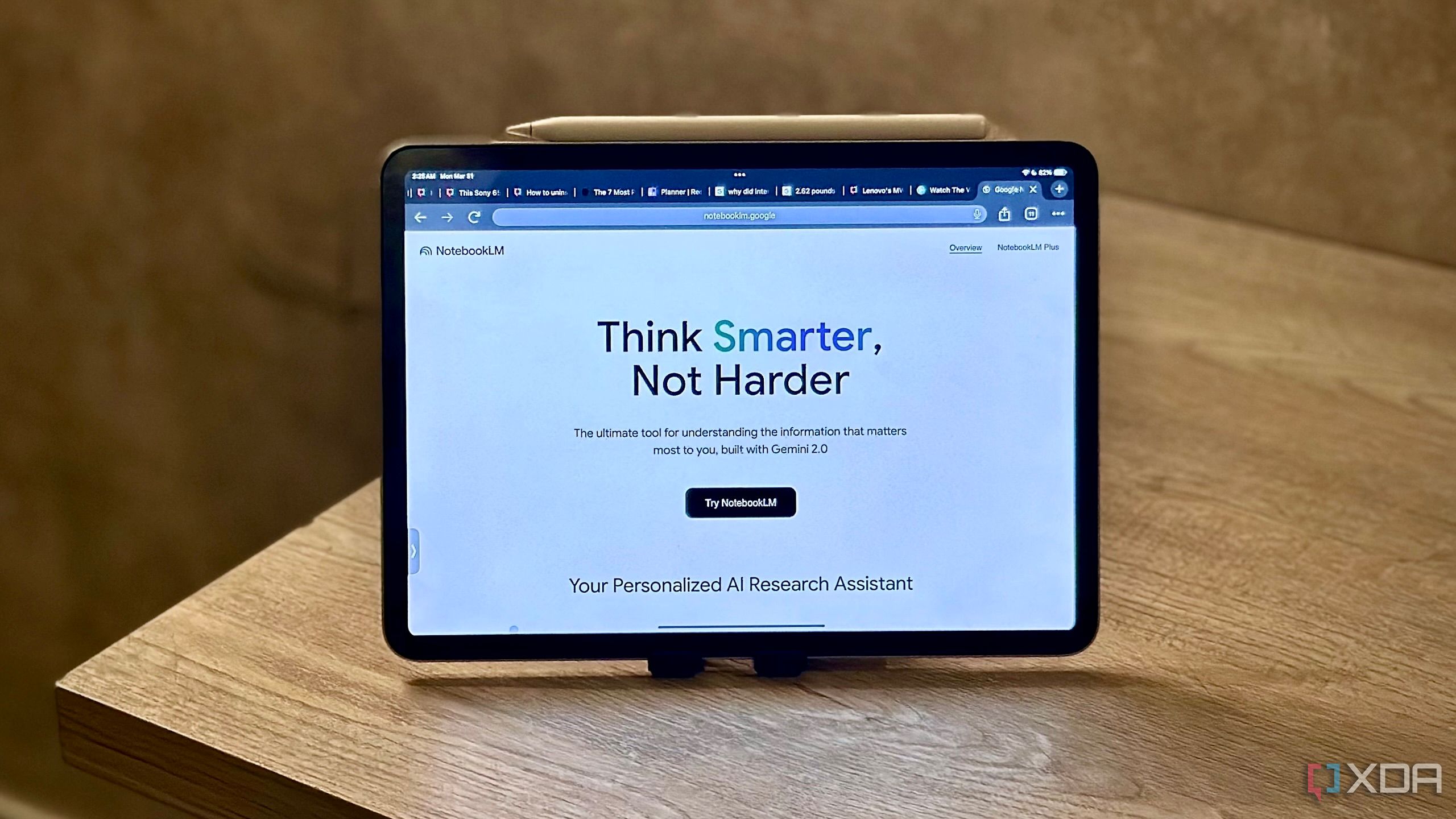










 English (US) ·
English (US) ·