
Sign in to your XDA account

Summary
- Nvidia released a firmware fix for RTX 5060 black screen reboot issues on older motherboards.
- Only install the firmware if you are experiencing black screen problems during reboot with RTX 5060.
- Nvidia provides workarounds to install the firmware update, ensuring apps are closed and OS updates completed.
One of the biggest pains with Nvidia's GeForce RTX 50 series is its black screen issues. Ever since its release, people have reported that sometimes their RTX 50 series GPUs don't properly display anything on their monitor. Sometimes, this happens when the PC boots, sometimes it's mid-game, and sometimes it only happens during a driver update.
Well, it seems that Nvidia has hopefully found a way to fix RTX 5060 black screen issues on boot once and for all. The company has just released a new firmware update to help people's GPUs out, and only a select few should download it. And while a firmware update will take a bit more effort to install than a simple driver, it's worth the effort if your RTX 5060 is having trouble displaying anything.
Nvidia releases a firmware fix for RTX 5060's black screen reboot issues

As spotted by Tom's Hardware, Nvidia has published a firmware update for the RTX 5060. This isn't a driver update, so it's not recommended that everyone with an RTX 5060 downloads and installs it; in fact, Nvidia only recommends that people who are using older motherboards and are experiencing black screen issues on reboot should give the firmware a try.
Of course, it's hard to install firmware when you can't see anything on your monitor. Fortunately, Nvidia has listed out a way to get visuals for long enough to install the updated code:
If you are currently experiencing a blank screen during reboot, please try one of the following workarounds in order to run the tool:
- Completely power down your system before booting
- Ensure you are using the latest SBIOS from your motherboard vendor
- Ensure you are in UEFI boot mode and not Legacy/CSM
- Boot using an alternate graphics source (secondary card or integrated graphics)
- After powering on your system, wait for your operating system to load with the graphics driver installed
Once you have the tool downloaded, please run the tool and follow the on-screen instructions. Ensure all apps are closed before running the tool and make sure no OS updates are pending in the background.
If you're having this issue, head over to the Nvidia website and download the firmware. Hopefully this update fixes the problem, as people are likely already sick of Nvidia's "absolutely abhorrent" drivers.
.png)
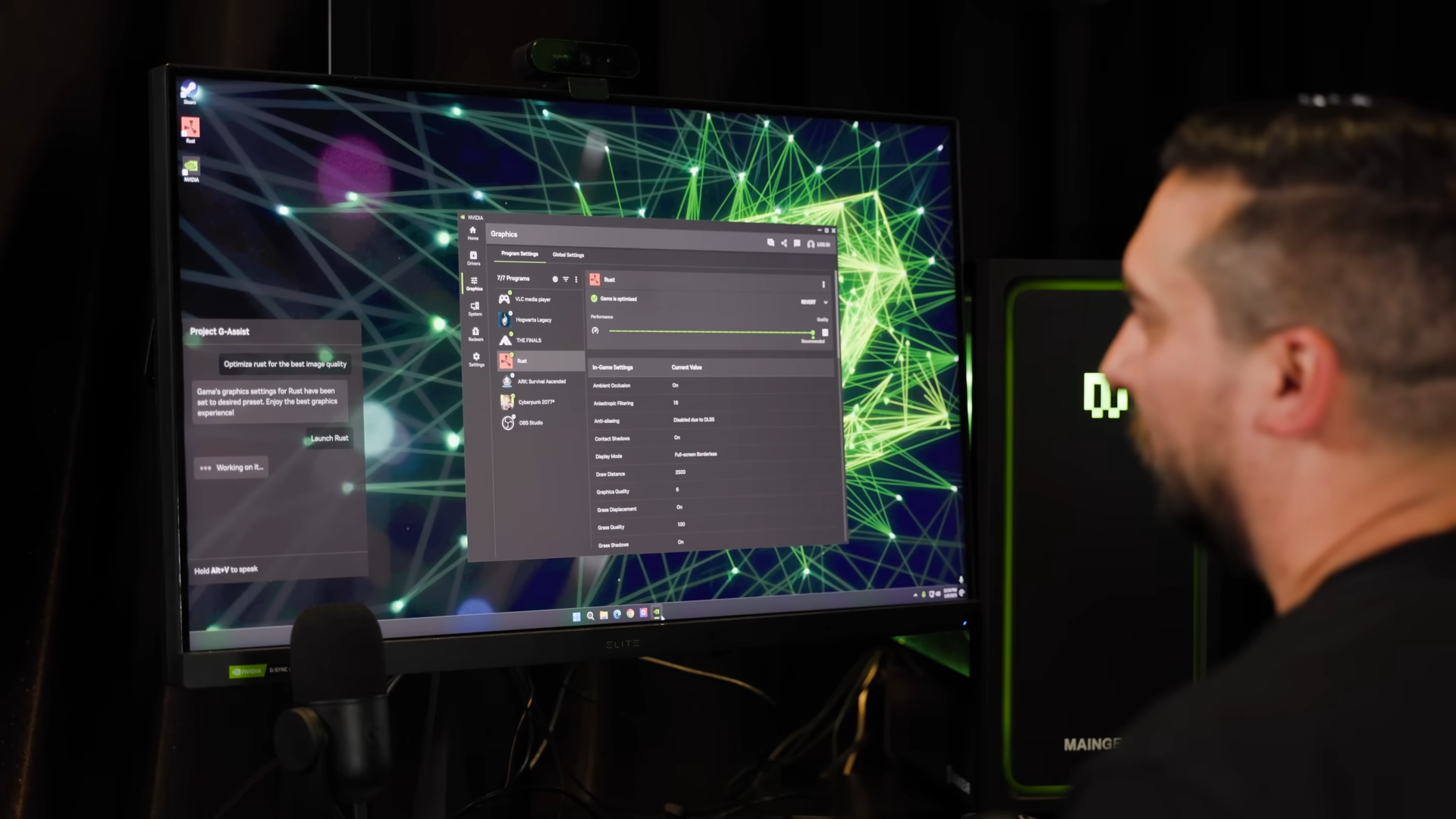









 English (US) ·
English (US) ·