I use a MacBook Pro for the majority of my work. I've been immersed in the Apple ecosystem for years, reserving my Windows machine solely for gaming, coding, and testing Windows-specific applications. It's a controversial opinion, but I have always believed Apple to be better for productivity and workflow, but the PowerToys utility is slowly changing my mind on that front. PowerToys Peek, in particular, has made sorting through folders and files significantly faster than it normally is. In a way, it feels similar to several of my favorite Mac tools, and has made the prospect of writing on a Windows machine much more appealing. Here's why.
PowerToys Peek lets me glance at files without opening them
Just a quick peek
PowerToys Peek is the Windows equivalent of Apple's Quick Look function. It allows me to glance at a file and see its contents without opening the corresponding application, a process that can often take a second or more. It might not sound like it saves much time, but over an extended work period, all those moments add up. And like Quick Look, PowerToys is a free suite of applications that comes as part of the Windows operating system. That means you can stop reading and download it right now, if you want; it's available in the Microsoft Store.
It's particularly handy when searching for a specific image file. I sometimes download numerous images at once, especially if I'm pulling from a press release or a media kit. PowerToys Peek lets me browse through the images and find the one I'm looking for without leaving the application I'm in (and considering the speed of some content management systems, that's a big check in the plus column). It's not just the contents of the file; PowerLook Peek also shows important metadata like file size, creation date, and even the dimensions of images.
PowerToys Peek works with a wide range of file types
PDF, text, and JPG, oh my
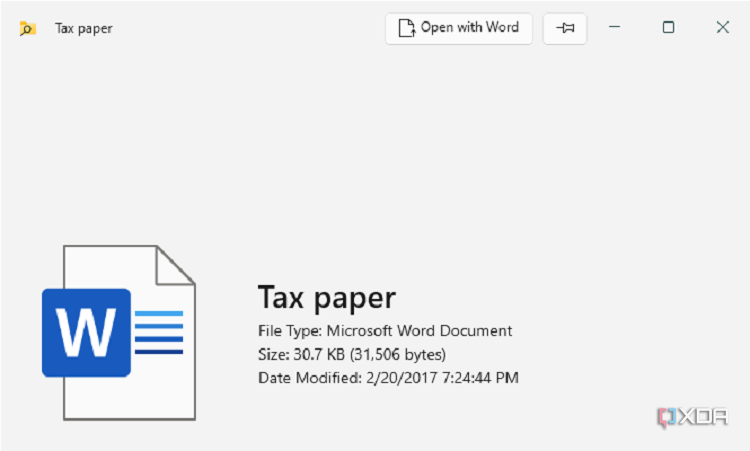
One of PowerToy's greatest strengths is just how many file types it works with. For images, that includes everything from .jpg files to SVG files, including less-common types like ICO and BMP images. On the document front, PowerToys Peek can open PDFs, text files, and much more (even JSON files). It's a fantastic tool for the majority of things you find in your file explorer. It can also open web content, some programming language files, and multiple video types.
Returning to the same example I used earlier, media kits often contain a variety of image file types. The only downside is that it doesn't work with proprietary file types, including Microsoft Word and Excel files. Those open in a small window that details the relevant metadata, but doesn't allow me to see the actual contents of the file. That does pose a problem when Word is the default word processor and most file types are saved as a .doc file.
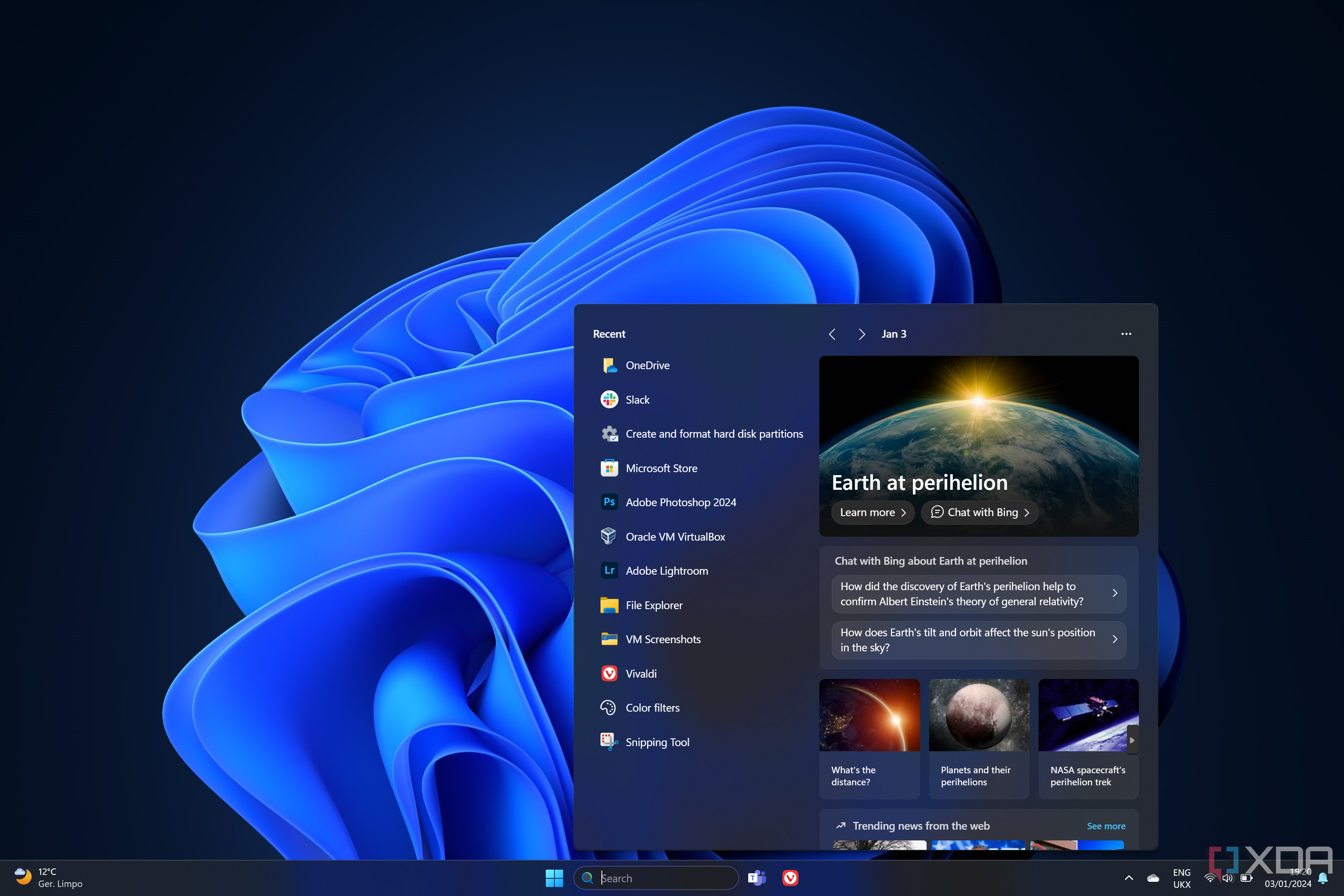
Related
5 best free software for searching files on Windows
Search for files on Windows easily with these five free software tools. They also offer advanced features for instant search results.
Keyboard shortcuts make it lightning fast
I may never go back to using a mouse

PowerToys Peek works off keyboard shortcuts. All I have to do is select a file and hit CTRL + Space to get a look at the file. If that shortcut doesn't work for you, don't worry; it's fully customizable, and you can set the keybind to whatever you want it to be, as long as it starts with either Shift, CTRL, Alt, or the Windows key. The same keybind both opens and closes the file preview, so you don't have to remember any others (though you can also just hit Esc to close the preview, too). It's far more efficient than using a mouse to right-click and navigate through contextual menus.
The major downside? It's not built-in by default
It requires a visit to the Microsoft Store
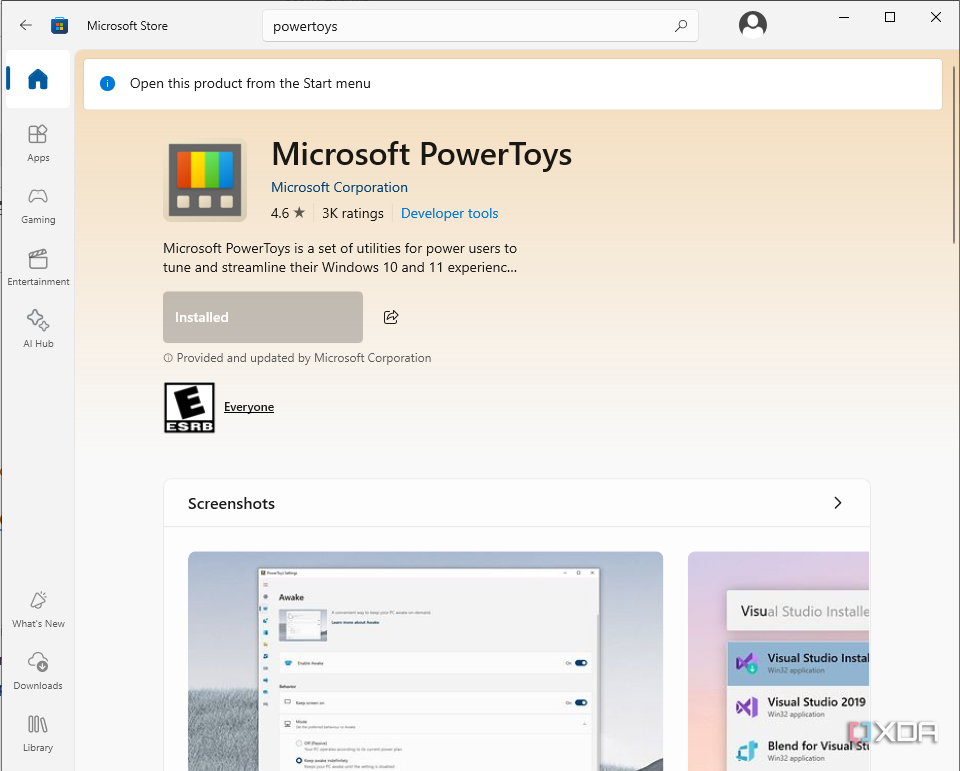
PowerToys Peek (and PowerToys in general) has all the trappings of something that should be a default program in the Windows OS, but you have to download it separately in order to use it. If you settle into a workflow at home, but have to use a computer somewhere else that doesn't have the application, it can be jarring. While it is an incredibly lightweight program, it still runs in the background and consumes system resources. The impact is typically negligible, but if you're using a lower-end machine, you might notice a difference. PowerToys Peek also doesn't work with proprietary file types, unlike Quick Look on Mac.
The pros far outweigh the cons
PowerToys Peek is just that good

Despite the few downsides, once you integrate PowerToys Peek into your day-to-day workflow, I can almost guarantee that you'll never look back. It brings a level of speed and productivity to Windows that the OS sorely needs. The biggest gripe I have with it is that it can't preview Microsoft Office files, and considering both PowerToys Peek and MS Office originate from the same company, that seems like a ridiculous oversight. Still, it's a small price to pay for the convenience the tool brings to the table.
The PowerToys tool suite is waiting for you
PowerToys Peek is a powerful service, but it's just part of a much larger collection of applications — a virtual toolshed, if you will — that can take Windows to the next level. If you haven't fooled around with PowerToys before, it's worth taking a peek at what it has to offer. You don't have to use every single tool, but you're sure to find a few that you'll love.
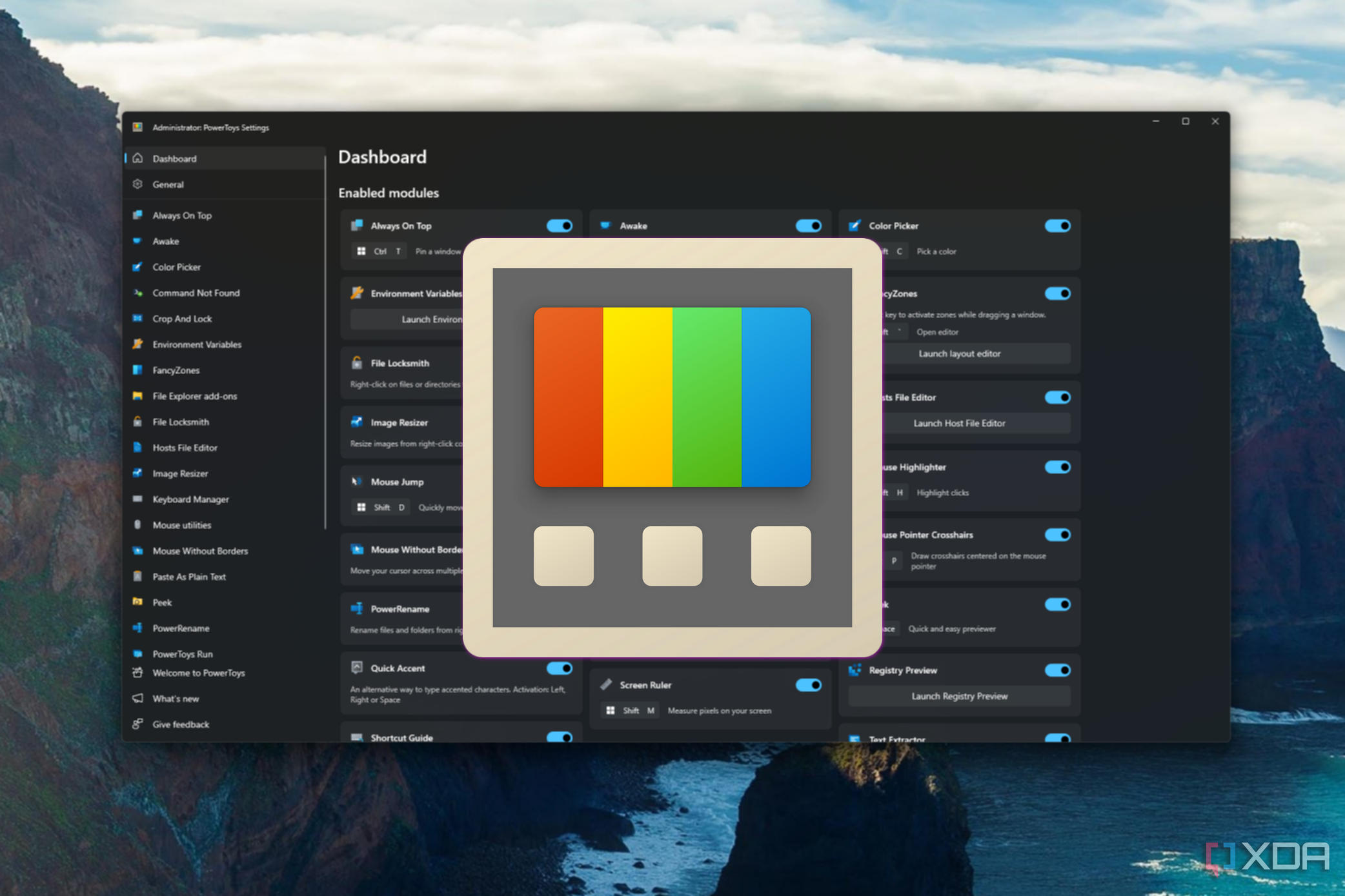
Related
The ultimate guide to using PowerToys
Windows may not be perfect, but Microsoft gives you the tools to make the experience better with PowerToys. Here's everything you need to know.
.png)


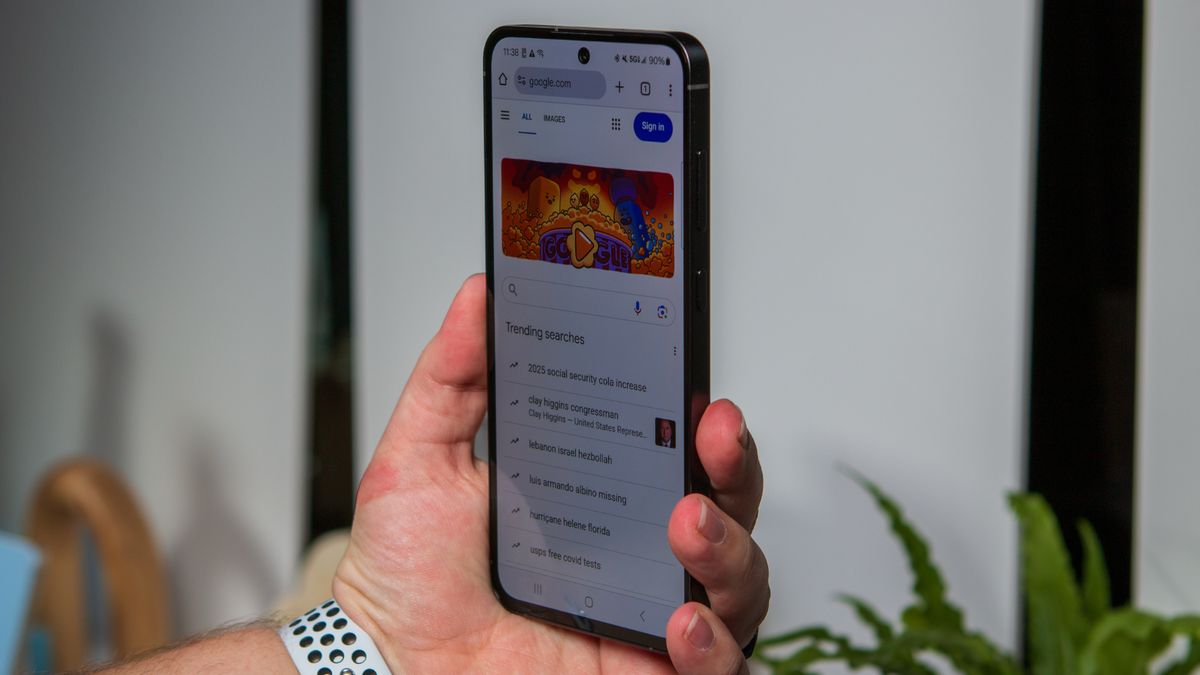







 English (US) ·
English (US) ·