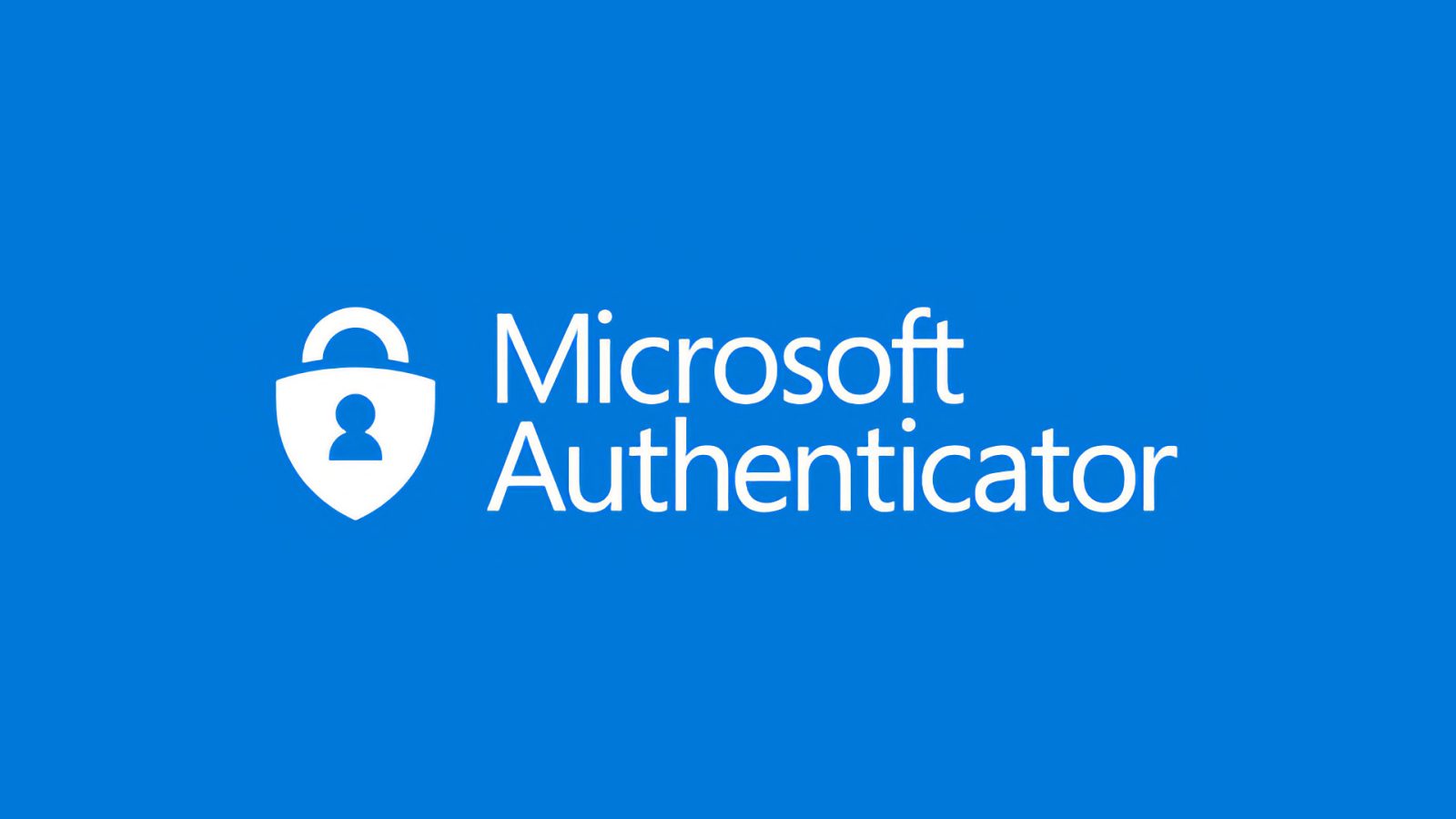
Heads up if you’ve been using Microsoft Authenticator as a password manager: the app is phasing out support for password autofill, and all saved passwords will be deleted by August. Here’s what to do.
The changes are part of Microsoft’s plan to consolidate its credential management tools under the Edge browser. Going forward, password autofill will only be available through Edge, not Authenticator.
What’s changing, and when
- Starting June 2025, you will no longer be able to Add or Import new passwords in the Authenticator App. However, you can continue saving passwords through autofill until July.
- During July 2025, you will not be able to use autofill with Authenticator.
- From August 2025, your saved passwords will no longer be accessible in Authenticator.
Microsoft says passwords and addresses already stored in the app will automatically sync to your Microsoft account and remain accessible through Edge. But if you don’t plan on using Edge, you’ll need to export your passwords to another service before August 1.
How to keep access to your passwords
If you’re sticking with Microsoft’s ecosystem, once you download Edge and set Edge as your default autofill provider, just sign in with your Microsoft account to sync your credentials. You can access them via Settings > Passwords in the Edge app.
However, if you’re switching to something else like iCloud Keychain or Bitwarden, here’s what to do, according to Microsoft’s help page:
- Download the Microsoft Edge browser.
- On your mobile device, go to iPhone Settings and select General.
- Select Autofill & Passwords.
- Under the “Autofill from” section, you’ll see a list of available password managers.
- Choose Edge (If you have set up Passkeys for your Microsoft Account, ensure that Authenticator remains enabled as your Passkey Provider. Disabling Authenticator will disable your passkeys. If you’re not using Passkeys, please disable Authenticator as your autofill provider.)
- Open Edge and sign in to start autofilling. Your passwords and addresses are now securely synced in your Microsoft account. You can access them through Settings > Passwords.
Microsoft lets you export passwords directly from Authenticator under Settings > Autofill > Export Passwords. Note that payment details can’t be exported, so you’ll need to re-enter them manually.
Passkeys still supported
Although passwords are being phased out, Microsoft Authenticator will continue to support passkeys, so logins using face recognition, fingerprints, or PINs will still work. Just make sure the app remains enabled as your passkey provider.
Do you have a favorite password manager? If you decide to stop using Microsoft Authenticator, which one do you plan to switch to? Let us know in the comments.
Best AirTag deals on Amazon
- AirTag, 4 Pack: 24% off, at $74
- AirTag: 21% off, at $22,99
- Apple AirTag Loop, Deep Navy: 42% off, at $17,27
FTC: We use income earning auto affiliate links. More.
.png)
 6 days ago
2
6 days ago
2


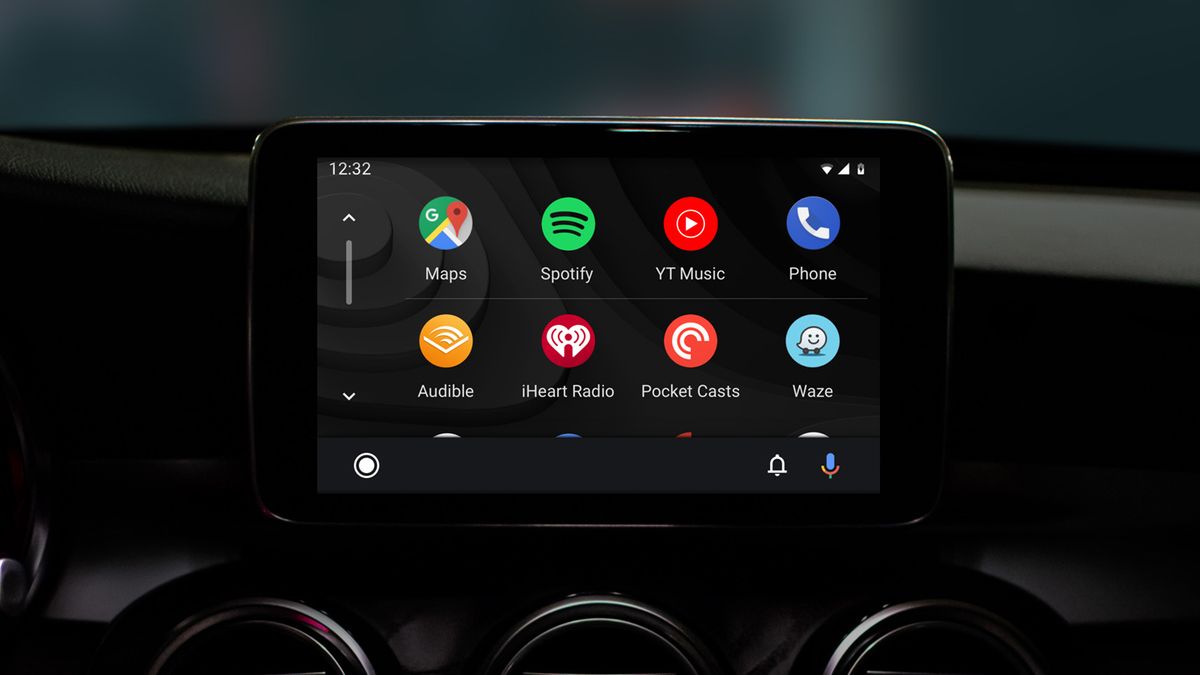








 English (US) ·
English (US) ·