When you're done assembling a new build, the urge to get into your favorite game is strong. You've probably spent a couple of hours putting everything together, dealt with cable management, and installed the operating system on your SSD. All you want is to experience your brand-new hardware in all its glory. However, you must tick a few essential checkboxes right after building your new gaming PC. Glossing over them due to laziness or inexperience can be detrimental to your new rig's performance.

Related
10 obvious things I wish someone told me before I built my first PC
There are some things people don't tell you, and as a first time PC builder, they're not actually obvious
5 Completely ignoring the BIOS/UEFI
You're missing out on peak performance
This one doesn't apply to you if you've been building PCs for a while. New builders, however, can easily skip this stage of the process and boot into Windows in their impatience to check out the performance of their new PC. I recently had a 15-year-old coaching client reach out to me when the RAM on his new PC was running at 4,800MT/s instead of 6,000MT/s. The vendor from whom he had bought the PC had failed to enable XMP in the BIOS/UEFI.
XMP/EXPO is one of the very first things one should enable after building a new PC, but it's not the only one. You often need to update your BIOS to the latest version to enjoy the latest features and performance, and sometimes to even support your new CPU. Next, you should set custom fan curves in the BIOS, enable Resizable BAR, and turn on Secure Boot as well.
As a new PC builder, it might seem natural that your PC will perform at its best by default, but a few BIOS/UEFI tweaks are always needed to ensure you're not leaving performance on the table.
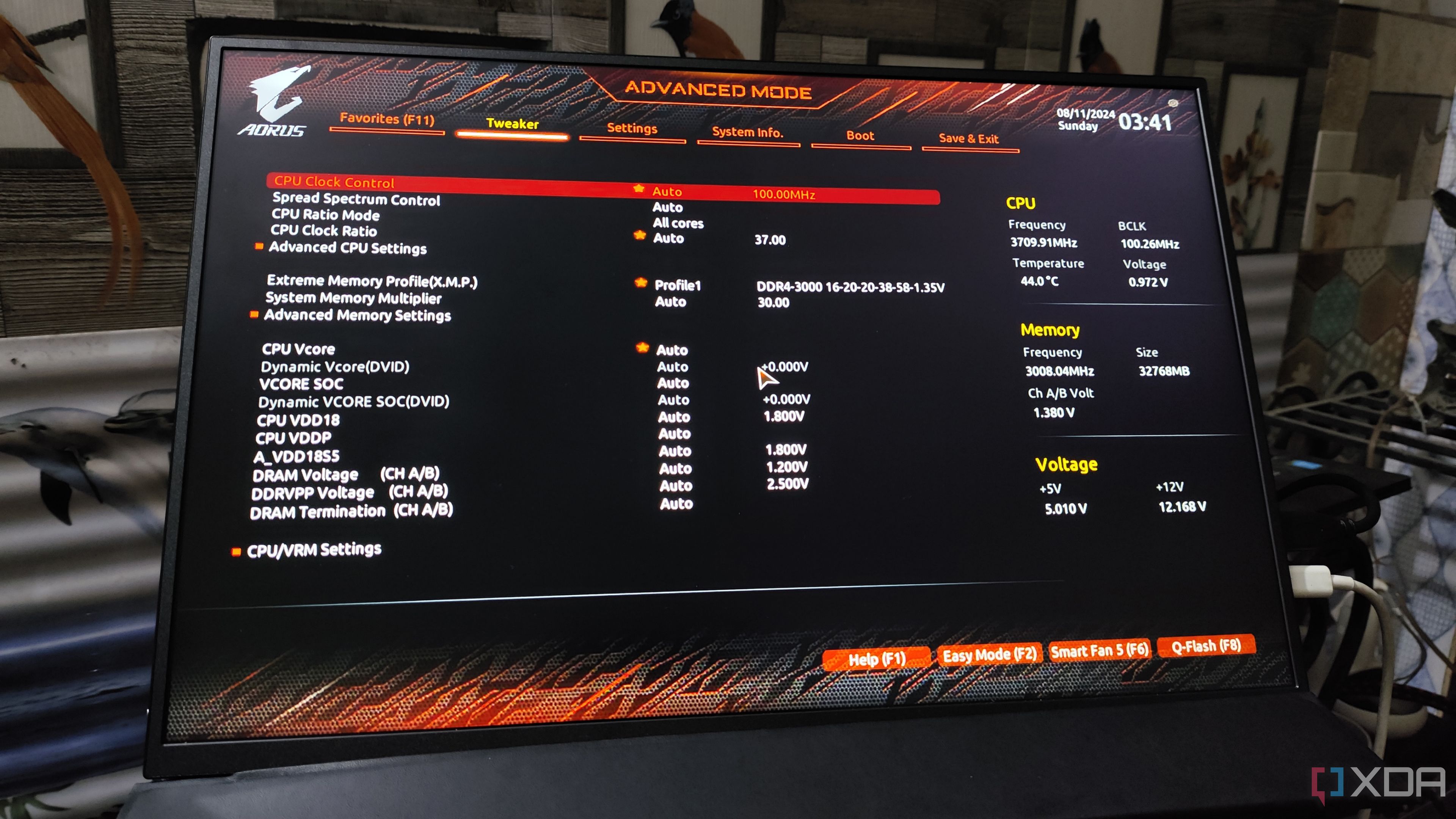
Related
6 BIOS settings every new PC builder needs to know about
We know you want to install your games, but first, you need to handle a few things in the BIOS
4 Using Windows without any optimization
A rite of passage
Windows 10 and 11 together are some of the most used operating systems in the world, especially for gaming PCs. They aren't, however, ideal environments for gaming in the default configuration. Windows 11 comes with a ton of bloatware that almost every PC gamer should get rid of before firing up their first game. You can use Win11Debloat, a PowerShell script, to quickly remove unnecessary preinstalled programs, remove Bing and Cortana from Search, disable telemetry, and do a lot more to get a leaner version of Windows.
Besides using Win11Deboat to improve performance, you should also disable unnecessary startup programs so that they don't hijack system resources after every boot. Enabling Game Mode on Windows can also help a bit by pausing some unneeded background processes whenever you're running a game. Lastly, don't forget to enable the "High performance" power plan, hardware-accelerated GPU scheduling, and the maximum refresh rate that your monitor supports (yes, some people forget this).
If you don't optimize Windows for gaming, you're essentially burdening your performance with avoidable overhead.
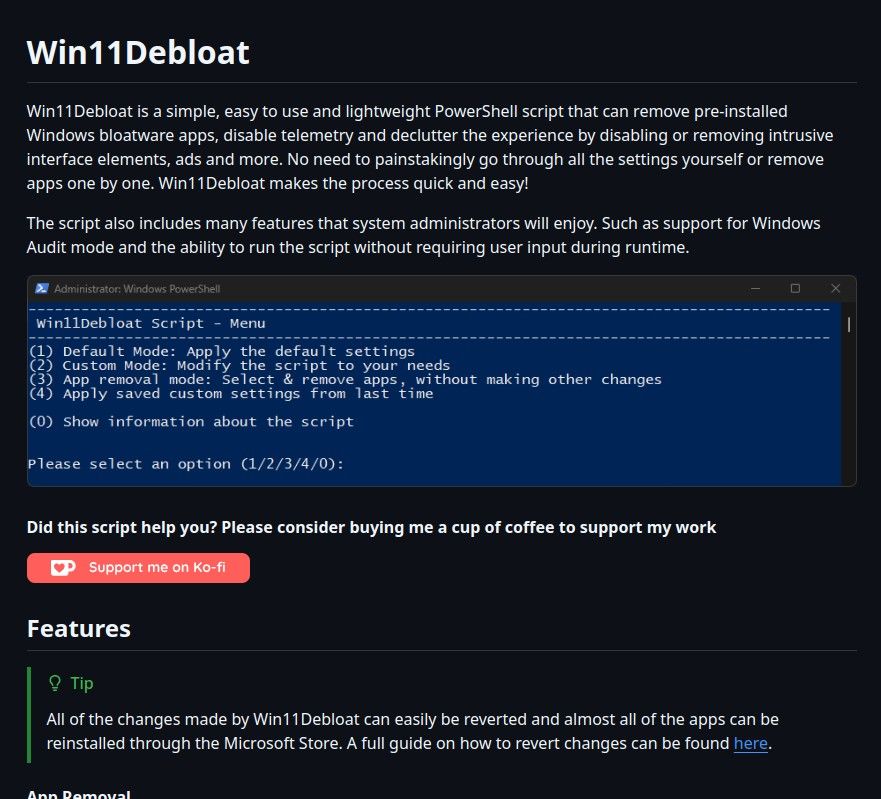
Win11Debloat is a PowerShell script that declutters and improves your Windows 11 experience.

Related
5 tweaks I always make to Windows for PC gaming
No matter what PC hardware I'm gaming on, these are the first settings I change.
3 Skipping benchmarks and stress tests
They serve an essential purpose
While you don't need to always have benchmark programs and stress tests on your PC, they can be helpful during the first few days after building a new PC. These programs can help uncover faulty components, or, at the very least, hidden instabilities on your system. Sometimes, even XMP/EXPO settings can be unstable despite your PC booting successfully.
Programs like Cinebench and AIDA64 can stress your CPU, RAM, and storage to ensure your system settings aren't holding your PC back. You're essentially ensuring that you won't be surprised by an unexpected crash during an intensive game or other workloads. 3DMark can do the same for your graphics card, and inform you of any underlying faults that need to be fixed. You can either replace faulty components or change the unstable settings leading to a failed stress test.
Once you're satisfied your PC is free from any anomalies, you can remove each of these programs, and go back to enjoying your brand-new PC.

This new version of Cinebench brings back GPU testing, making it a good fit for those looking to download a simple and easy-to-use benchmarking tool that mimics real-world usage.

Related
How to benchmark your PC
Although running a benchmark is easy, getting good data out of a benchmark can be challenging.
2 Ignoring data backup
It never ends well
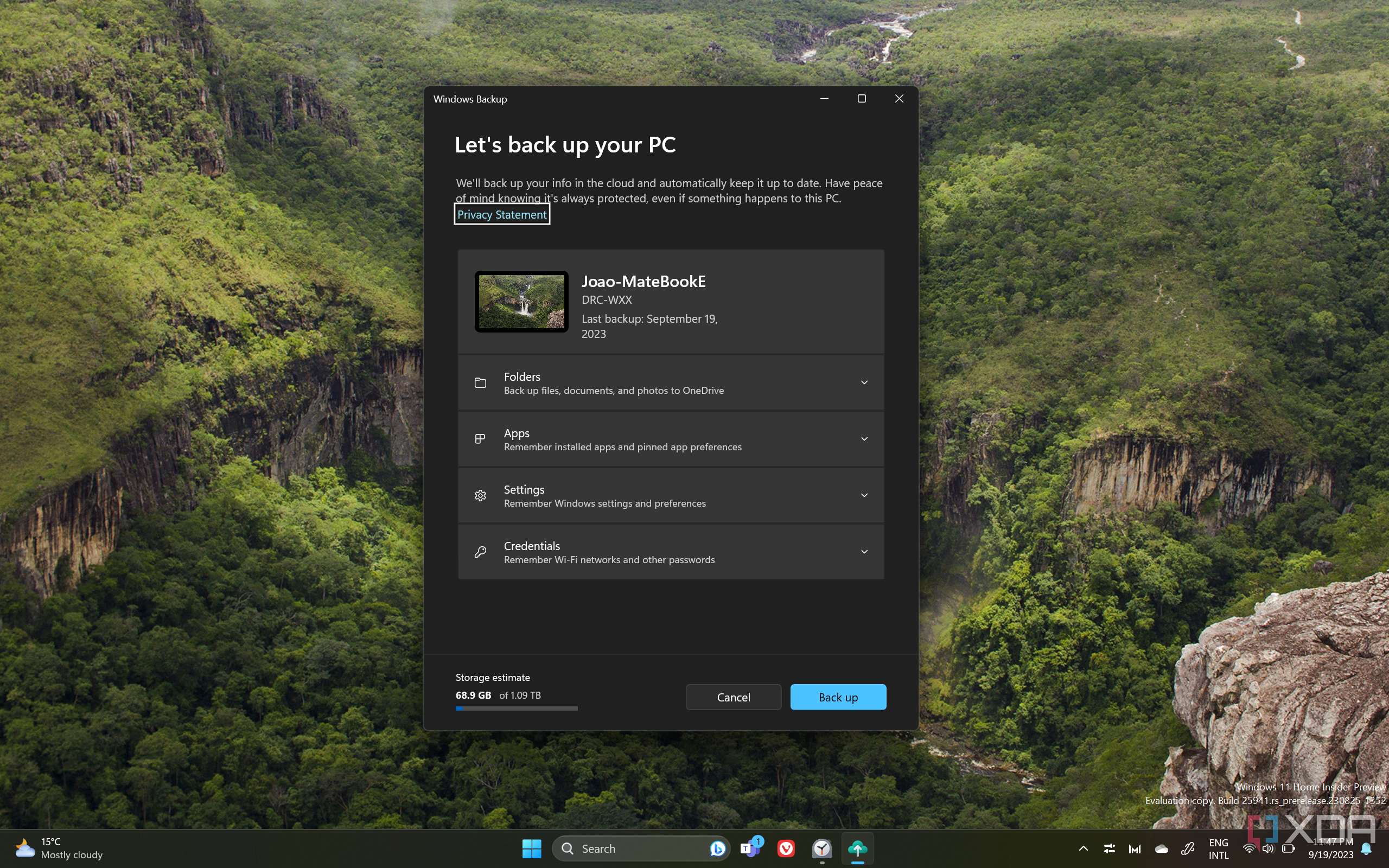
Backing up your data doesn't sound nearly as exciting as taking your new PC for a spin, but you should set it up soon after you get your build ready. The importance of data backup is often made clear when you lose your data to an unfortunate incident. It will happen sooner or later, and the only certainty you have in such a situation is backed-up copies of your data. Windows has a built-in data backup solution, but you can use any program that you prefer.
The 3-2-1 backup rule recommends storing at least 3 copies of your data on at least 2 separate media, with one of them stored off-site. For regular users, the off-site copy can be a cloud backup, and the remaining two copies can be stored on an external drive, NAS, DAS, or another computer. I ignored data backup until my old hard drive failed on me, post which I've vowed to take things seriously, not only to protect sensitive files, but also my gaming data.
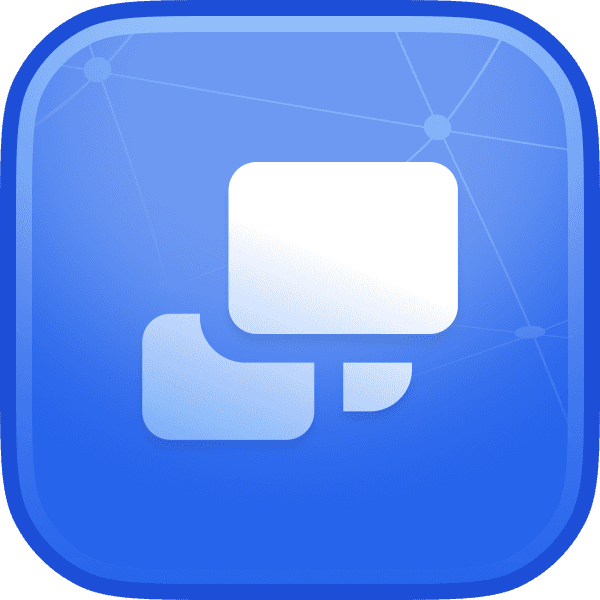
Duplicati is a free, open-source, and feature-rich backup software, and does everything you need — quietly and reliably.

Related
6 of the best open source backup options
If you're not already backing up your systems, here's where to start.
1 Installing "performance boosters"
Don't fall for them
One of the most tempting mistakes new PC builders can make is relying on performance-boosting programs that promise to boost FPS with fancy wizardry in the background. Registry and junk file cleaners like CCleaner claim to improve performance by removing duplicate and faulty registry entries, but that's not really true. It can actually slow your PC down by deleting registry entries, and you can always do without an extra program that consumes system resources.
Other tools like Advanced System Care also do most of the same things, and can be safely avoided. You can even stay away from Razer Cortex and its supposed performance-enhancing tweaks. As long as you don't have a particularly low-end PC that might benefit somewhat from its aggressive background task killing, you'll have much better results by taking matters into your own hands.
Another program that does nothing to make your PC faster, as acknowledged by the developers, is CleanMem. All it does is free up memory allocation from background processes, many of which are necessary for your PC. The results might show up as less RAM usage in Task Manager, but simply keeping RAM free does nothing for performance. Windows knows better how to manage RAM allocation, and when to free it up for gaming. Disabling unwanted services and programs, and keeping your system updated will go a long way in boosting system performance.
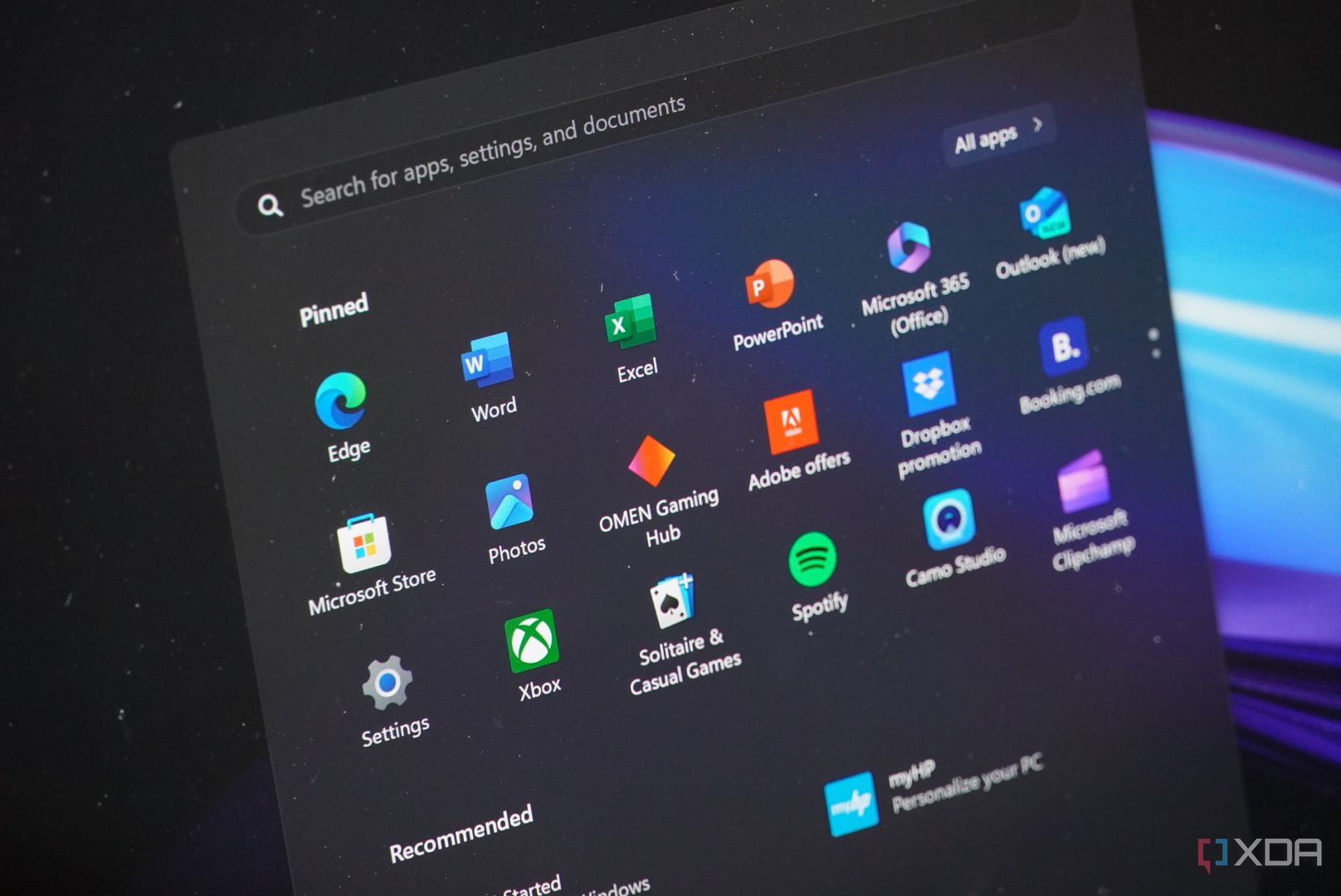
Related
5 PC programs you don't need
Uninstall these if you already have them, and put them on your digital blacklist.
It's not just beginners who could be at fault
New PC builders aren't the only ones prone to making these mistakes. Experienced builders can also end up experimenting with performance-boosting apps and ignoring benchmarks and stress tests. It's not always expertise that's at fault; sometimes, it's laziness and desperation. The basics might seem boring, but they're necessary for a reason. It's best to keep them in mind during every new build, even if you've done this a million times before.
.png)
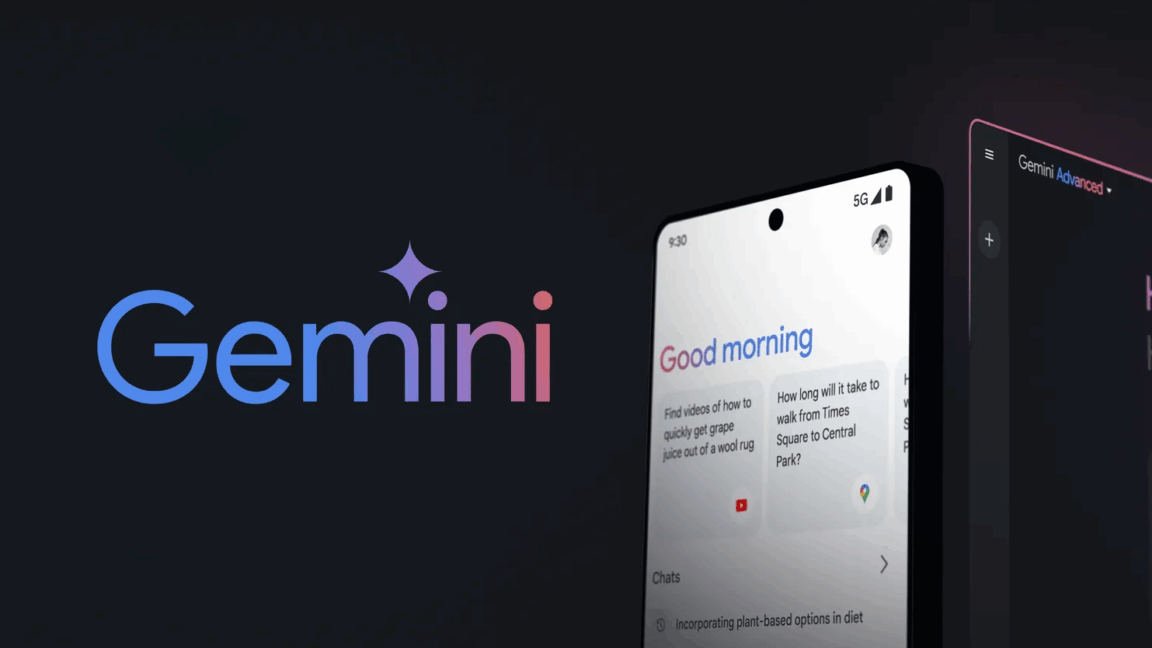









 English (US) ·
English (US) ·