You have probably heard of VS Code as a powerful code editor, but what if I told you it’s become my favorite writing app? I know it sounds a bit unconventional, but hear me out. For years, I struggled to find an ideal environment for everything from blog posts to long-form articles. I wanted a tool that strikes the perfect balance between focus, flexibility, and robust features.
I tried dedicated writing software, minimalist editors, and even word processors, but something always felt missing. Then, I started experimenting with a few key VS Code extensions, and it completely transformed my writing workflow. Here are the extensions that turned a coding tool into my writing powerhouse in no time.
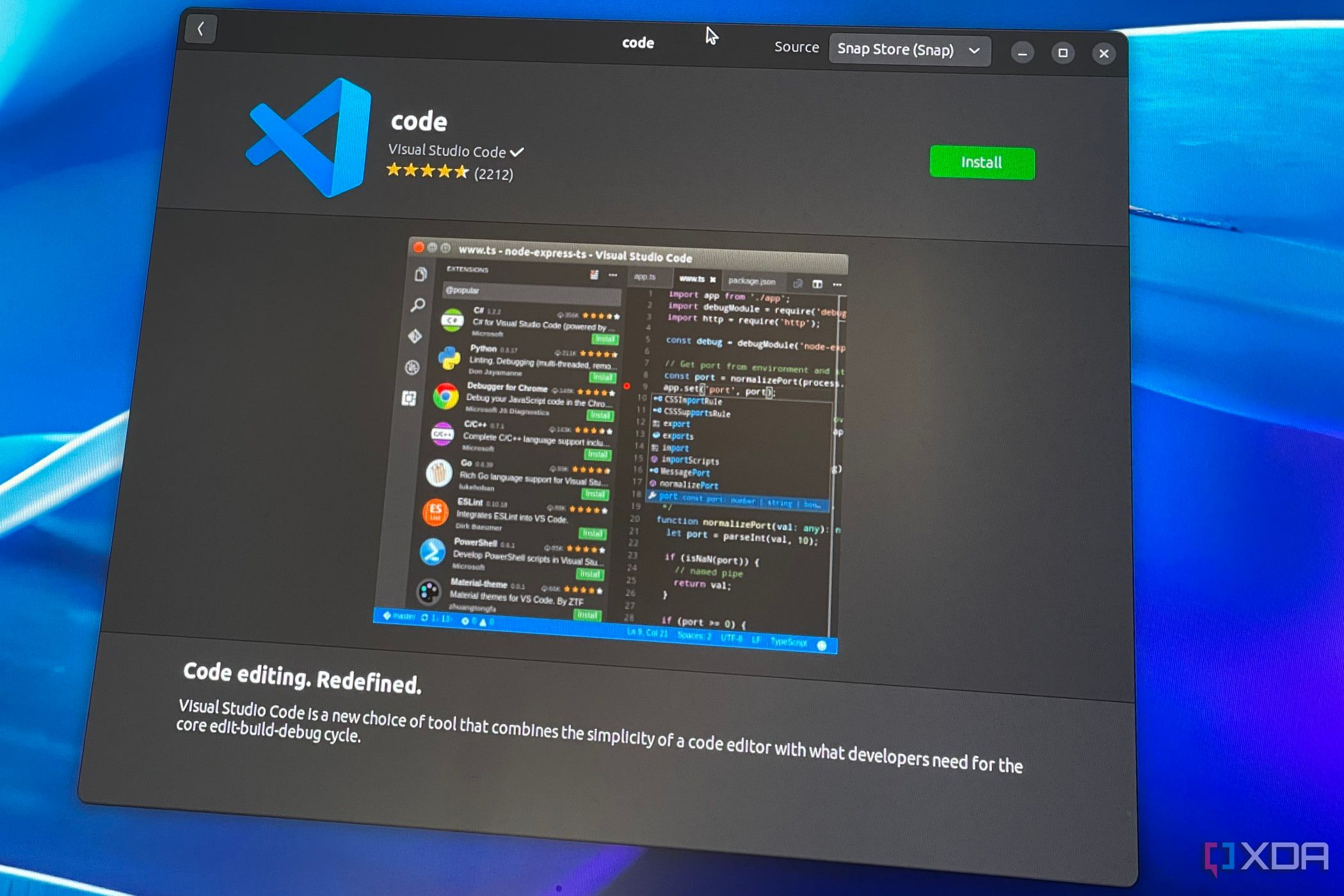
Related
If you're a programmer, VS Code is still the best IDE by far
VS Code may technically not be an IDE, but for all intents and purposes, it absolutely is.
5 Dendron
A PKM powerhouse
Dendron turns VS Code into a PKM tool. This is one such extension that’s good enough to replace your Obsidian vaults. It leverages the familiarity of VS Code and stores all your notes as plain Markdown files on your local disk. Dendron supports hierarchical note-taking, where you can create a structured organization of your knowledge.
I can start with broad topics, such as ‘Self-hosting,’ and refine them into more specific notes, creating a natural, tree-like structure. That, coupled with Dendron’s lookup feature, makes it fast to navigate these hierarchies and create new notes within them. I can just start trying a path, and Dendron offers relevant suggestions.
Looking at the list of features, Dendron supports all standard Markdown syntax, bidirectional links where I can link notes to other related notes within my Dendron vault, schemas to define templates, and more. If you are switching from Roam Research or Obsidian, you will find yourself right at home with Dendron. If Dendron doesn’t work for you, try another PKM extension called Foam.
4 Writer Mode
Zen mode on steroids
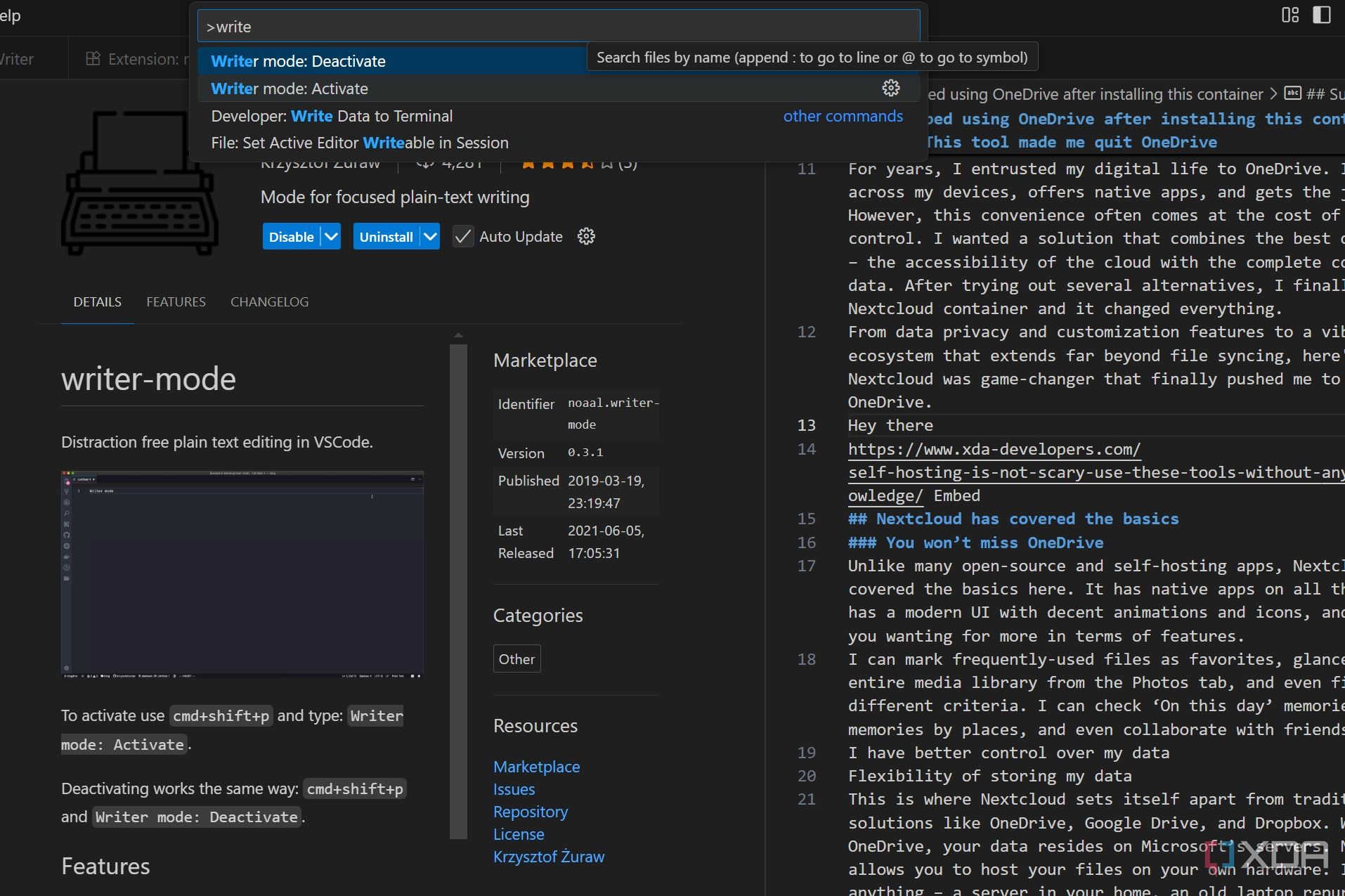
As someone who prefers a distraction-free setup, I’m a big fan of VS Code’s built-in Zen mode. It’s a wonderful feature that strips away all the UI clutter, leaving me with just my words. However, Microsoft has yet to nail the execution, and here is where a third-party extension like Writer mode comes into play.
To me, Writer mode is Zen mode on steroids. While Zen mode gives me a clean canvas, Write mode optimizes that canvas specifically for writing. First off, it activates Zen mode automatically. But beyond just toggling Zen mode, this extension is designed to override specific VS Code settings to create an ideal writing environment. It increases my font size to make it easier on my eyes for long writing hours.
It adjusts the line height and highlights my current line. The latter helps me keep my focus precisely where my cursor is.
3 Material Icon Theme
Add an aesthetic touch to your workspace
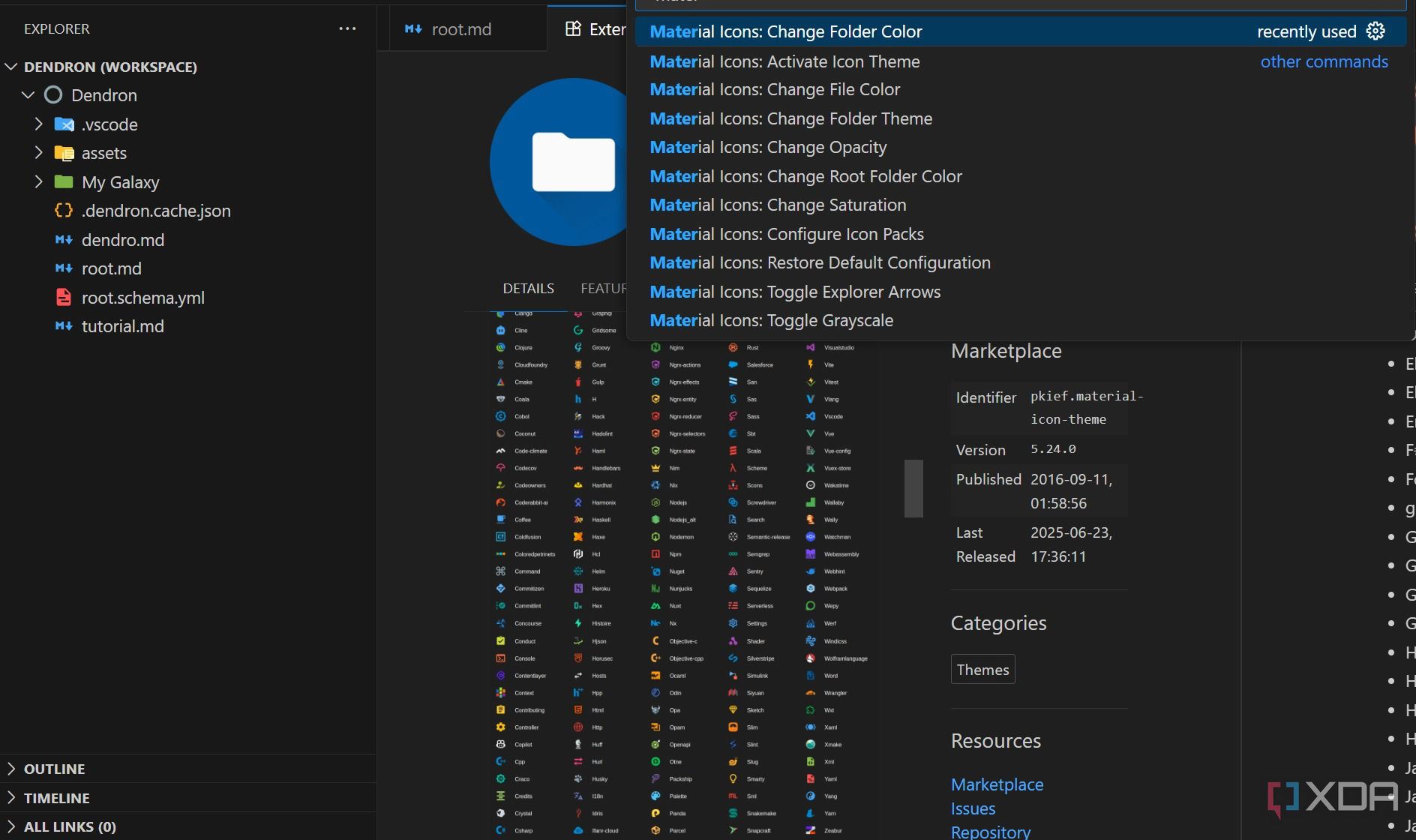
When you open a typical folder in VS Code, especially if you are mixing different types of files (Markdown drafts, research PDFs, image assets, etc.), the default icons can be a bit generic. You get a plain document icon for most text files, a folder icon, and maybe a few specific ones if you have code files. It’s functional but not efficient for quick recognition.
This is where icon extensions like the Material Icon Theme or VSCode Icons truly shine. What they do is replace those generic icons with visually appealing ones.
When a project gets complex, with dozens or even hundreds of notes, chapters, and supporting files, you can use these icon themes to add a layer of visual structure. Material Icon Theme doesn’t directly manipulate text or offer grammar checks; it lets you create a visually intuitive and efficient workspace.
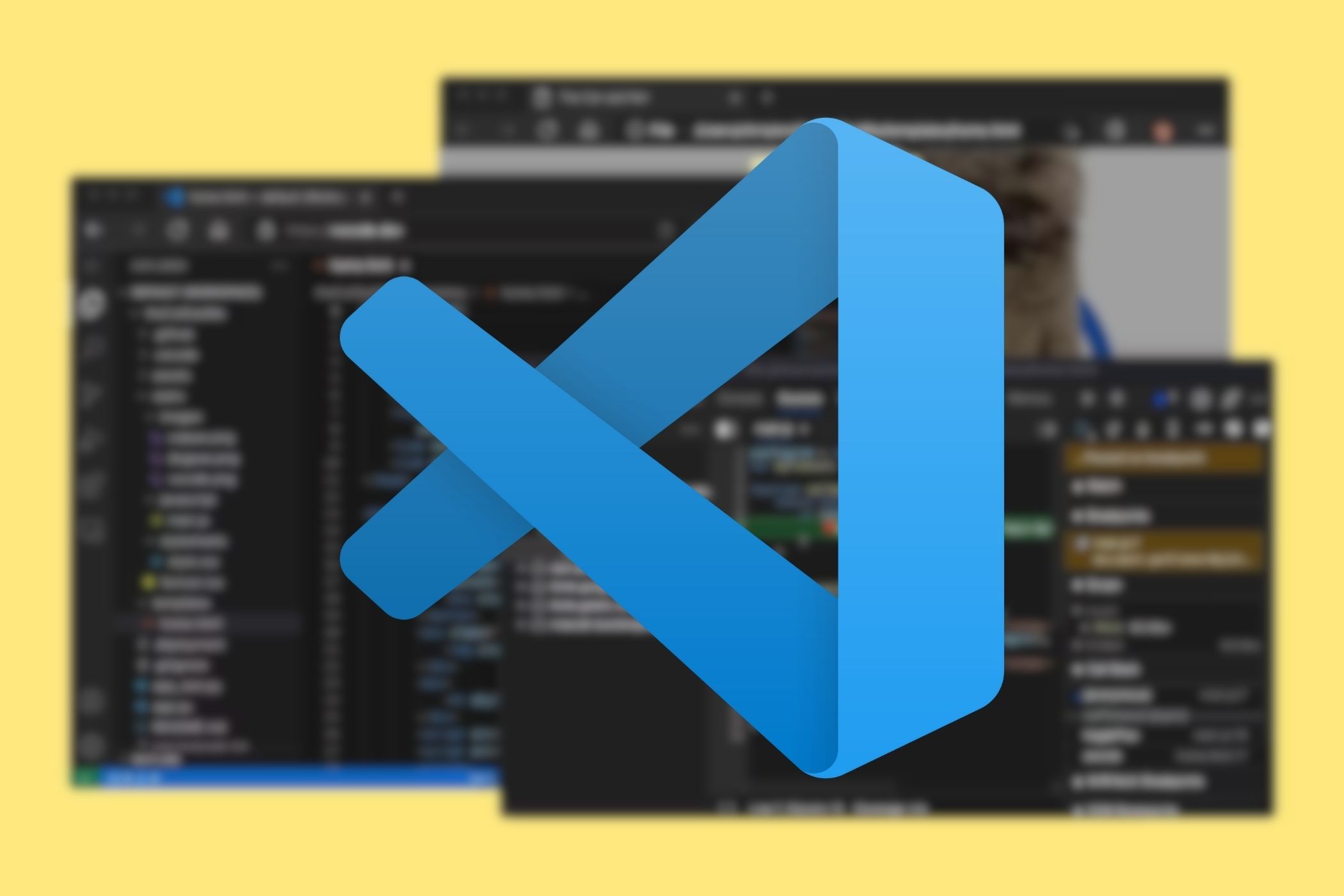
Related
How to use your GPU in Visual Studio Code
You can use a dedicated GPU to accelerate Visual Studio Code processing.
2 Excalidraw
Brainstorm ideas in VS Code
Unlike Obsidian, VS Code doesn’t have a Canvas plugin built in. That’s why I use a third-party plugin called Excalidraw for quick brainstorming sessions. After all, I often find pure text too restrictive, and Excalidraw’s hand-drawn sketchy aesthetic is perfect for this.
I can quickly create mind maps to get everything out of my head onto a visual canvas, as well as flowcharts (there is also a Mermaid extension for this) and concept diagrams. It’s like having an infinite whiteboard right next to my Markdown files in VS Code.
1 Bookmarks
Keep track of important points
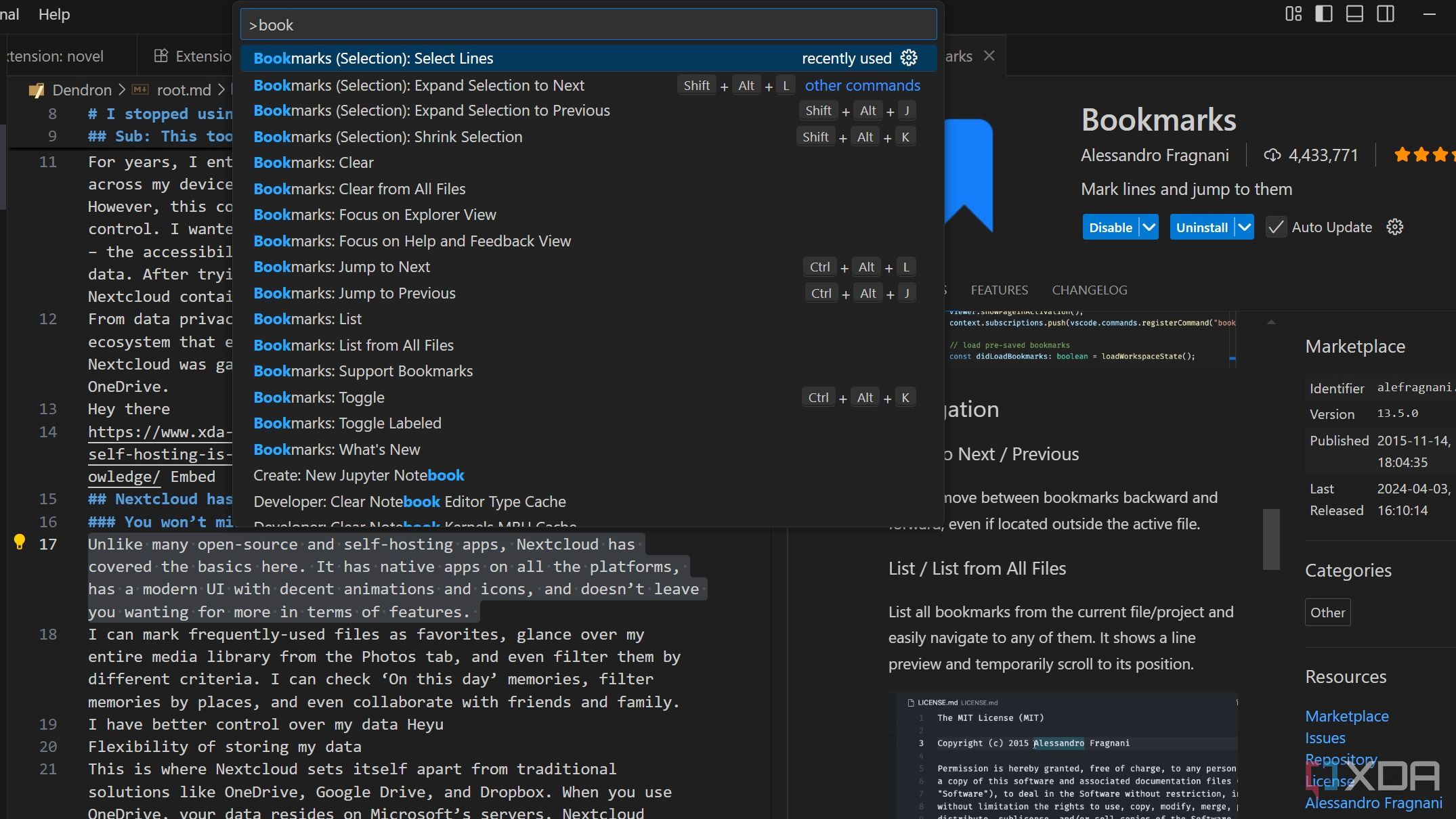
As a writer, I often find myself navigating through long documents, jumping between sections, or needing to refer back to a specific line. This is where the Bookmarks extension becomes handy. I can simply open the Bookmark extension from the sidebar and insert a tag to a line of text so I can return it later, no matter where I am in the document. It’s like putting a physical sticky note on a page in a physical book.
For any writer managing multiple projects or long-form content in VS Code, it’s a crucial tool for efficiency.
Write better, faster
VS Code, with the right set of extensions, has turned from a mere code editor into my writing companion. It started as an experiment but quickly evolved into a core part of my daily routine. Of course, these are just my personal favorites. The VS Code marketplace has thousands of extensions to choose from.
I highly recommend experimenting with these extensions and exploring the possibilities of using VS Code for your next article, script, or even your novel.
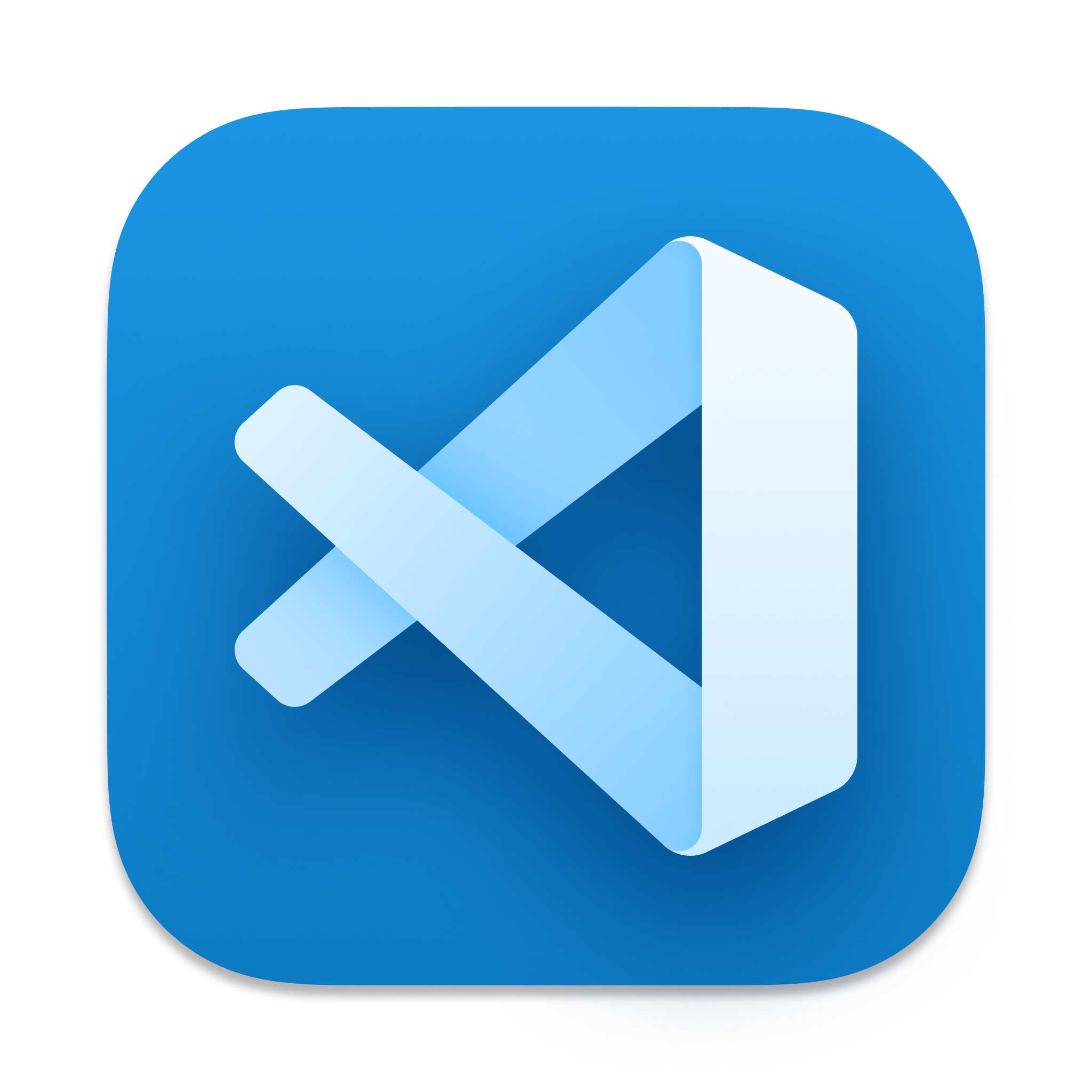
.png)





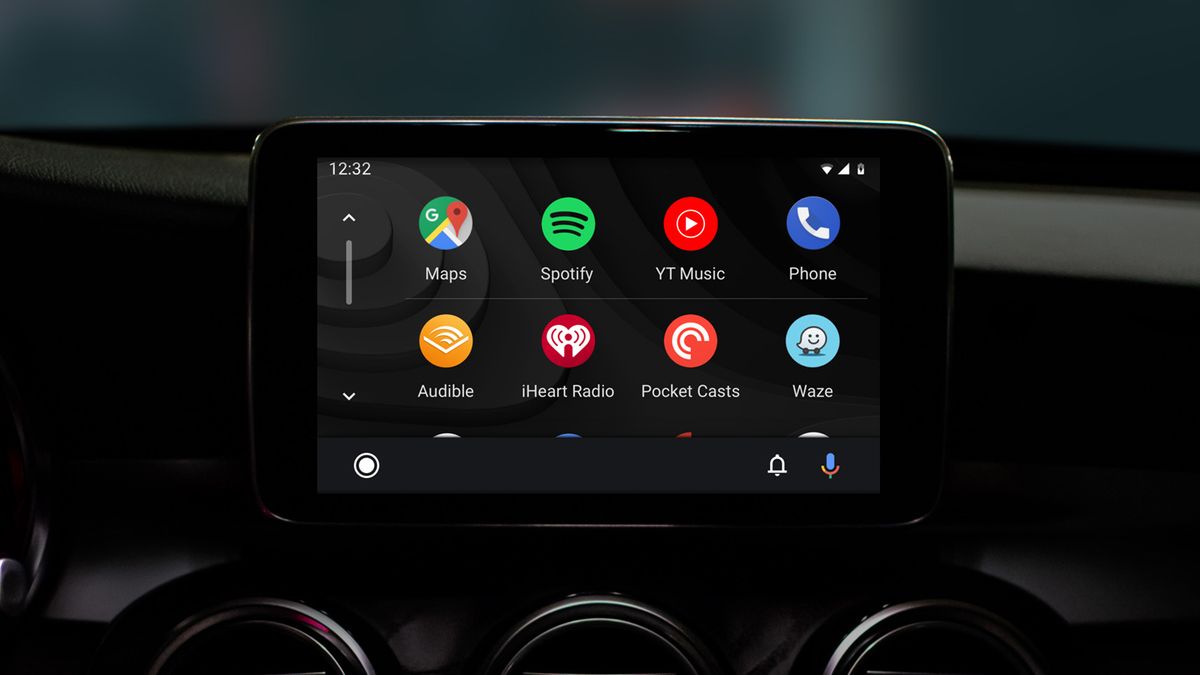





 English (US) ·
English (US) ·