I’ve been using the Raspberry Pi since its launch, and with each version, I’ve attempted to get some semblance of desktop use from it. With the Raspberry Pi 4, it was very close to what I would consider acceptable performance.
As a Linux laptop user, I rely on a collection of open-source apps. I’ve tried running the same apps on my Raspberry Pi 5, and was really impressed with the results. If you use any of these apps, you should try them on the Raspberry Pi 5 — you might need to rethink that new desktop PC or laptop purchase.
The apps mentioned are either pre-installed on Raspberry Pi OS or are available from the Pi-Apps app store, which relies on open-source scripts. Visit pi-apps.io from your Raspberry Pi to install it.
8 Chromium
Google free browsing with tabs open everywhere
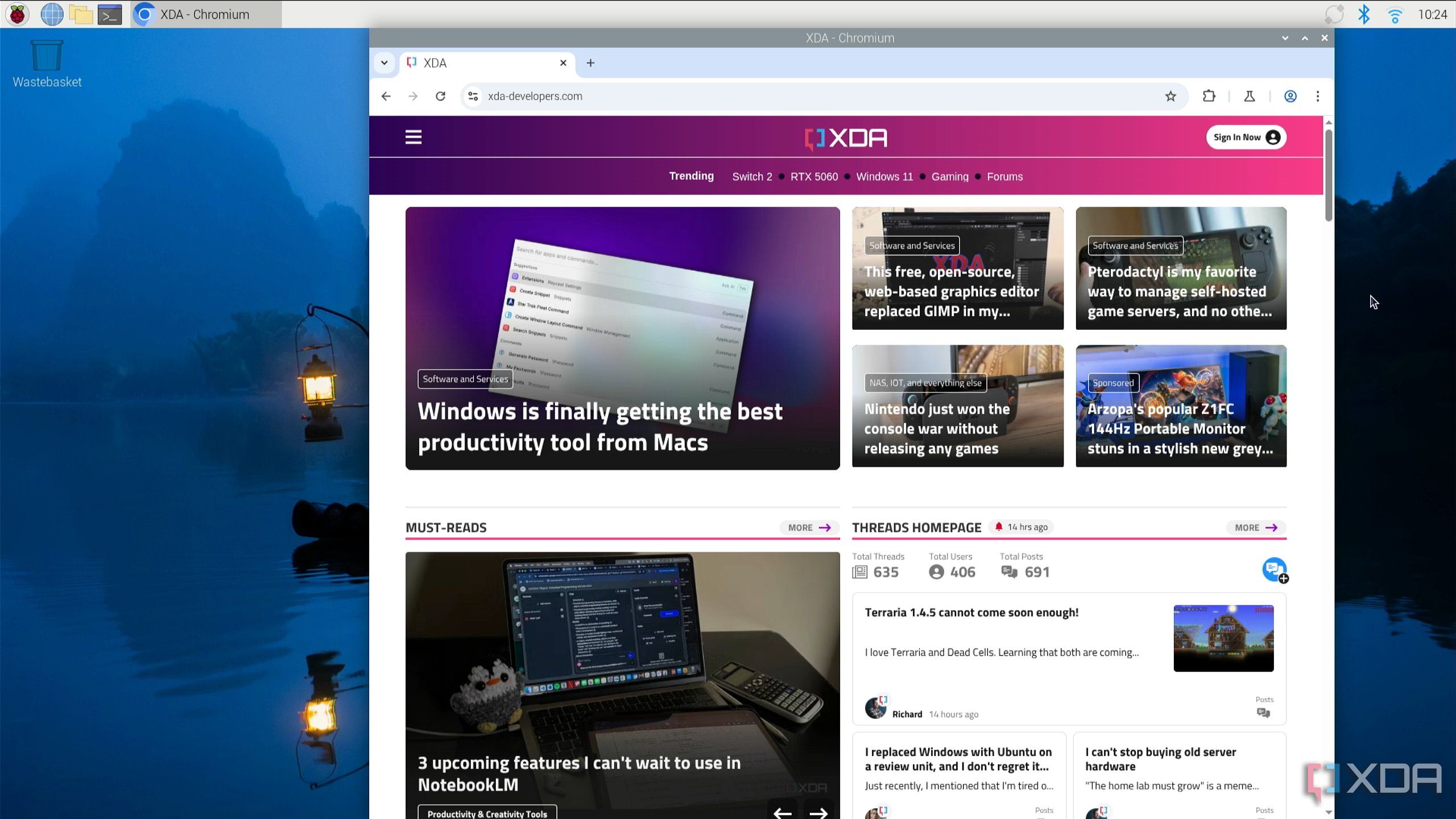
One of the first apps you’re likely to use, Chromium (the open-source browser on which Google Chrome and Microsoft Edge are based), serves as a gateway not only to the web but also to other open-source software.
I tried out Chromium to push the Raspberry Pi 5, running two Windows, each with multiple tabs (11 in all). One was running a YouTube video playlist (Harry Hill’s TV Burp, if you’re interested) in the background, and I browsed news sites, Amazon, switched between tabs and Windows, and generally waited for the Pi to freeze or completely lock up.
Neither happened. I’d say Chromium runs better on the Pi 5 than on my Lenovo ThinkPad. Brave and Mozilla Firefox also run well on a Raspberry Pi, if you prefer a different browser. However, as a pre-installed tool, the Google-less Chromium appears to be slightly more optimized.

Related
I tried using my Raspberry Pi as a laptop
With the right hardware and OS, even a Raspberry Pi can serve as solid daily driver
7 LibreOffice
My hotbed of productivity
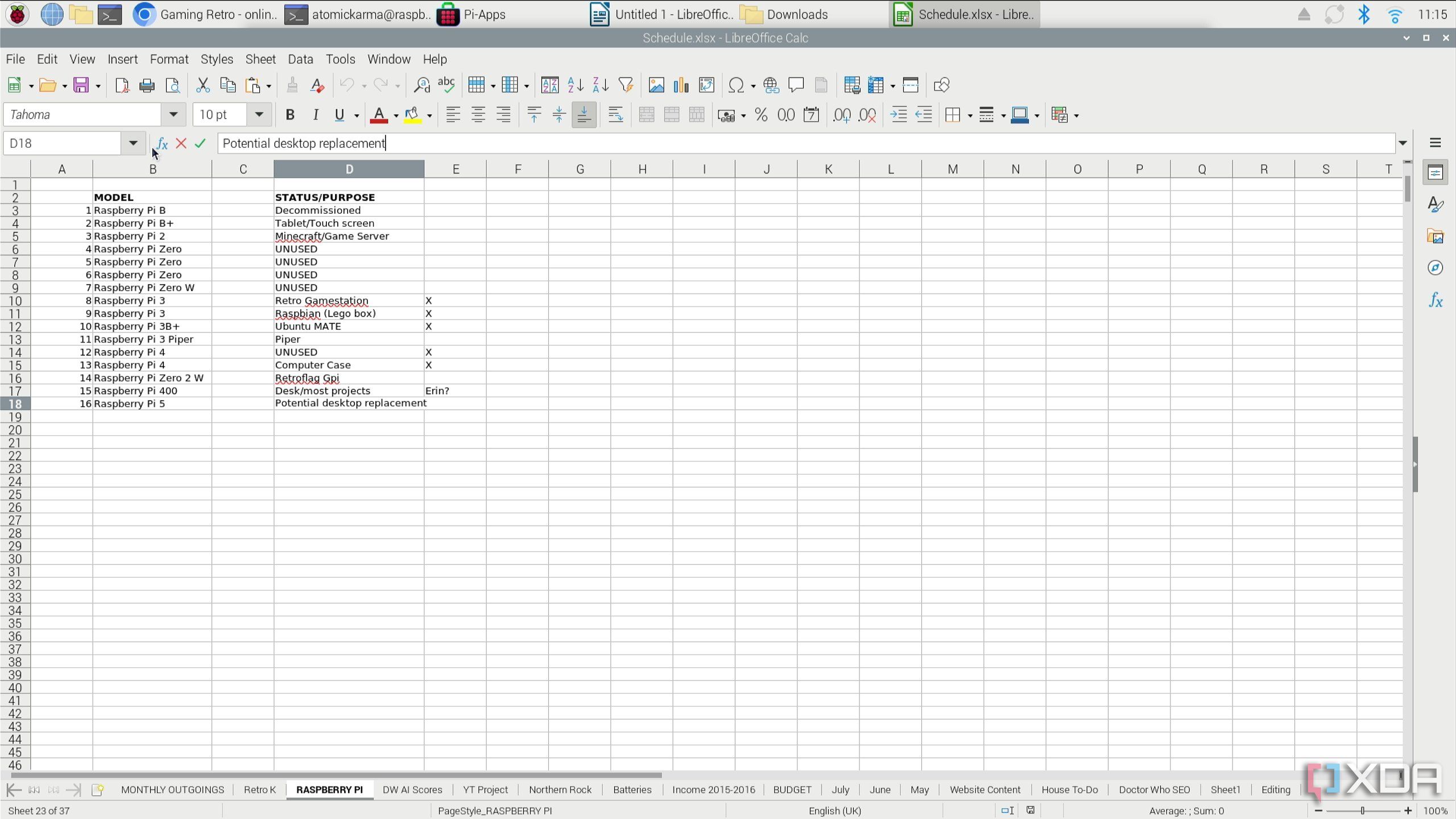
Aside from my browser, this is the most frequently used software on my laptop. LibreOffice Writer is almost permanently open, and I rely heavily on LibreOffice Calc for managing my finances. Actually, it’s more involved than that. I have a spreadsheet with 37 tabs, charting not just finances but research and other important lists and data management. I even have a tab that lists what each of my Raspberry Pis is currently assigned to.
This spreadsheet tends to crash or hang when saving on my main laptop. Not only does it run well on the Pi, but it also takes around the same length of time to save. Incidentally, a version of LibreOffice with a Microsoft Office skin is also available, should you prefer that look. Meanwhile, AbiWord and the Office alternative, WPS Office, are also available.
If productivity is a big deal for you, and you’re prepared to make a concession to closed-source software for work purposes, Zoom PWA (Progressive Web App), Microsoft Teams, and WhatsApp also run on the Raspberry Pi 5.
6 GIMP
That's GNU Image Manipulation Program to you
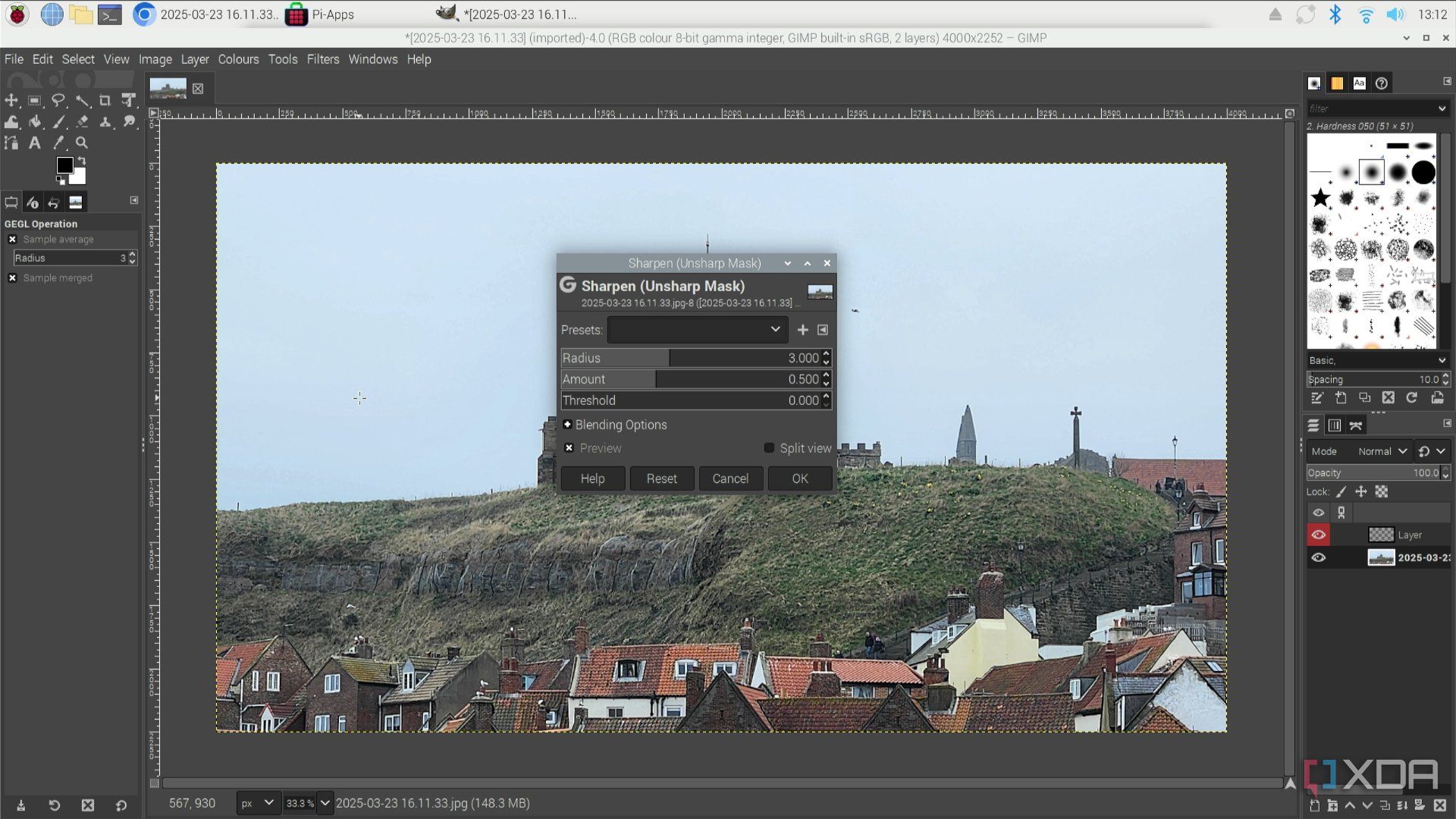
The open-source alternative to Adobe Photoshop has been one of my main fallbacks for around 15 years. Does it work on the Raspberry Pi 5? Yes it does — in fact, I also know that it will run on the Pi 4, and I believe I installed GIMP on a Raspberry Pi 3B some years back.
I downloaded a landscape photo of St. Mary’s church in Whitby, North Yorkshire, here in the UK (the graveyard features in Bram Stoker’s Dracula) and played around with a few filters. While applying the filters on the 4000 x 2252 resolution image was slower than on my laptop, it was still pretty quick.
If you haven't tried it, GIMP is a great tool and does some things better than Photoshop.
5 Inkscape
A new creativity vector for the Pi
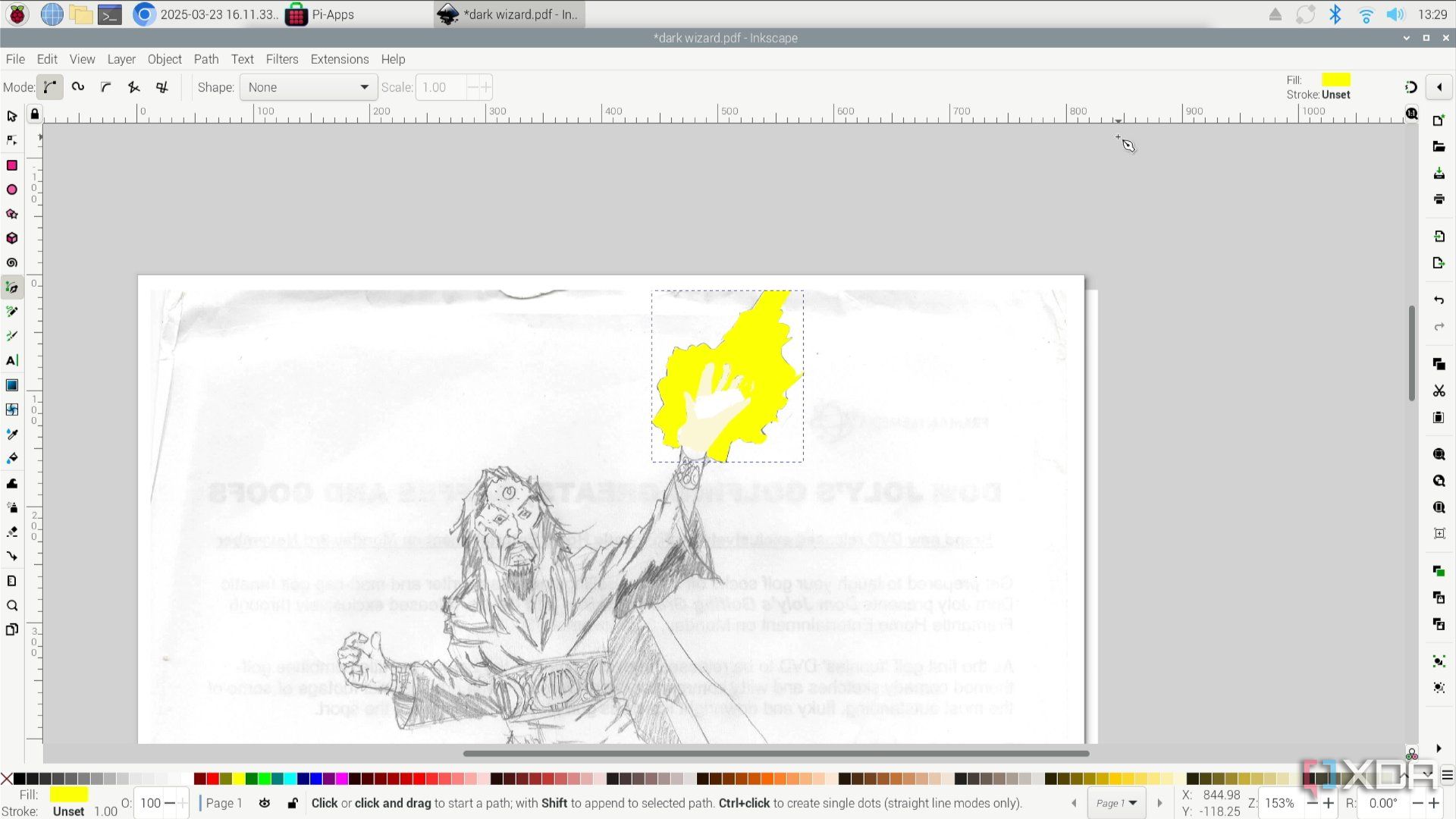
Not only can you manipulate images on the $100 computer, you can create new ones from scratch. Vector graphics art package Inkscape also runs on the Raspberry Pi 5, and the experience is indistinguishable from a desktop PC or laptop.
To try out Inkscape, I opened a scan of a sketch I made some years ago. It was simple to select the Bézier curve tool, choose some colors, zoom in, and draw and fill the area. More advanced or complete images will no doubt slow down the Pi 5, but it handles Inkscape perfectly. Krita also runs on the Raspberry Pi. If you need a more modest drawing tool, such as for annotation, Drawing is also available on the Raspberry Pi.
4 FileZilla
Secure file transfer with a Raspberry Pi
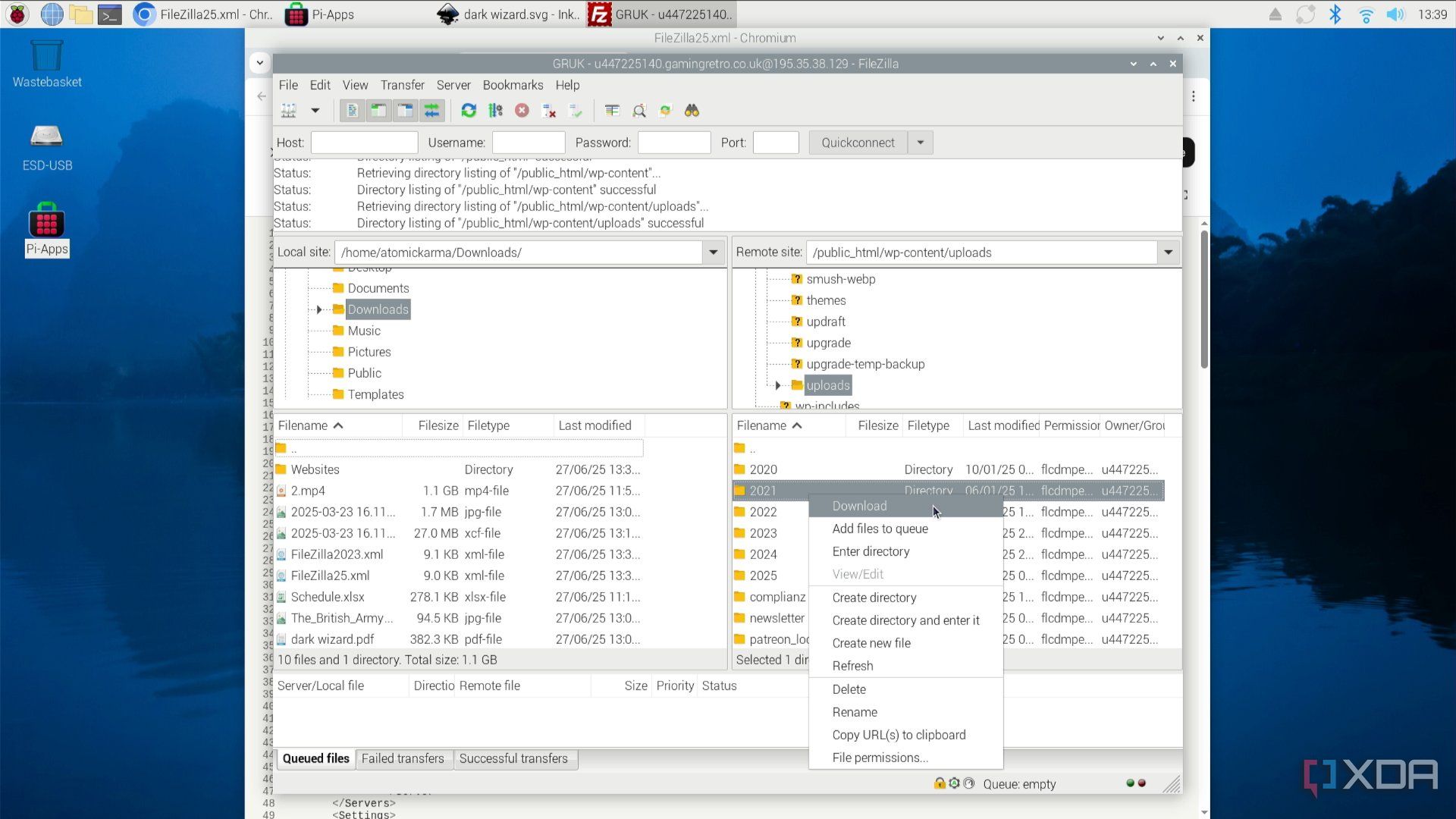
One tool I regularly use when accessing a Raspberry Pi remotely from my PC is FileZilla, mostly because I’m too lazy to use SSH in the command line. By this point, you won’t be surprised to learn that it runs on the Raspberry Pi.
For a quick start, I exported the Site Manager entries and Settings from my desktop version, copied them to the Pi, then imported them into FileZilla. Seconds later, I was browsing the server of my retro gaming blog. Compared with many of the tools in this list, FileZilla is relatively lightweight. It’s a good example of the sort of open-source utility that you can expect to run on the Raspberry Pi 5.
3 Audacity
The Raspberry Pi now edits podcasts
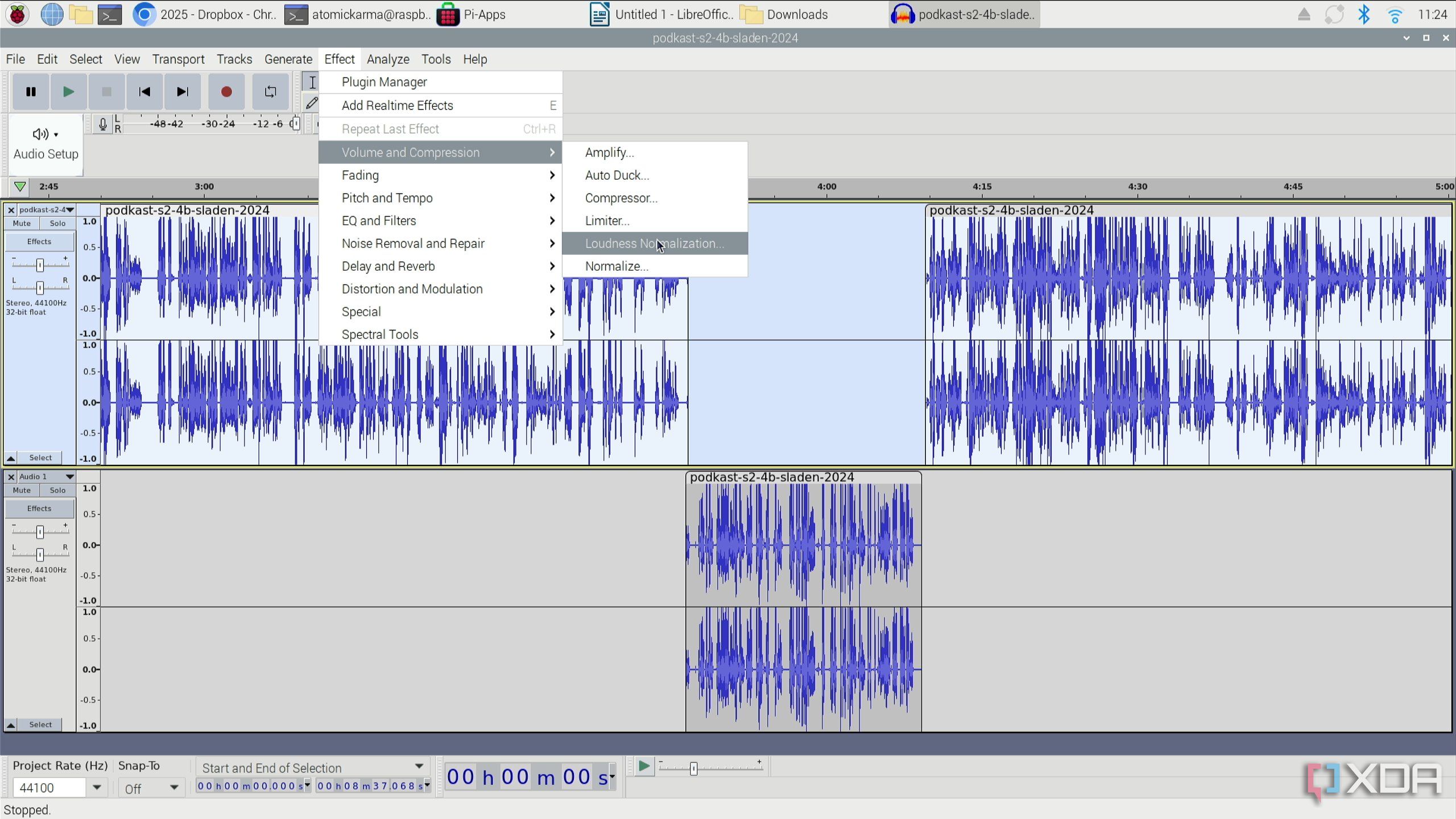
I use Audacity as an audio editor for podcasting at least once a week. The idea that it could run effectively on a Raspberry Pi 5 was slightly absurd to me. But I tried it anyway, installing it from the Pi-Apps store.
It appears to be based on an older version of Audacity, although it is recent enough to use the AUP3 file format. To gauge its suitability on the Pi 5, I opened an existing recording, chopped some audio into a new track, and applied some effects to it before saving the project. Incredibly, the results were efficient, and the file saved faster than I anticipated. One thing to note — I wasn’t able to record directly to the Pi due to a compatibility issue with my Rodecaster. Nevertheless, it means the Pi 5 is a usable backup for audio editing.

Related
6 reasons why Audacity is still a great audio editor today
Audacity may be free, but it packs plenty of features, we take a look at why it's still a great audio editor today.
2 KdenLive
High definition video editing on an SBC
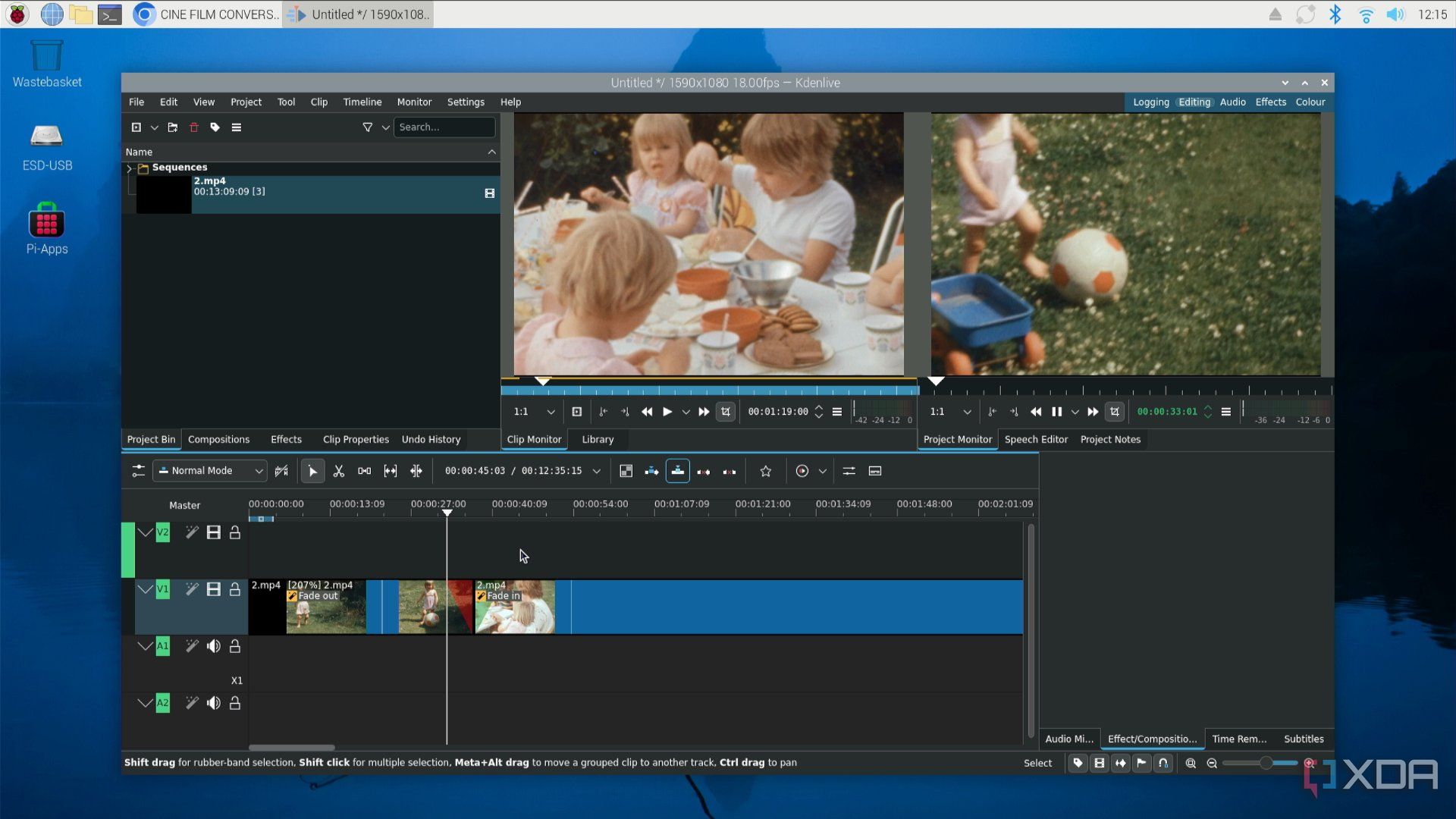
Audio editing is clearly pushing the Raspberry Pi 5, but something that really makes the single-board computer’s cooling fan spin is video editing. After installing Kdenlive from the Pi-Apps store, I imported some old converted cine footage and experimented with cuts, multiple tracks, and speed adjustments.
When I’d finished playing, I rendered the results. The 12-minute film took around 15 minutes to render, and, frankly, that is impressive given the comparatively low spec of the Raspberry Pi. I would expect to render a 20-minute video in around the same time on my laptop. I’m amazed that video editing on the Raspberry Pi is possible. In fact, it’s making me rethink my entire media production setup. As if that wasn’t mind-blowing enough, OBS is also available.
While all the other tools ran straight from installation with Pi-Apps, I had to restart the Raspberry Pi to find Kdenlive in the applications menu.
1 Raspberry Pi Imager
And so Pi begat Pi
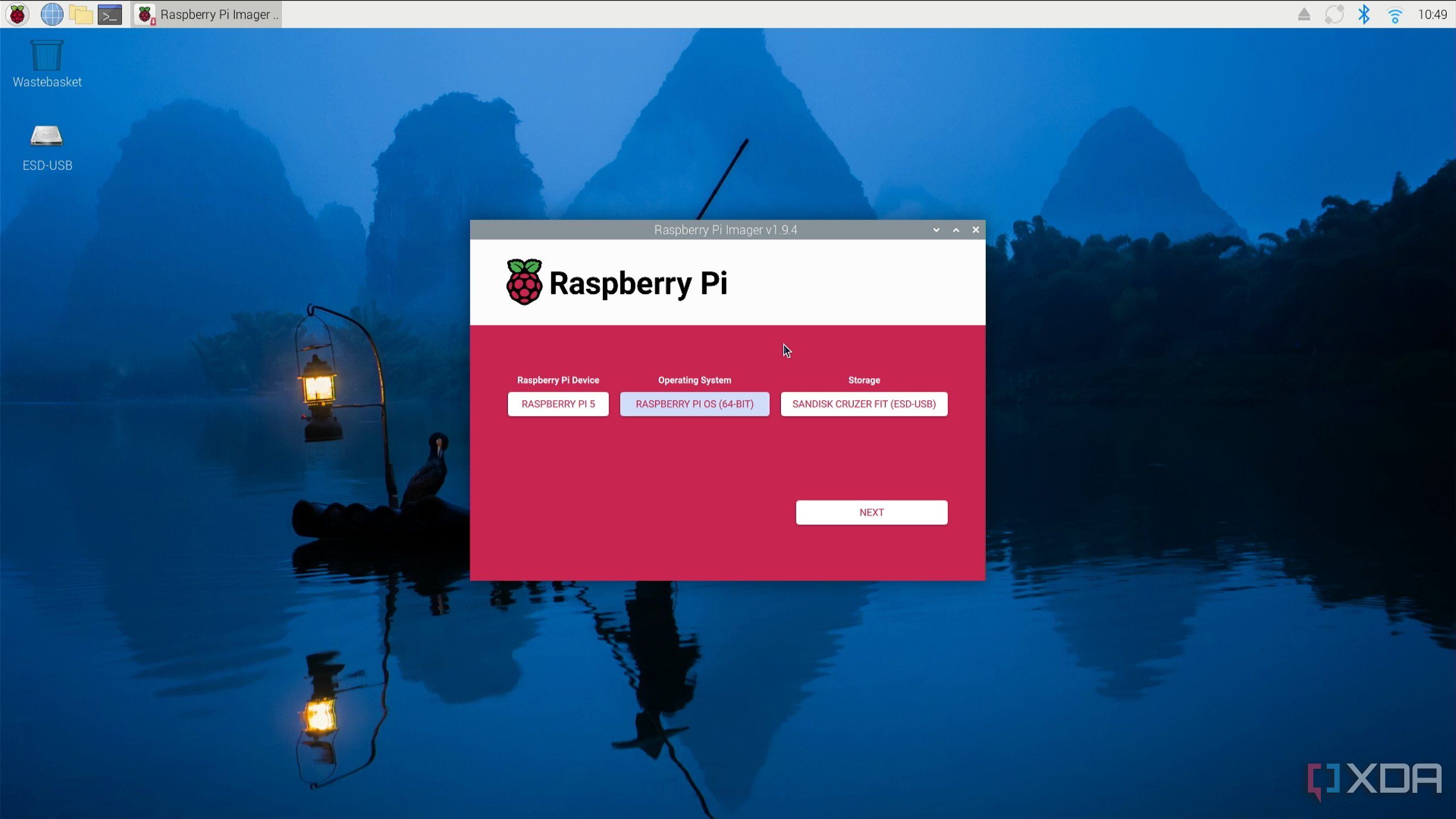
There is something slightly disconcerting about running Raspberry Pi Imager on a Raspberry Pi. But rather than be distracted by the notion of a Pi giving birth to itself, I decided to run the tool, which comes preinstalled. Installing Raspberry Pi OS (64-bit) to a 32 GB USB device took under 5 minutes, which is no different from performing the same task on my PC.
While you can also clone your Raspberry Pi’s microSD card from another device, having Raspberry Pi Imager on hand really makes you feel like the platform and the OS have finally matured. If you prefer to write SD cards with BalenaEtcher, that is available in the Pi-Apps store.
You probably don’t need a PC
It’s worth mentioning that, for budgetary reasons, I’ve installed these tools on microSD rather than on an SSD. Even so, the results are good. The Raspberry Pi 5 matches what I would consider acceptable from a Chromebook or low-budget desktop. In fact, I now keep a microSD card ready for my Raspberry Pi installed with Ubuntu and all the apps I need for productivity, just in case my laptop gives up.
When that happens, I have a ready-made replacement in the Raspberry Pi 5 and its collection of optimized apps.
.png)



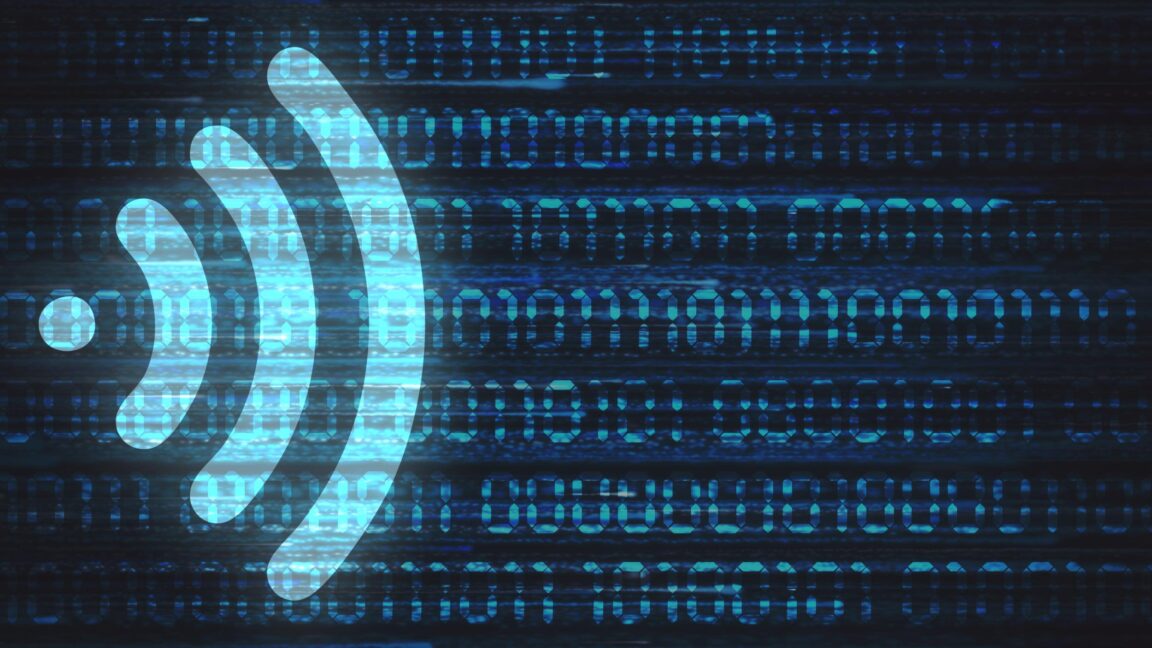







 English (US) ·
English (US) ·