After a long time of relying on Photoshop for nearly everything, from image editing to digital design, I didn't expect to find other apps that could come close. But in my search for Photoshop alternatives, one option that stood out to me was Affinity Photo 2. It's a fast, powerful, and thoughtfully-designed editor with features that not only rival Photoshop but also outdo it in some areas. Plus, there's no subscription, it's a one-time purchase tool. Here's why Affinity Photo 2 is worth a closer look...

Related
Affinity Photo vs Photoshop: Can Affinity dethrone the king of photo editing software?
Adobe charges a lot of money for Photoshop, and Affinity Photo is a great alternative if you want to save some money.
5 You buy it once
No continuous subscription costs
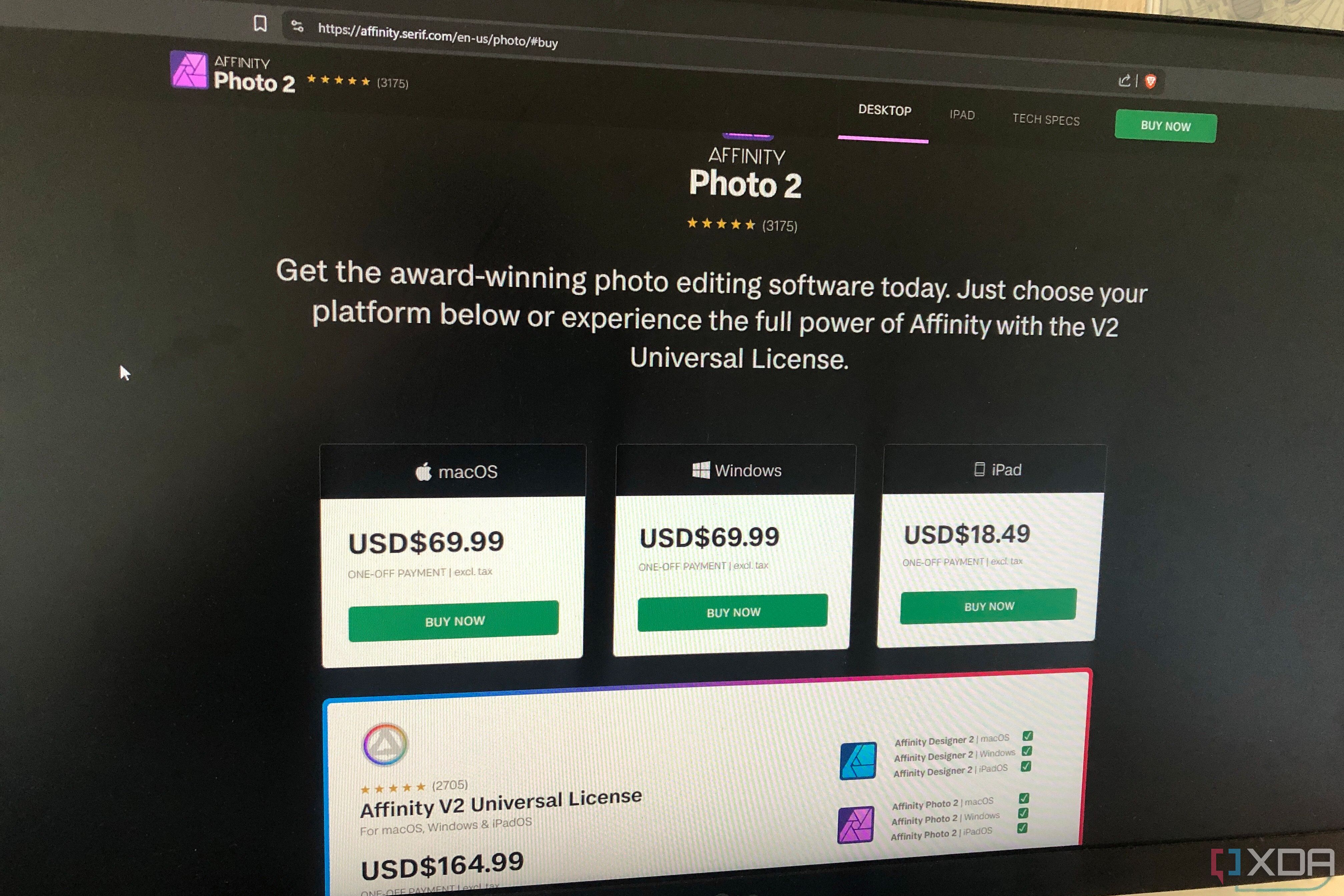
Unlike the Photoshop subscription model, which is one of the major reasons I decided to cancel my plan, Affinity Photo 2 is a one-time purchase. So you buy it once and own it forever -- a model that feels refreshingly fair in an industry that's increasingly shifting toward endless subscriptions. Your program will also receive updates for free, but if a new major version drops, like Affinity Photo 3, you'll need to pay to use it.
At the time of writing, Affinity Photo costs $55 and offers a 7-day free trial (without requiring you to log your bank card information).

4 Multiple workspaces
They're called "Personas"
One of Affinity's more unique features is its Persona system. These are essentially dedicated workspaces for different types of tasks. Instead of cramming every tool into one cluttered interface, Affinity splits its tools across these focused Personas. I always appreciate when a program compartmentalizes its functions, as it keeps your workflow more organized. Here's what each Persona does:
- Photo Persona - This is your main editing workspace, and it resembles Photoshop a bit. It includes tools like selections, brushes, and adjustments, which are what you'll use for image editing and design work.
- Liquify Persona - A workspace for non-destructive warping and distortion with mesh-based editing and live previews.
- Develop Persona - This is where you'll process RAW images using tools to adjust exposure, white balance, noise, lens correction, etc.
- Tone Mapping Persona - For working with high dynamic range images (HDR) and 32-bit editing.
- Export Persona - A dedicated workspace for exporting assets where you can define formats, resolutions, etc.
3 Live filters, effects, and adjustments
Non-destructive editing without the need for Smart Objects
Photoshop requires you to convert a layer to a Smart Object to apply many of its filters and effects non-destructively. Affinity skips that step entirely, offering a dedicated section that lets you apply live filters, effects, and adjustments non-destructively. You can go back and edit or remove them at any point, and there's also no need to create a separate container layer to avoid breaking your layer structure.
Live Filters include things like Gaussian Blur, Ripple, and Denoise. Layer Effects include bevels, outlines, and glows. While Adjustments have things like Exposure, Vibrance, and Color Balance. I can apply any of them to my selected layer, open them from the layer dropdown to make adjustments at any point, or remove them if I'd like. Nothing beats the convenience and flexibility of true non-destructive editing.
Making selections is beyond fast and simple
Affinity doesn't have the advanced array of selection tools that Photoshop has, but it does have a very fast, simple, and accurate selection tool called Selection Brush. It's one of the best selection tools I've ever used, and it's so effective that I don't really need anything more advanced.
All I have to do is paint over the area, and the tool will detect the subject and intelligently expand to the edges. It also comes with adjustments such as Smooth, Feather, and Width. I rely on this tool all the time for selecting objects, isolating backgrounds, and creating masks. Selection Brush isn't trying to be "smart" for the sake of it, it's just a straightforward, effective tool that gets the job done with minimal fuss -- I love how the developers approached this feature.
1 Powerful brush engine
Pro-grade retouching and painting
Affinity Photo really shines when it comes to its powerful real-time brush engine. There's a solid selection of brush tools such as the Paint, Color Replacement, Pixel, and Paint Mixer brush tools. There are also over 100 brush types to choose from.
Each brush comes with a host of customizations, such as Spacing, Flow, Rotation, Jitter, Scatter, Wet Edges, and much more, which let you control the look of a stroke with high precision. And there is also a Force Pressure tool and Stabilizer options which make painting, drawing, and image retouching feel very smooth and natural.
Why I'm not going back
Switching from Photoshop wasn't a decision I made lightly; the tools I replaced it with had to measure up, and Affinity Photo does just that, plus more. From the Persona windows and true non-destructive editing to the powerful brush options, it was an easy winner. If you're also looking for a proper alternative that respects your budget, workflow, and creative freedom, you can't go wrong with Affinity.
.png)
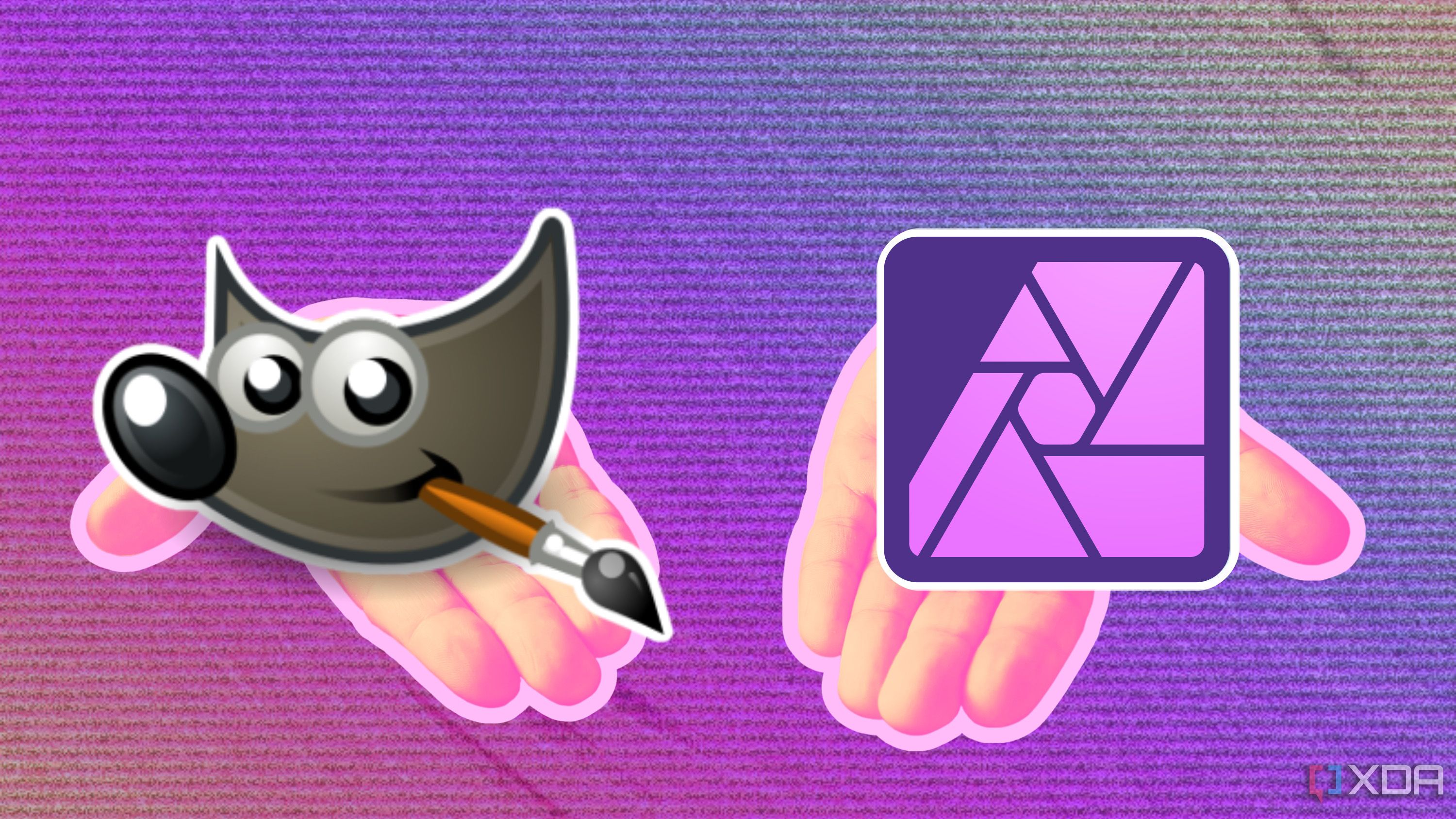
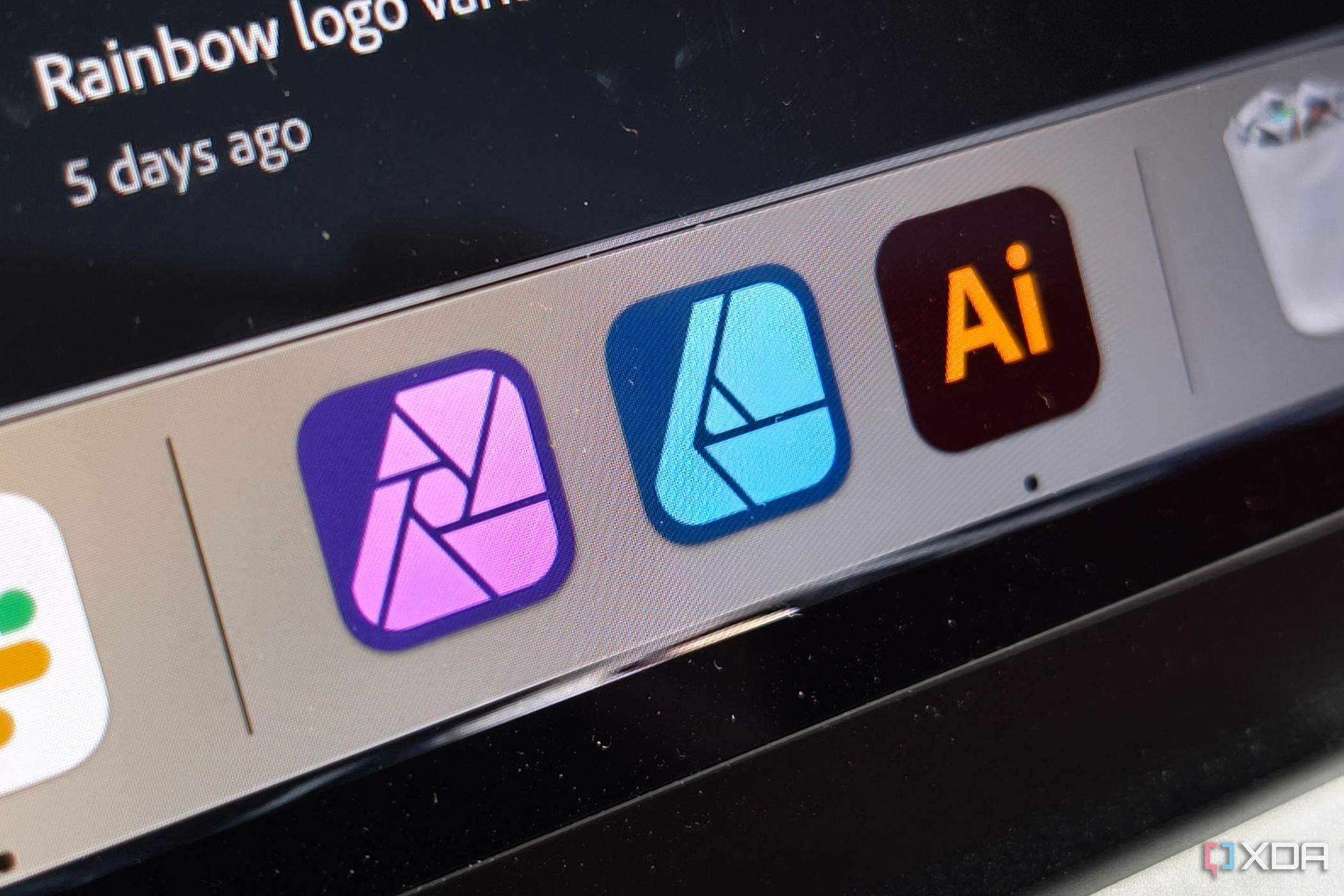










 English (US) ·
English (US) ·