It's been about half a year now since I started using my first Mac, and for the most part, I've really enjoyed it. It wasn't the easiest transition, though. You may remember that I wrote about ten ways in which macOS drove me mad when I used it for the first time, and recently, my colleague Mahnoor Faisal shared some of her thoughts in regard to the transition.
One thing we were both upset by was the fact that macOS treats scrolling with a touchpad and with a mouse the same way, so if you use "natural" scrolling, you'll scroll up when you spin the scroll wheel downward, and scroll down when spinning upward. While macOS provides a workaround for this, it's far from ideal, and that's where a lovely little app called Mos comes in. This free app is a total life saver if you have a MacBook, and here's why.
It's a strange problem to have

Apple's "natural scrolling" implementation makes sense for a touchpad, and it works similarly to how it is on Windows. While preferences vary, I think most would agree that when using the touchpad on a laptop, it makes sense that when you swipe down, the screen scrolls up, and vice versa. This is because it mimics the behavior of using a touchscreen, and when you do that, you expect the content on screen to move in the direction in which your finger moves. That means the same content will move down when your finger does, which means you're scrolling up. A touchpad isn't directly on the screen, but the use of touch conditions us to feel like that's the natural motion.
However, desktop mice have been around for way longer than touchscreens have been common in mainstream devices, and a scroll wheel feels much more natural working in the reverse direction. When you spin a scroll wheel downward, you expect the content to scroll down, and when you spin it upward, it should scroll upward. Windows 11 is smart enough to understand this and treat touchpads and typical mice differently, but macOS treats them the same way, so using a desktop mouse just doesn't feel right out of the box.
And what makes it worse is that while you can disable natural scrolling, this also affects both types of devices again. Meaning you might fix a desktop mouse, but now using a touchpad will feel unnatural. If you have a MacBook and need to switch between the touchpad and mouse frequently, this will get old quickly.
Mos saves the day
And it's so easy, too
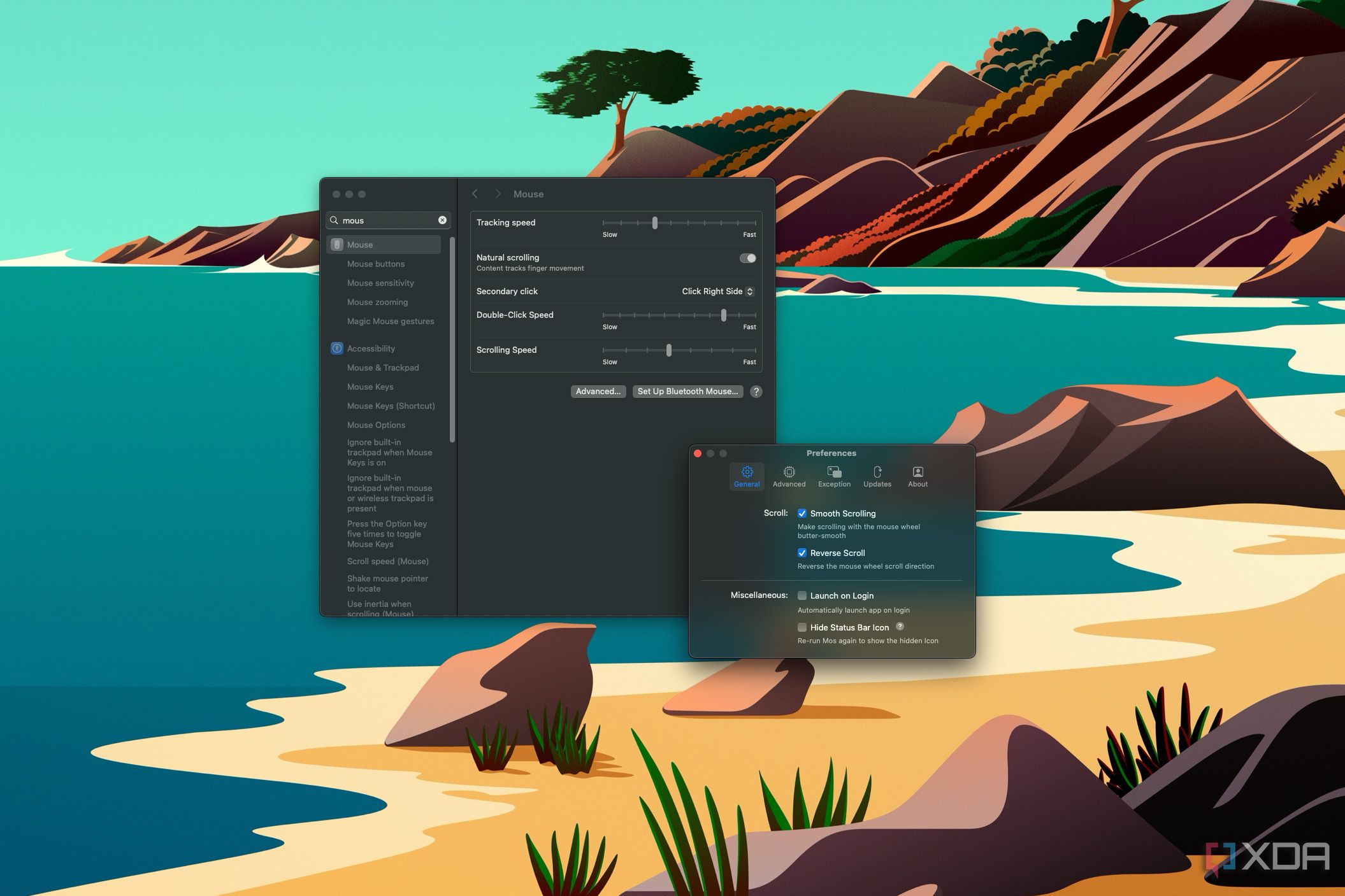
This is where an app like Mos comes into play. This tiny, very simple app can fix this by introducing its own reverse scrolling toggle, which is only applied to mice. This way, you can leave natural scrolling on for your touchpad, but enable reverse scrolling in Mos so that when you use a mouse, scrolling behaves the way it should.
One thing I haven't been able to verify is how this behavior works if you have something like a Magic Mouse, which uses a touchpad for scrolling, and to be frank, I'm not sure what would feel most natural with such a strange form factor. But if you buy a regular mouse for a MacBook, this is essentially a perfect solution.
There's more to it
Smooth scrolling is back
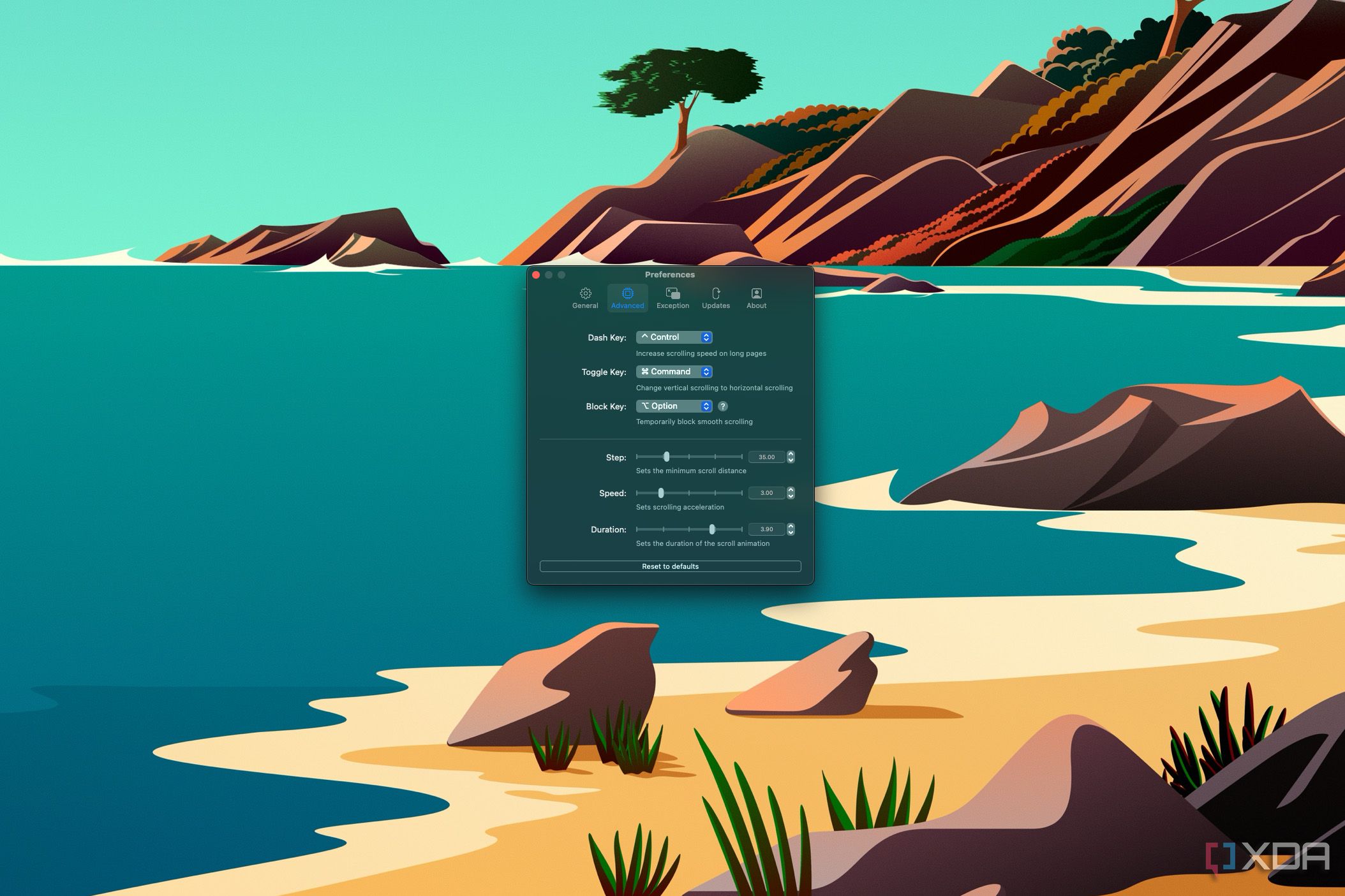
Another smaller issue I noticed with macOS is that scrolling simply isn't smooth. This isn't a big deal, of course, and I've lived with it so far, but upon installing Mos, I realized this was an option in the app, and it feels so much nicer. Mos achieves this by transforming a typical scroll into multiple smaller scroll actions, which causes the movement to be much smoother and more fluid, but it does have the potential to cause issues with some apps. For example, in Photoshop, scrolling a single click with the scroll wheel will cause a much bigger motion than with smooth scrolling turned off. Thankfully, there's also an Exceptions tab in the app where you can disable smooth scrolling for certain apps, so you can still have a more reliable experience.
Mos has a few other interesting features, too. In the Advanced tab, you can set modifier keys that change the behavior of scrolling. For example, you can choose a "Dash Key", which will increase the scrolling speed to make it easier to navigate very long pages. There's also a toggle key that activates horizontal scrolling, and a block key to temporarily pause smooth scrolling — another alternative if you don't want smooth scrolling to cause issues in certain apps. You can also customize things like scrolling acceleration, minimum scrolling distance, and the duration of the scroll animation.
Overall, Mos provides a few cool features that can really come in handy while being a very lightweight app without any unnecessary features.

Related
9 reasons why Windows is still better than macOS for most people
While macOS is tightly bound and expensive, Windows is affordable and opens the door to many possibilities
You can find alternatives
If you need something different
While Mos does the job just fine for my needs, you may want some other customization options, and thankfully there are a few apps of this kind trying to fix the same problem, with a wide range of features available. Another option is LinearMouse, which has a lot more features, including the ability to set behaviors for each individual pointing device, so you can have different mice and trackpads behaving in different ways. It also has some settings related to the mouse pointer if you want to dive into those.
And there's even more than that, too. Scroll Reverser is another solid app that fixes this, and an app like Smooze goes above and beyond to provide a lot more features like mapping specific actions to mouse buttons, and Mac Mouse Fix also attempts to fix mouse scrolling. I liked Mos from the beginning so I have no reason to look elsewhere, but you can look around if you want something different.
You don't have to deal with Apple's bad decisions
Regardless of whether you choose Mos or any of the other apps I mentioned, the point is you can easily fix the simply wrong mouse scrolling behavior that Apple forces onto you. The fact that many of these apps also take the extra step to implement smooth scrolling is the cherry on top and makes the experience feel even better, in a way that I had almost forgotten was possible. I highly recommend everyone making the transition from Windows check out these apps, as they really make things so much easier.
.png)
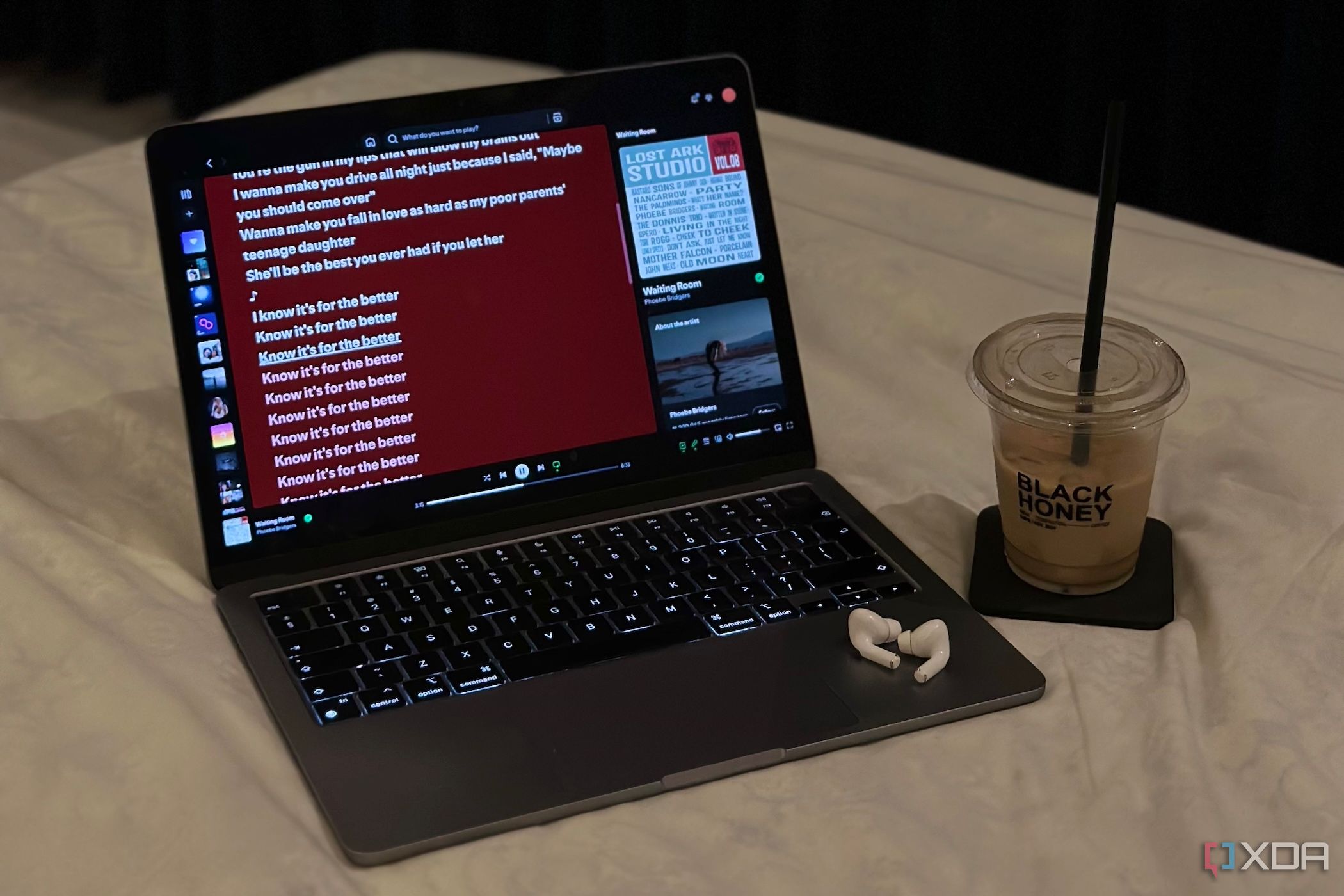















 English (US) ·
English (US) ·