Are you tired of exporting data to Excel just to make sense of it? What if you could interact with your databases as naturally as you work with spreadsheets? Here is where a dedicated add-in called SaveToDB comes into play. Don’t mistake it as another add-in for Excel. It's a game-changer that seamlessly bridges the gap between Excel's intuitive interface and the robust power of databases.
SaveToDB elevates Excel from a simple data analysis tool to an effective and user-friendly database editor and puts you directly in control of your information.
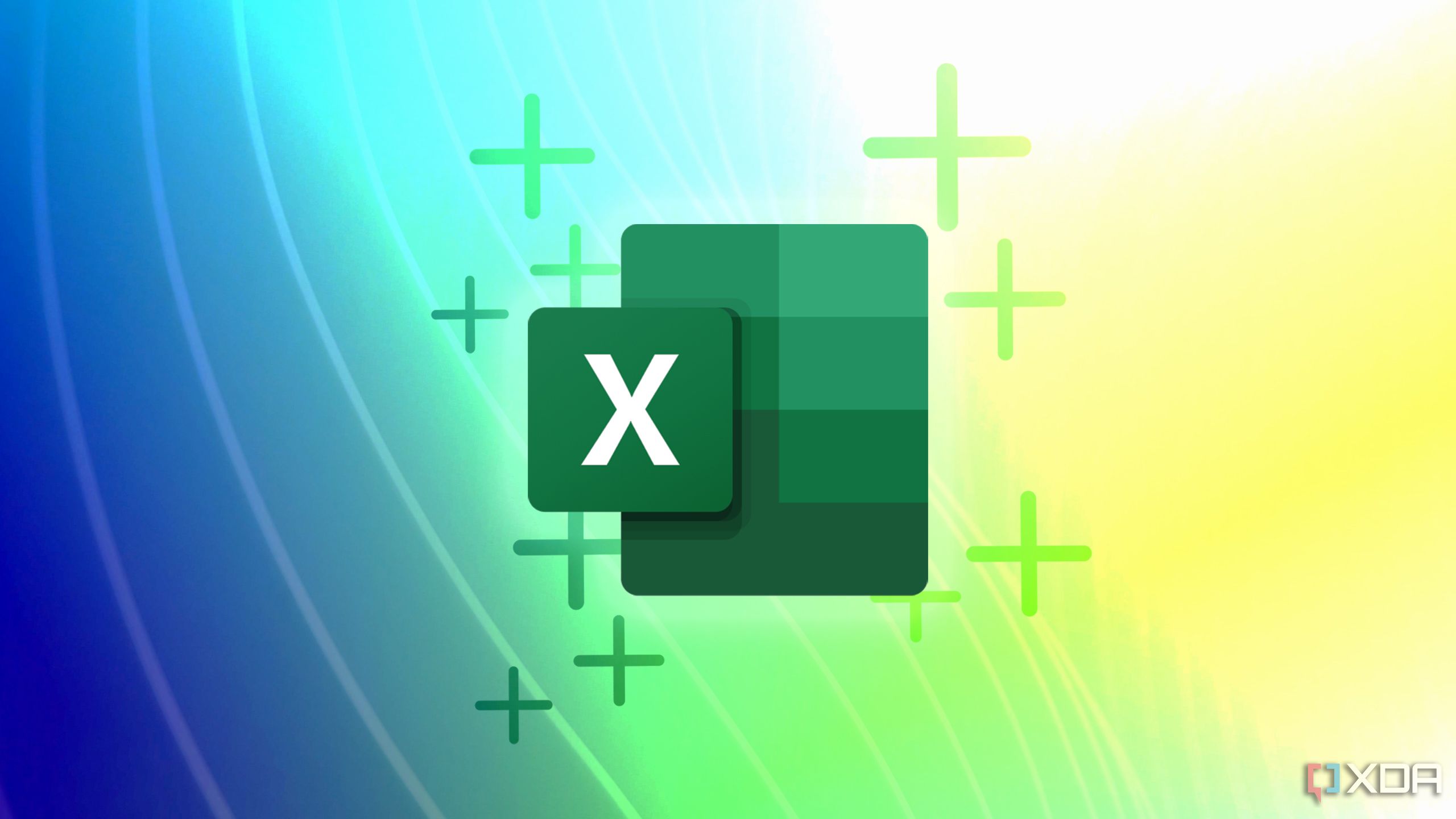
Related
15 best Excel plugins that you need to be using
Must-have Excel add-ins you can’t afford to ignore
What is SaveToDB add-in?
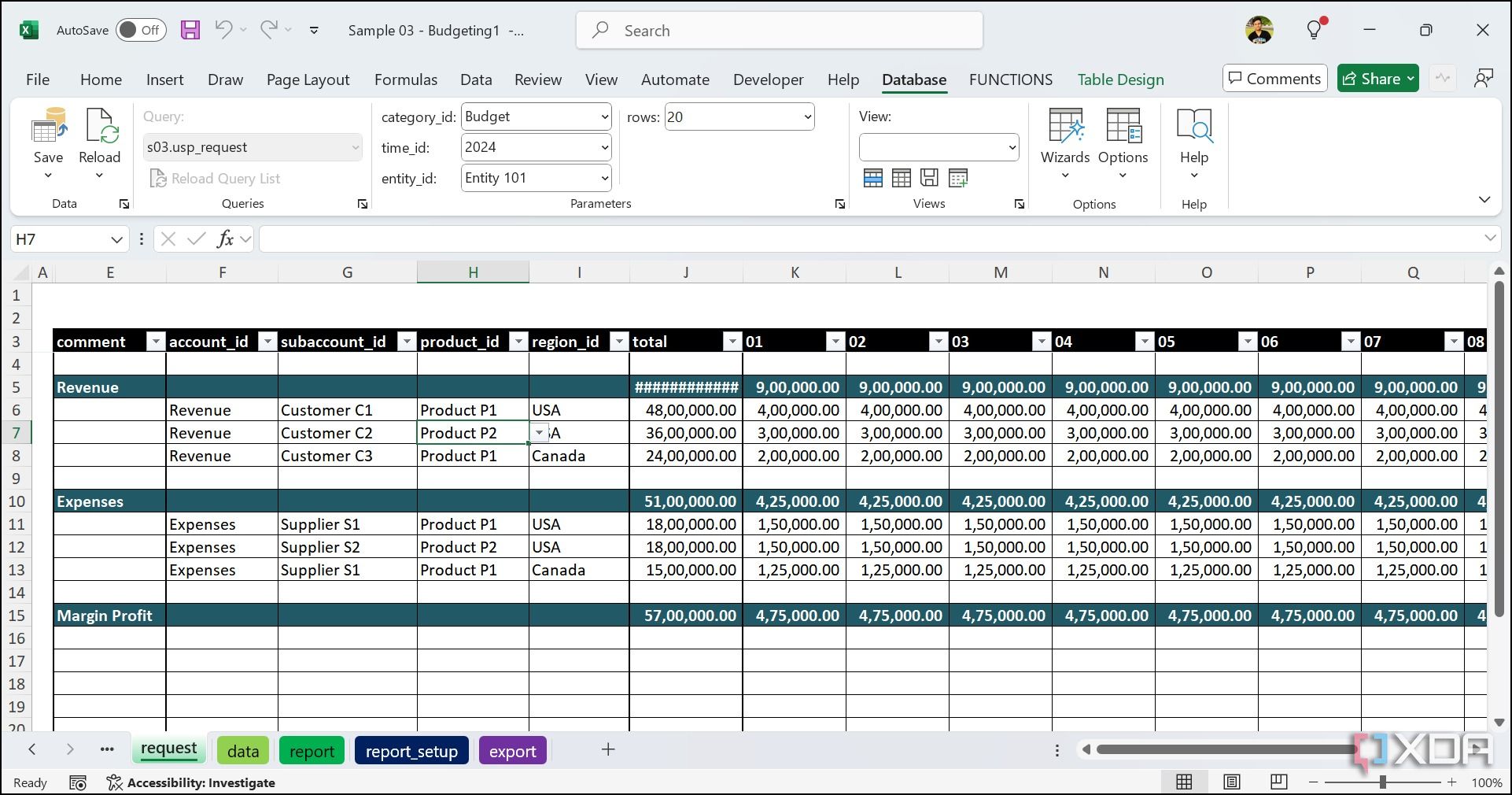
For those unfamiliar, SaveToDB is a powerful and user-friendly add-in for Microsoft Excel that unlocks essential database features right in your spreadsheet program. Instead of just importing static snapshots of your database information into Excel, SaveToDB allows you to directly connect to live databases like SQL Server, Oracle, MySQL, and many more. The idea is to view, edit, add, and even delete data directly within your familiar Excel experience.
It also lets you ask questions to the database using a special language called SQL (Structured Query Language), right from Excel. So, instead of needing a database expert to pull specific information for you, you can often do it yourself using SaveToDB.
Excel’s familiarity meets database power
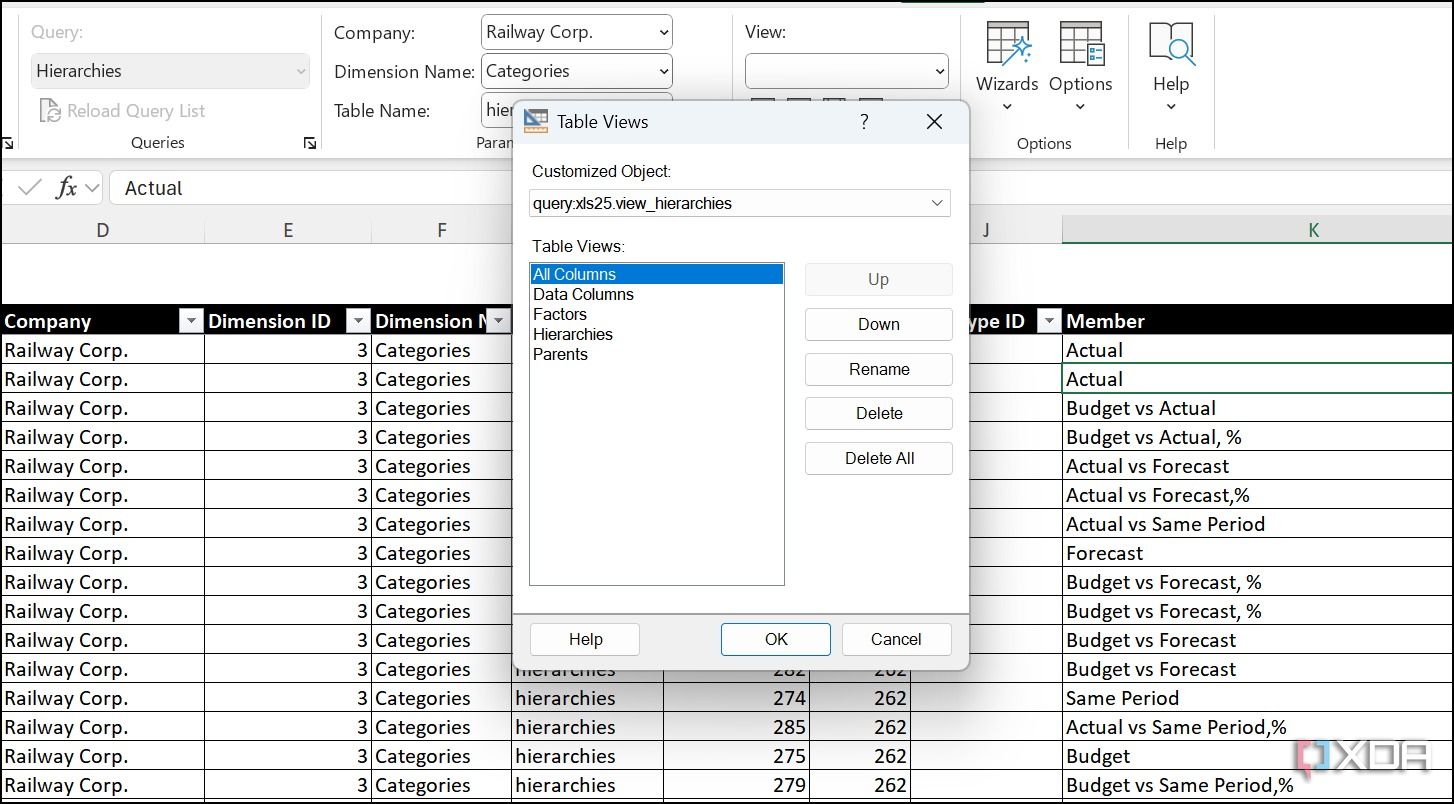
Excel is a tool that a vast majority of business users are comfortable with. They are already familiar with sorting, filtering, and basic formulas. SaveToDB cleverly leverages this existing comfort zone. Instead of forcing everyone to learn a completely new application with its own navigation, SaveToDB brings the ability to interact with powerful databases directly into the Excel environment.
This is quite important for non-technical users like me, where I can perform tasks without requiring any specialized skills. I can view live database tables as familiar Excel worksheets, make direct edits as if I were updating any other spreadsheet, and filter data using the Excel tools I already understand.
Also, the installation method is quite straightforward. You can head to the official web, download the installation (.exe) file, extract it, and follow the on-screen instructions. Now, close and reopen Microsoft Excel, and you shall see the Database option appearing at the top.
Unlock core database editing capabilities in Excel
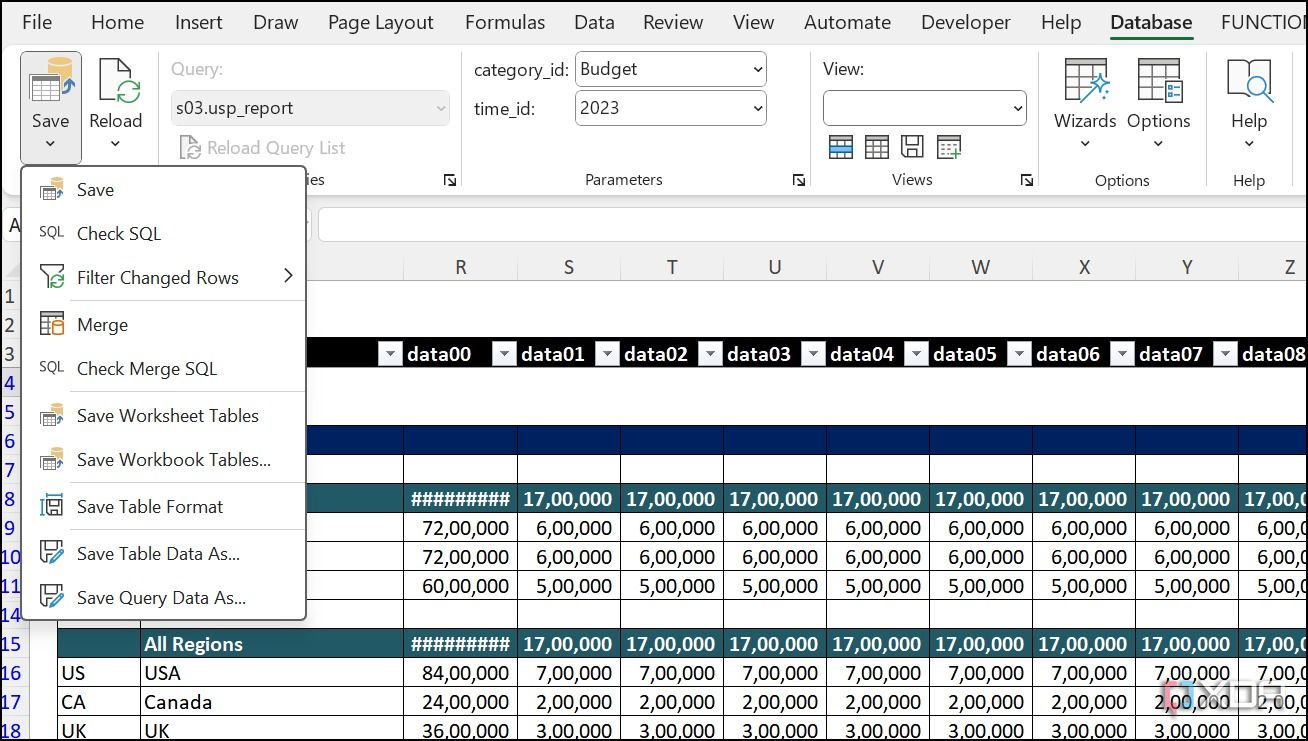
SaveToDB covers all the basics you would expect from a database editor. Instead of using complex SQL queries just to see your data, you can simply select a table, and SaveToDB populates an Excel sheet with its contents. It's like having a live, interactive view of your database right at your fingertips.You can modify existing values in cells, and SaveToDB handles the underlying UPDATE statements to alter the database records. This feels incredibly natural for Excel users – you simply change the value as you normally would, and with a click of a button (or an automatic setting), those edits are live in the database.
While Excel has its own powerful filtering and sorting capabilities, you can leverage the database’s own filtering and sorting through SaveToDB. It is very handy for large databases, as the filtering and sorting happen on the database server before the data is even fully loaded into Excel.
Explore advanced database interactions
SaveToDB doesn’t support basic database features, and call it a day. It’s feature-packed, where you can execute custom SQL statements directly within Excel. You can craft specific SELECT queries to retrieve precisely the data you need and even use functions like SUM, AVG, and COUNT with greater control. The idea is to perform highly targeted data retrieval and modification tasks without leaving the Excel environment.
SaveToDB doesn’t disappoint in the customization section, either. You can save data by stored procedures, check and save data when cells are changed, launch context procedures and queries from the context menu, use SQL code anywhere as stored procedures, and even load Excel table formats from a database. You can also create macros within Excel's VBA (Visual Basic for Applications) environment to add custom solutions for data import, export, updating, and other database-related activities.
Practical advantages and usecases
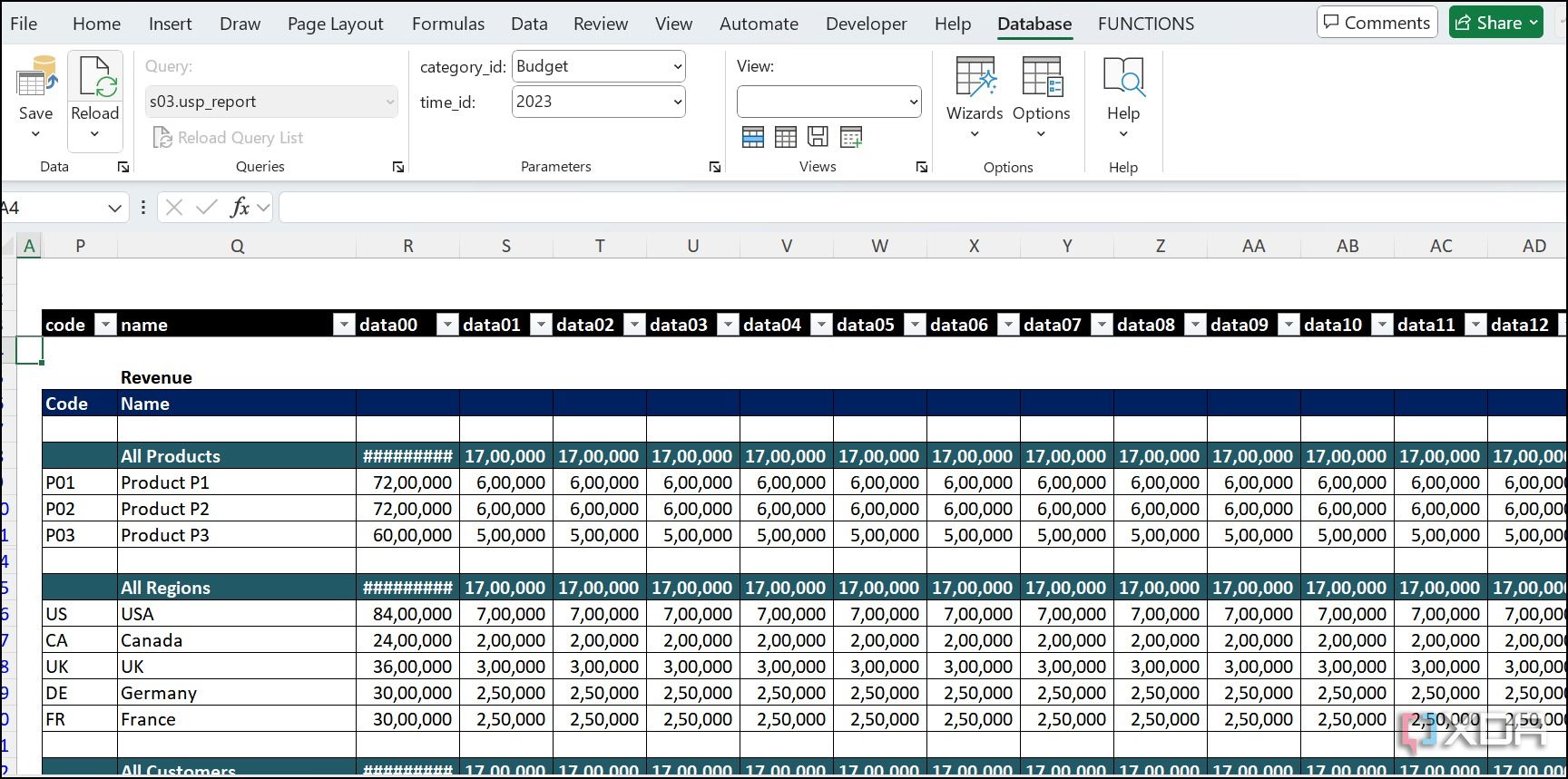
Here are some of the practical advantages of using SaveToDB add-in. Suppose you work with a sales team that needs to update customer information or order statuses. You can directly update this information in an Excel sheet connected to the CRM database via SaveToDB.This direct editing significantly reduces turnaround time, minimizes data entry errors, and keeps the database information more accurate. It’s even useful for marketing teams that need to update campaign details or product descriptions stored in a database. Financial analysts can connect their Excel models directly to live accounting databases using SaveToDB.
Supercharge your Excel
Overall, SaveToDB lets Excel users break free from the limitations of static spreadsheets. You can basically unlock the world of database management with ease. Of course, it still requires a learning curve if you are new to database management. I highly recommend spending some time getting familiar with all the features on offer.
So, what are you waiting for? Whether you are looking to simplify data updates or gain more control over your information, give SaveToDB a try. Meanwhile, check out my separate post to boost your productivity in Excel.
.png)
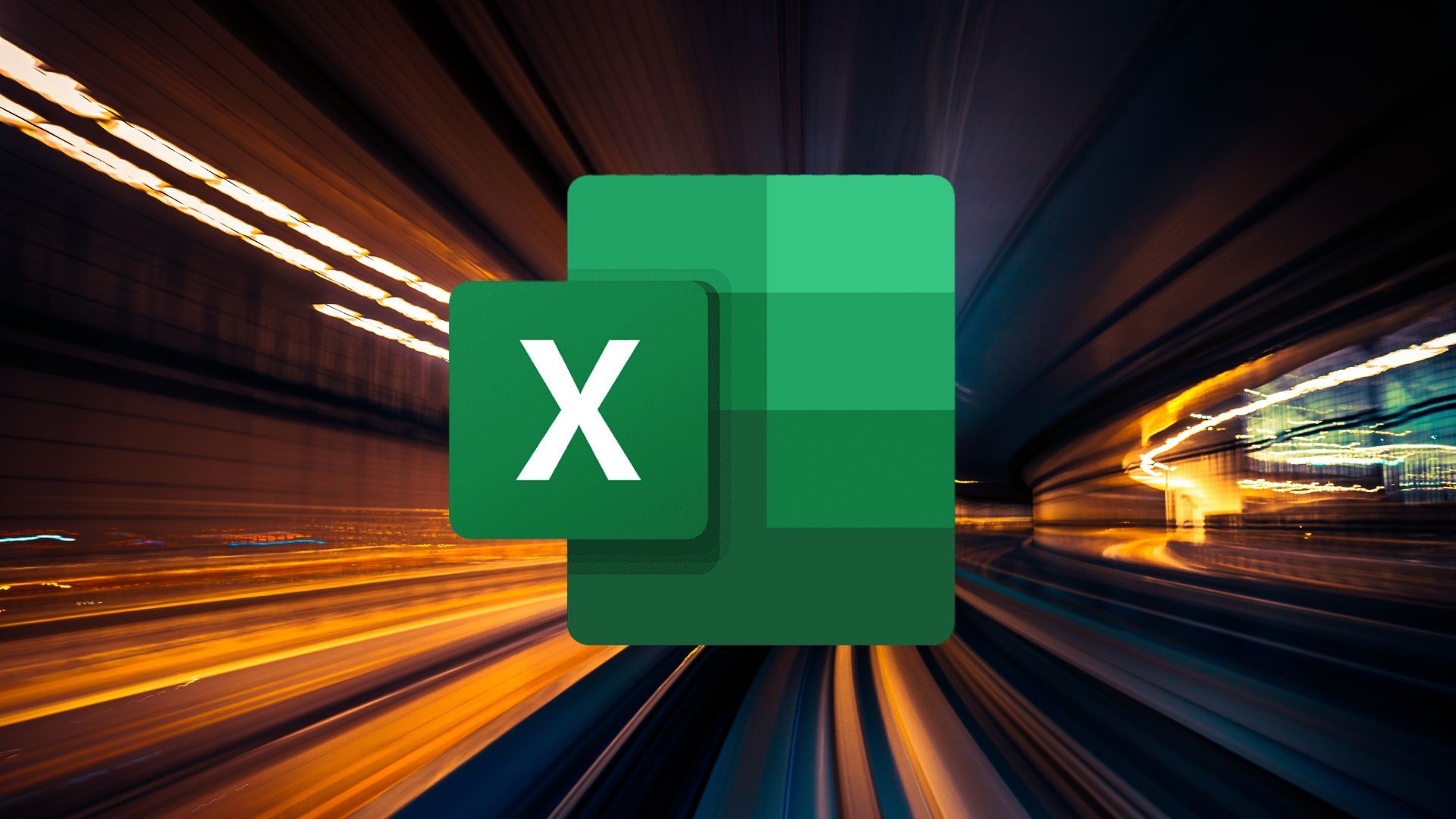










 English (US) ·
English (US) ·