Mahnoor is a News Writer at XDA who has been in the professional writing game since her sophomore year of high school. While pursuing a bachelor’s degree in Computer Science, she also has bylines esteemed publications like XDA's sister site, MakeUseOf, SlashGear, Laptop Mag, and Android Police.
Whether she's spending hours debugging code or staying up all night to watch a tech event, Mahnoor’s passion for technology is undeniable. She loves writing about all things tech, with a particular focus on iOS and macOS.
Though a new AI tool seems to launch almost every day, the truth is most of them aren’t all that impressive. I’ve been testing as many as I can, both for work and in my personal life, and only one has really stood out: NotebookLM. I probably open it more often than any other app, and it’s become an essential part of my workflow. It’s packed with genuinely useful features that I could rave about all day.
But that in no way means it’s perfect. In fact, I could probably go on just as long about the few things that frustrate me. Thankfully, though NotebookLM's team has addressed a lot of the pain points I’ve previously complained about, they haven’t been able to fix quite all of them. That’s not exactly surprising, though. NotebookLM is still relatively new and niche, and Google has been rolling out updates at a steady pace, adding learning features and fine-tuning the overall experience.
Thankfully, alongside Google, a lot of independent developers have also been building clever tools to make NotebookLM even better. I managed to find one free Chrome extension in particular that solves what I consider one of NotebookLM's most annoying limitations.
NotebookLM to PDF lets you export your chats instantly
No more losing valuable conversations
Though NotebookLM's viral Audio Overviews feature and other learning tools like Flashcards, Mind Maps, Video Overviews, and Quizzes are great, I've always said loud and clear that the tool's best feature is the ability to interact with your sources by asking questions and getting clear, context-aware answers in return. Since NotebookLM is a source-grounded tool, it only references the sources you upload to your notebook and doesn't search the web or rely on its own intelligence to answer your queries.
Now, while I absolutely love the Chat panel and use it constantly, one of my biggest frustrations has been that saving conversations for later is a pain. Unlike most AI tools, NotebookLM doesn't automatically save your conversation history. And since the tool is AI-powered, you pretty much get a different response every time you ask the same question, which makes it even more important to hold on to the useful chats you do get.
While a Save to note button does appear at the bottom of each response, it only saves the response to the Studio panel, and you have to keep hitting it over and over again if you want to preserve the whole conversation. You then need to manually find the response you want in the Studio panel, and since NotebookLM doesn't have a robust search system, digging through saved notes gets extremely time-consuming.
When scrolling through the r/notebooklm subreddit, I came across a post where a developer shared an extension they created that solves this exact problem. The NotebookLM to PDF Chrome extension lets you save your entire conversation history in any notebook with just a click. What the extension does is add a Convert to PDF button at the top-right corner of the Chat panel. When you're ready to save your chat history, all you need to do is click the button, and the download immediately begins.
The output PDF is clean, organized, and ready to use
Makes reviewing notes 10x faster
After reading the above, you might think, "I can just drag my cursor across the conversation, copy it, and paste it into a Microsoft Word or Google Doc." Sure, that works in theory. And honestly, that was the first thought I had when I first heard of the extension. But trying out the extension once was all it took to change my mind. The PDF it generates is extremely well-formatted.
The header of the document contains the title of the notebook, and its subtitle includes the date and time of export. The questions I had asked in the Chat panel were separated from the answers NotebookLM had generated. There’s also a clear distinction between the two — the questions are color-coded in orange, while the answers are color-coded in blue.
This made it extremely easy to revisit old conversations, quickly scan through them, and find the exact responses I was looking for without any hassle. Before I tried this extension, I’d often copy certain responses and paste them into my own notes to reference later.
I use NotebookLM primarily for my memorization-heavy courses and often ask the tool to summarize all the content in my notebook in a table format. When I’d copy the table and paste it, the formatting would always be messy. The columns and rows wouldn’t align properly, and I’d need to spend time manually fixing them.
With this extension, any tables you generate are also neatly preserved in the exported PDF. Similarly, any math equations and code snippets retain their original formatting, so you don’t lose structure or readability in the process.
In addition to using the PDFs to quickly reference old conversations, I’ve also been using the entire document as a source in new notebooks. Instead of re-uploading the original files or notes, I can just upload the exported PDF back into NotebookLM and treat it like any other source.
This essentially lets me build on past conversations, reuse summaries or tables I’ve already generated, and keep my study materials organized without constantly duplicating effort.
This Chrome extension is a lifesaver
I've tried a lot of Chrome extensions specifically for NotebookLM before, and this has been one of my favorite ones. It takes one of the tool’s biggest annoyances and turns it into a single-click solution, making it far easier to actually keep track of and reuse your best conversations.
.png)



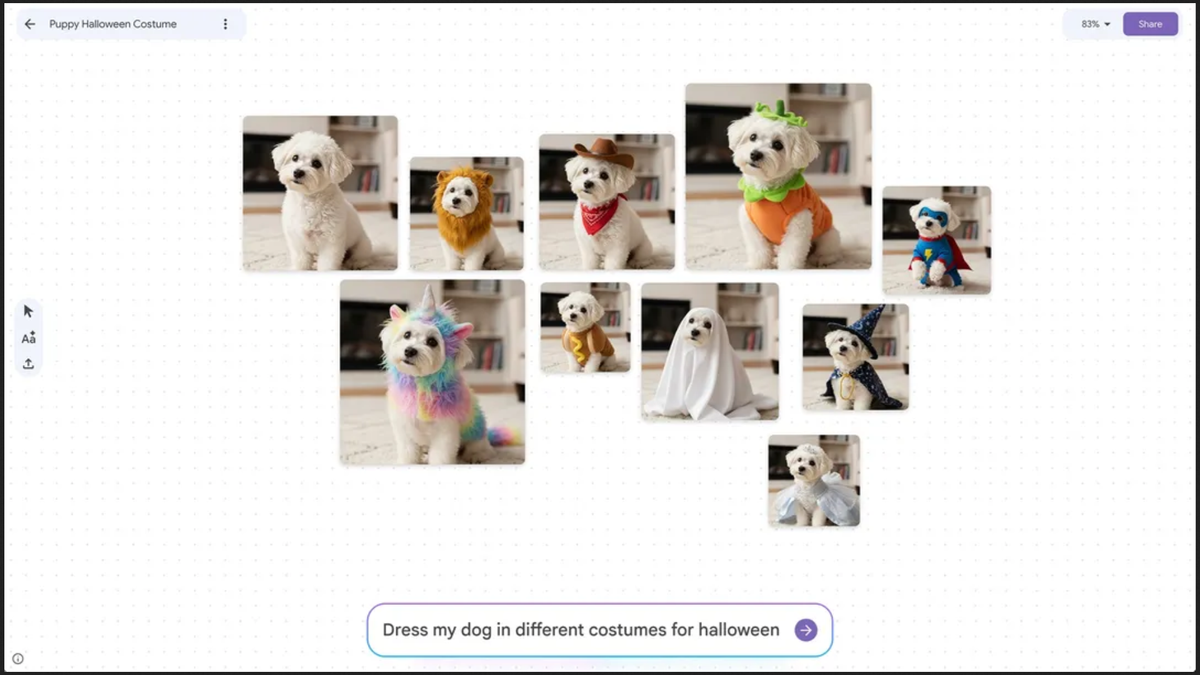








 English (US) ·
English (US) ·