From the moment I started using Obsidian, I went on a mission to refine my digital workspace. While Obsidian has nailed the basics with Markdown support, backup flexibility, and graph view, it misses out on one crucial feature: a homepage. Although I can point an Obsidian vault to open a specific page, there is no dedicated home menu like Evernote or Notion.
Here is where Obsidian’s rich plugin community comes into play. Among the thousands of plugins, I found a hidden gem that quickly took over all my vaults: Beautitab. This isn’t just about aesthetics; it’s about a fundamental shift in how I experience my knowledge hub.
What exactly is Beautitab anyway?
Let’s go over the basics first
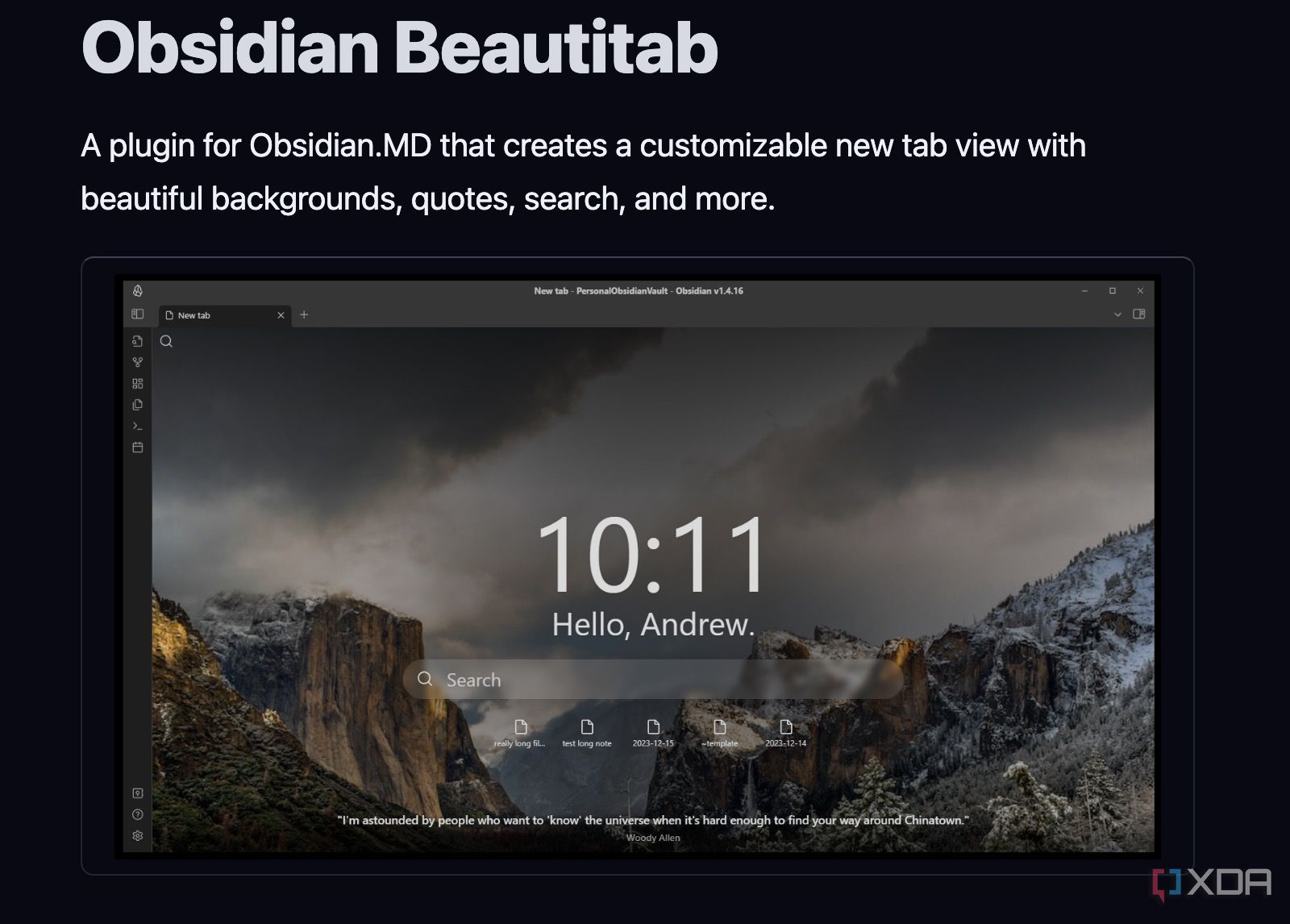
To put it simply, Beautitab adds a homepage to your Obsidian vault. Just like your browser’s homepage, it completely overhauls the ‘new tab’ experience in Obsidian.
Instead of being greeted by a blank, empty note every time I hit Ctrl + N or open a new tab, Beautitab transforms that space into a personalized dashboard. It’s where I can see my recent notes, find a random note for discovery, access a quick search, glance over bookmarks, and even get a dose of inspiration with a daily quote.
It's like turning a forgotten corner of Obsidian into a vibrant, functional command center in no time. Now that you have a brief idea about Beautitab, let's set it up and check it in action.
Set up Beautitab for your Obsidian vault
Takes a minute or two only
Due to security reasons, Obsidian enables the restricted mode by default on all your vaults. First, you need to disable the restricted mode for your vault. I remember the first time I ventured into the community plugins, and it can feel a little daunting, but trust me, it’s worth it.
First, you need to head into Settings and look for the Community plugins option from the sidebar. To install any plugin that isn’t core to Obsidian, you will need to toggle that Restricted mode off. It’s just a one-time thing to allow external plugins.
Once restricted mode is off, you shall see a button that says Browse next to Community plugins. It opens the vast Obsidian community plugin store. You can search for Beautitab, tap Install, and enable it from the same menu. And just like that, Beautitab is ready to transform your new tabs.
Adding an aesthetic touch with a wallpaper
Give your vault a personality
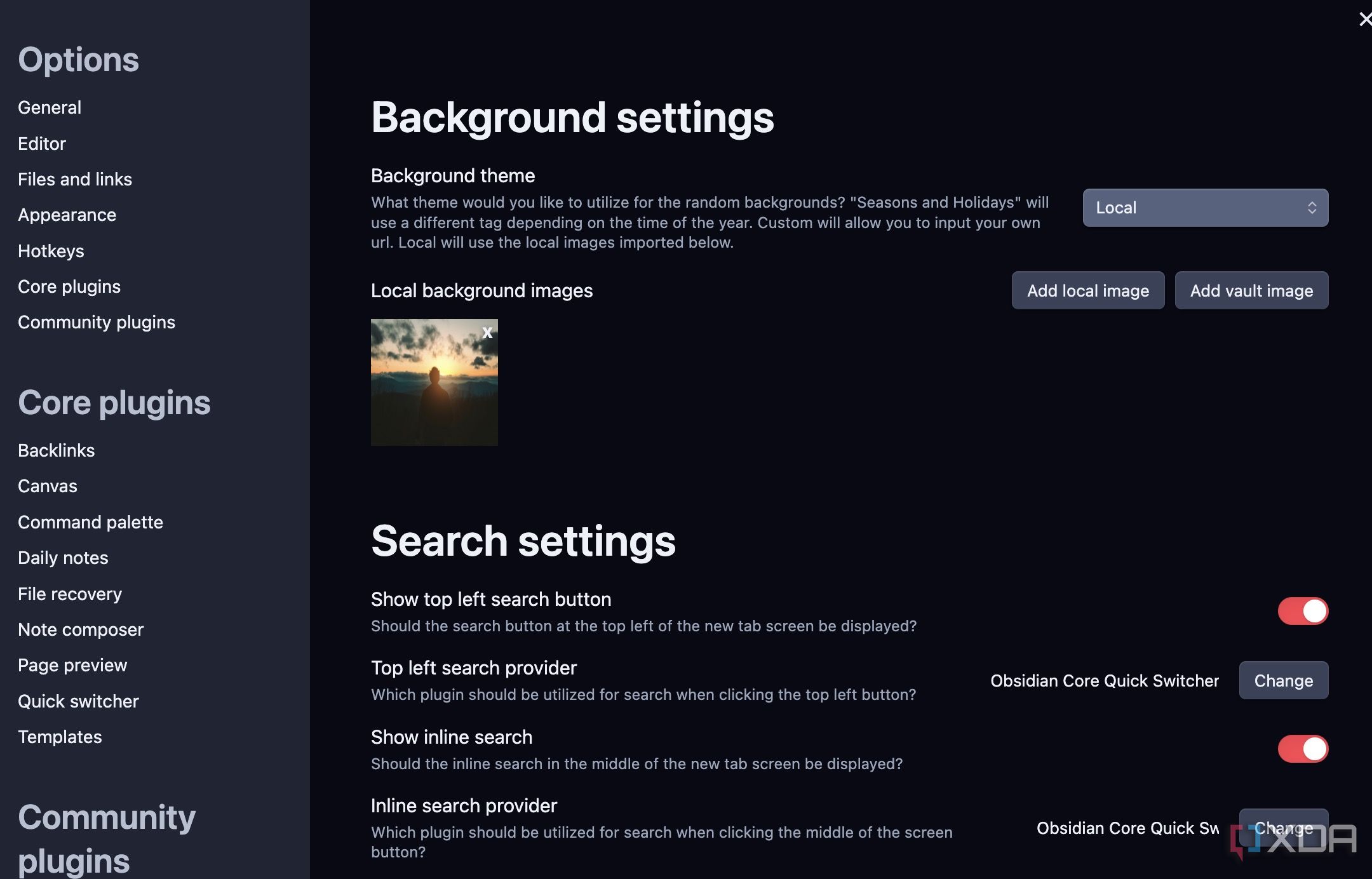
So once you have got Beautitab installed and enabled, you might notice that the default background, while clean, is still just blank. It’s functional, but doesn’t have that personal touch.
I immediately headed back into Beautitab Settings (you will find that under the Community plugins section). Beautitab offers several background images like Spring, Summer, Fall, Mountains, Lakes, Forest, and more. While they get the job done, I prefer to have my own custom image.
I can select Local and add an image from the device. For example, in my writing vault, where I draft articles and creative pieces, I have a soft, misty forest scene in the background. Similarly, for my work vault, I have set a photo of a clean desk setup.
This feature means that the moment I open a new tab, the visual cue reminds me which vault I’m in and sets the tone for the kind of work I’m about to do.
Beautitab is my Obsidian vault’s search engine
Fly through your recent notes and bookmarks
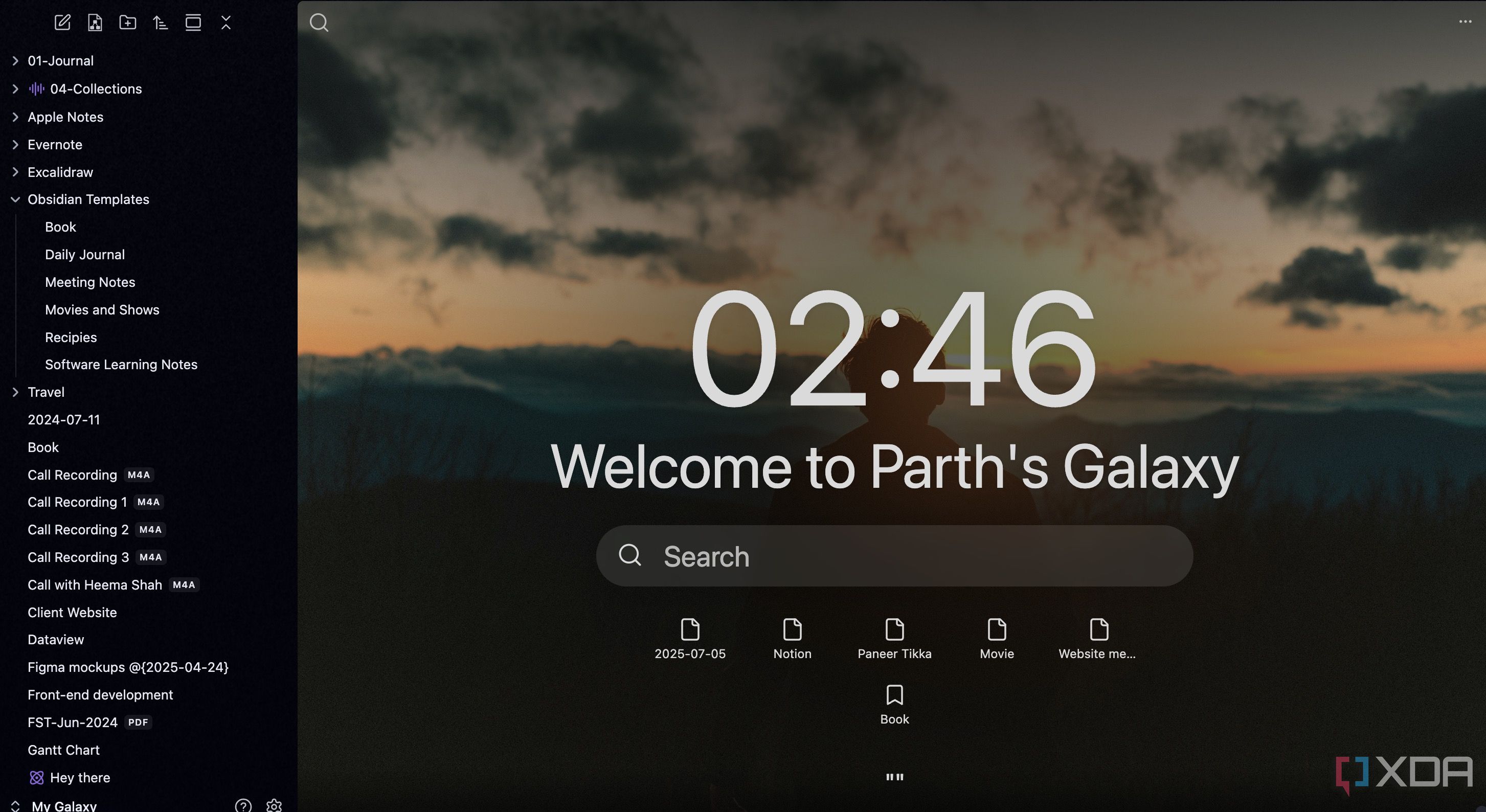
When I open a new tab in Obsidian, Beautitab doesn’t just greet me with a pretty picture; it acts as a highly efficient command center for my entire vault. The most important feature is the huge search bar right in the middle of the screen.
It’s integrated with Obsidian’s core search and allows me to jump straight to the note I need without ever touching the mouse or navigating through folders.
Just below that central search hub, I have configured Beautitab to display my recent notes as well as bookmarks for quick access. I often bounce between a few core documents. Instead of remembering their names or digging through my file explorer, I can bookmark and pin them directly on my start screen.
A range of customization options
Tweak everything
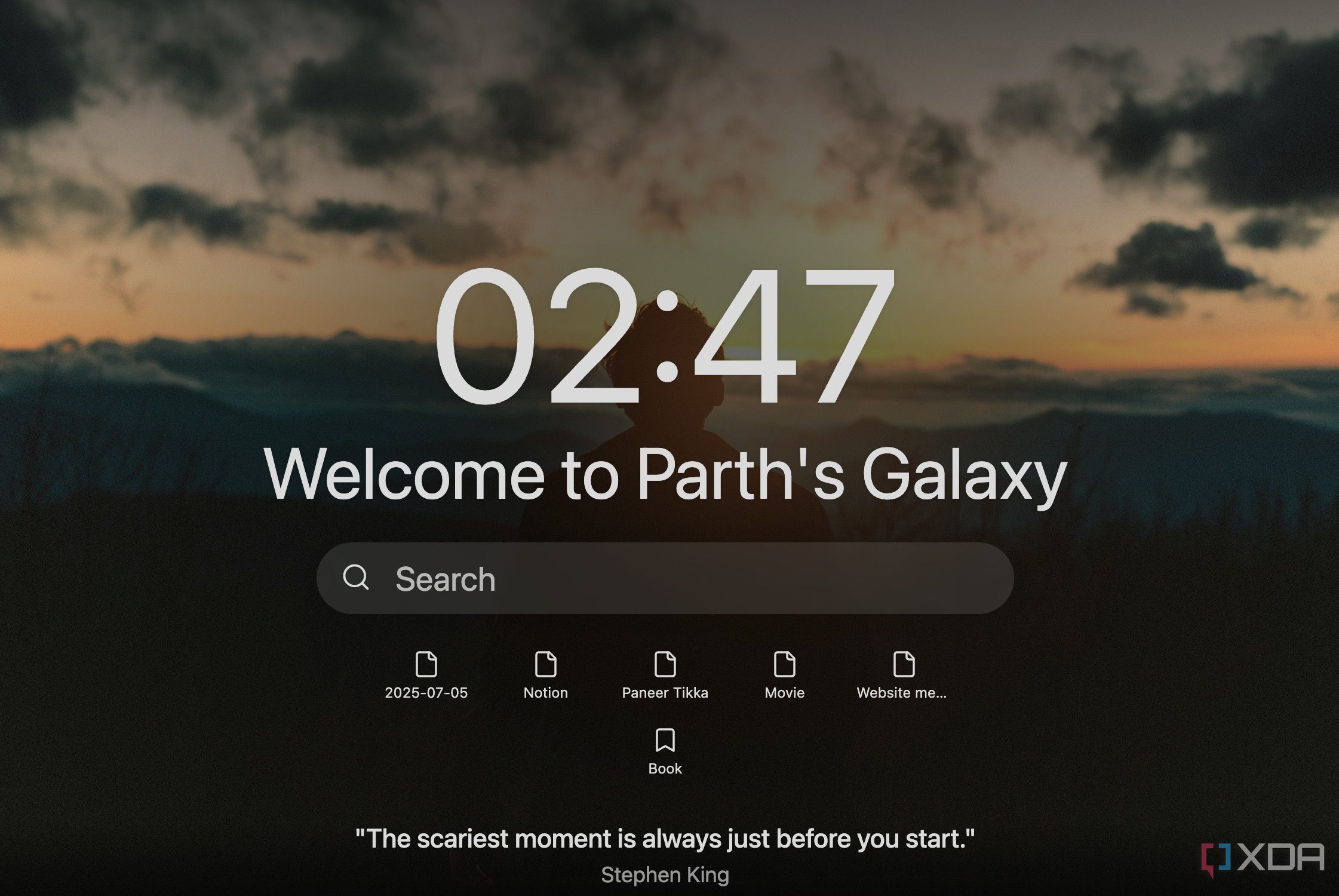
Beautitab offers a range of customization options for your vault. I can tweak almost every element on the new tab screen. My absolute favorite personal touch is the quotes feature.
I can simply paste in lines from my favorite authors, thinkers, or even snippets from my own notes. For instance, in my creative writing vault, I have loaded it with a quote from Stephen King to overcome writer’s block. It’s this level of thoughtful customization that makes Beautitab feel less like a plugin and more like an extension of my own mind within Obsidian.
Complete your Obsidian setup
Overall, while many plugins offer useful functionalities, Beautitab stands out because of its impact on daily usability. It doesn’t just add a feature and call it a day. If you are looking for a way to breathe new life into your vaults and make your knowledge management more intuitive and pleasant, I recommend giving Beautitab a try.
As mentioned, Obsidian has thousands of plugins to choose from. Aside from Beautitab, here are other niche Obsidian plugins I really like using.
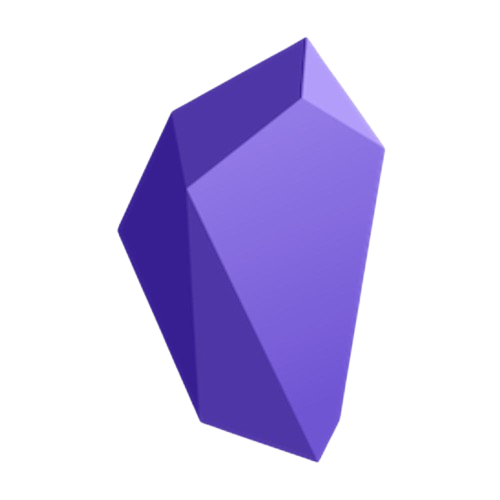
.png)

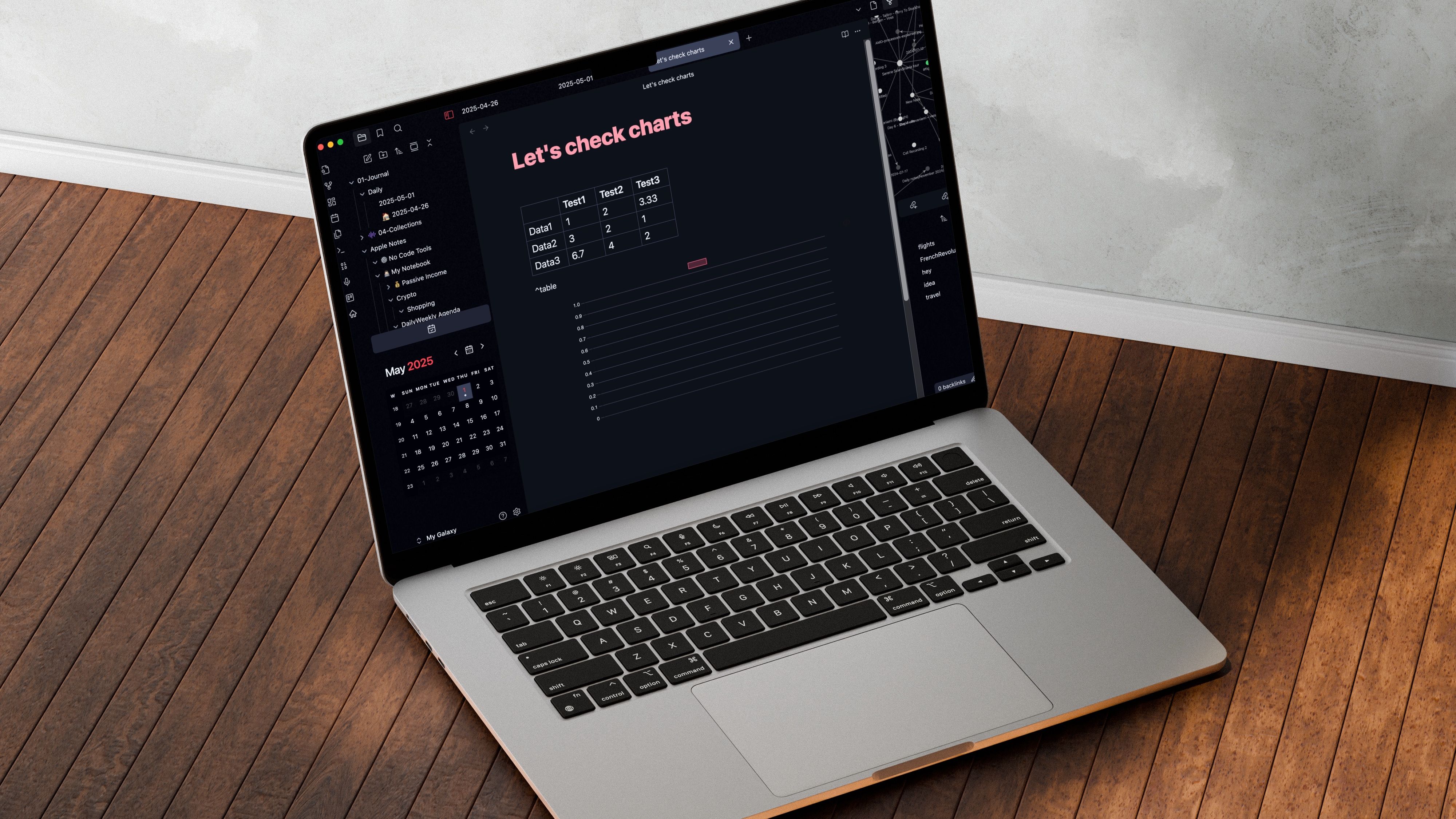











 English (US) ·
English (US) ·