From the time I began my self-hosting journey, I've encountered several file-sharing platforms, including Nextcloud, Seafile, and OpenCloud. Along with sharing files, these platforms also enable users to collaborate on documents, spreadsheets, presentations, etc., making them useful solutions for teams or small businesses working on a project. While I appreciate the extra features, it often results in higher resource consumption and bandwidth requirements — both of which aren't ideal if you're hosting on an underpowered device or an old computer. Owing to this, I wanted a simpler service that would only allow me to share files with my friends and family without extra bells and whistles. That's when I found Gokapi.
Unlike Nextcloud and other such apps, Gokapi has an extremely simple and to-the-point interface, since its only job is to facilitate file sharing. That doesn't mean it lacks features, though. It prioritizes security, which is one of the most vital aspects when sharing personal or professional files. Thanks to this, it has become my go-to platform every time I need to send my mom family photos I took on my phone, or my partner a bunch of important documents. If you're also looking for a similar solution, here's how you can self-host Gokapi on your laptop, Raspberry Pi, or even NAS, and make it your file-sharing hub.

Related
How I built a Google Drive alternative on my NAS with Nextcloud
If you don't really trust Google Drive, then you can build your own Google Drive alternative with Nextcloud and a NAS.
Setting up Gokapi
Choosing the right parameters
There are two ways to access Gokapi — use the Docker image, or deploy it natively using the executable file. Once you decide on your preferred option, you can access Gokapi using a web browser. The first time you run it, you will be asked to go through an initial setup, where you can pick your preferred settings and parameters. This includes selecting your database, encryption, web server, etc. If you plan on exposing Gokapi to the internet, you can also select the preferred authentication type from the drop-down menu. Finally, set a username and password to create a local account.
Once you log in with the admin account, you can create other accounts if you wish to provide upload access to your friends or family. The good part is that you get granular controls to decide what permissions you want to grant to other accounts you create. Once you've set up all the different users, you can head to the Gokapi home screen, where you will see the option to upload a file to start sharing.
Uploading and sharing files with multiple constraints
Limit access based on time or number of downloads
Uploading a file is as simple as ever. Drag and drop the file into the Gokapi window, and the upload will begin instantaneously. Once you upload a file, you can see it listed at the bottom of the window. From here, you can get a link to share a file and view its metadata. The upload date, till when the link is valid, the number of remaining downloads, file size, etc. You can also share a QR code to download a file, if you don't prefer links.
The main highlight of Gokapi, though, is the different limits you can put on downloads. For instance, you can select the number of times a file can be downloaded before uploading it. Similarly, you can set an expiry date for the files, after which they won't be available to download — even if someone has the link. Finally, there's the ability to encrypt files by adding a password to them. These features generally aren't available on most file-sharing software/apps. Self-hosting Gokapi also means that all the files are stored locally on your home network. So, you don't have to worry about running out of cloud storage.
Sharing files has never been more secure
I self-hosted an AirDrop alternative a couple of weeks back to transfer files from my Android phone to a Mac. However, it's primarily useful when sending and receiving files from devices that are on the same network. With Gokapi, that limitation doesn't exist. You can share your file with your family members staying in the same house, or with friends or colleagues thousands of miles away. You may argue that there are several apps that do this already. However, a self-hosted solution like Gokapi provides top-notch privacy since you don't have to upload sensitive files to remote servers. All the data is hosted on your local server, plus you get to control how many times a file can be downloaded, who can download it, etc.
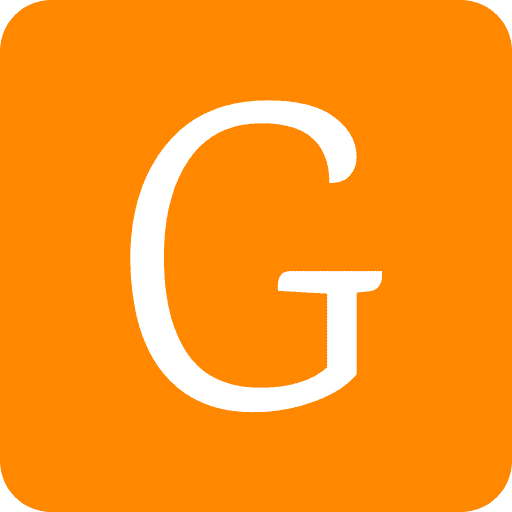
Gokapi is a self-hosted file-sharing platform that allows users to limit downloads based on time and quantity.
.png)












 English (US) ·
English (US) ·