Let's be honest; while Microsoft has added a few handy features to the File Explorer (thanks for the tab-based layout, by the way, I love it), it's still missing a few bits. Fortunately, you don't need to sit around and wait for Microsoft to add those features in; there are plenty of tools out there you can use to enhance your File Explorer and make it more bearable to use.
One of my favorite apps is called Explorer Tab Utility, and I enjoy it mainly because of its ease of use and non-intrusive design. So, let's take a look at this app and see what makes it such a good choice for people who want more from File Explorer
Getting started with Explorer Tab Utility
It's super easy to set up

To get started, head over to the Explorer Tab Utility download page and scroll down for the files. Once it's installed, you'll see a window like the one above. You can also see a little taskbar icon appear, which you can right-click for some more options.
Explorer Tab Utility has some nice features that work right out of the box. For one, when Windows goes to open a new File Explorer window, the app will jump in and make it a tab instead. That way, you don't have Explorer windows all over the place; they're all nicely contained within one window. Very nice.
The new window shows you some hotkey commands you can use right away. You have "Home" that opens the Home page when you press Win + E, "Duplicate" that duplicates the current tab with Ctrl + D, and "ReopenClosed" that reopens the last tab you closed with Shift + Ctrl+ T. You can change the hotkey combos if you like; just click inside the box and press the combination you want to use instead.
Honestly, if this sounds like enough functionality for your needs, you can pretty much just leave it there and you're good to go.

Related
I use these 5 File Explorer add-ons to make my life a lot easier on Windows 11
Some File Explorer add-ons can make a difference to improve your workflow on Windows 11. Here are the ones that work for me.
Making new functions with the Explorer Tab Utility app
Time to ramp things up
If something is currently missing from the range of options you have available to you, it's time to make your own command. Doing so is really simple, so don't be afraid to rtinker with things and see how they work. You can always undo anything you mess up by accident.
To get started with a new command, click "New" at the top left. This will create a new line for you to make a command with. There are four fields, from left to right:
- Name is the name you give each action to identify the command. If you leave it blank, it'll be replaced with the action you provide it.
- Hotkeys is the key combo you want to press to trigger the action.
- Scope has two options: Global and FileExplorer. Global lets you activate the hotkey regardless of where you are, while FileExplorer only lets it fire if File Explorer is the active window, i.e. the one that you clicked on last.
- Action defines what the hotkey does.
Here's what each action does:
- Open opens the File Explorer.
- TabSearch opens a search tool. This lets you quickly find a file you want to open.
- ToggleWinHook enables or disables the feature that automatically converts new File Explorer windows into tabs.
- ToggleReuseTabs enables or disables the tool, preventing duplicate tabs from being created and directing you to the current open tab.
- ToggleVisibility makes the Explorer Tab Utility app visible or invisible.
- Snap[Direction] snaps the Explorer window to one side of the screen.
I recommend setting up a hotkey for ToggleVisibility so you can quickly bring up or close the Explorer Tab Utility window whenever you like. I also like a hotkey set up for TabSearch, as the search tool is quite useful.
Once you have your commands set up, be sure to click the "Save" button at the top. If you try your new command and it fails to work, it may be because you didn't save it. All commands must be saved before they can be activated.
You can right-click the icon in the taskbar to toggle the different options and close out Explorer File Utility, so be sure to give that a try too.
Explorer Tab Utility makes the File Explorer bearable
Explorer Tab Utility won't do anything huge; it won't change how File Explorer looks or revamp the entire system. However, that's just how I like it. I don't want an app to come in and give me a completely different experience; I want one that sits alongside File Explorer and adds some much-needed features that Microsoft hasn't added yet.
For that alone, I recommend Explorer Tab Utility as a simple yet effective way to make File Explorer better. It's really easy to set up and get going, and you'll be exploring your files in style before you know it.
.png)



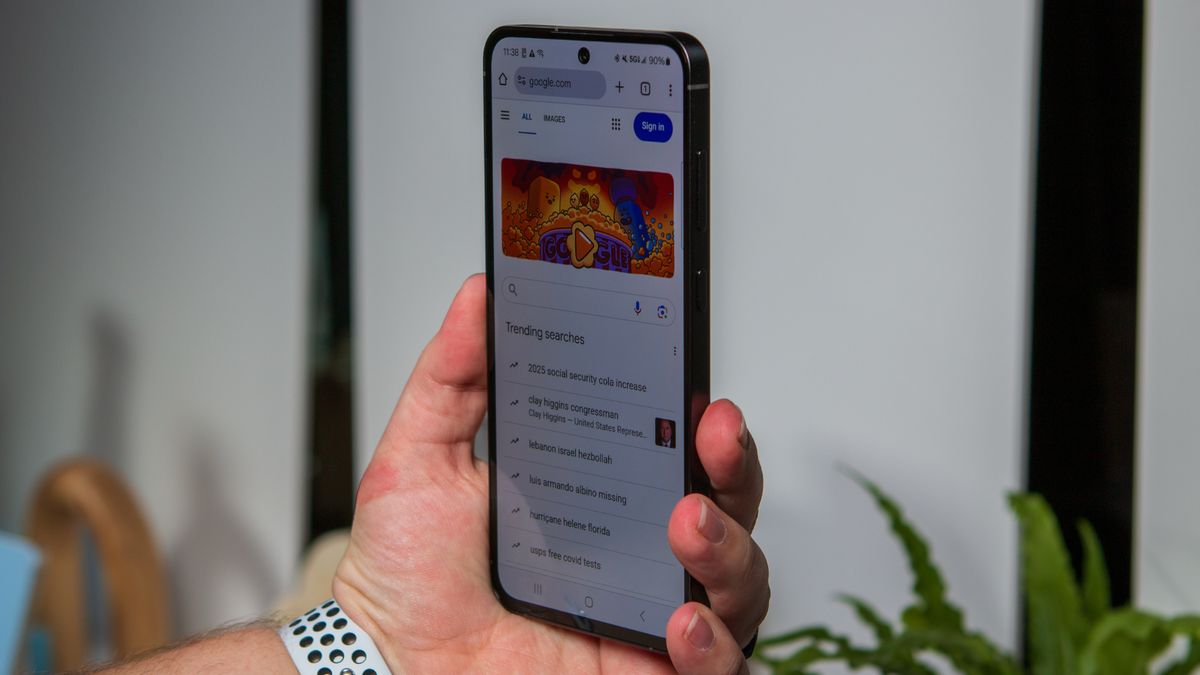







 English (US) ·
English (US) ·