Home Assistant is a must-have software for smart home automation accessible from a browser. But it's frustrating that the Home Assistant companion app is only available for mobile and tablet devices. I sorely missed using Home Assistant to monitor and manage my PC. Through the official community, I stumbled upon HASS.Agent, a lightweight program for Windows that works as a Home Assistant companion. After installing and using it for the past few weeks, it has become a must-have program for Home Assistant users like me.
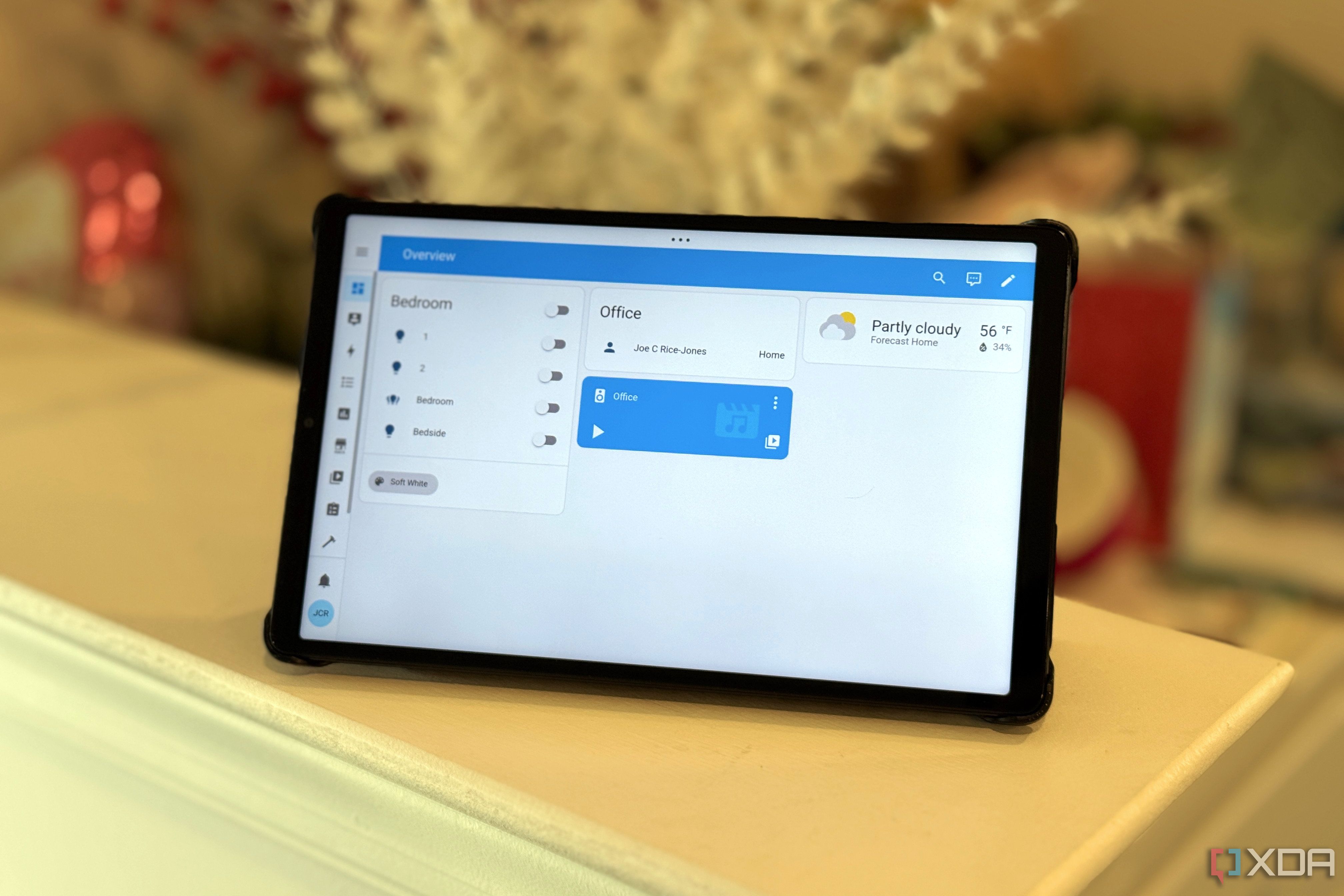
Related
5 things I wish I had known before using Home Assistant
Despite the steep learning curve, there are features to help you catch up quickly and rich community support to help with solutions.
Why is it a suitable companion app?
Makes things easy from a PC
The companion apps made me want a dedicated Home Assistant app to control and monitor my computer. Luckily, HASS.Agent set up bidirectional communication with Home Assistant, and I didn't need to modify system files for that. Although the original one stopped working some time ago, I found a forked version of HASS.Agent client for Windows. It was easy to install HASS.Agent, but its configuration took a while to make it communicate with the Home Assistant. Only after that could I use the app's different features.
Although it didn't display Home Assistant's dashboard, I geeked out on its features to control a few things on my Windows PC. I had to activate the different sensors from HASS.Agent, which created new entities in Home Assistant. That's how I use them to monitor the CPU, memory, and storage usage of my computer.
Playing with the controls
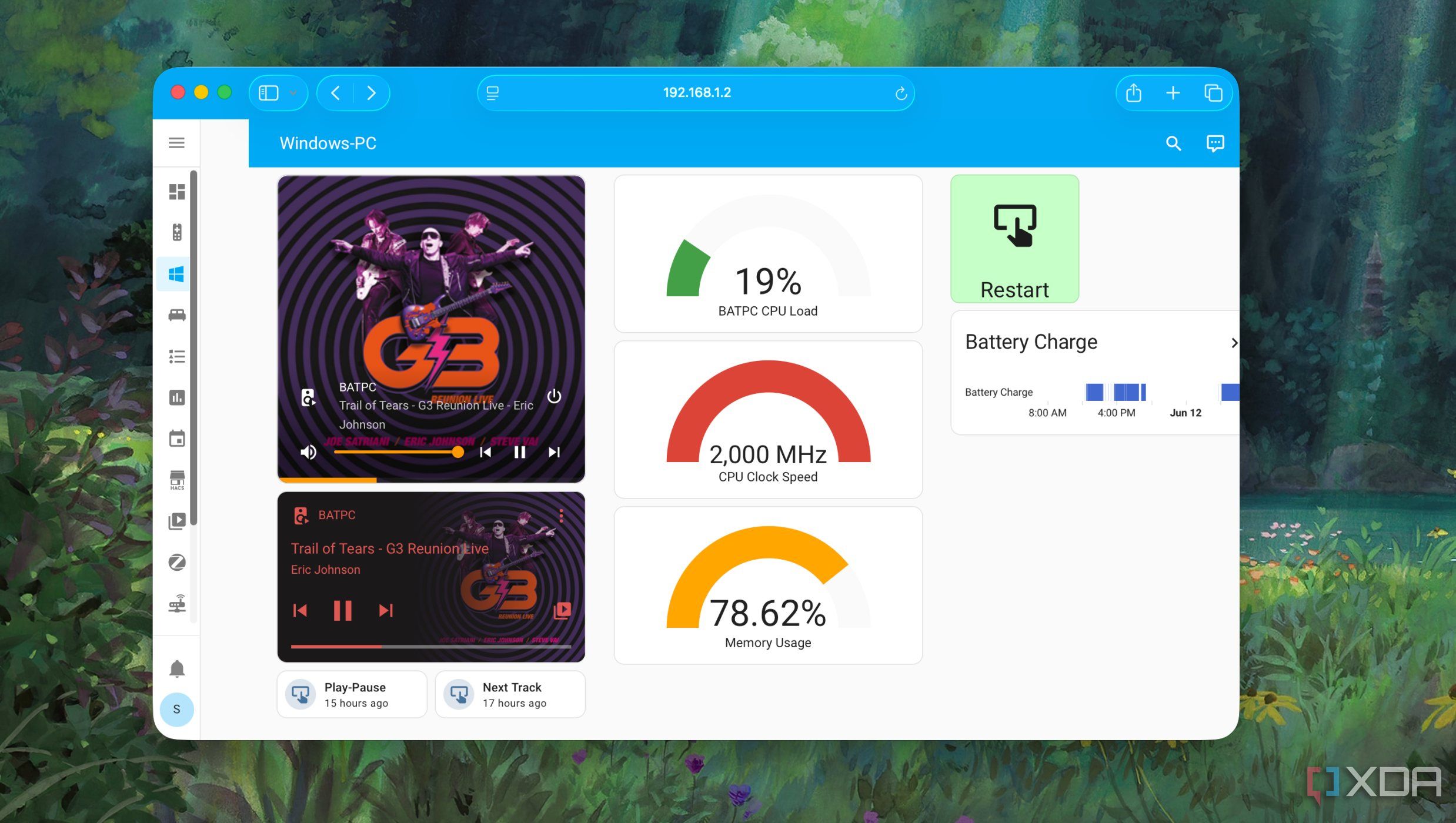
I often watch or cast a video or music from my computer to my TV, but it's a chore to control playback from the PC. With HASS.Agent working with Home Assistant, I could control media playback from the companion app on my phone. Of course, the media player app must be running on the Windows PC. For that, I added the forked HASS.Agent-Integration repository to HACS and installed it in Home Assistant. Download the one titled HASS.Agent 2 Integration. Otherwise, you'll repeat my mistake, and you'll lose several hours trying to configure the old one, which doesn't work.
Now, I use Home Assistant companion apps to control media playback in any app on my computer. Instead of the default Media Control card, I use the Mini Media Player card since it includes a volume control slider. That makes it convenient to adjust the volume levels, especially when I sit away from my computer.
Sending notifications to your PC from Home Assistant
Even the actionable ones
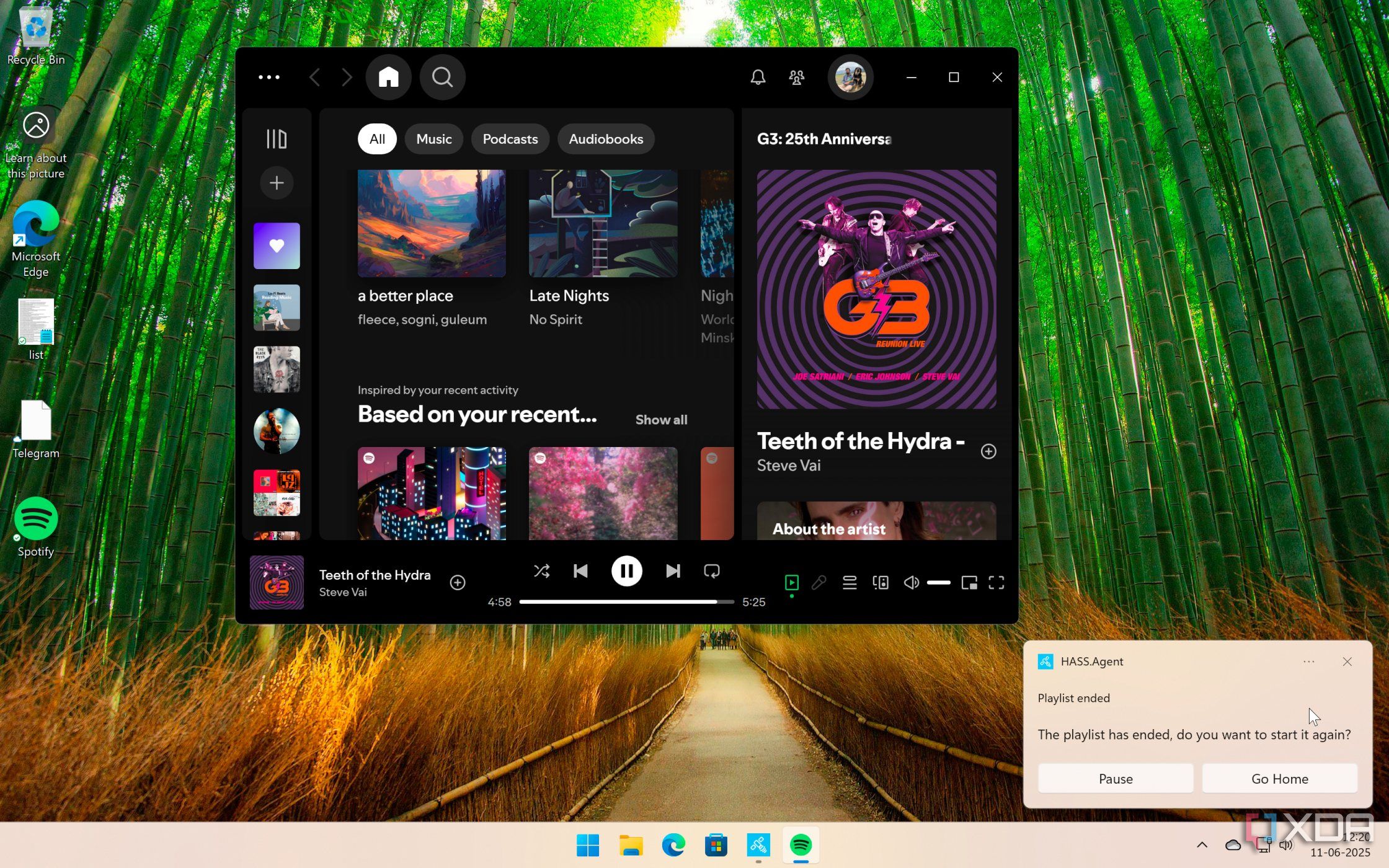
Since I share my computer with my family, it's hard for me to inform them about accessing or using specific things. I make the best of the HASS.Agent integration to send notifications with text, images, and actions to my PC. Alongside regular notifications, I can also send actionable notifications to prompt my family to take specific action. However, these actionable notifications require extra work to set up.
HASS.Agent utilizes an MQTT broker to communicate and transmit data to Home Assistant. So, I used an IP address of your Home Assistant instance instead of its hostname for quicker MQTT connections. But if you aren't using MQTT, enable Local API with a reserved port. After that, you can add an action in automation to send notifications to the PC from Home Assistant.
Using hotkeys to trigger actions in Home Assistant
Be careful with those shortcuts
My inner keyboard fanatic uses hotkeys to control different smart home devices and run Home Assistant automation. I could pull up the Quick Actions panel with a single hotkey and use different buttons for entities. Alternatively, I could assign specific hotkeys to each entity or automation individually. I tried using common keyboard shortcuts in HASS.Agent, and it wouldn't let me for a good reason. I wouldn't want to accidentally trigger an automation or smart device with a hotkey intended for another program.
My only gripe is that the Quick Actions panel closes immediately when I use it. Besides, it doesn't indicate the state of the particular entity — whether it's on or off. But that's something I can live with.
Setting custom commands to control the computer
Managing with limited privileges
Using custom commands, I have set up specific Home Assistant cards to use the volume slider, toggle media playback, or restart my computer. Contrary to its name, custom commands allowed me to create specific entity types, such as buttons, switches, locks, sirens, or lights. Of course, I assigned better names than the default ones to prettify them on the cards.
There are options to run commands using PowerShell on a PC and even run custom commands using a program's executable. However, these commands run without elevation (administrator privileges), so no system-level changes are made. Set them to run with low integrity if you don't want them to tweak things on your PC.
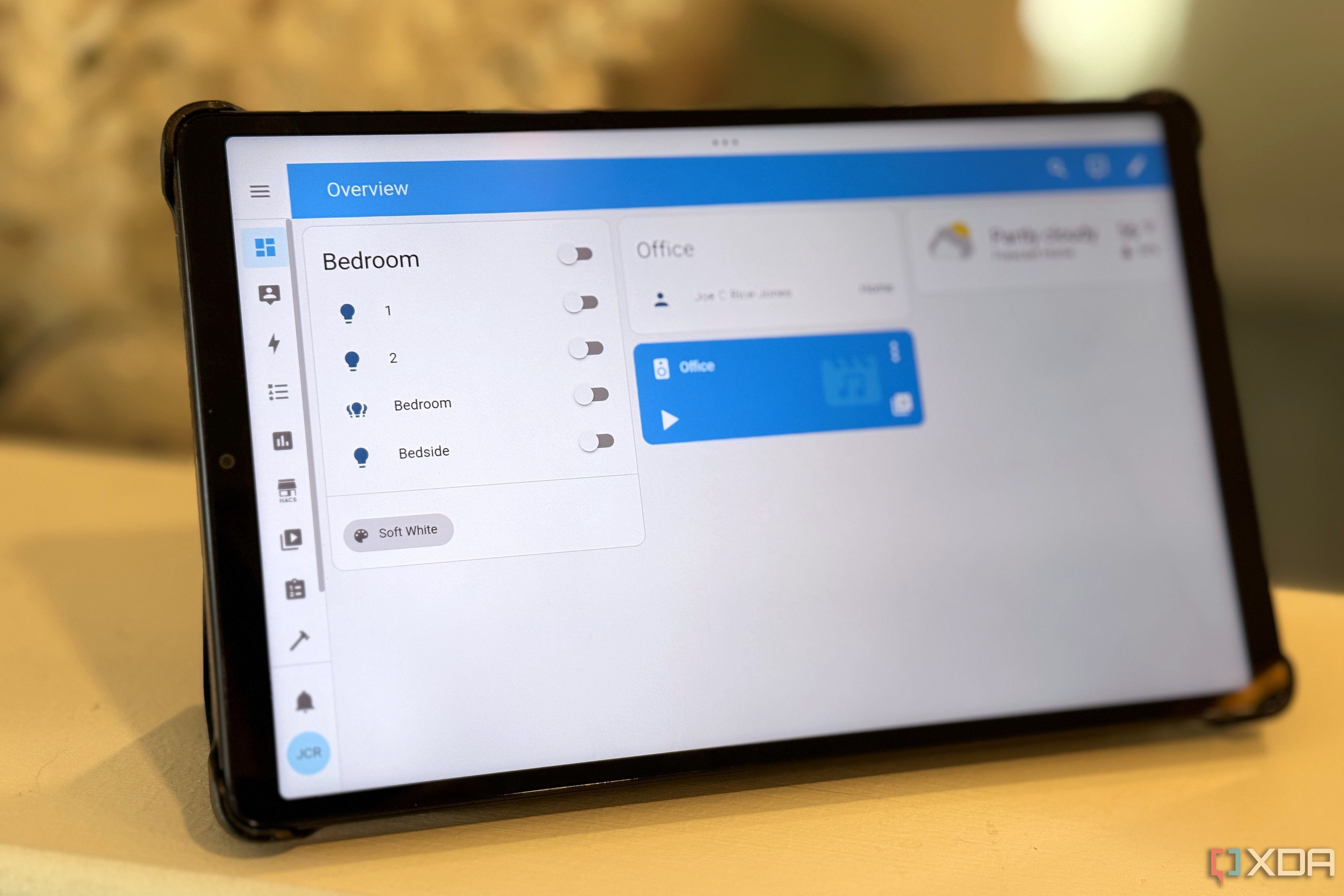
Related
I can't live without these 5 free Home Assistant add-ons
These Home Assistant add-ons are genuinely fantastic, and convinced me to switch to HAOS in the first place.
Supercharge the computer to talk with the Home Assistant easily
I find myself rarely using Home Assistant in a browser on my Windows PC. Since I often leave the PC on for extended periods, I can monitor its system resources using Home Assistant. Additionally, it runs in the background discreetly while still letting me use hotkeys to control a few smart devices. Despite its limitations, HASS.Agent helps me talk to the Home Assistant and get things done in a matter of seconds from my PC.
.png)











 English (US) ·
English (US) ·