If you're switching from a Windows PC to a Mac, you'll realize that most MacBooks have a base storage of 256 GB. Unlike Windows laptops that have 512 GB or even 1 TB SSDs on mid-range and flagship laptops, Apple charges a hefty amount to upgrade to the next storage tier—resulting in most consumers opting for the base storage to save a few hundred dollars. Now, you can get around the issue of low storage by getting an external SSD for cheap. However, you would also want to keep some part of the internal storage free. What makes it slightly difficult on the base model is the way macOS handles data.
Unlike on Windows—where there's a native option to uninstall apps—macOS doesn't have such a feature. The only way of uninstalling apps is to 'delete' them like you would delete a file. While the app gets uninstalled, it leaves behind residual files that eat up storage. Moreover, you may have observed that a large chunk of your Mac's storage is occupied by the System Data header, with no default means of clearing it. So, I decided to find a way to manage my Mac's storage efficiently. I started looking for a free and open-source solution when I stumbled upon Pearcleaner. I've been using it for a few weeks now, and it's one of the simplest ways to gain back lost storage on your Mac. Here's how it works.
App uninstallation done right
Just allow the right permissions
As soon as you launch Pearcleaner after installing it on your Mac, you will be greeted with a screen that asks you to grant relevant permissions for the app to run seamlessly. Since Pearcleaner needs to delete system files, you will have to grant Full Disk Access to the app. You may also have to enable the Helper service, which ensures you won't be asked to enter your system password every time you choose to clear your storage via Pearcleaner. The primary reason I agreed to grant both of these permissions is that Pearcleaner is an open-source app, so you can rest assured that it doesn't do anything shady with your data.
Once the relevant permissions have been granted, you can access the simple yet effective UI of Pearcleaner. All the installed apps on your Mac are listed in the left pane, divided into user apps and system apps. You can sort them in alphabetical order or based on size, last used, etc. If you want to uninstall an app, click on it and hit the delete button. When you select an app to uninstall, you can see the storage split, i.e., how much storage is occupied by the app, and how much of it is occupied by residual files. While this is helpful for apps you want to uninstall in the future. But what about apps that have already been uninstalled earlier? Pearcleaner has different modes that you can switch between using the tab in the top-left corner of the window.
More than just an app uninstaller
Remove unnecessary binaries
Switching to the Development tab lets you clear any stored files or cache from development environments. Then, there's the Lipo tab that targets libraries inside universal app bundles to delete unused architectures. For instance, if you're using a Mac with Apple's M series chip, then you're on an ARM-based computer. So, you will need only the arm64 libraries for an app. Pearcleaner finds the x86_64 libraries meant for Intel-based Macs and deletes them to save space. While you're at it, Pearcleaner can also delete unused language packs from apps. If your system's primary language is English, there are 10 other language packs occupying precious storage that Pearcleaner can get rid of. Finally, there's the Orphaned files mode. This section consists of files and folders remaining from previously uninstalled apps.
Pearcleaner also provides a few customization options, like selecting the folders you want it to scan for apps and files, switching to a different theme, automatically detecting when an app is moved to Trash so that it can alert you to delete residual files, etc. Apart from this, an important feature that makes it simple to uninstall apps is adding a 'Pearcleaner Uninstall' button to the contextual menu inside Finder. When you right-click on an app, you can select this option instead of moving it to the bin to delete not just the app but all related files in one go.
If you often run out of storage on your Mac, it could be because a large chunk of the internal SSD is filled with residual files from uninstalled apps, unnecessary binaries, and orphaned chunks that can easily be removed. Using Pearcleaner helps you identify these files and lets you delete them with a single click. Apart from cleaning up your Mac's storage, Pearcleaner can also become your go-to app to uninstall programs from your Mac going forward. This way, the app will be deleted along with all its supplementary data—so your storage will always remain free of unnecessary files and folders.
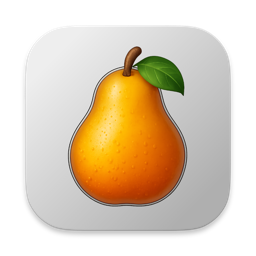
Pearcleaner is an open-source app for macOS that lets you uninstall apps along with their residual files, along with clearing unnecessary libraries that occupy storage.
.png)
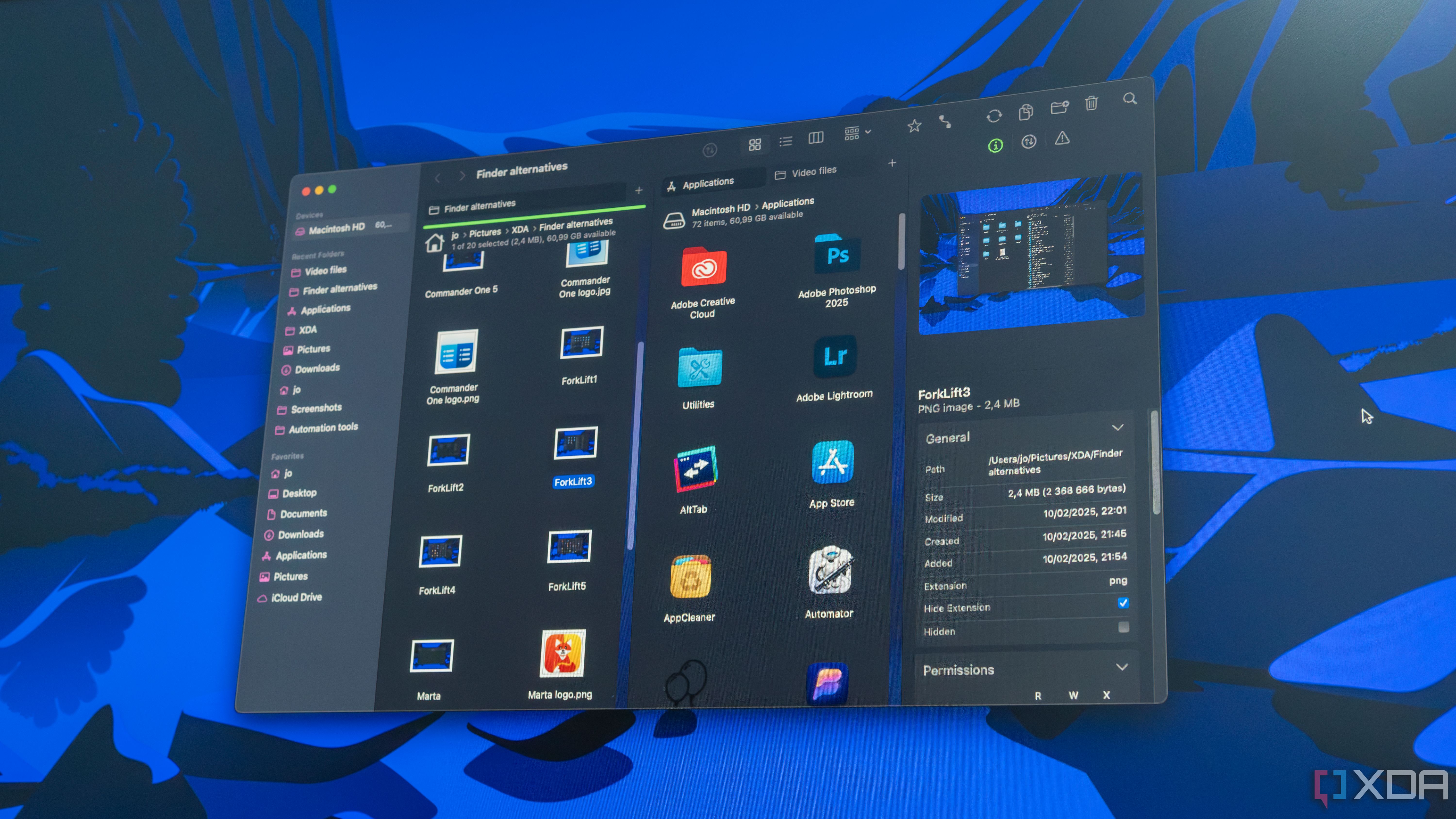
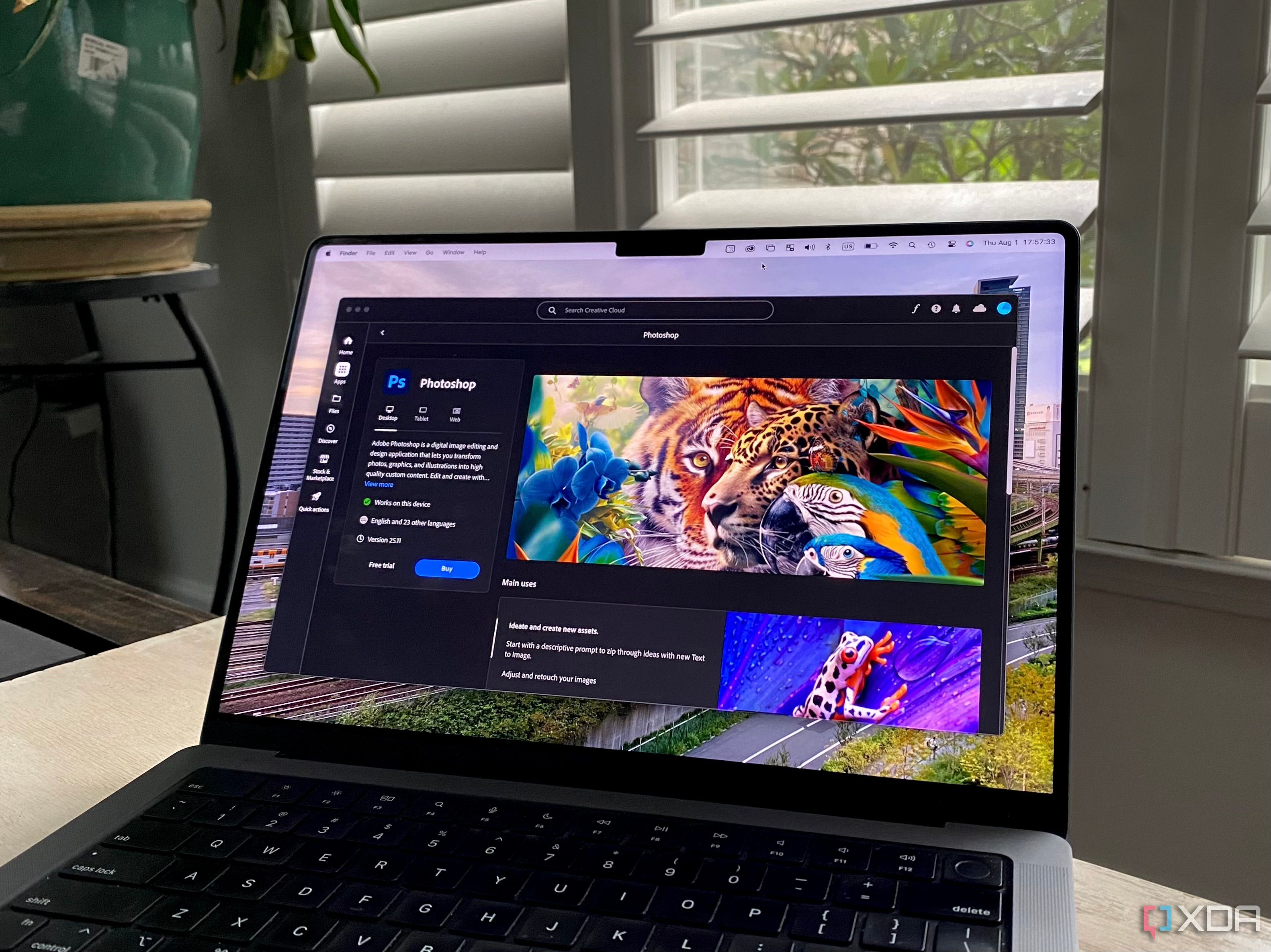











 English (US) ·
English (US) ·