Windows 11 customization is a world that never really ends. You can get started just changing theme colors and wallpapers, but as you dive deeper into this world, you start to realize there's a never-ending sea of options that go incredibly in-depth. One great example of this is Rainmeter, but recently, I learned about another tool that sort of gives me similar vibes — xoblite.
If I'm being completely frank, xoblite is kind of overwhelming. It's a sort of replacement for the core of the Windows shell, specifically the desktop and taskbar. You can use it to decorate your desktop, add monitoring tools, and launch apps and commands. I've only had a little bit of time with it, but if you have the patience and time to learn the ins and outs, there's a ton of potential here.
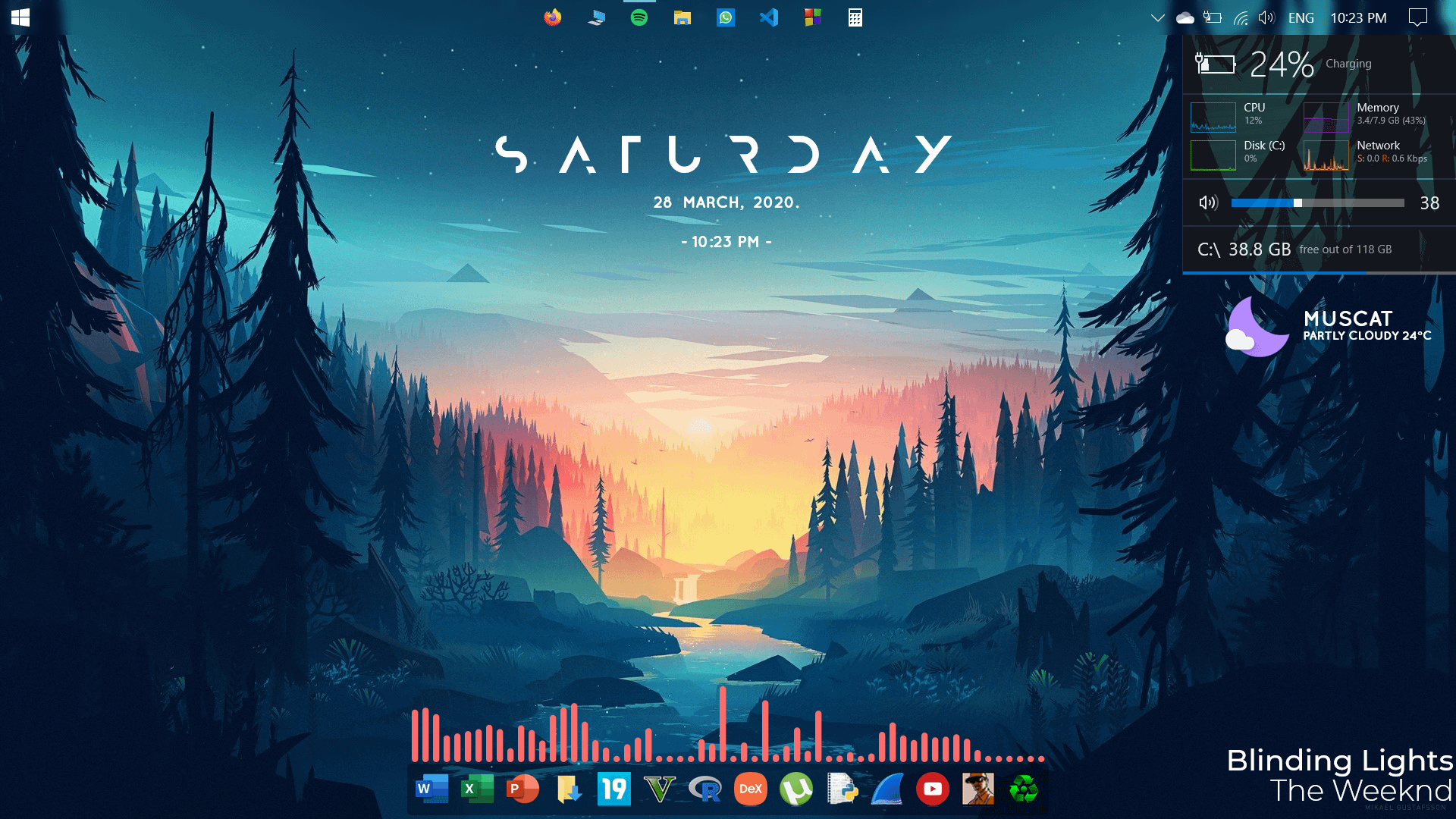
Related
Rainmeter is the best way to make Windows look pretty, and here's how to use it
Rainmeter is one of the oldest programs for customizing your desktop, but it's still just as good these days as it was back then.
Thrown at the deep end
Getting started is difficult
Right off the bat, xoblite presented a bit of a problem for me because of how complex it was, which is very similar to Rainmeter. Once you launch xoblite, you're just kind of dropped into this new desktop environment with a bunch of widgets thrown at you and very little explanation of what they actually do. You have to poke around the UI to try and find the meaning behind everything, and it's kind of deflating to have so much expected from you out of the blue.
Some widgets are merely decorative, others can act as links to certain apps or webpages, but none of it is very well explained. You have to right-click each element to figure out what they all are, and even then, understanding what you can change for each one is cumbersome because of the long, yet compact menus that almost force you to squint in order to go through all the options.
It's also kind of hard to tell what everything does or even is. A lot of the options don't seem to change anything when you change them, and some of the plugins don't work or aren't very clear about what they do. There's a box labeled "Now playing" that seems like it should show currently playing media on the PC, but in reality, it only works with Spotify, according to the official website. There's also a series of bars down in the bottom right corner of the screen, but until you dive into the configuration files, you don't really know what each one is showing.
Suffice it to say, first impressions didn't make me excited to dive into the additional options, but I pushed forward anyway, and I found some interesting stuff. But it does feel like there's a lot of friction, to the point where I would say it might be easier to use Linux than to modify Windows this way.
You have a ton of options
Make your PC unrecognizable
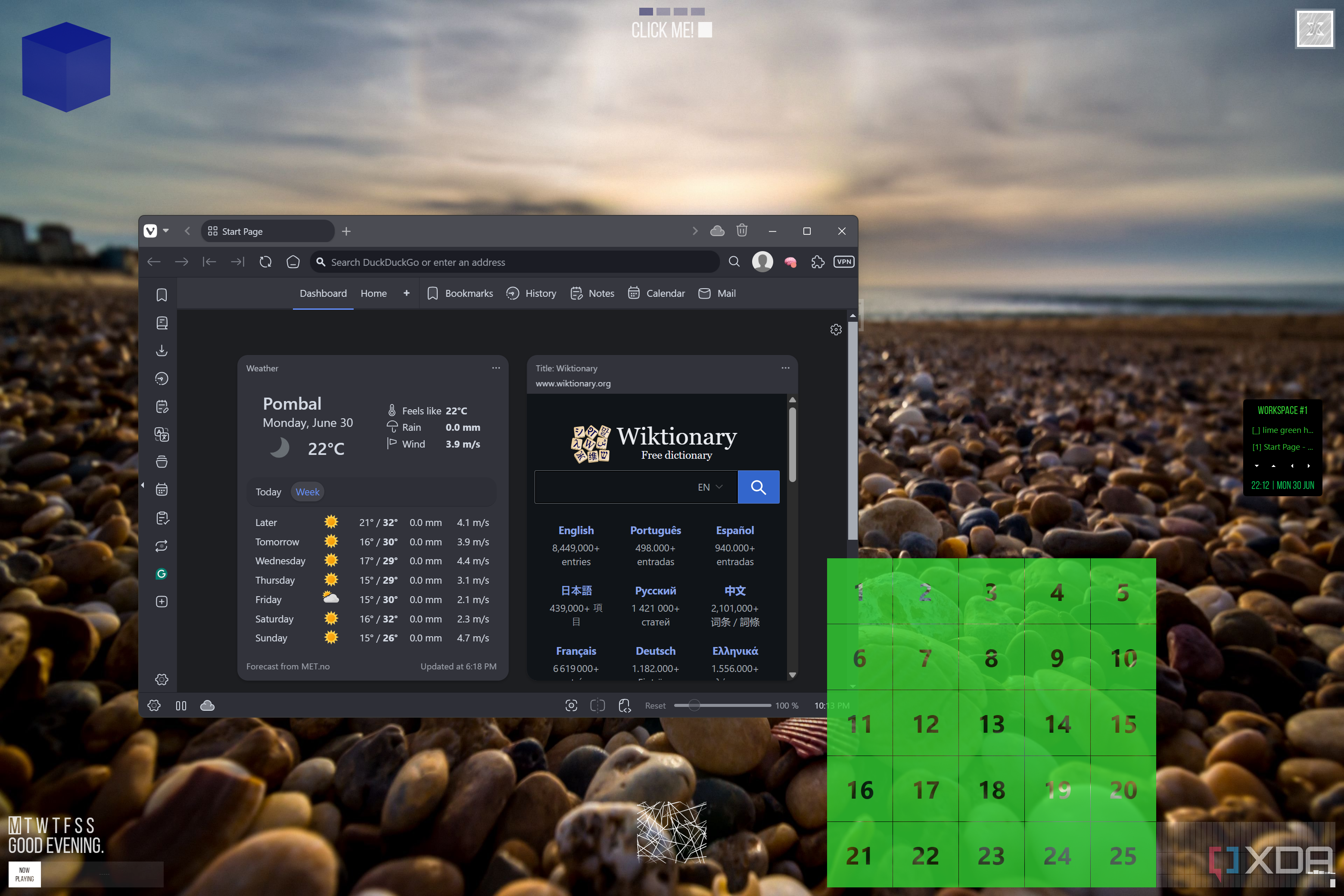
If you get over the initial hurdle of using xoblite, you'll find that there's a lot of customization options here. Most of the elements you see on screen are plugins, which you can customize individually, with things such as colors, fonts, animations, and so on. One of them is the desktop launcher, a collapsible launcher that can start all kinds of tasks. Some of the default actions include opening your browser, starting an email (with your default email handler), or launching apps like the Microsoft Store.
This one is customizable in a range of ways, as you can change the number of buttons by changing the number of rows and columns, along with changing the size and padding between buttons. Plus, you can change the look of each button individually, including using a bitmap file to give each button a proper icon. The actions each button can perform are also very varied, as you can assign programs, URLs, and scripts to each button to do all kinds of things.

Another included plug-in is called XDesktopAnimation, which includes a handful of images, some of which also have actions assigned to them. The interesting thing about this one is that the images can actually scroll in equal intervals, so if you want, you can design an image that's composes of multiple images of the same width, and when you hover over the button, it plays as an animation, which kind of works like a digital flipbook. You can also make an image that's just a text string and have a phrase shown on your desktop, for example, then link that to a specific action, which is just as customizable as the buttons in the launcher plugin.
To create multiple of these widgets, you can just create additional copies of the base file and add sequential numbers at the end. You already get eight out of the box, but you can create even more to decorate your desktop as you please.
Aside from these two, the only officially supported plugins right now are for Corsair's iCue software and LIFX, which allow you to integrate your smart lights and RGB components with the colors you choose for the desktop elements. There's a very large library of old plugins from legacy versions of xoblite (which has been around for a long time), but those may behave weirdly with the latest releases.
Managing your workspace
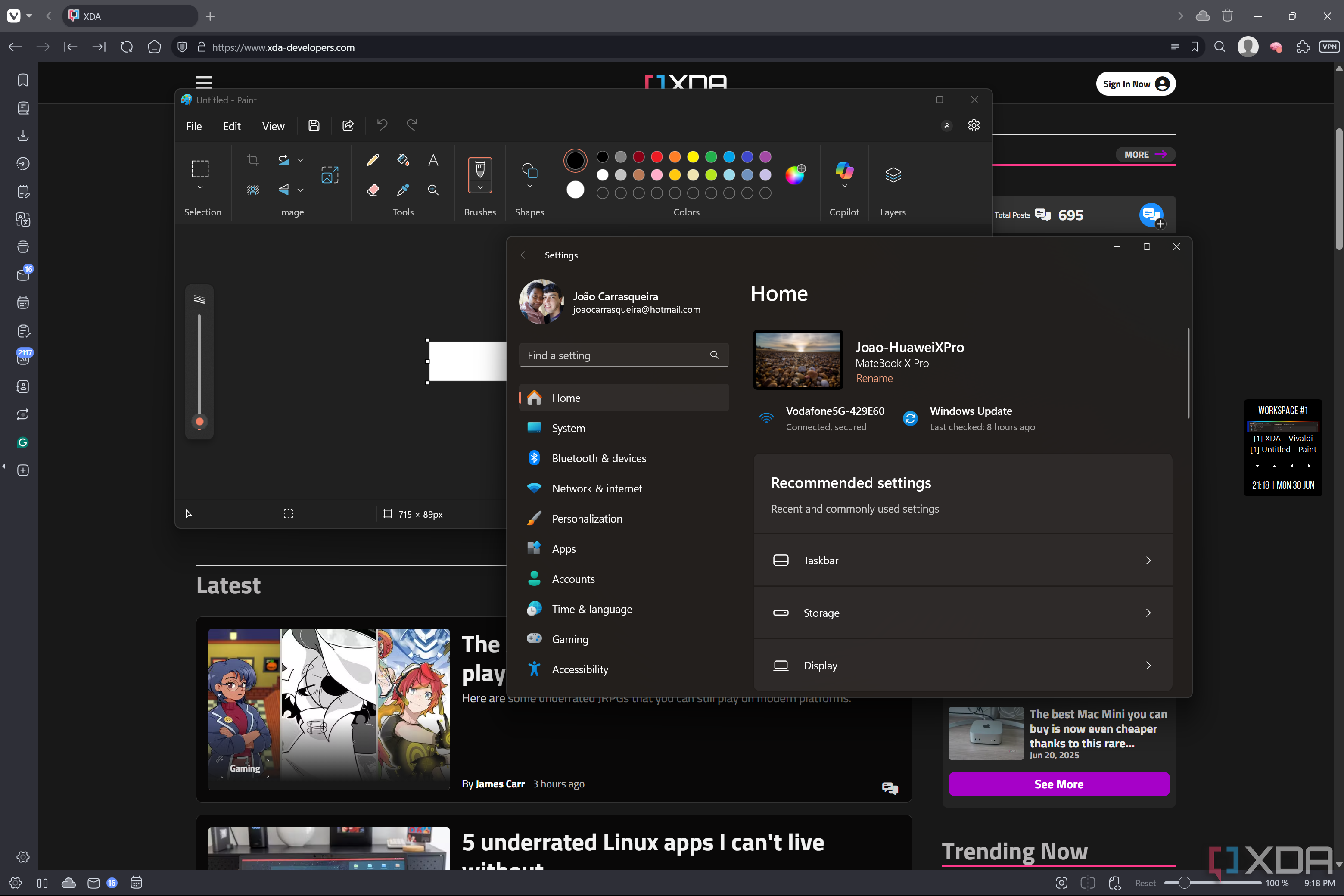
One extra element that Xoblite also offers is the toolbar, which includes a taskbar, and it's pretty much meant to replace your normal taskbar. It's an interesting one, as you can choose between having the elements laid horizontally like the regular Windows taskbar, or vertically, which actually makes the UI feel a lot smaller. The toolbar/taskbar always floats above your current app, so you can easily hop between tasks. What's interesting is you also get buttons that let you instantly switch between workspaces, which are sort of like virtual desktops, so you can manage different sets of tasks separately.
Interestingly, the taskbar has unique behaviors for different types of clicks that could make task management a bit easier. For example, you left-click a task to switch to it or maximize it, but right-click to minimize it, and you can use modifier keys for even more different actions. There's plenty of customization here, though again, the UI kind of makes it difficult to know what's going on when you first launch the app.
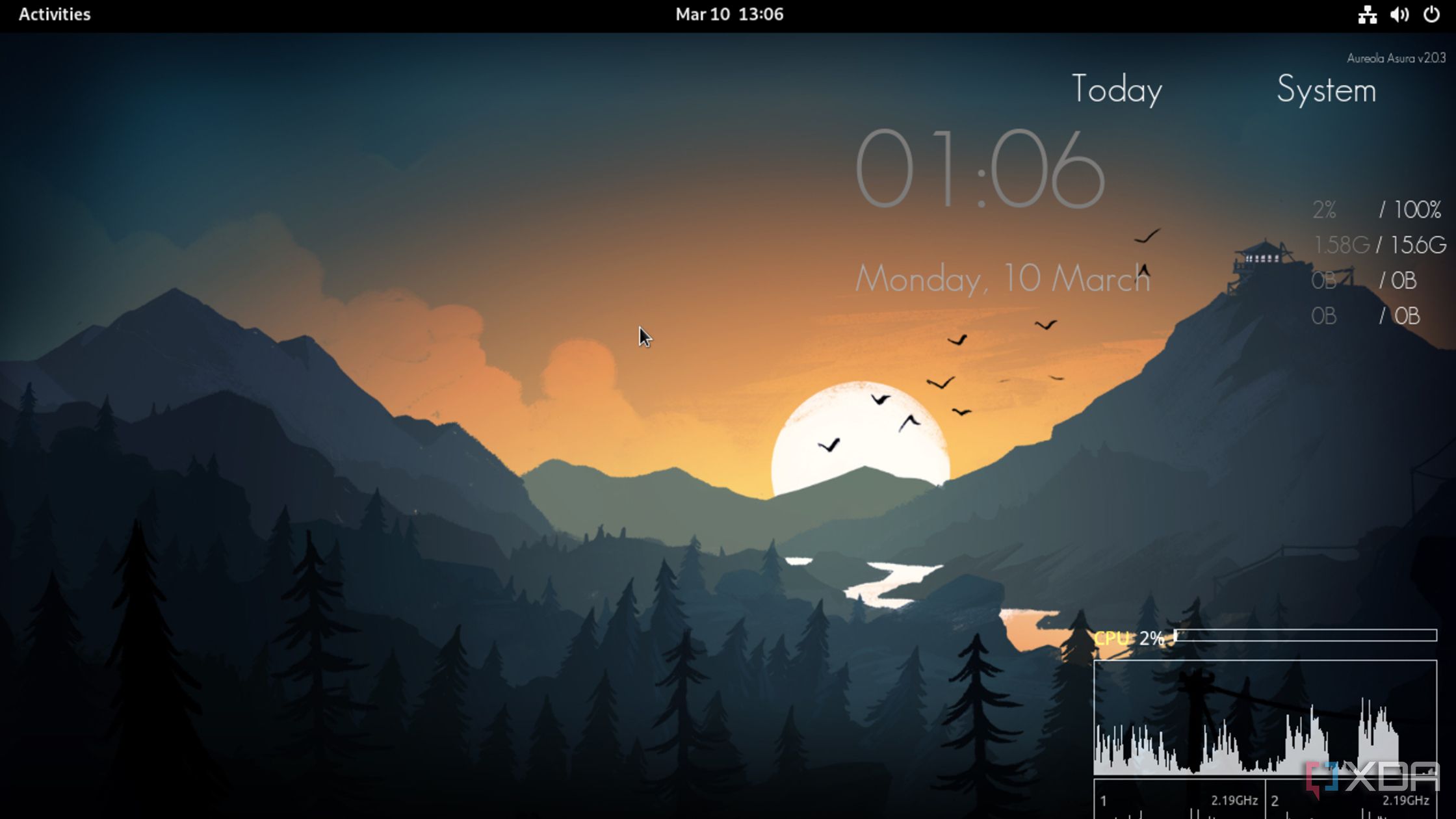
Related
Conky is the Rainmeter alternative for Linux I didn't know I needed
Conky is the perfect tool for Linux enthusiasts who want to adorn their desktop with cool widgets
There's potential here, but it takes patience and time
In my relatively short time with xoblite, I learned that there's a lot more to its capabilities than what I could initially comprehend, but it didn't fully change my mind by the end. I can see the potential to create a very cool-looking desktop with different buttons and animations that make it truly unique.
The problem is this customization requires quite a bit of time to just understand what's happening, and then even more time to get to grips with the customization options themselves. It's a problem that's similar to Rainmeter — it can be very rewarding to craft the perfect desktop setup, but I (and I suspect most people) won't have the patience to actually invest into doing something that ultimately amounts to little more than a design choice. I can see how a custom layout made with xbolite might work better for some people, but objectively, I don't know that there would be much of a benefit for the amount of work you need to put in.
.png)












 English (US) ·
English (US) ·