I download many apps, documents, and other files during the day, and the space in my Downloads folder builds up fast on my drive. I use an external hard drive to save local drive space and point my browser to it on my production system. Still, managing thousands of different files gets overwhelming.
File Explorer is undoubtedly not the best for organizing or searching for what I need. If only there were an app for that. Luckily, there is. In addition to organizing your files, it allows you to find duplicate downloads, which I am pretty guilty of.

Related
I ditched Windows Explorer for a terminal-first file manager, and I’m never looking back
If you want a terminal-based file manager to supplement File Explorer, Yazi is a good choice.
Easy File Organizer
Makes organizing your files easy on Windows
Easy File Organizer is a cross-platform Windows, Mac, and Linux app that helps you manage your downloads folder. It organizes the files in your Downloads folder with a single click and separates them into Documents, Photos, Music, and others. It’s free to download, but it has a “nagware-like” system that wants you to update to the premium version, which includes more features. However, the free version works well enough for low file loads (up to 30 per folder).
Once you choose your Downloads folder, or click the folder icon to select your default Downloads folder, it organizes your downloaded files into the appropriate folders for file types. For instance, when I ran it, it added files to Applications, Audio, Documents, Images, and other folders. However, to organize folders, the free version only allows 30 files. In my case, I have over 2300. Once you try it, you might be interested in purchasing the premium version for the modest $9.99 price.
I created a folder with under 10 files on my Windows 11 laptop to see what it could do. Select “Add New Folder” and choose the folder with your files. It’s also important to mention that you can select any folder in which you want to organize files. Once separated into folders, click the Organize button and click Organize on the verification message that appears. A verification message will appear, and you can click the Close button to check it out. I launched File Explorer, and all my files were organized according to the Easy File Organizer preview.
This is a helpful feature if you want to manage your Downloads or, technically, any folder you want to keep better organized. I used it to organize my music folder and a modified Downloads folder. Each time you run the app, you will find the folders you used to manage in each app launch, so you can better organize them again.
Settings
Basic, but helpful settings for using the app
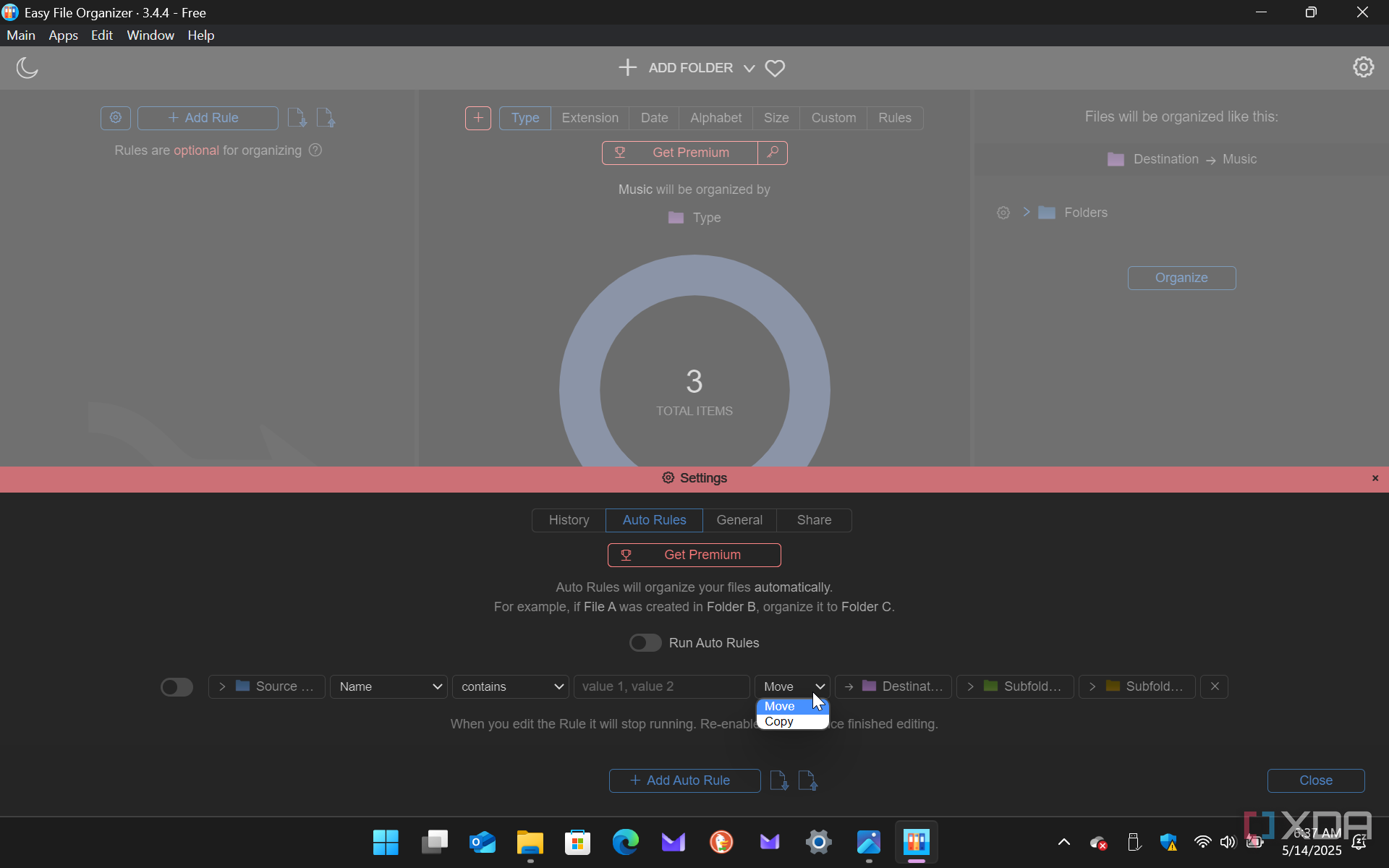
To open the app’s settings, click the gear icon in the top right corner. A settings menu will appear at the bottom of the app. From there, you can undo folder organization, clear history, add file rules, move or copy files, get the premium version, and much more. The app's settings help you manage your files. It also has a valuable search feature for finding specific files and their locations.
There is also a toolbar at the top with basic functions like undoing actions, copying and pasting, selecting all, viewing app details, and more. You can copy files on Windows from one folder to another through the settings section. This allows multiple options to organize your files after using them. For instance, you might find an essential document in the Downloads folder that you need to move to another location.
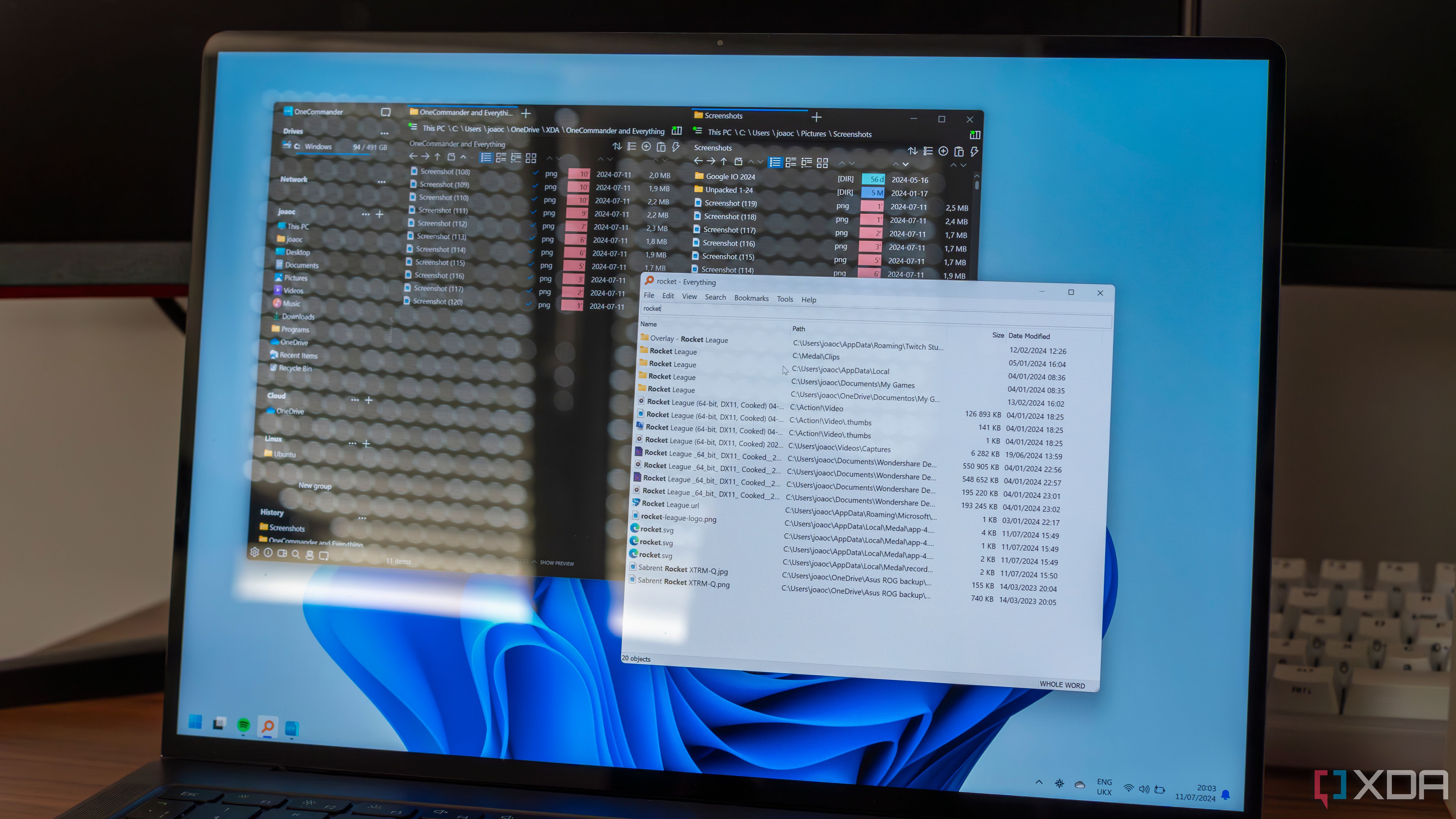
Related
I use these 5 free tools to search files on Windows 11, and they are a lot better than Windows Search
Windows Search is a lot less than perfect. Here are some free and more efficient tools that will improve your productivity.
Lightweight
It’s light on system resources, you’ll barely know it’s running
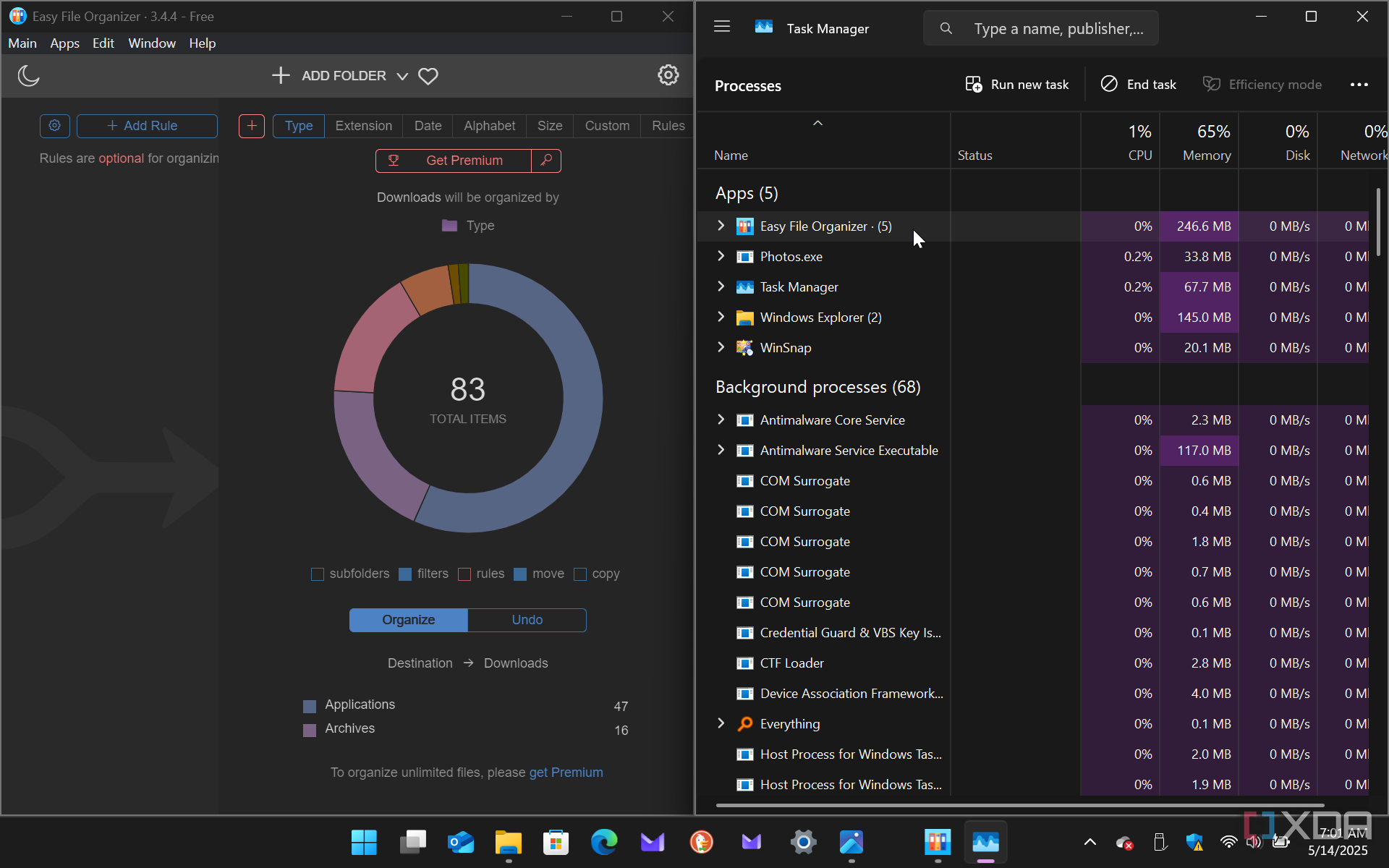
Another critical thing to mention is that this app is easy on your system resources. Your CPU, GPU, or RAM doesn’t spike in Task Manager while it organizes your files. When I search or try to copy many files and folders in File Explorer, it can often consume a lot of system resources. This app is light, even when organizing a Downloads folder full of files. I appreciate this and turn to it when I have a Downloads (or any folder) that is out of control.
Using file organizer apps for helpful file management
Your Downloads folder is a mess, and so is mine. Using these apps helps manage the content. As a tech writer, I download many files, including many apps and documents. Not to mention the media and other files I download for personal use. It is fantastic to click a button to organize them into specific folders that match their file type.
It helps me find the files that I need daily. For instance, I might have 50 apps that I download for testing, some media files, and only a few vital documents; well, they are easier to find. It’s worth pointing out that some oddball files don’t get placed into a folder. But they are not in folders, which is still a helpful file management technique.
This app is free to use if you only have a few files in your Downloads folder. However, if you are a file hoarder (like me), you’ll just want to purchase it. Also, you don’t have to use it for the Downloads folder. You can use it for any folder where you need better file management. It’s a great app to have in your tech toolbox. If you don’t want to purchase it, you can use a workaround like I did, but that defeats the purpose of the ease of use that Easy File Organizer provides.
.png)

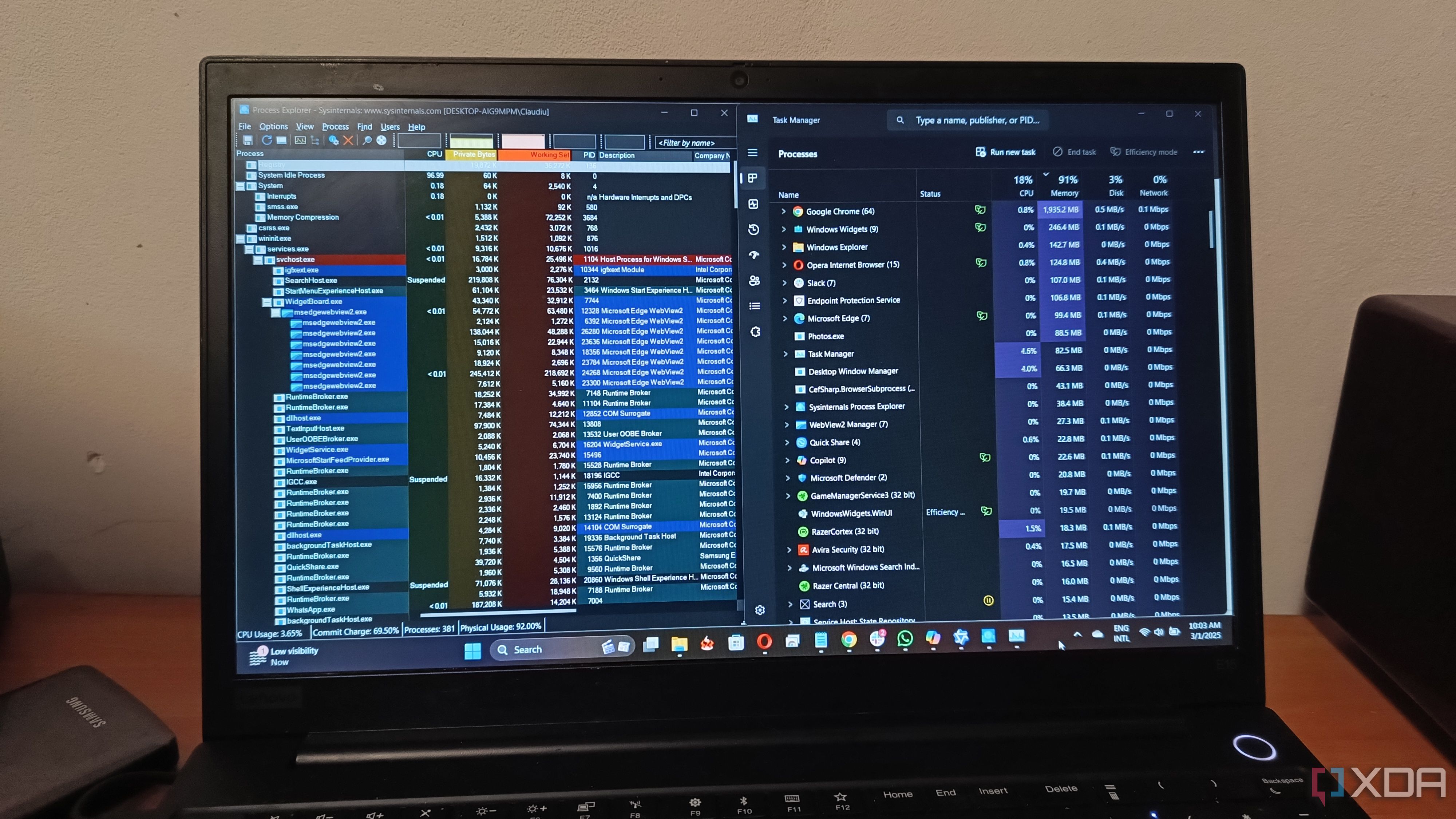











 English (US) ·
English (US) ·