VLC is my go-to media app because it plays all media. I've been using it for years and never worry about compatibility because it can handle every video or audio file format. It's superior to Windows Media Player and easily beats many open-source alternatives despite its dated appearance because of its superior functionality.
While most of us use VLC to watch movies or listen to music, it's packed with hidden features that elevate it to a media powerhouse. It can edit files and includes other seldom-used functions that will blow your mind. I learned about many of these recently and thought I'd share my experience of five advanced VLC tricks you never use.
5 Remove audio
Perfect for streamers
VLC can remove the audio from video files, making it ideal for streamers and other content creators who want to create clips of movies or shows. This feature removes the video's audio codec, and it will play normally, but without sound. The process isn't reversible, so keeping the original file is advisable because you might need it later.
Removing audio is simple with VLC's Convert/Save tool. Click on Media, then click on the Convert/Save button. The Open Media Window will open. Click on Add and navigate to the file from which you want to remove the audio. Click on the Convert/Save button, then the wrench icon in the Convert Window. You must click on the Audio Codec tab in the Profile Edition window. You can then uncheck the Audio tab and click on Save. You'll need to set a path for the output file and click Start to begin the conversion process.
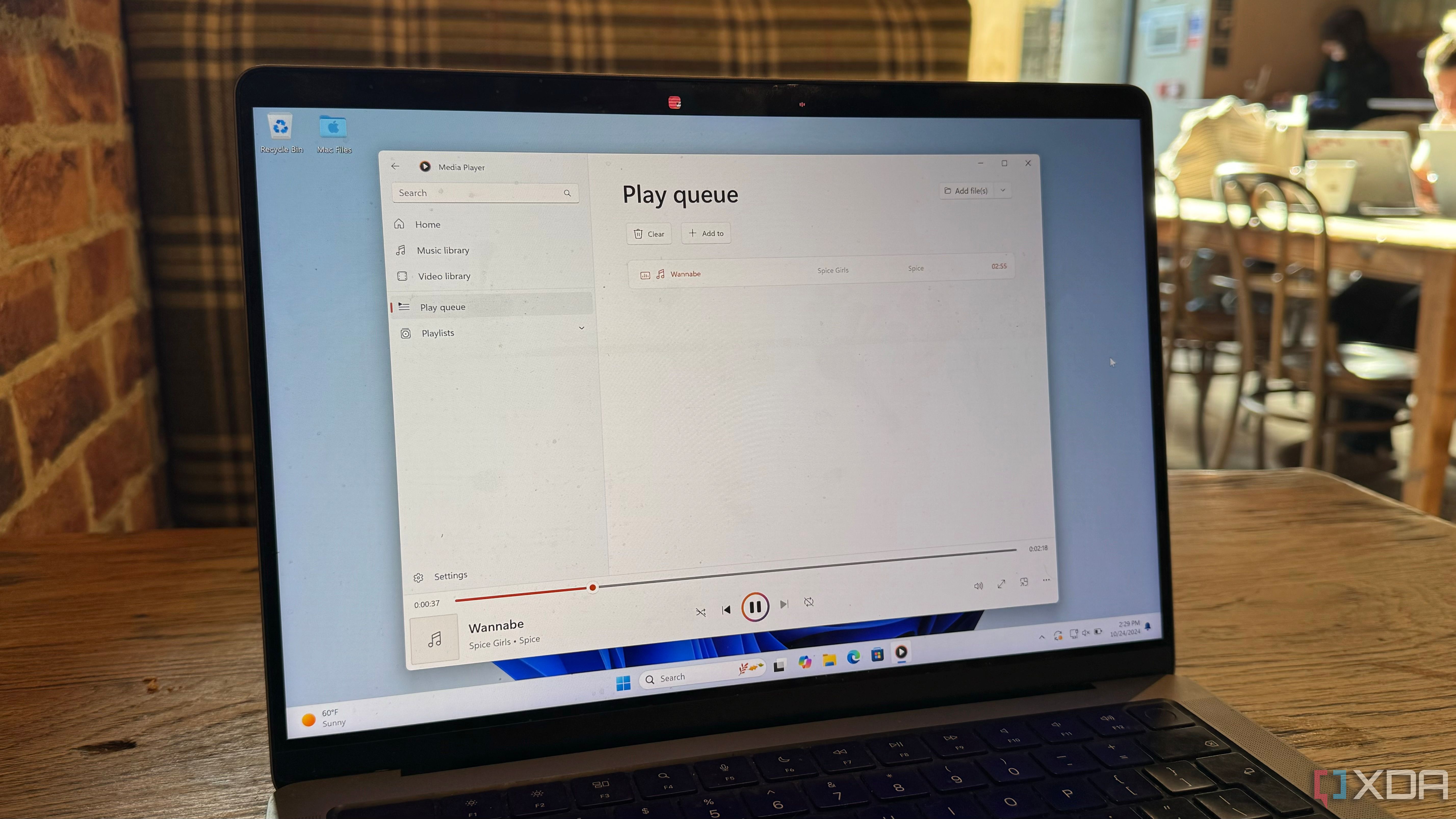
Related
3 ways Microsoft can make Windows Media Player great again
The new Windows Media Player is still lacking in Windows 11, so here are three ways Microsoft can restore it to its former glory
4 Convert video formats
Create any file type
VLC takes file conversion to another level by converting videos into other formats for easy editing. Certain apps might not be able to read your video formats, and you can easily convert them to alternatives like MP4, TS, OGG, or ASF. You can also check the encapsulation settings beforehand to see if the format includes chapters, subtitles, and other features.
Converting video formats is similar to removing audio. You'll need to click on Media and then click the Convert/Save button. Then click Add in the Open Media window to map the file's location. The Convert window will open, and you must select a video output option from the Profile dropdown menu. Click on Browse to select an output destination for the file, then click Start to convert the file.
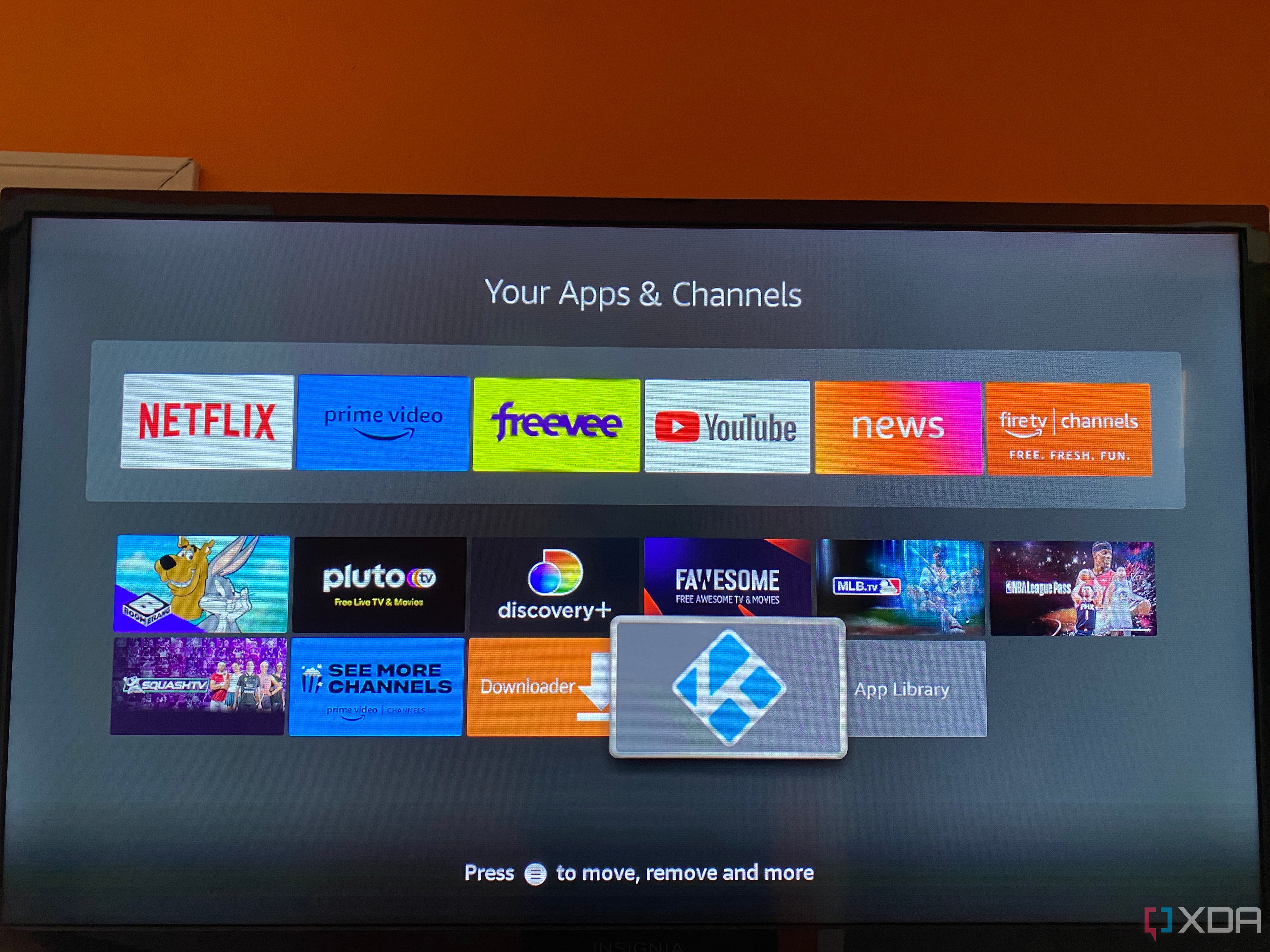
Related
6 best plugins for your Kodi media player
Get more from your Kodi media platform with these add-ons.
3 Hotkeys
Quick access media shortcuts
I have an old laptop connected to my TV and use a wireless mouse and keyboard to access apps and media files. VLC's Hotkeys function lets me access all its features from my couch with simple keyboard shortcuts. It makes my life easier because I don't need to stress about using a mouse, which can be challenging without a flat surface.
Hotkeys are activated by default, but you'll need to navigate to Tools -> Preferences -> Hotkeys to see what each key does. The extensive list provides shortcuts for commonly used functions like play, pause, and full-screen mode. It also offers quick access to more advanced features like short, medium, and long jumps forward and backward, as well as selecting playlists. If you don't like the preset key configurations, I can easily remap them to something easier to remember by double-clicking on the hotkey and clicking on Unset. You can then type the new shortcut key, and the system will save it.
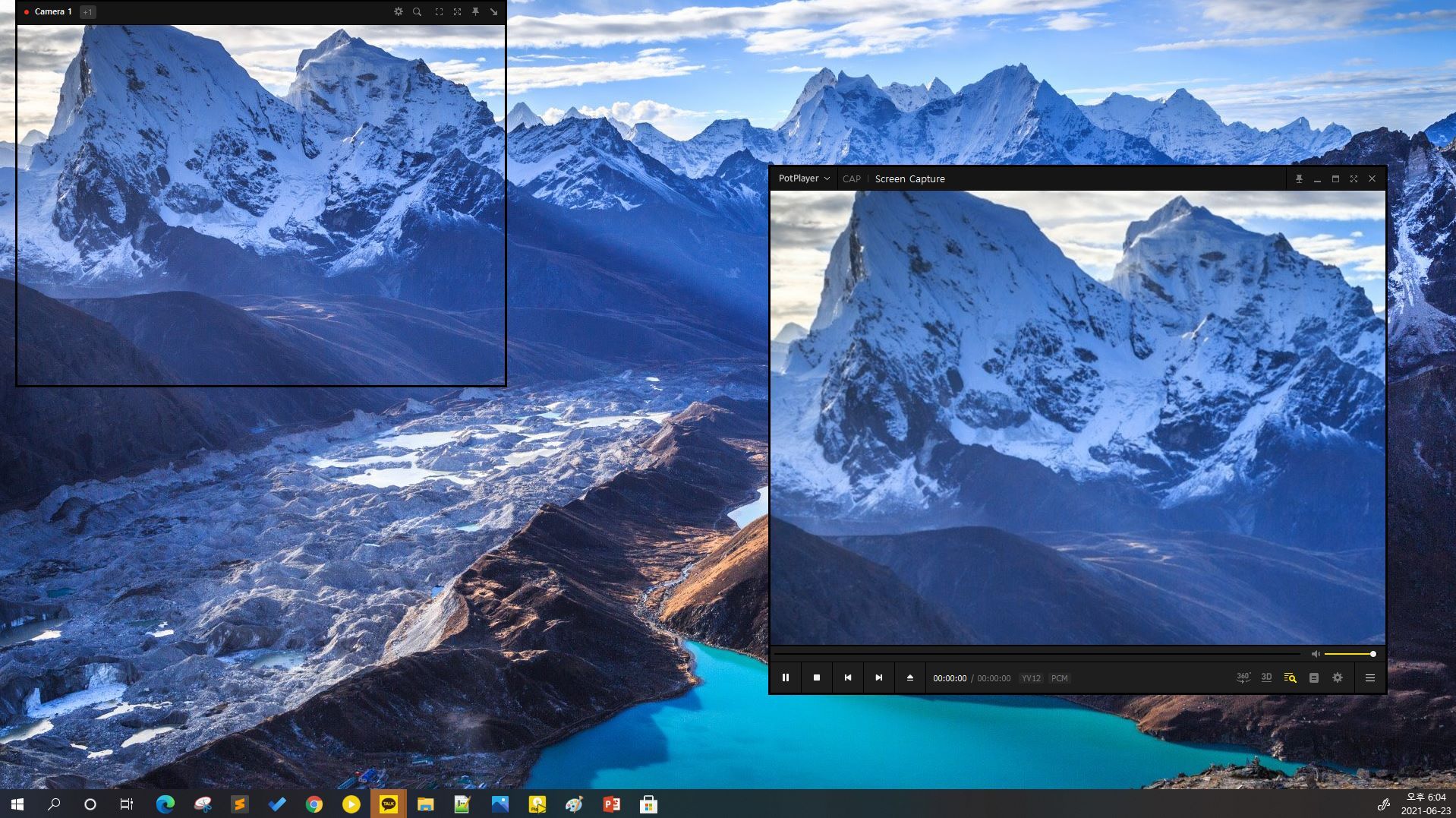
Related
PotPlayer is the best media player that you've never heard of
If you're looking for a media player that isn't VLC, then PotPlayer is probably the best media player that you've never heard of.
Customize the functions
VLC often gets flak for its boring interface, which hasn't changed in years. Most people are unaware that they can customize the interface and move the buttons to other positions to create a personalized menu. To do this, you'll need to click on Tools -> Customize Interface. The Toolbars Editor window will open, displaying all the VLC interface buttons, and you can drag and drop them to move them around.
The feature lets you change the Main VLC toolbar by default. You can edit other menus by clicking the Time Toolbar, Advanced Widgets, and Fullscreen Controller tabs. Ticking the Toolbar position checkbox moves the default toolbar position above the video instead of below it.
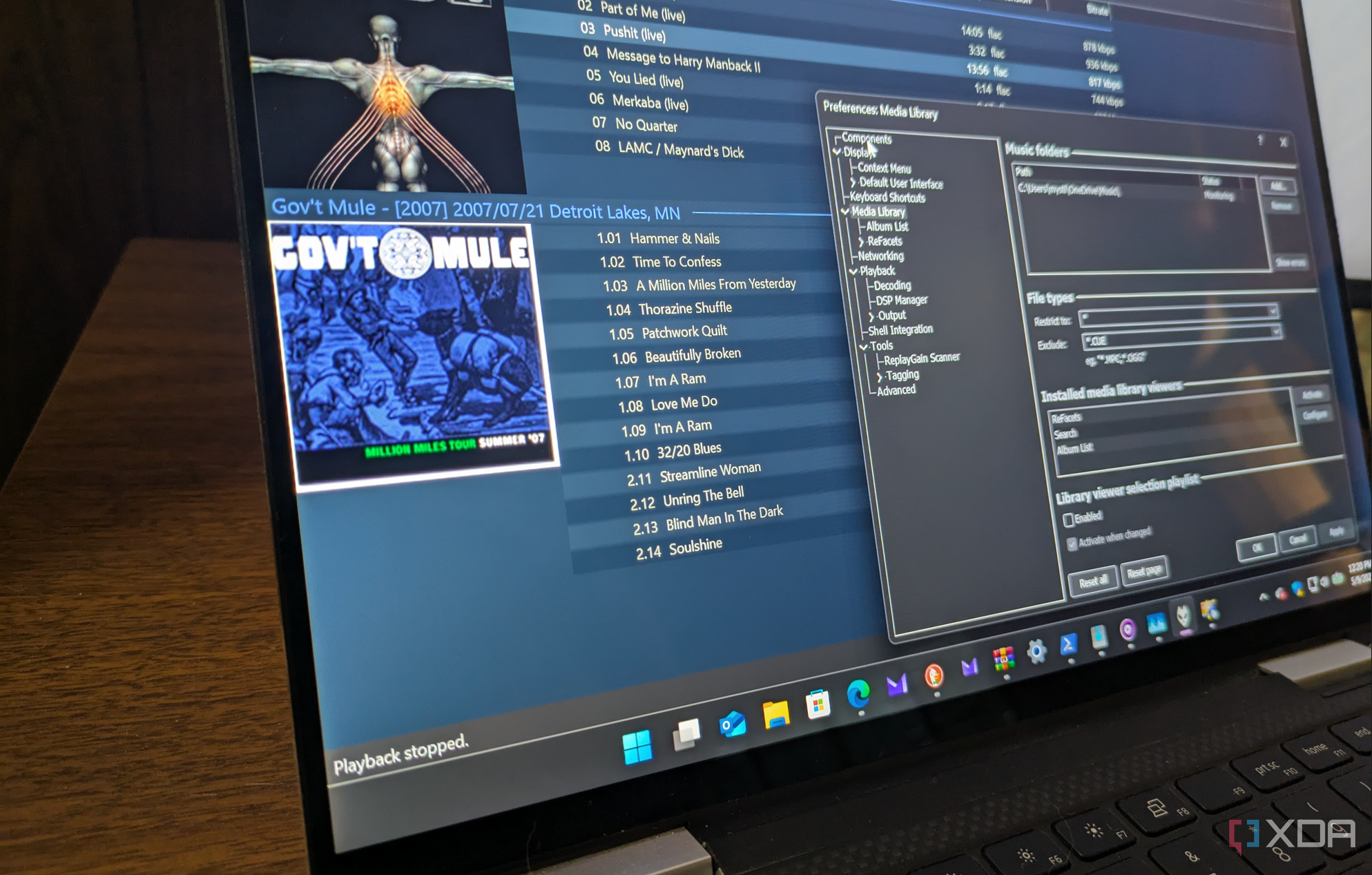
Related
I use this app instead of Spotify or iTunes for my music — 5 reasons why
Foobar2000 offers a free, open-source, private, ad-free experience for playing your FLAC and other high-quality music files.
1 Add custom skins
Free visual upgrades
Adding skins to VLC updates its standard appearance with a fresh, more exciting look. Many skins are available, but you must download them from the official VideoLAN website or third-party alternatives, like DeviantArt. After finding the skins you like, you'll need to download them onto your PC as .vlt files.
You can copy these files into VLC's skins folder. It's located in C:\Program Files (x86)\VideoLAN\VLC\skins on my PC, but it may be different from yours depending on the app version and your OS. For the next step, navigate to Tools -> Preferences -> Interface and tick the Use custom skin checkbox under Look and Feel. Then navigate to the skin you'd like to use in the VLC installation folder and click Save to apply it.
Is it worth using these VLC tricks?
I think it's worth using these tricks to experience VLC's true potential. Some unlock seldom-used features that could be useful, and others upgrade the interface to make it more aesthetically pleasing and user-friendly.
.png)
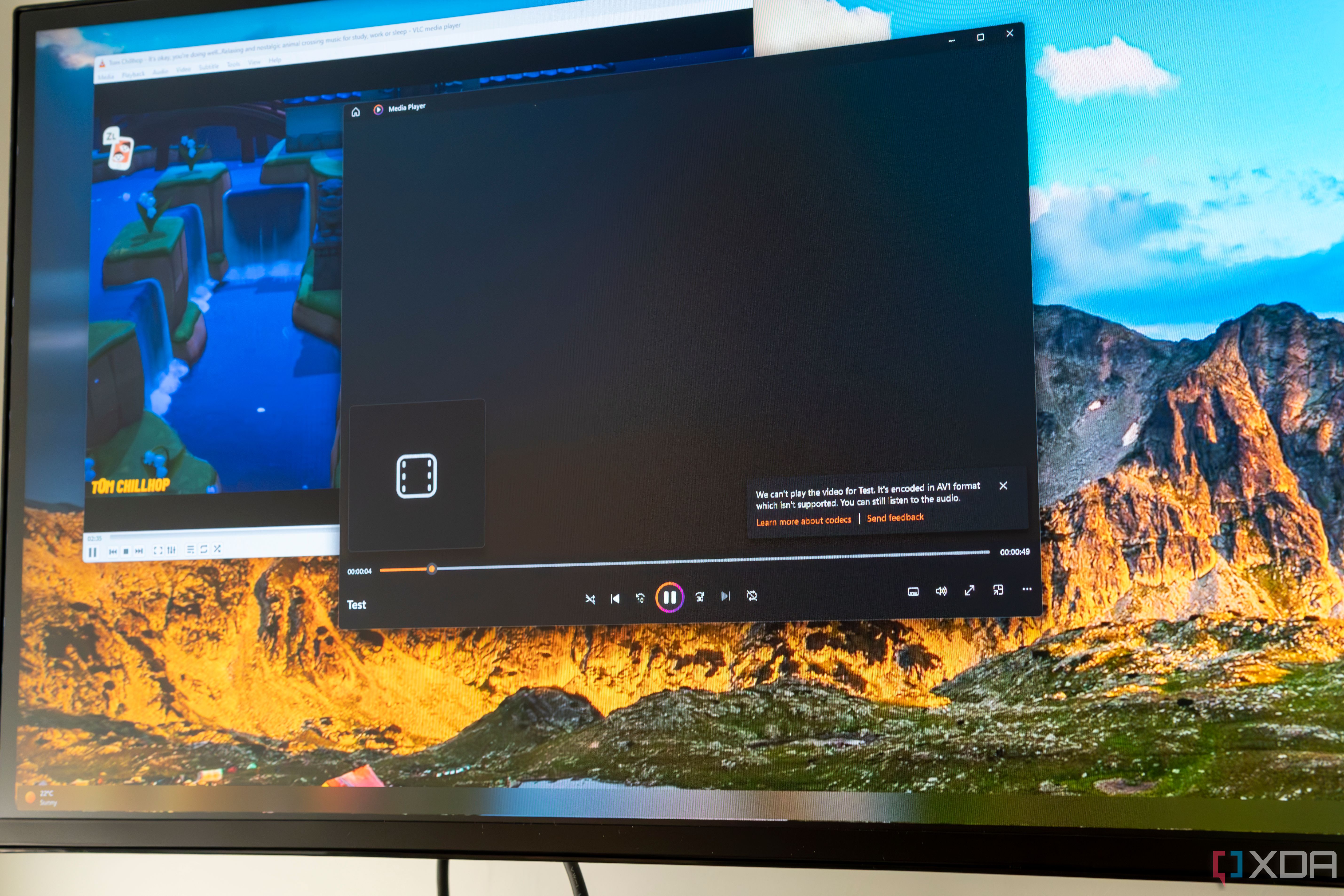
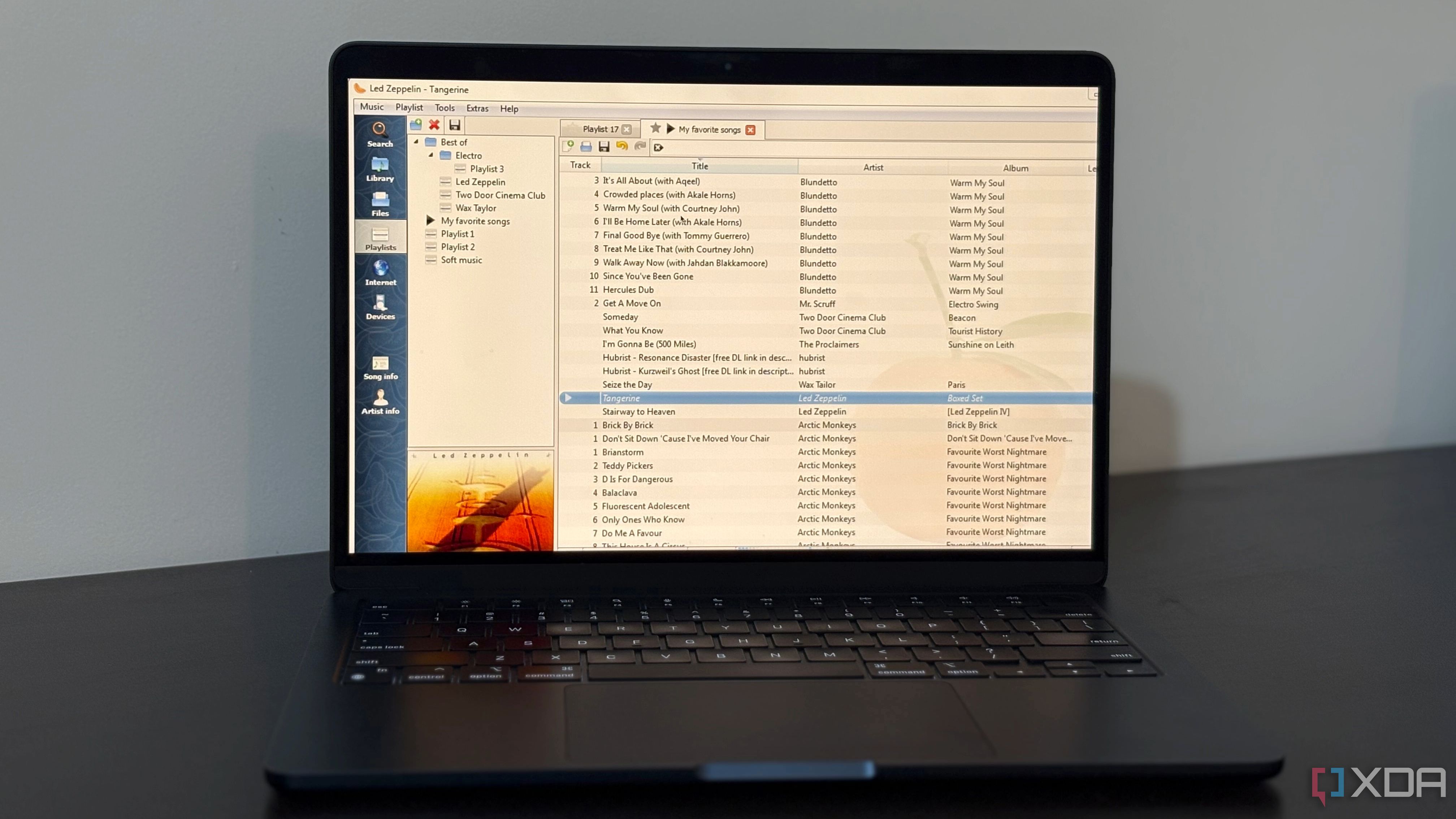
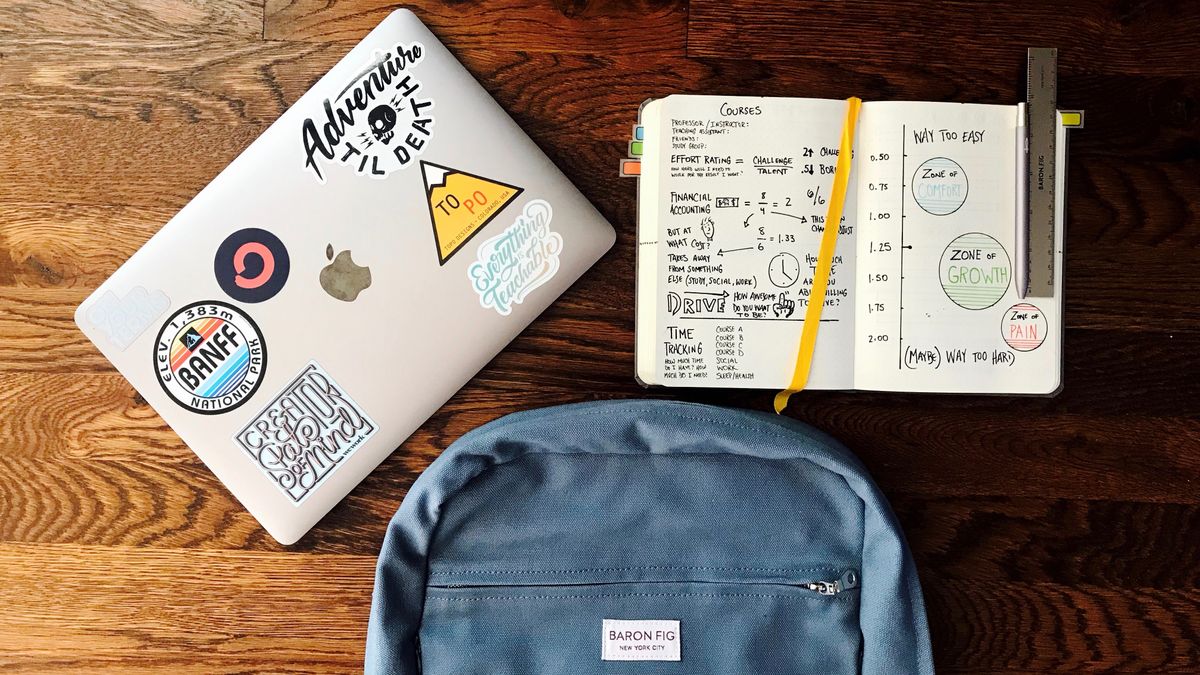



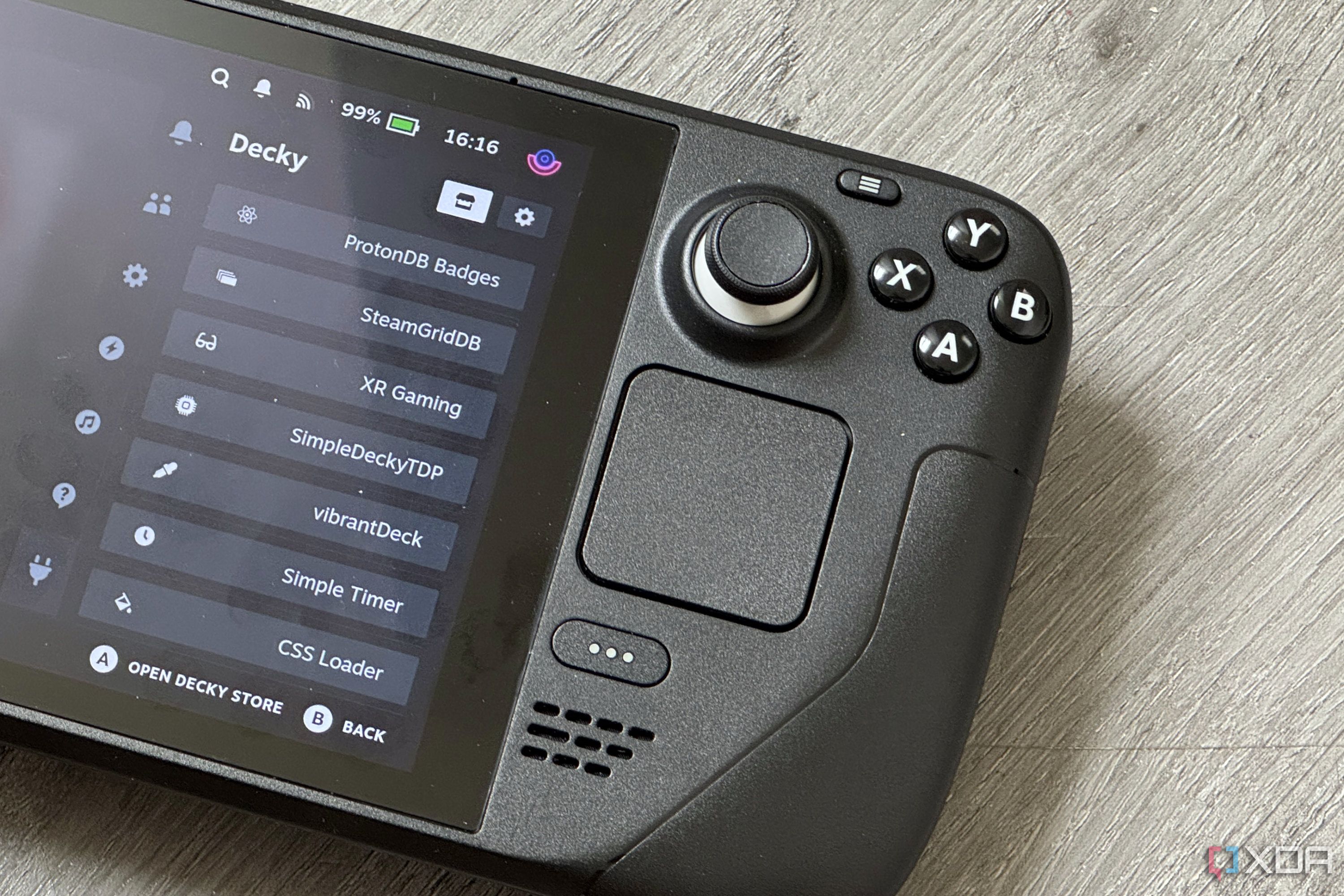





 English (US) ·
English (US) ·