João has been covering the tech world for over 7 years, with a heavy focus on laptops and the Windows ecosystem. I also love all things tech and videogames, especially Nintendo, which he's always happy to talk about.
Prior to joining XDA in 2021, he worked at Neowin: https://www.neowin.net/news/poster/jo%C3%A3o-carrasqueira/
As fun as it is to criticize every single thing Windows does wrong, it's important to recognize when it offers features that are genuinely useful or cool. Since Windows 10, Microsoft has introduced a capability called Windows Sandbox, only available on Pro editions or higher, that easily qualifies for that descriptor.
Windows Sandbox is kind of like a virtual machine, but one that's fresh and reusable very time you boot it up. It's a perfect testing ground for any apps you're developing, or maybe even apps you might download from the internet, but aren't sure can be trusted. There's a very good chance you haven't heard about Windows Sandbox before, and it's a crying shame. So allow me to change that.
What Windows Sandbox does
It's like a virtual machine, but not exactly
You probably know about virtual machines already, but essentially, these pieces of software create a virtual computer that pulls resources from your physical computer, and they allow you to install totally separate operating systems, or different versions of an operating system. For example, you might be able to try a Linux-based OS on your Windows PC, or vice versa. Virtual machines are also isolated from the host computer's data, and their data is generally stored on a virtual hard drive, so it can't be moved to the host PC through typical means.
Based on that description alone, Windows Sandbox is kind of similar, but there are some crucial differences. Rather than allow you to run any operating system you want by downloading an ISO file and booting from it, Windows Sandbox boots up a copy of your current version of Windows. It's based on your existing Windows files, so it's the same exact version, just lacking any of your personal data and apps. You still get the same isolation, too.
Also, because it is based on your current Windows version, you don't really need to set anything up. Once Windows Sandbox is enabled, all you need to do is launch the app, and it will boot up your virtual machine automatically, no need to download
There's another big difference, though. Virtual machines are typically continuous experiences. Once you set up a VM, it keeps your operating system installed, any apps you add, and any files you download or create inside it, just like a regular Windows PC. Windows Sandbox, however, does not have data persistence. Every time you boot it up, it's a completely clean setup, scrubbed of anything you may have done before. Even if you break your Windows Sandbox installation, it will revert to a usable state as if nothing ever happened.
A perfect testing ground
Keep your PC safe

Testing new software, whether it's developed by yourself or downloaded from websites that may not be trustworthy, is always a bit of a risk, and doing it on your main PC isn't always advisable. Typically, you might use a virtual machine for this, but Windows Sandbox is an even better option depending on your use case.
For starters, of course, it's the ease of setup, since you can just launch the app and instantly have your current version of Windows running completely separate from your main PC. Being isolated from the data on your main computer means you can try out software you're developing if you think it might cause your computer to crash or break something related to the operating system or any drivers. Likewise, if you're downloading files from a source you don't fully trust and you don't want to get viruses on your PC, the Windows Sandbox will contain any possible damage and make it so your primary computer never stops working. It is technically possible for some malware to escape the confines of the sandbox, but for the most part, this is a very strong layer of security.
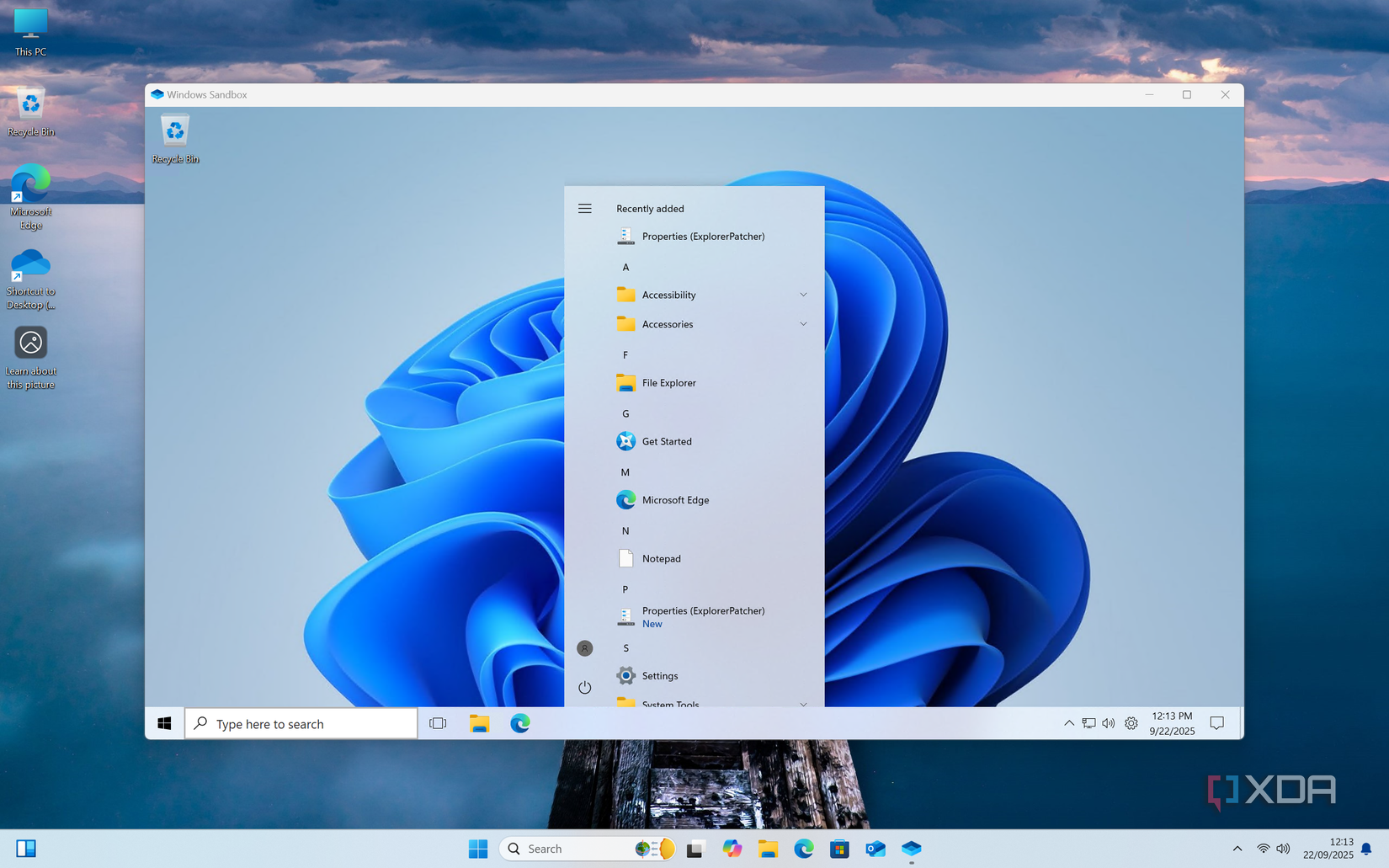
The fact that Windows Sandbox reverts to a clean slate every time is also a benefit. If something contaminates your virtual machine or causes it to become unusable, you can simply close Windows Sandbox and launch it with a fresh start again. And even if something doesn't break, simply having a totally clean Windows install can greatly change how your experience goes. Piling up different pieces of software onto a virtual machine (or a real one) can start causing problems as certain things may cause conflicts with others, and when you go to try a new piece of software, it may behave unexpectedly because of things you had there before.
I can certainly say one of my laptops has this issue and is in dire need of a clean install or reset, so this can also protect your main PC. Keeping all the testing stuff in an isolated virtual environment could save your computer from that same instability that sometimes comes with installing all kinds of software just for testing purposes.
A virtual machine can offer a similar safety net if you create a snapshot before making any changes and revert back to it every time, but that requires more active action on your part to have a consistent and reliable experience. Windows Sandbox does everything for you.
One of the biggest selling points for Windows 11 Pro
Windows Sandbox isn't for everyone
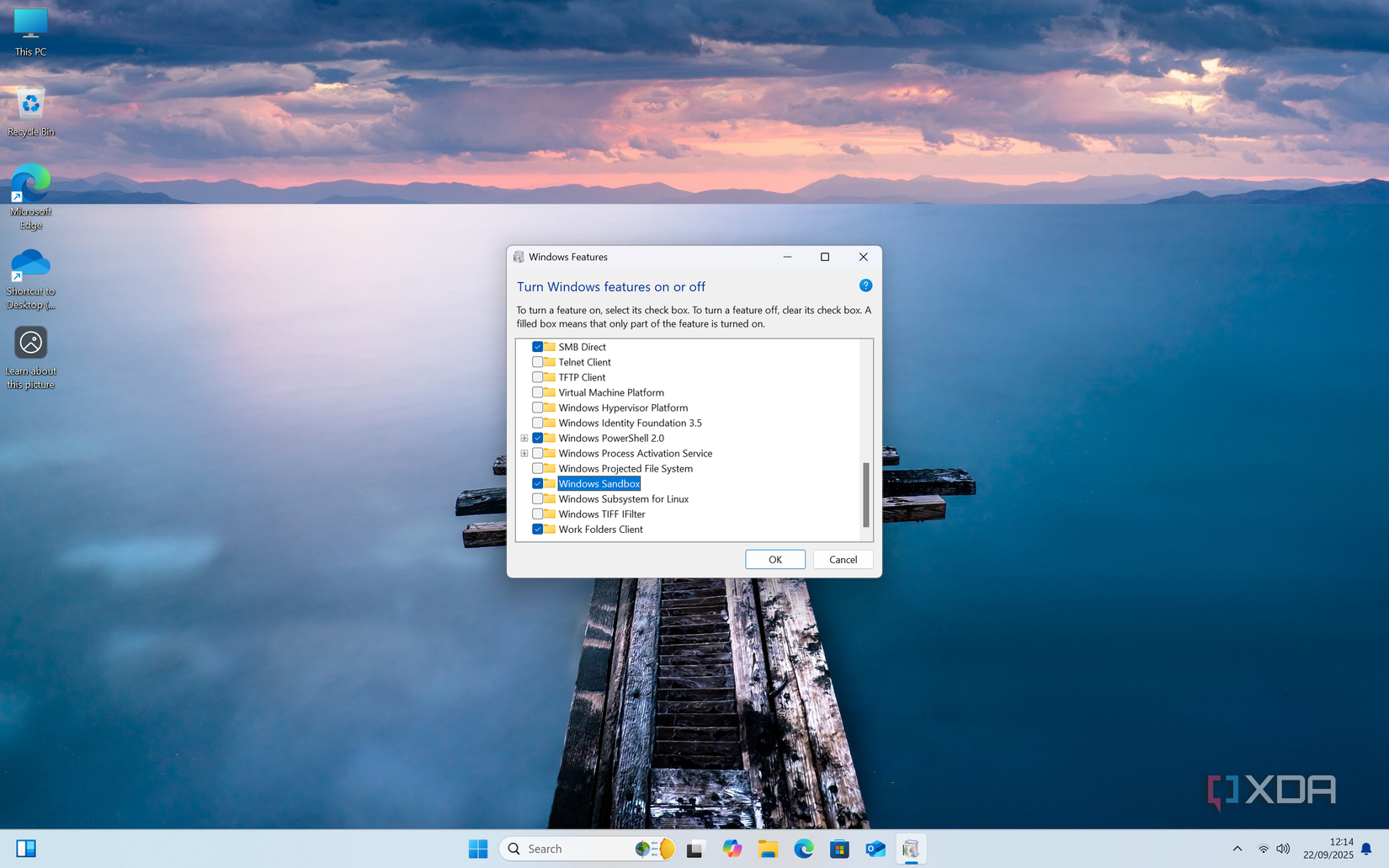
Technology-wise, Windows Sandbox is quite similar to Microsoft's Hyper-V, and much like that feature, Windows Sandbox is exclusively available for Windows 11 (or 10) Pro SKUs or higher (such as Enterprise). Unfortunately, while Hyper-V has a workaround that allows you to enable that feature on Windows 11 Home, the same can't be said for Windows Sandbox, so if you want it, you have to pay up.
Considering the upgrade from Home to Pro costs $100, it's hard to say whether it's worth the price of admission for Windows Sandbox if you don't already have the right edition. You can use other virtualization software with snapshots for free to get a similar experience, even if it does take a little extra work to get going.
At the same time, I would argue this is one of the most notable selling points for Windows 11 Pro. Outside of the Group Policy Editor, which can be helpful for disabling some annoying Windows features or behaviors, Windows Sandbox is one of the best things you can get out of Windows 11 Pro as an individual user. Of course, for a business, Windows 11 Pro may be required for other reasons related to IT management, but if we're just considering end users, I'd argue this is the best feature of the bunch.
Windows Sandbox deserves more attention
If you already have Windows 11 Pro, you owe it to yourself to check out Windows Sandbox. It's a truly great feature that will almost certainly come in handy at some point, and it's very easy to set up, so you don't really need a ton of time. You may not use it everyday, but you'll find yourself coming back to it every now and again and be thankful you had it.
.png)



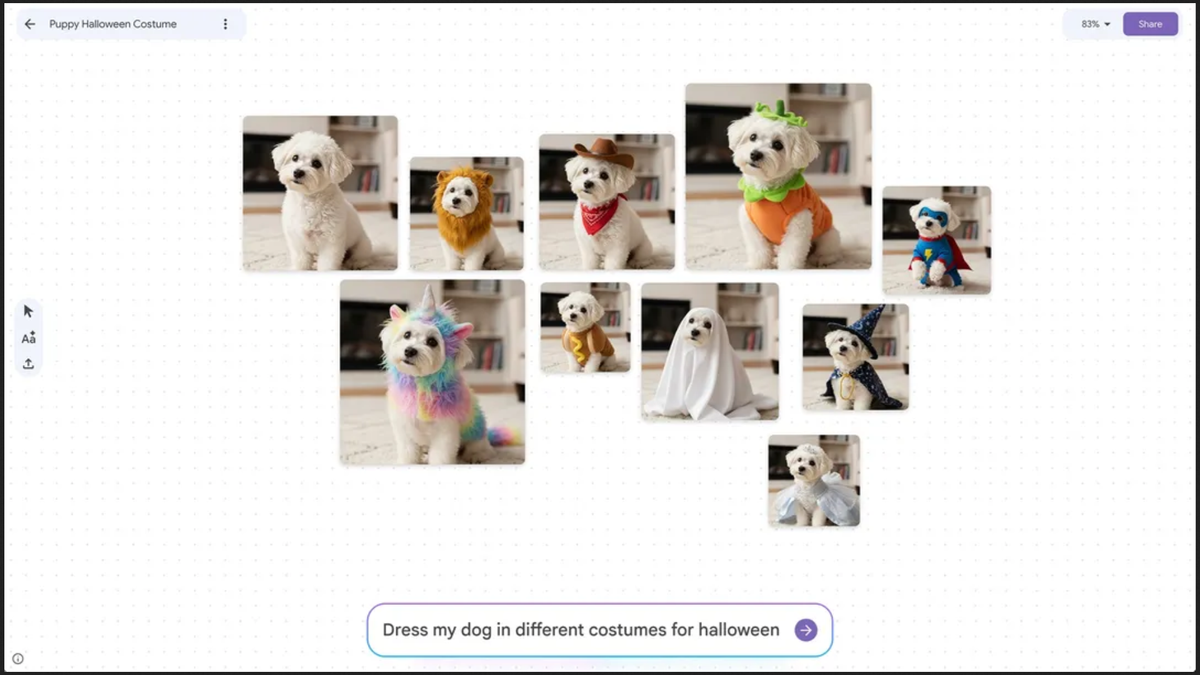








 English (US) ·
English (US) ·