Browsers are changing, and you might have noticed that as well. Developers are pushing hard to integrate AI features, and some of these are already being rolled out. For instance, Edge is heavily embracing AI, and Brave has its own set of features. I recently tested Dia, a whole new browser built around AI. But if there’s one browser that has gone all in on AI features, it’s Comet. The newly announced browser from Perplexity comes with agentic AI, which means it can do things for you, like book tickets, summarize videos, compare prices, and more. While it sounds promising, it comes with significant privacy risks. I used it briefly and quickly realized I didn’t need it, since I could just use Playwright instead.
Comet is all fun and games until it’s not
It puts you at a significant privacy and security risk
Comet sounds impressive on paper, but in practice, it turned out to be a major privacy and security nightmare. I’m particularly concerned about how the browser collects your interaction data by default to “improve [itself] and recommend relevant content.” On top of that, researchers have discovered that Comet is vulnerable to a technique called prompt injection.
The Brave team published a report exposing a serious vulnerability in Perplexity.ai’s AI-enabled Comet browser. It shows that malicious prompts can be injected from any webpage a user visits. In their demonstration, Comet visits a Reddit post where a comment hides the injection text behind a spoiler tag.
When the browser tries to summarize the page, it ends up extracting the email linked to the user’s Perplexity account, requesting an OTP via email, and then retrieving that OTP from the user’s Gmail account, effectively giving an attacker full control over the account. What makes this especially alarming is that all of these steps happen automatically, without any user input.
On top of the privacy and security issues, Comet puts a noticeable strain on system resources. Since it handles a lot of data processing locally, I saw a huge CPU usage spike, while memory usage also exceeded with just a few tabs open when using AI features. That said, for regular web browsing, Comet’s resource consumption is similar to Chrome’s.
Another drawback is the default search experience. Perplexity works well when you’re asking complex questions, but for simple keyword searches, it often fails to surface the direct links you’d expect from Google. While you can switch your default search engine to Google or prepend searches with “!g” to force Google results, I found myself doing that more often than I’d like. It would be great if Perplexity handled basic searches more reliably.
Without its AI features, Comet doesn’t offer much that sets it apart from a standard Chrome installation, aside from a different look. Still, the serious privacy risks make that lack of distinction more concerning than convenient.
Why Playwright is a better choice
You get to keep your data safe, for one
If you’re tempted by Comet’s promise of “agentic AI” doing things for you, there’s a much safer and more reliable alternative — Playwright. Rather than relying on a browser that tries to be your personal assistant but ends up risking your privacy, Playwright gives you full control over web automation in a secure and predictable way.
Playwright is an open-source automation framework developed by Microsoft that allows you to control and interact with web browsers programmatically. It works with major browsers such as Chrome, Firefox, and WebKit, enabling developers to automate tasks, test websites, and scrape data with precision and reliability. It supports modern web features like single-page applications, dynamic content, and shadow DOM, making it well-suited for complex automation tasks.
Plus, Playwright offers cross-browser testing, headless execution for faster scripts, and built-in tools for taking screenshots, recording videos, and capturing network activity. You can automate interactions like clicking buttons, filling out forms, navigating pages, and extracting data, all while maintaining complete control over the process without relying on third-party AI or exposing your personal information.
Setting up and using Playwright
It's just as easy as using Comet
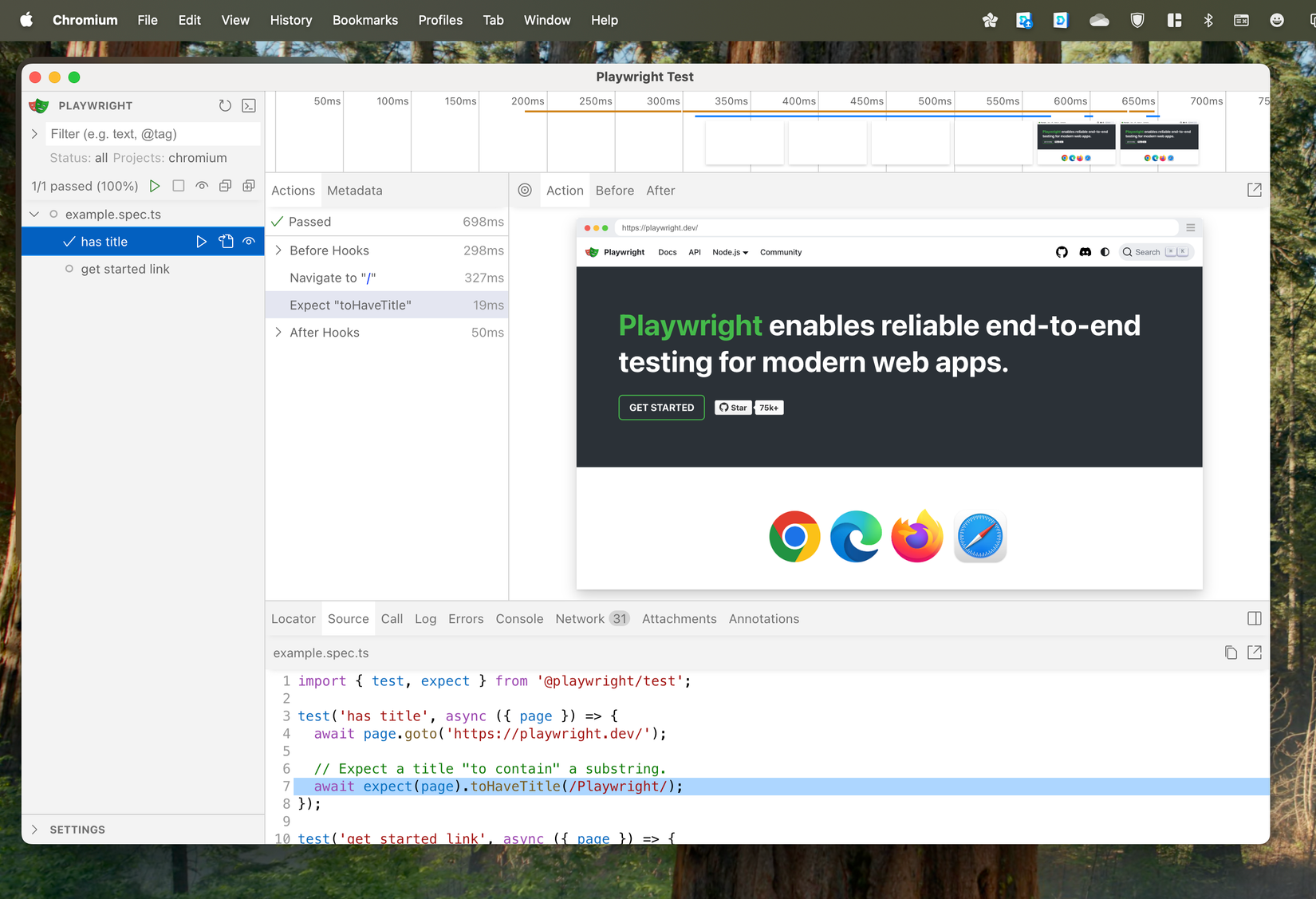 Source: Playwright
Source: Playwright
Getting started with Playwright is straightforward. First, install Node.js on your system. Then, install Playwright using npm by running npm install playwright. This installs the core library along with browser binaries for Chromium, Firefox, and WebKit. Playwright also provides a CLI tool to help with code generation, running tests, or automation scripts.
After installation, you can run a sample test to see Playwright in action. Running the command npx playwright test --ui launches a built-in sample test, which opens a browser, navigates to Playwright’s website, checks for a specific heading, and closes the browser automatically. This gives you a simple demonstration of how Playwright works without any complicated setup.
Beyond the sample test, Playwright lets you write scripts to extract text from web pages, take screenshots, log into sites automatically, or check prices across multiple pages. It supports both headless mode, which runs the browser in the background for faster execution, and headful mode, where you can see the browser’s actions in real time.
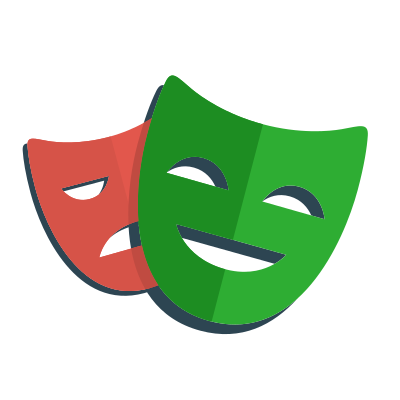
Automating things is easy
If automating tasks and saving time is why you’re considering Comet, you might also want to check out tools like n8n, which let you automate almost anything. I recently created an email cleaner using n8n, and my mailbox is grateful. I even tried building an expense tracker, which worked just fine.
.png)


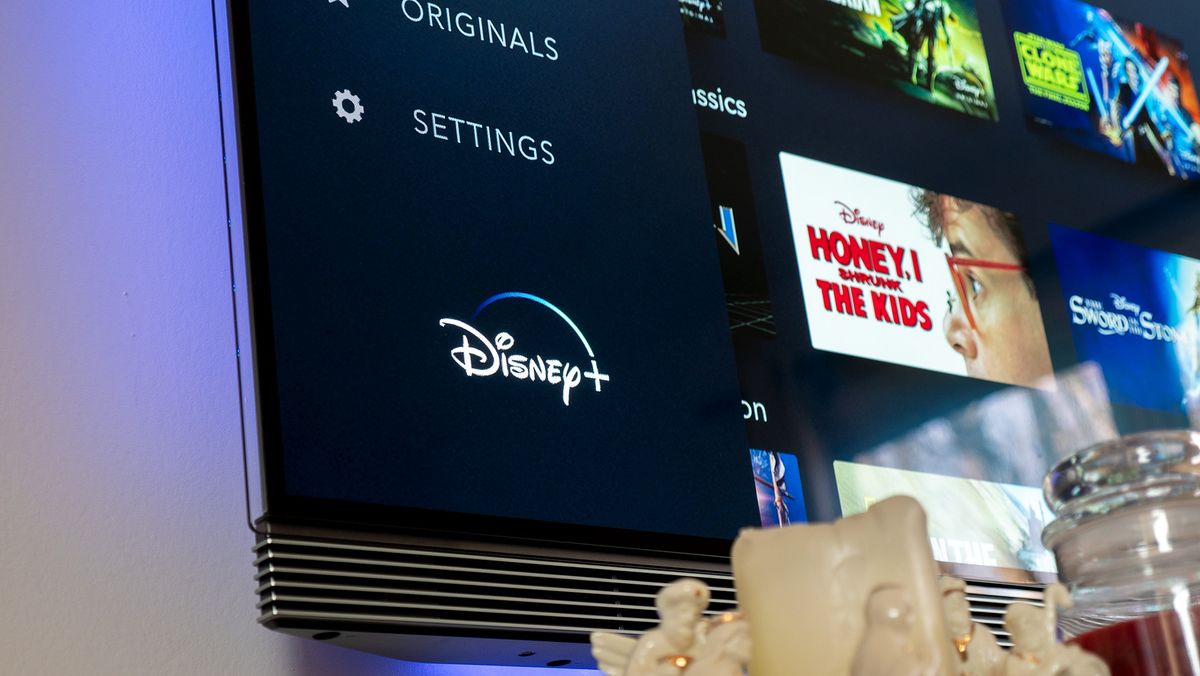
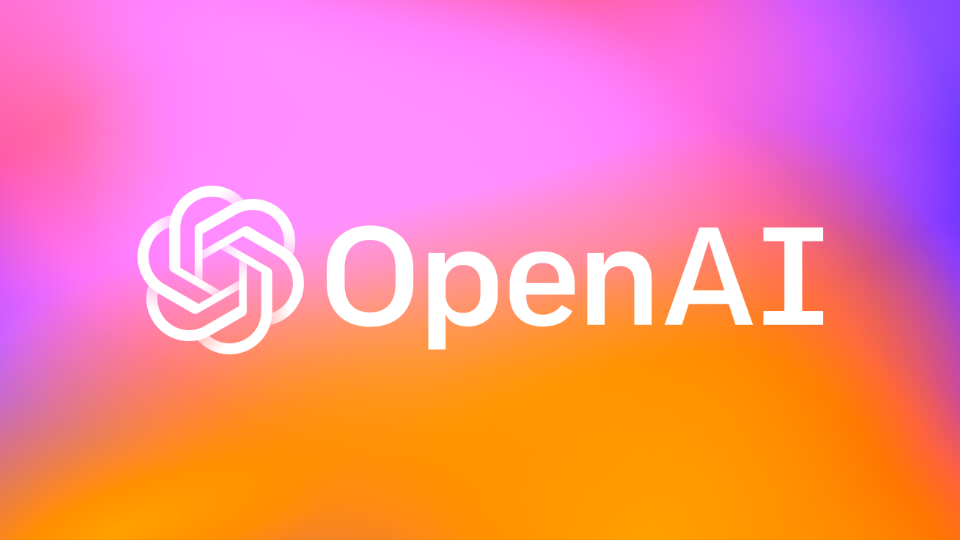







 English (US) ·
English (US) ·