AI has taken over several cumbersome online experiences, ranging from workplace companions that automate email responses to agentic AI tools handling hotel bookings for a vacation. However, NotebookLM is the quiet underdog that excels at any task I've thrown at it. Google designed it around the premise of simplicity and power, devoid of the typical LLM limitations like hallucinated data and unverified sources in every corner of the internet. NotebookLM only works with what I supply, and its multimodal nature makes it indispensable for wolfing down user manuals or learning new skills like brewing coffee.
That's merely the tip of the iceberg, since this AI is a tremendous boon to students and professionals alike. Moreover, Google's AI division releases new features regularly, some of which even advanced users may miss. I've borrowed from Google's documentation, feature release notes, and many months of personal experience with NotebookLM to find these four little tools and features that upgrade you to power user status instantly.
Curate sources on the fly
Report customization styles were a necessity
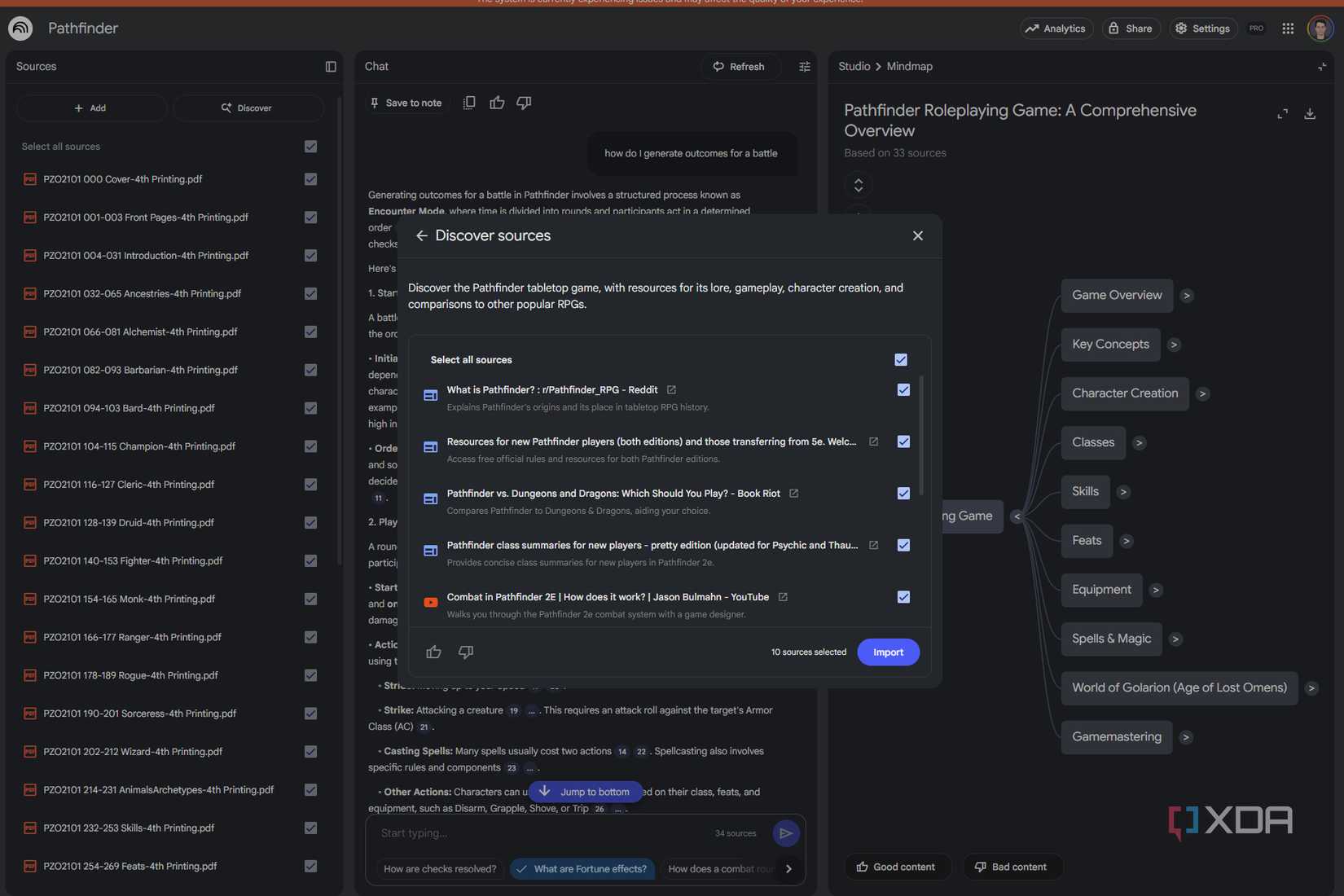
NotebookLM has among the largest limits for sources among similar AI tools from Google and other companies, at 50 sources per notebook, each capped at 500,000 words or 200MB on the free tier. However, exploring vast subjects like psychology can quickly burn through this limit. Say, you start by uploading your initial batch of sources — let's say a dozen dense academic papers for a literature review. Your first step is to ask NotebookLM to distill this information into something more manageable. Instead of a simple summary, you can now generate different types of reports. You could ask for an FAQ to anticipate common questions, a Briefing Doc for a high-level overview, or a Study Guide that outlines key concepts and definitions.
Once the AI generates a satisfactory, concise report, you can save it as a note. This note now lives in your notebook, but more importantly, it can become a source itself. You can then uncheck your original dozen sources and select only your newly created Note. This frees up space for new sources you can distill similarly. I often use this method to perform information alchemy, cutting out the fluff and retaining the crux of the source, much like refined oil. Yes, I lose inline citations to the original source this way, but it is still very efficient for personal use if you're running into NotebookLM's limitations on sources.
Control your personal AI podcast
Direct the conversation to focus on
Audio Overviews have been a star feature in NotebookLM, so popular that they are available in Gemini as well, now. As the name suggests, it transforms the notebook's sources into a concise podcast that explains the topic in a conversational tone. Recently, Google turned customization up to eleven for Audio Overviews, launching new options with length limits and a separate, dedicated prompt box to steer the conversation.
When you click the Pencil icon beside the Audio Overview button, you'll now find presets for the style of the podcast. Choices include Deep Dive, presented by two hosts with three length settings, a two-host Debate style with two length options, a single-host Critique also with two lengths, and a single-presenter Brief mode that lacks any length customization. These are available in a wide selection of languages, too.
Instead of just getting a generic audio summary, you can also act as the executive producer, directing the AI with specific prompts to tailor the output to your exact needs. This is where combining source selection with clever prompting becomes a formidable tool. Let’s say you’ve uploaded five project documents but are only interested in the budgetary and timeline aspects for an upcoming meeting. You can select just the two relevant sources, click Create Audio Overview, and back it up with a prompt like "tell me about the budget constraints and key deadlines from the perspective of a project manager and finance head."
This prompt-driven convenience that steers the conversation extends to Video Overviews, too, where you can create briefing videos and custom graphics with an AI-generated presenter's voice for lucidly explaining those files. Like generated reports showing up in the Notes section, Audio Overviews can double up as sources too, but you'll need to download the clip and re-upload it as one.
Participate in Audio Overviews in real-time
Like a YouTube livestream just for you
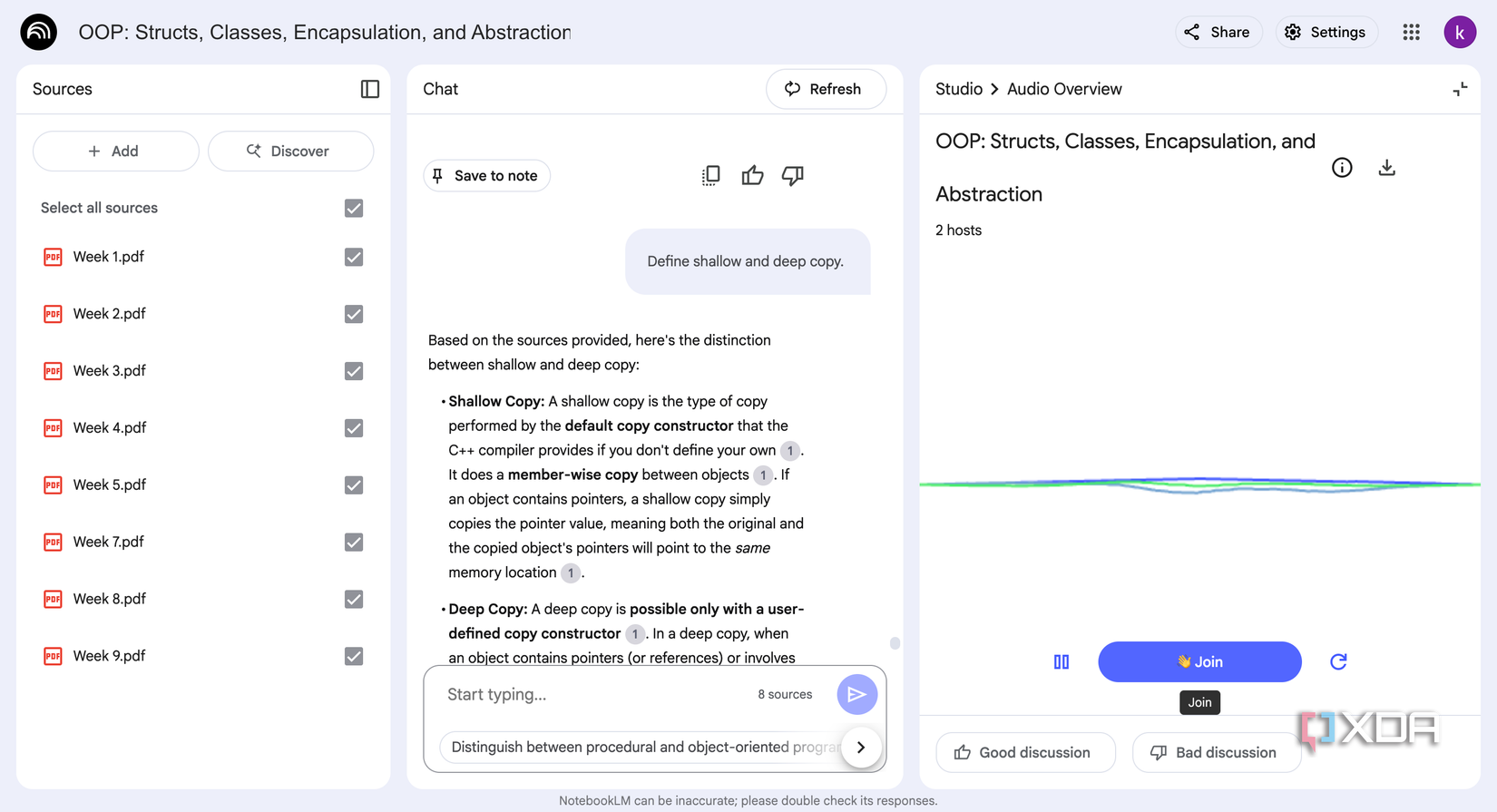
The AI-generated audio overview isn't just a static recording anymore. Since December last year, Audio Overviews have had a little Interactive Mode option so you can pause your personalized podcast and ask a follow-up question in real time. It’s like commenting on a live stream and having the host immediately address your query.
Imagine you're listening to an audio summary of quarterly reports, and the AI mentions a surprising dip in sales in a particular region. You can simply pause the audio and type, "Can you elaborate on why sales dipped in that region?" NotebookLM will access the selected source documents, provide a detailed answer based on the information it has, and then seamlessly resume the audio overview right where you left off. This small change in how you interact with overviews can multiply the value addition of every generated audio summary. It’s a level of interactivity that makes the learning process feel more like a one-on-one tutorial with a subject-matter expert.
Better sharing support
No more narrating and exporting results
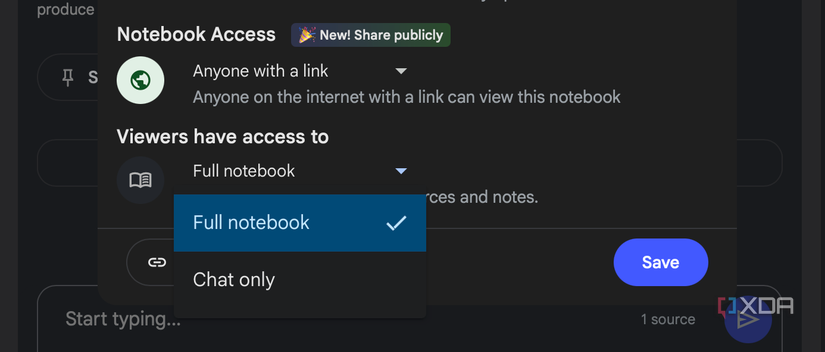
Another NotebookLM feature that most of us may have overlooked entirely ought to be shared. The service allows sharing an entire notebook with anyone using a simple link. You can compile a set of resources for a class, a project team, or a book club, and give everyone access to the same AI-powered expert you've created. This ensures everyone is working from the same set of facts, with the ability to ask their own questions and explore the material independently.
The feature truly shines when you share your notebook with a group of four or more users. When this threshold is met, NotebookLM unlocks interaction analytics. This dashboard gives you incredible insight into how people are engaging with your curated information. You can see which sources are revisited the most, what questions users ask, and what topics of interest. This insight may not be significant within a study group of friends, but an academician gets even more granular share controls and might find the data insightful for curating more study material and subsequent lessons. For a team lead, it’s a way to see if their team has read the pre-briefing document. Finally, you can stop guessing what resonates with your audience and start making data-driven decisions based on their genuine curiosity and engagement.
Stay abreast with new features
Ultimately, integrating a tool like NotebookLM into your workflow is about being prepared, identifying the correct sources to learn from, and working with them effectively. The world of AI is evolving at a breakneck pace, and staying abreast of these advancements is the key to unlocking their full potential. Features that seem like minor additions can change your workflow overnight, and this goes for NotebookLM as well. No matter why you're using NotebookLM, these little tips can maximize your efficiency and help you get the most out of Google's powerful and hallucination-resistant AI tool.
.png)











 English (US) ·
English (US) ·