Omni Tools is a collection of open-source projects that can boost your productivity in many ways. Its specified image tools collection rivals many of Photoshop’s most basic features. By using this free browser-accessible service, you can easily replace your Photoshop workflow at no cost. Omni Tools works fast, doesn’t require installation, and is constantly updated with new features to improve upon these great Photoshop replacement options.
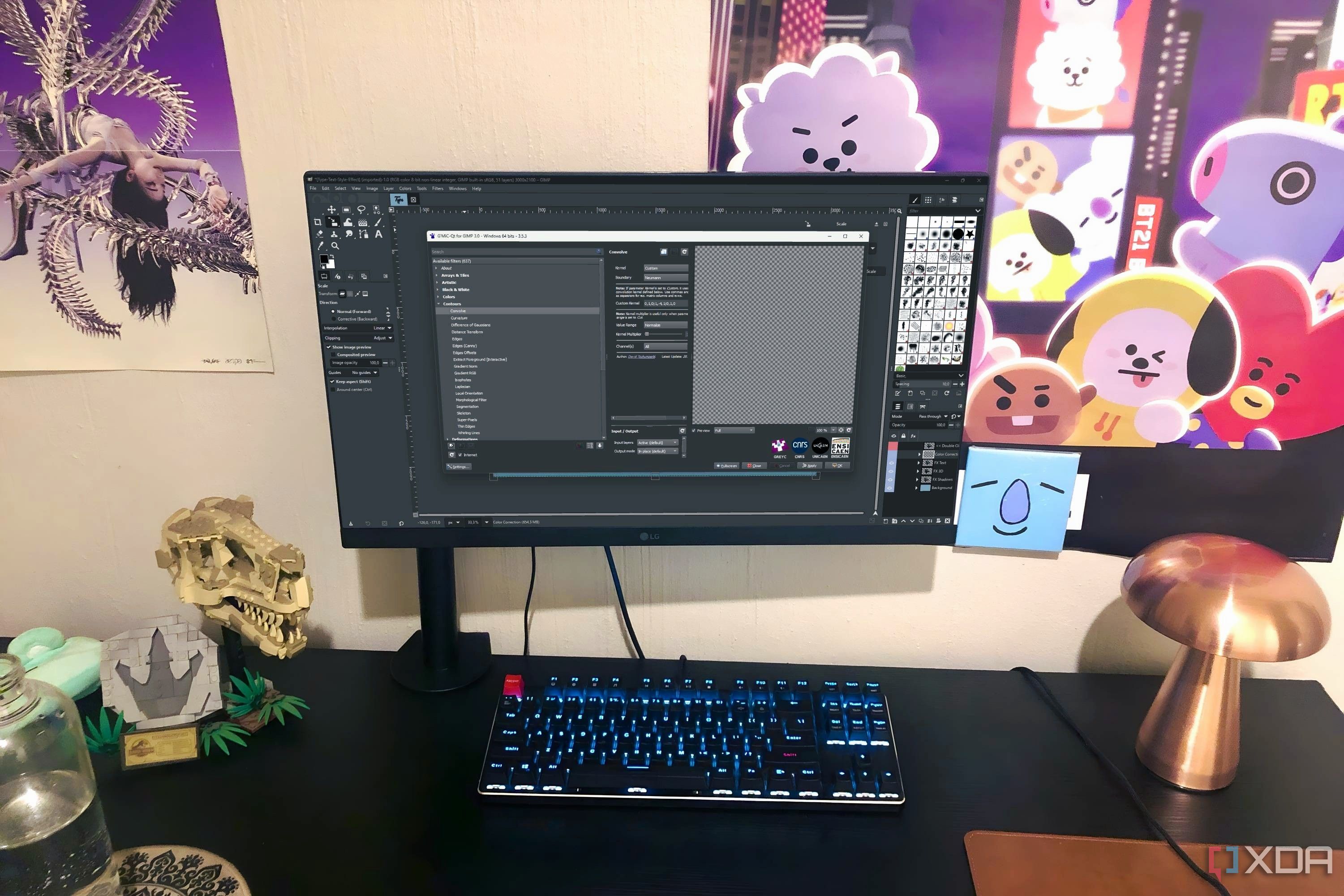
Related
I try to avoid resource-heavy software where possible, and these are the best free alternatives to the most popular resource hogs
If you don't have a great PC configuration, you can opt for these free tools that rival in performance with the most resource-hungry apps.
5 Crop image
Rectangular or circular crop options
Cropping images isn’t rocket science. There are tons of apps that let you crop your image. But it’s handy having it as part of Omni Tools’ toolbox.
Although you can upload HEIC format images — like those taken from an iPhone — it won’t allow you to process the crop selection, so you should only upload JPGs, PNGs, and GIF formats to be sure.
You can drag the crop selection to your choosing, or if you’re more mathematically minded, you can set the X or Y positions and the crop width or height in the boxes below. Using a mix of dragging and specifying numbers will get you a more precise result.
The circular crop saves with a black background around the circle, but using one of Omni Tools’ other tools, this isn’t a problem to fix.
When using the circular crop function, although you can warp the selection into oval shapes or non-equal circles, the end result will only crop as an equal circle, but without warping your image. This means if you crop with an oval, your cropped result won’t contain the longer edges of your shape.
4 Resize image
Increase the size of your images, fast
Resizing images in Photoshop is simple, but it still takes a minute or so. In Omni Tools, increasing an image's size takes less than a few seconds.
With upload options of JPG, PNG, SVG, and GIF formats, just upload your smaller image file on the left. By scrolling underneath the uploader, you can choose whether to increase the size by a specified pixel size — great if you have a specified purpose needing a required size for your final image — or by aspect ratio. You can also choose whether to lock the ratio or resize the width without the height, or vice versa (although I have no idea why you’d want to create a monstrosity of an image by warping it that way).
Once the new size is specified, Omni Tools automatically shows the resized image. It’s ready to download in its new size.
Omni Tool’s image resizing tool is not an upscaling tool. You cannot resize your images and expect incredible quality, especially if the starting quality is low.

Related
How to resize an image on your Windows PC or Mac
Having trouble uploading an image because it's too big? Here are the easiest ways to resize an image on Windows and macOS.
3 Background removal
Isolate and remove backgrounds from subjects
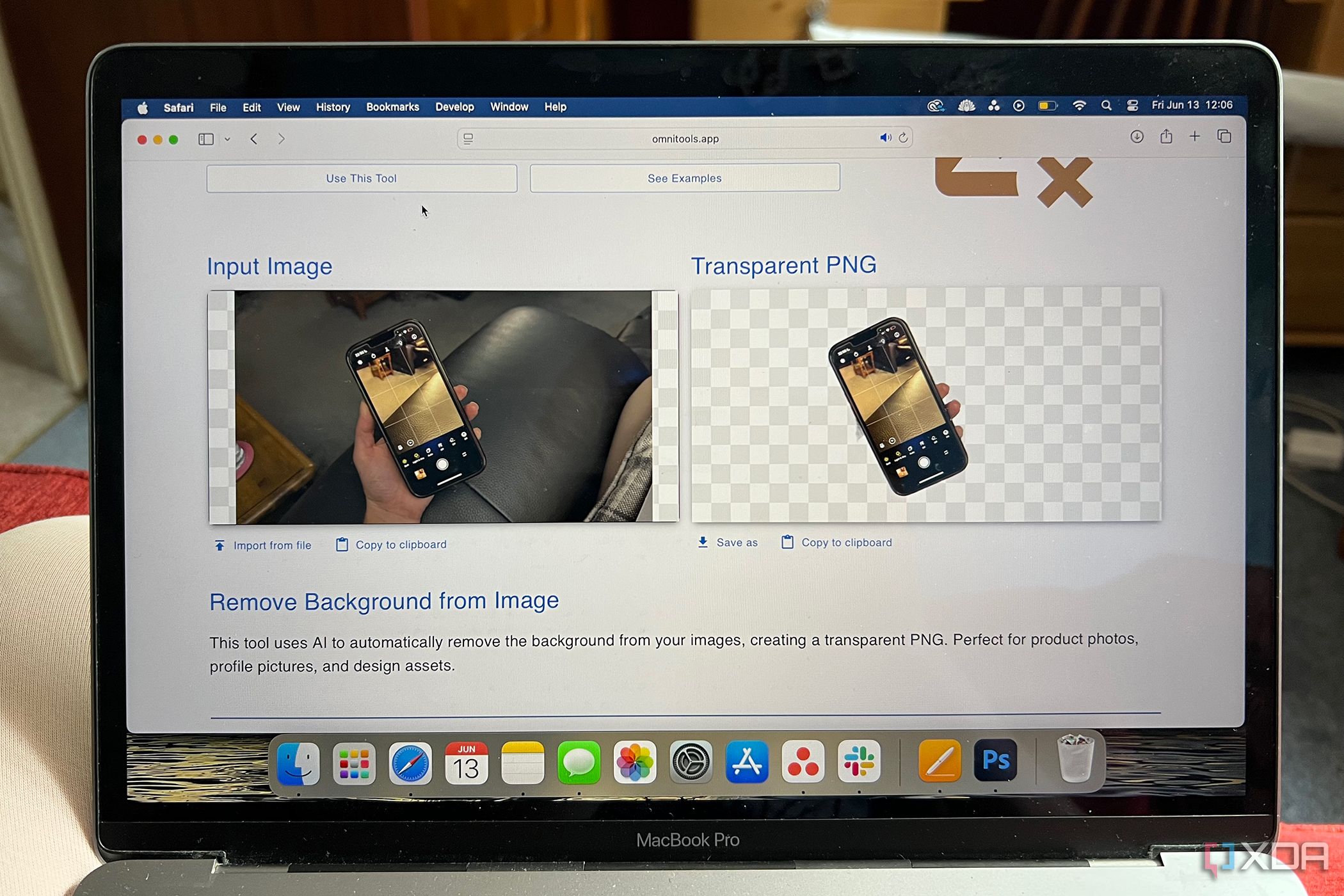
Removing backgrounds from your photos is a feature that’s hard to come by in free software. Although it’s an option in Adobe Express and Canva, you’re limited by Premium and Pro paid versions to download your image as a transparent file — but not with Omni Tools.
Although there’s no customization for selecting the image’s subject, Omni Tools’ AI does a fairly good job of identifying the subject. This would be more prominent for specific photos like product shots or those with stark contrast between the subject and the background.
Background removal is a little slower than other Omni Tools features, but you only have to wait a few more seconds to see the result. You can download your PNG with a transparent background for free once it’s rendered.
2 Create transparent PNG images
Removes frustration from receiving JPGs on request
As someone who works with small brands for marketing design, there are plenty of times I huff and puff in frustration after asking for a brand’s logo only to be sent a compressed JPEG — or sometimes worse: a screenshot from Microsoft Word — when asking for a transparent logo. While I have the design skill and patience to turn a non-transparent file into one with transparency, there are much better ways to spend my time.
With Omni Tools, its Creative Transparent PNG image tool is the quickest and most efficient way to create a transparent PNG from other files.
This isn’t a background removal tool, so it’s not going to cut out a subject of a photo and provide a transparent image. Instead, you can specify a background color and tolerance level — such as white and 10% — and Omni Tools recognizes which part of the uploaded image is white, with a 10% tolerance for pixelation and color difference. As quickly as a flash, the background is removed.
I’m so impressed by both the speed of this tool and also its effectiveness. While it only works for one color at a time, it’s largely functional for most instances of needing to set a transparent background.
You can upload different format images, like JPEGs, SVGs, non-transparent PNGs. Whether your file is raster or vector shouldn’t matter, so long as there’s an obvious flat color you can set it to become transparent.
This tool also works pretty well for removing backgrounds in a green screen situation, since you can select any block color in your image to become transparent. Super handy.
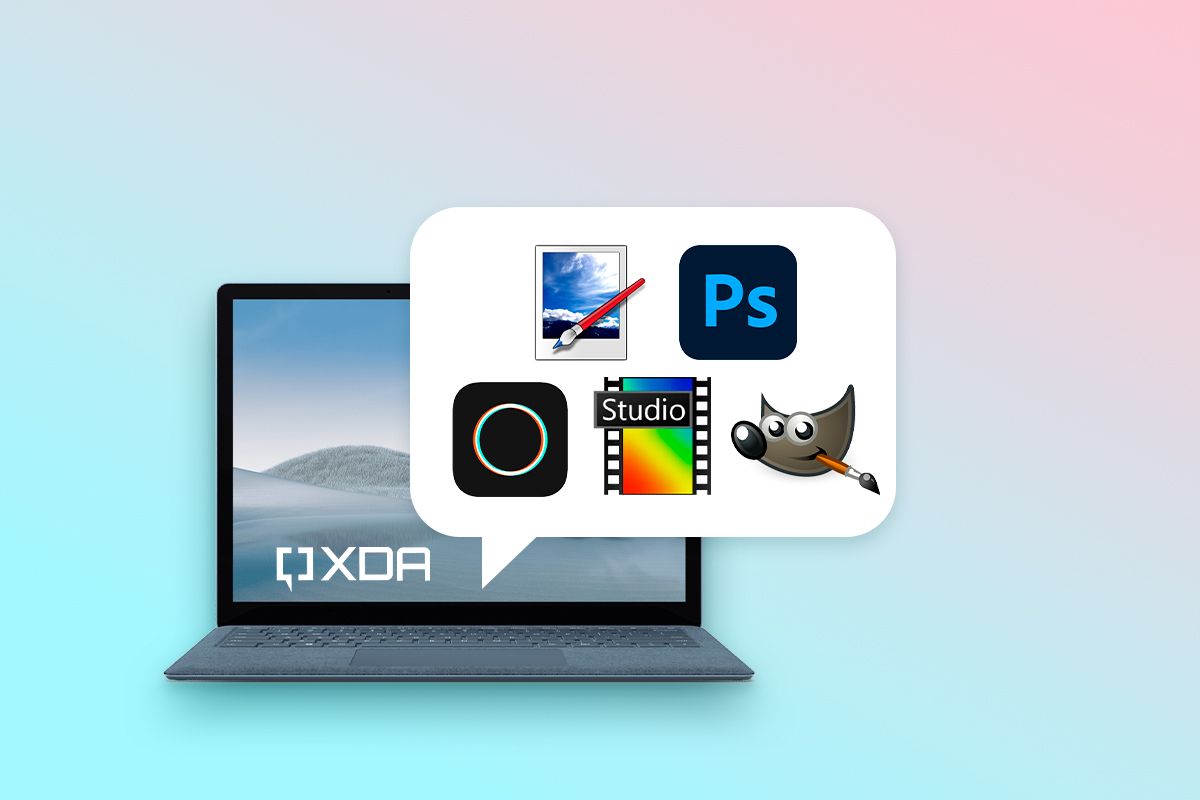
Related
Best apps for photo editing on Windows in 2024
Want to make your photos look even better? Here are some of the best photo editing apps you can find for your Windows PC.
1 Change image colors
Vectors or rasters for color-changing success
You’ll find most success using this tool for vector images in SVGs or any PNG or JPG with stark contrast between colors, but it still works on raster photos with complex colors throughout. It’s best used if you need to recolor a logo, part of text, or something in a block shape.
You can choose the original color using the color’s name or HEX code, or by selecting a color swatch. The feature could be improved if there was an eyedropper to select the exact color from the image, but it doesn’t exist yet. You choose the replacement color in the same way — by name, HEX code, or swatch.
You can choose a tolerance percentage between colors. For stark contrast designs, the percentage can be as low as 10%, but more complex images may need a higher percentage to select all the areas of your color in their various shades.
This is the maximum customization of this tool, which doesn’t allow for much in complex images. It’s helpful for some uses, but in the future, I’d like more customization for selecting areas and changing colors based on complex shades and hues rather than a flat color. It works successfully for vectors or graphics, rather than photographs.
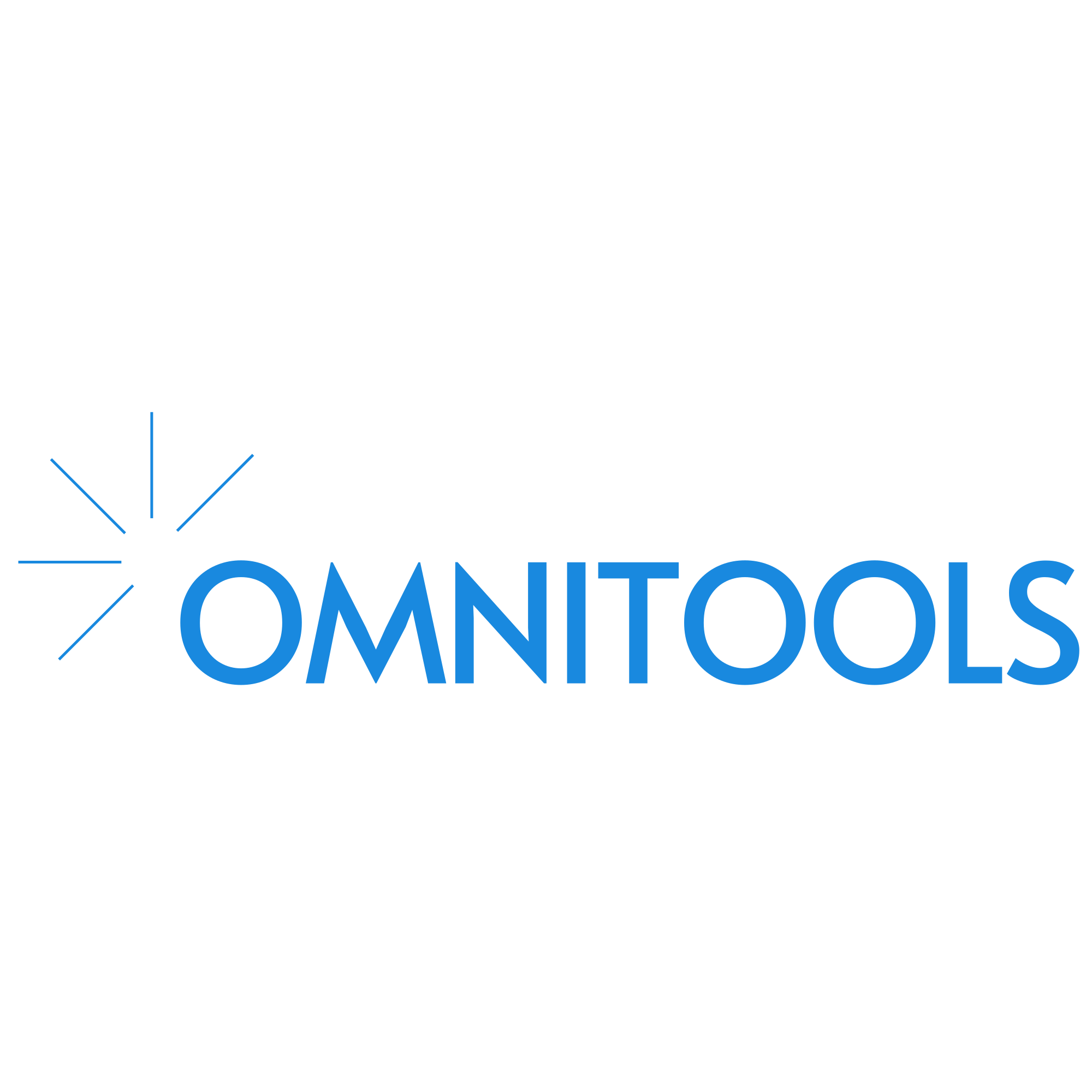
Omni Tools is the digital Swiss Army Knife of my dreams
Omni Tools is such a simple setup that it’s hard to believe how much you can do with it, and even harder to believe it’s all free and open-source. Anyone with browser access can use Omni Tools, and these creative features can replace most of your basic Photoshop workflow for easy tasks. In just a few seconds, you can create transparent PNGs, crop images, resize small or large images, or remove backgrounds. You can do most of these things faster than the time it takes Photoshop’s loading screen to load.
.png)











 English (US) ·
English (US) ·