Windows is effective out of the box for completing tasks, but it has a bland look and feel. Even the UI enhancements and default settings in Windows 11 get stale quickly. While assembling the Windows 25 mod a while back, I learned how powerful free customization tools can improve your Windows experience. But those are visual customization tools that give the OS a fresh look. Wintoys by Bogdan Pătrăucean (not to be confused with PowerToys) is a free tool for customizing Windows easily.
In addition to changing the items that appear on your desktop and customizing your PC with something like Windhawk, you want to make system settings easily accessible. Wintoys does precisely that. It lets you select the most important Windows settings directly from the utility. It is a real time-saver since you don’t need to dig through menus to improve performance. This tool is a collection of the essential settings you need to make Windows more responsive.

Related
Windows 25 is a mod for Windows 11 that makes everything so much better
If you want to see Windows's potential future, try the Windows 25 mod today.
5 Easy to use
The app controls are straightforward
Managing the settings and system tweaks with Wintoys is a cinch. It’s a utility that provides access to apps, services, performance, health, and tweaks options. For instance, select the Tweaks tab on the left to choose desktop, Start menu, and File Explorer options. I can easily turn features on or off by toggling a switch.
Another ability I was surprised to see in the Tweaks section is enabling God Mode by toggling a switch. So, no more creating a folder and entering specific code. God Mode is under a section called Superuser, which makes sense. It also includes toggles for UAC, developer mode, and the user protection driver settings. These are valuable tools for Windows power users. Including these settings in the Superuser Tweaks section of the app saves time.
Another helpful section is performance. It allows you to easily disable startup apps, adjust visual effects, and transparency, which are superfluous settings that can be safely disabled to improve system performance. You can also pull up the performance options screen, which is buried deep in the sysdm.cpl command. It’s still worth noting that if you enable or disable specific options, a restart is still required. But I chalk that up to Windows being Windows. The point is that you can easily manage system settings using the Wintoys utility.
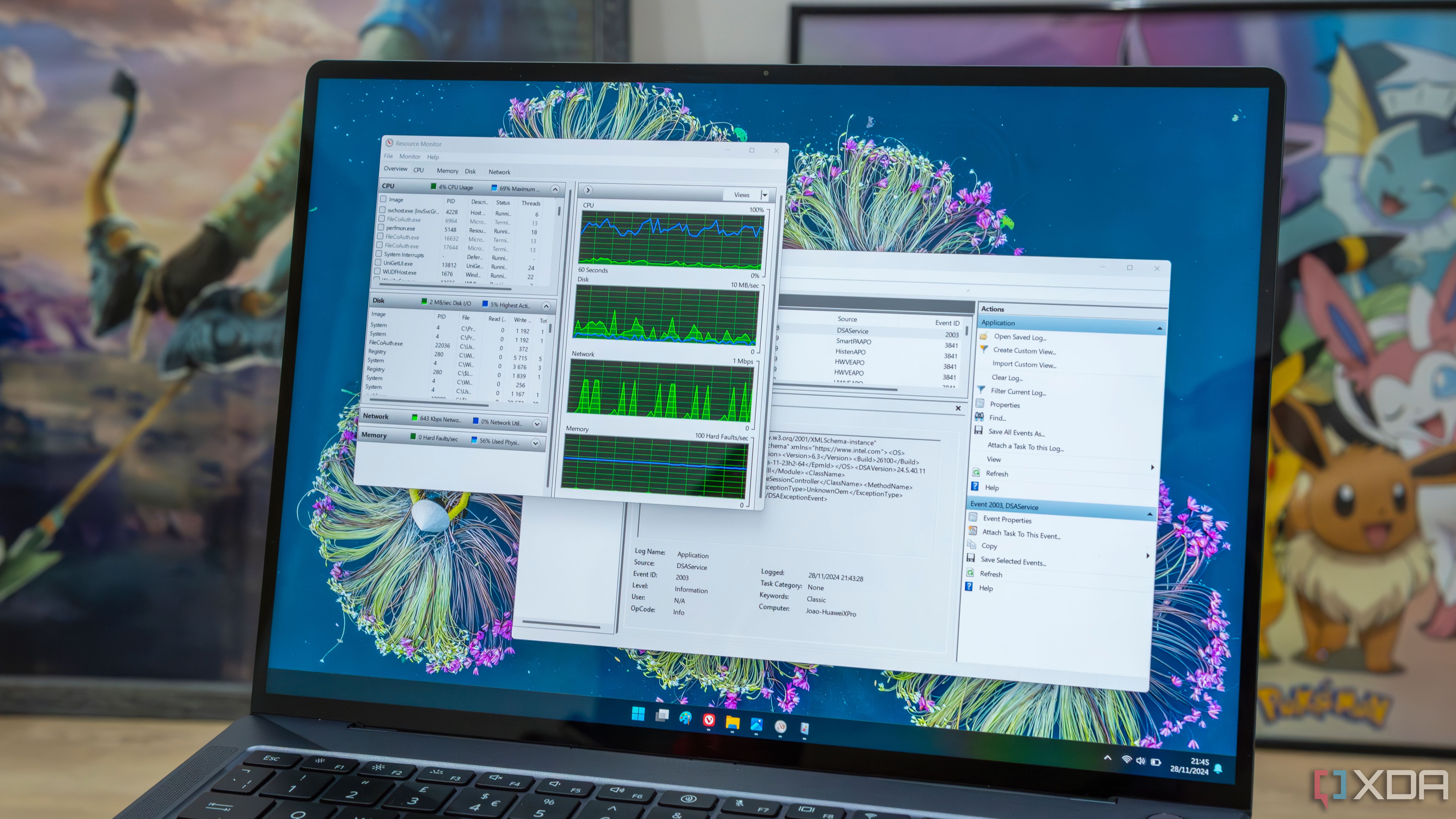
Related
6 features worth enabling God Mode in Windows 11 for
If you want access to over 200 features in Windows 11 without complex navigation, use these features in God Mode.
4 Light on system resources
You’ll barely notice that it's running
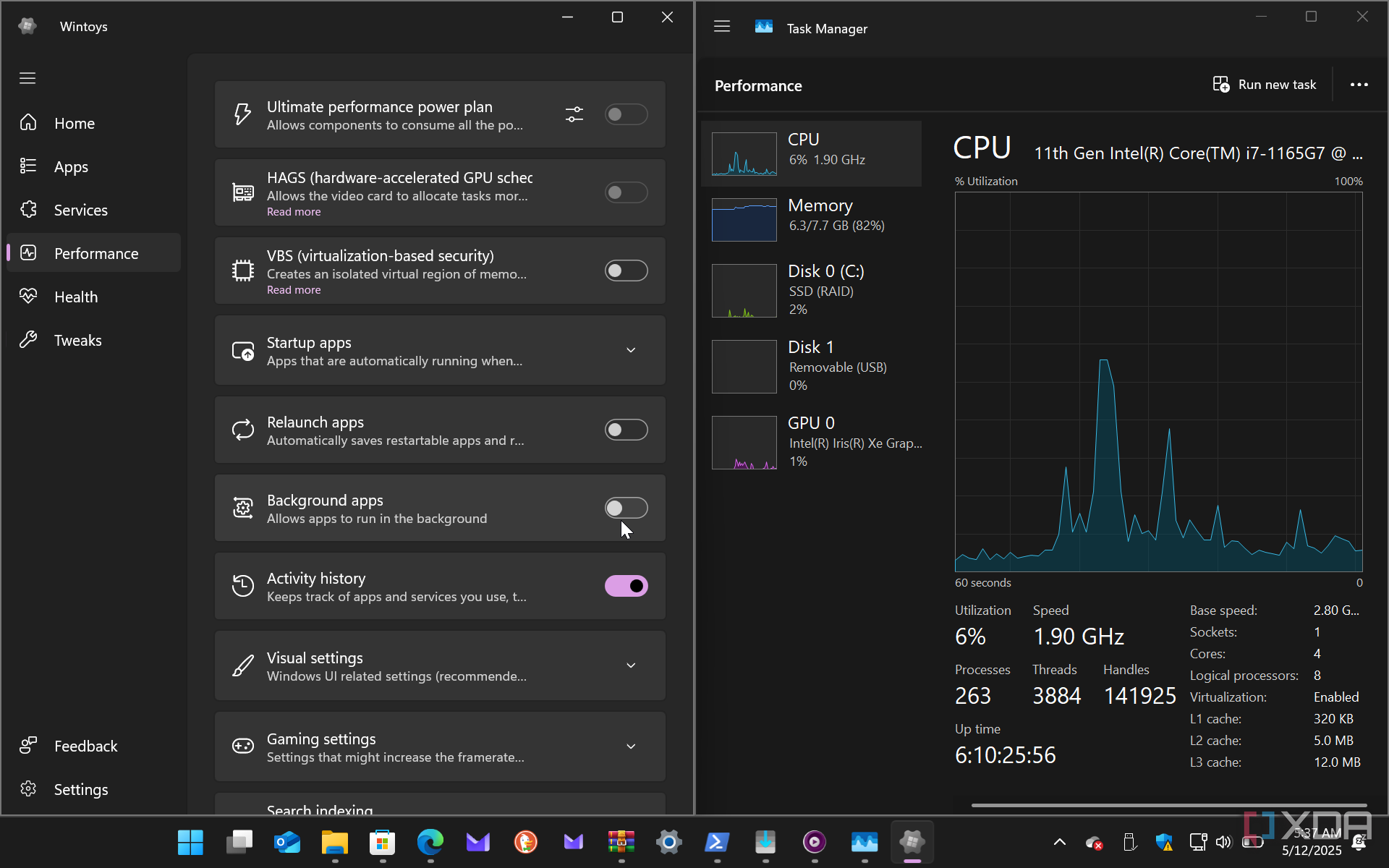
Unlike other Windows customization utilities, Wintoys is lightweight and barely uses system resources. Its performance varies depending on which features you enable, but the app uses minimal resources. You can use this on an older or low-end PC to tweak system settings. Since finding this utility, I will keep it on a flash drive to install on other PCs I work on. This tool is how the native Settings app on Windows should work.
3 Performance
Manage your system’s resources for ultimate performance

You can set virtually every performance feature available on Windows to make your system more responsive. The section includes an ultimate performance power plan, hardware-accelerated GPU scheduling, disabling startup and background apps, disabling transparency effects, and more. When running this utility, it will be one of the first places to visit to increase Windows performance.

Related
5 services I disabled to improve Windows performance
Many Windows services are working in the background consuming precious resources. Here's how I disabled them to boost the system's performance.
2 One umbrella
Settings and tweaks in a centralized location
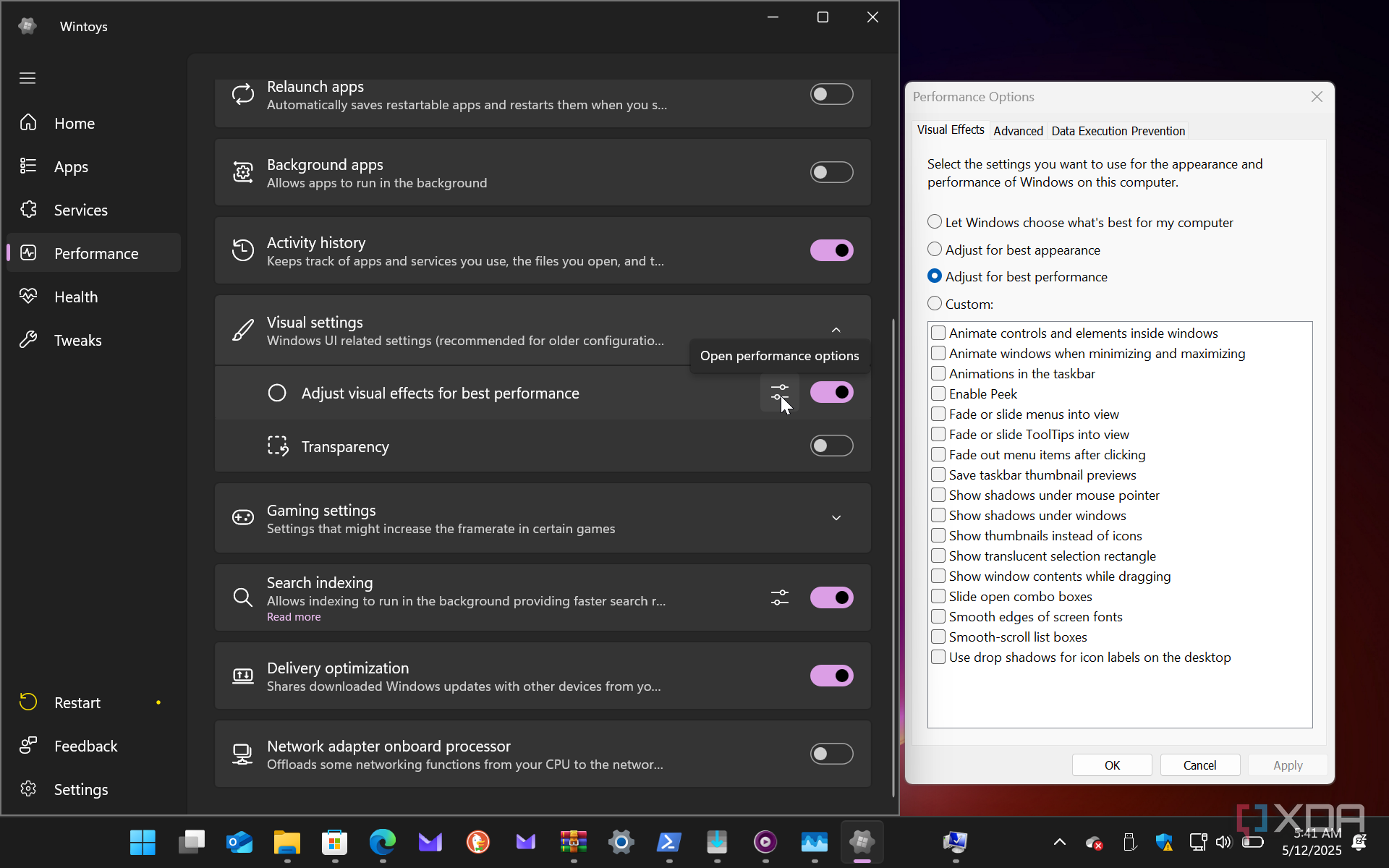
Many options are available through the Settings app or the Control Panel. However, Wintoys has centralized them all. This makes selecting the settings and tweaks you want to enable or disable for a better Windows experience. For example, Windows 11 includes several features that optimize and troubleshoot your system. However, those settings are complex for an average user to find. Many features in Windows are CLI-only or buried deep in the Settings app or the Control Panel.
To make things more complicated, specific settings require tweaking the Registry, which isn’t recommended for the faint of heart. Adding one wrong value to the Registry can make your system unstable, or worse, unbootable. The benefit of Wintoys is that it gathers them all together so they’re accessible from a centralized location. The interface makes the settings, tweaks, and features easy to understand. You click a button if you want one to be on or off.
1 System hardware details
You can see an overview of your system resources from the home screen
Another benefit of Wintoys is that it provides an overview of essential system resources when launching the app. You can view basic data like your PC type, CPU, installed RAM, Windows version, Storage, and how your processor is running. Click the Home tab at any time to get a view of critical system resources.
When digging deeper, you can see more system info than just the basic view. Click an item on the home screen to get more info. For instance, clicking on different entries will show CPU threads and cores, RAM transfers per second, GPU drivers version, and detailed hard drive space details. This view is not a replacement for Task Manager or alternatives like Process Lasso, but it’s a helpful feature for seeing basic system stats at a glance.

Related
5 Task Manager tips I wish I’d known a lot sooner for Windows productivity
I wish I knew these Task Manager tips to be more productive and you can learn them too.
Wintoys makes tweaking Windows settings easier
Wintoys has a lot going on, and it’s a perfect tool for beginners and advanced users to change their system settings easily. It has all the settings to tweak your system to run faster. There is too much to cover in a single article. You just need to use the app yourself. You will be pleased to find all the essential settings you dig through the Windows menu system. You can install Wintoys from GitHub or directly from the Microsoft Store.
I wish I had found this tool much sooner. However, it is going in my toolbox to install on any new PC, a fresh Windows installation, or anywhere I want to tweak system settings, the easy way.
.png)
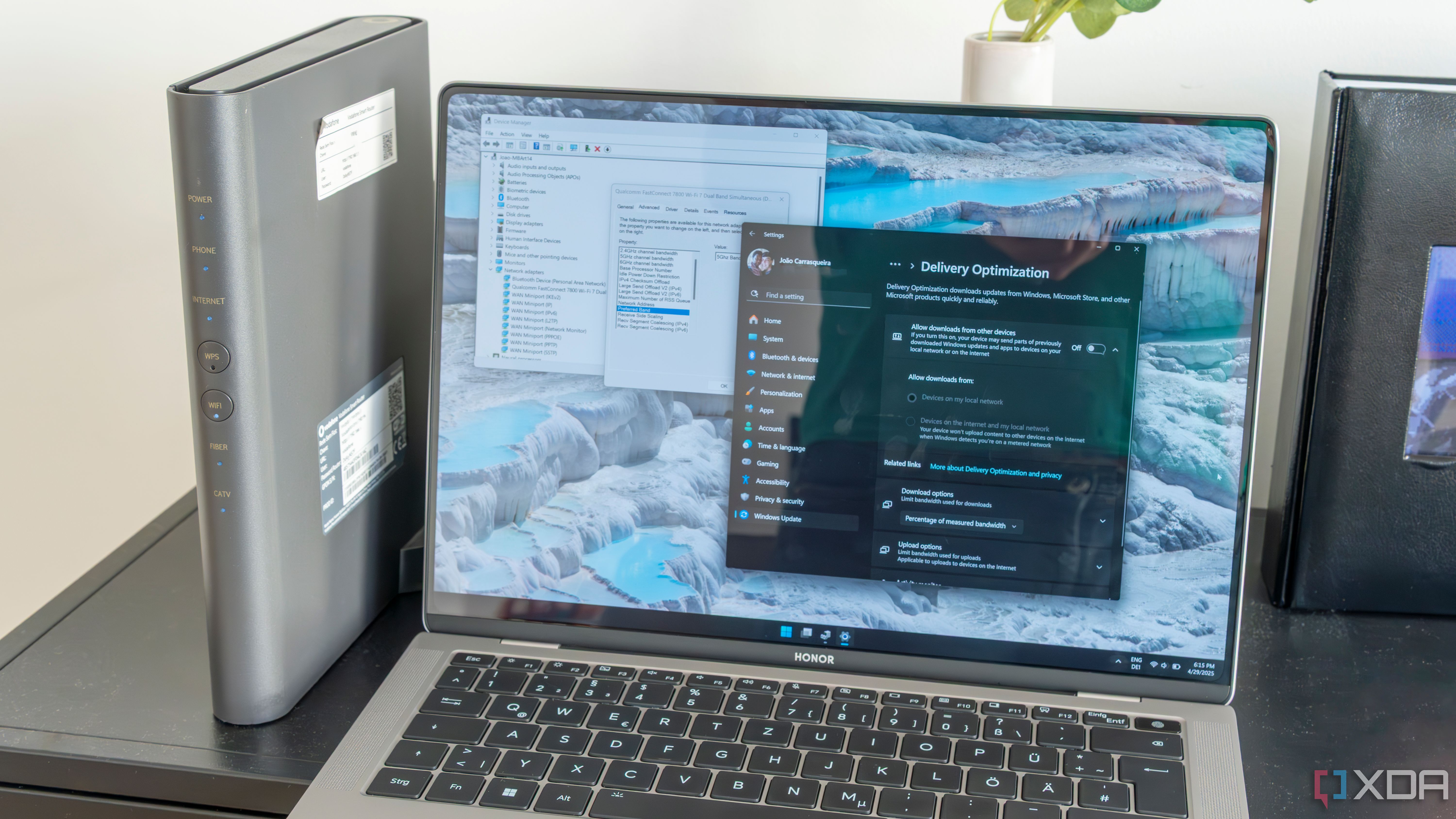










 English (US) ·
English (US) ·