Even though NotebookLM is new to the productivity market, it has quickly become a crucial tool for managing information, sparking ideas, and building a deeper understanding of complex topics. But simply dropping a few documents and weblinks into it isn’t enough to truly unlock its power. Over dozens of projects, I have refined my workflow and discovered specific techniques that make my NotebookLM notebooks genuinely effective.
Let me share essential tips and tricks that I use daily to make my notebooks smarter, more efficient, and ultimately, more powerful.
5 Discover sources within NotebookLM
Improve insights
This is one of the best add-ons from NotebookLM. This functionality transforms how I conduct research by allowing me to find and add relevant web content directly into my notebook without the tedious process of opening multiple browser tabs, copying links, and pasting text. It’s like having your dedicated research assistant built right into my workflow.
Last week, when I was finalizing a new car purchase, I created a new notebook and added all the relevant YouTube videos and reviews to it. While I was able to get useful insights from them, several details were still missing, and I wanted to add the official brochure to complete my research.
Instead of finding the brochure online, I clicked Discover Sources at the top, searched for Volkswagen Taigun (the car model), and found all the relevant pieces along with the brochure I was looking for. I clicked the checkmark beside it to import the same to my notebook.
This single add-on streamlined the process and drastically cut down the research time. I can focus on analyzing information rather than the tedious task of gathering it.
4 Creating study guides and FAQs
Handy in specific situations
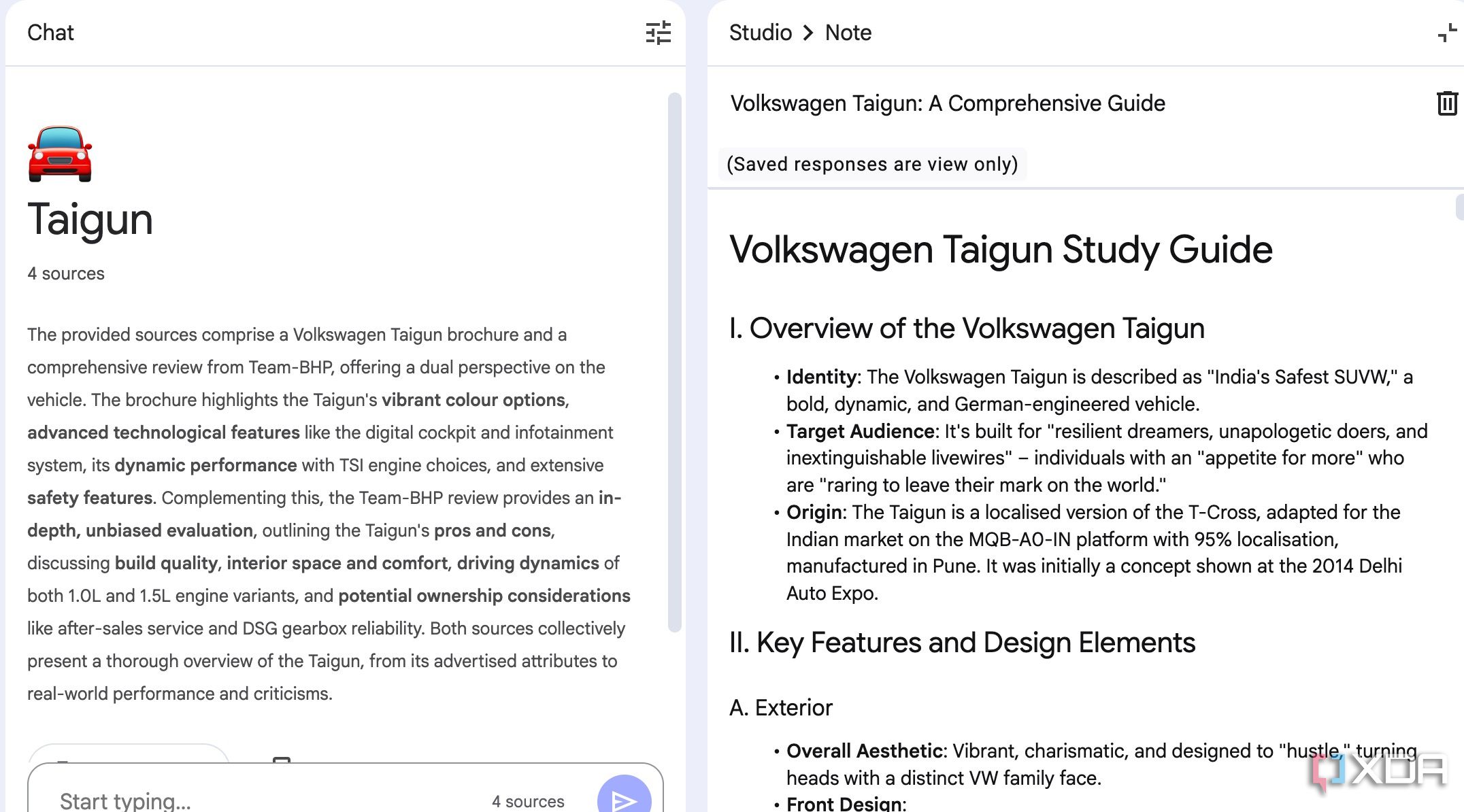
The AI capabilities within NotebookLM are powerful, and among them, I found two features quite useful – Study guides and FAQs. When I’m looking through a dense research paper, a textbook chapter, or meeting transcripts, my goal is to extract the core concepts and key takeaways. That’s where the study guide feature comes in.
NotebookLM’s AI processes the selected sources and generates a structured study guide that includes key concepts and definitions, main arguments or themes, and important dates or figures. FAQs are fantastic for quickly understanding the fundamental questions and answers within a body of text. This is helpful when I need to understand a topic well enough to explain it simply to others.
3 Hiding sources to speed up insights
You don’t need all the sources at times
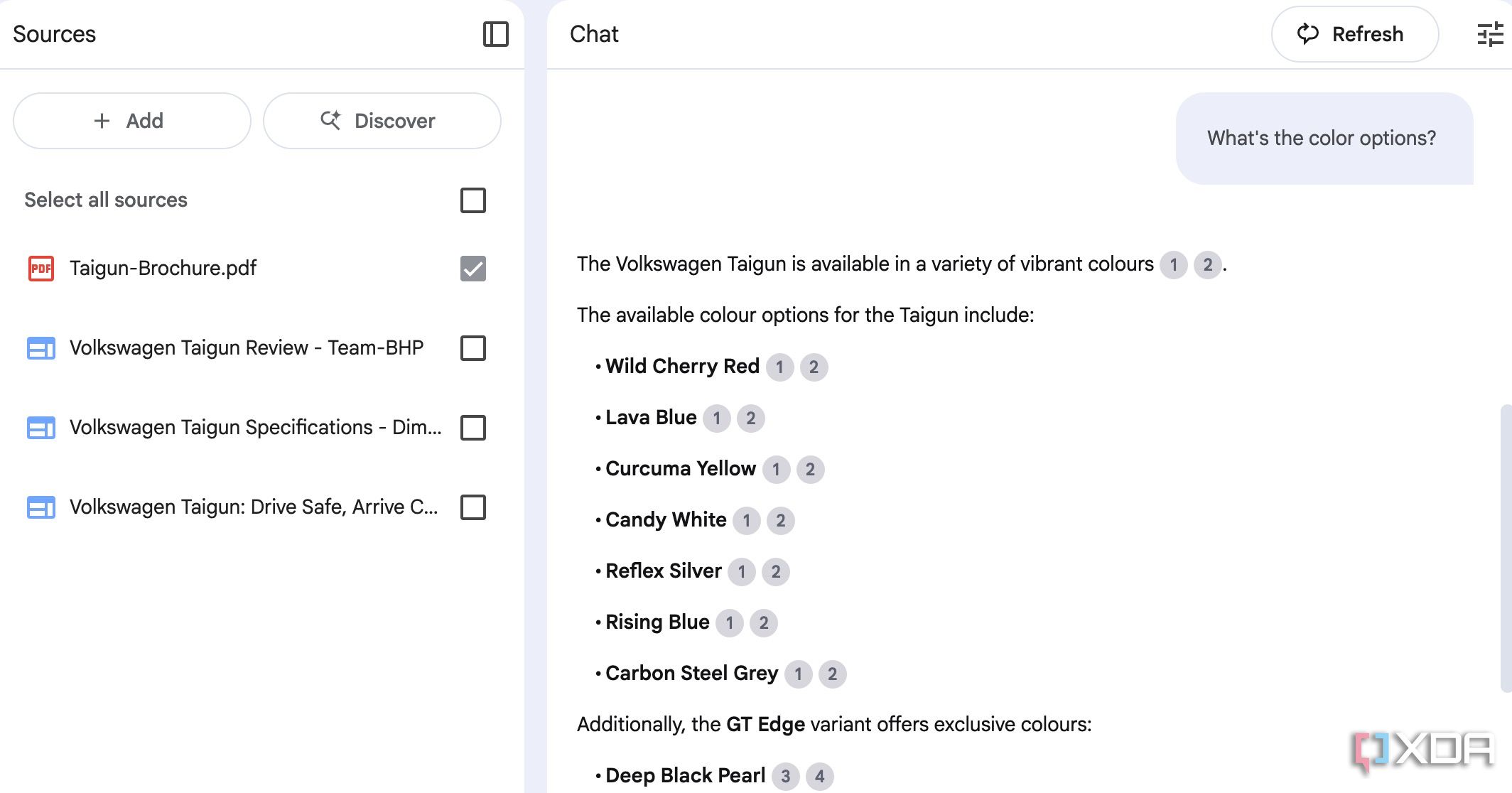
This simple trick drastically improves both the speed and accuracy of NotebookLM’s AI capabilities. You don’t need to have every single source active all the time. In fact, one of the most effective strategies I use is to disable irrelevant sources for whatever specific task I’m working on.
Let’s continue with the same example. During my new car research, I wanted to learn about Taigun’s turning radius, kerb weight, color options, and feature list in a mid-variant. Now, these details are available on the official brochure only and not in YouTube videos and text reviews. I disabled them and enabled the checkmark beside the Taigun brochure PDF only. I started asking questions, and it displayed answers in no time.
2 Use existing notes from your favorite note-taking app
Don’t leave your note-taking app behind
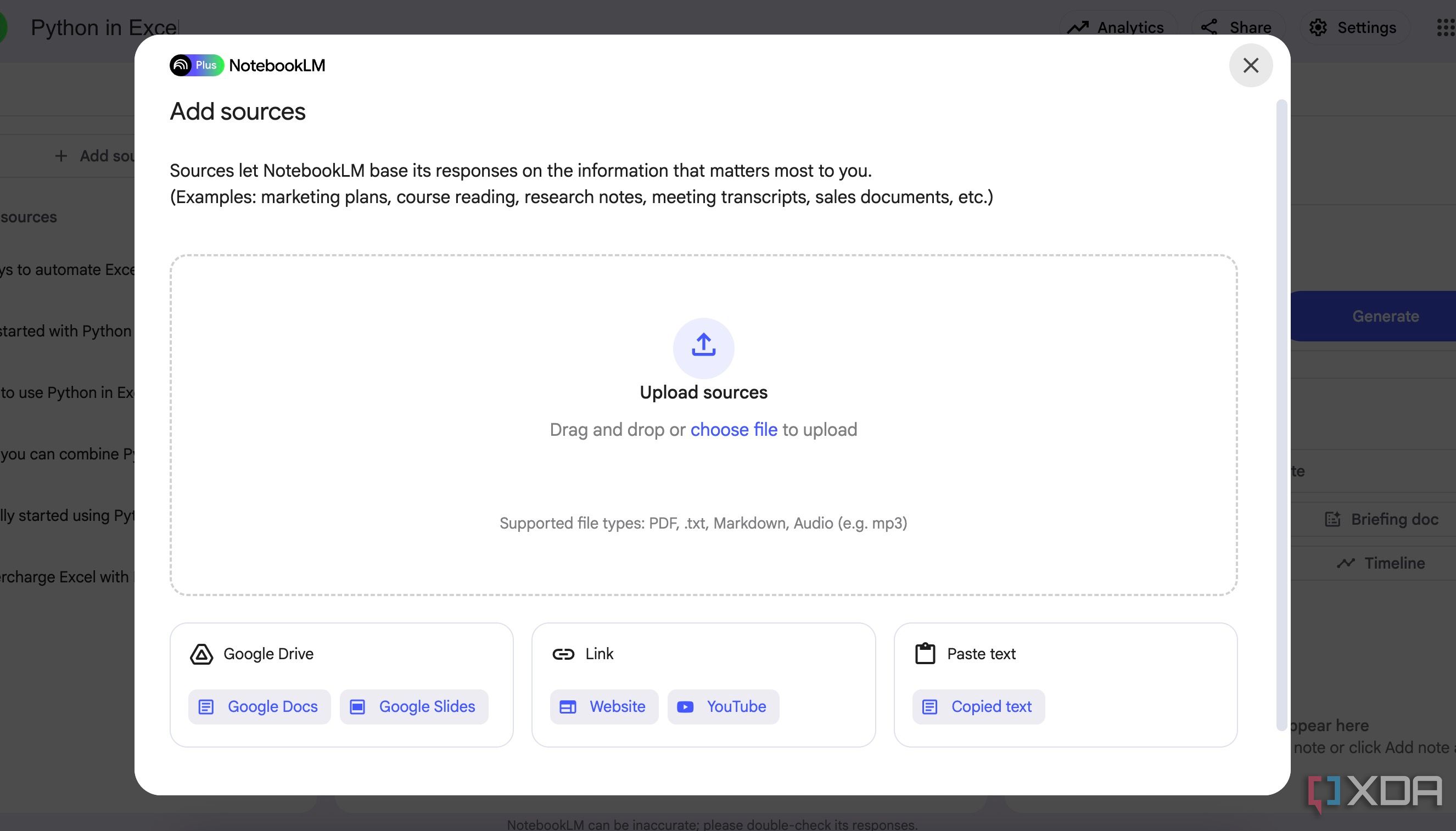
Here is where it gets interesting. While NotebookLM is great at extracting useful information from added sources, it’s far from an ideal tool for taking notes. Since NotebookLM supports a range of file types in a notebook, you can use existing notes from OneNote, Notion, Evernote, or Obsidian and import them into NotebookLM.
For example, I use Obsidian for building a knowledge base. Once my vault is ready, I upload all the Markdown files to NotebookLM and leverage its AI to get meaningful answers. Check out my post below to learn the entire process in detail.
1 Utilize Chrome extensions for a power-up NotebookLM
Handy add-ons for NotebookLM
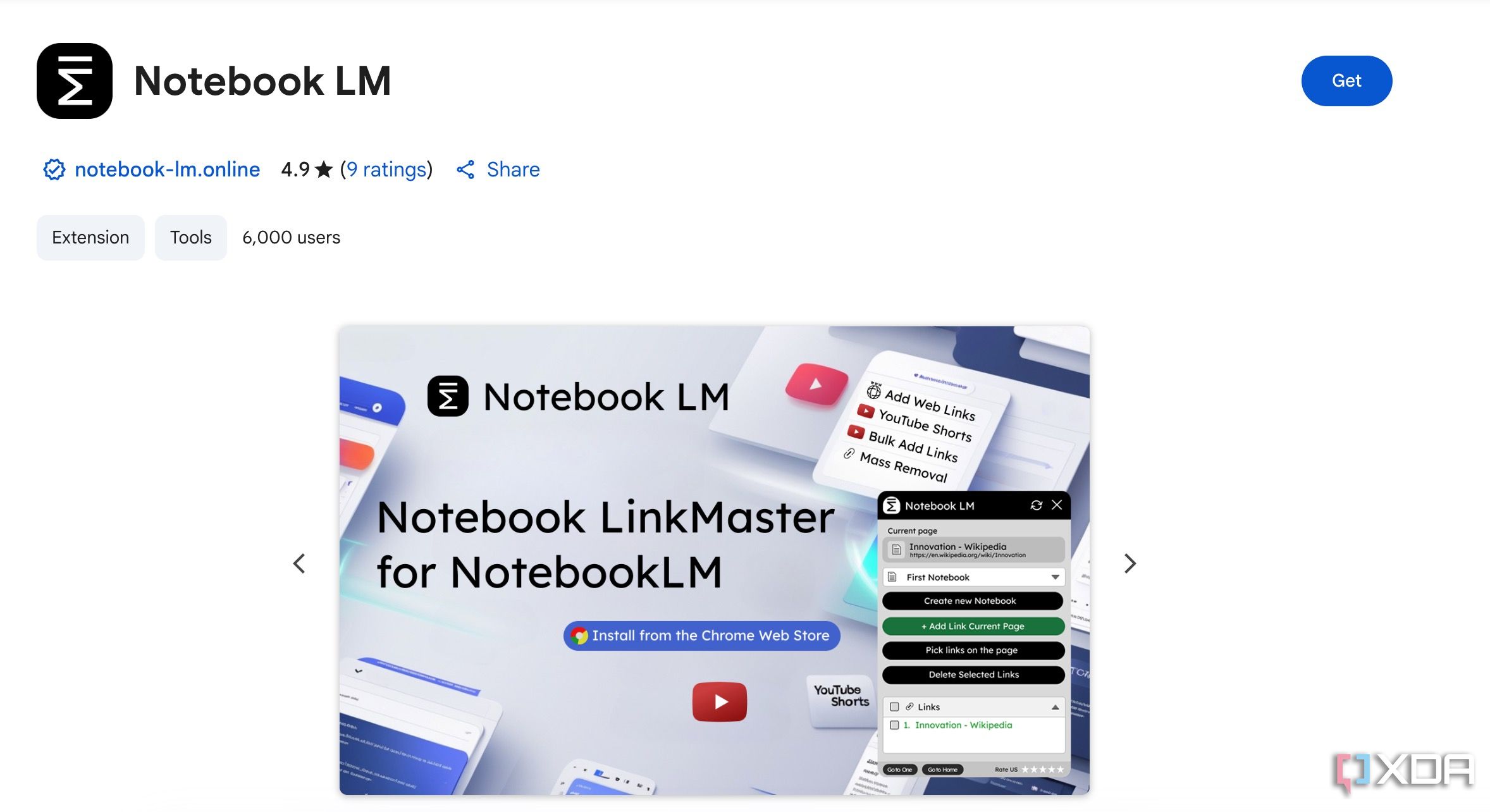
While NotebookLM is a powerhouse on its own for organizing information, I find that a few carefully chosen Chrome extensions can elevate the experience to the next level. For example, WebSync is a handy extension to add any web address to a NotebookLM notebook as a source. Notebook LinkMaster is another robust extension to manage your notebooks right from the sidebar. You can learn more about such extensions and their features from our dedicated post.
Effective note-taking with NotebookLM
Overall, the true power of NotebookLM lies not just in its features, but in how strategically you leverage them. No matter your field or focus, I highly recommend mastering these tips to turn raw information into refined insights. Don’t just take my word for it – experiment with these strategies, adapt them to your unique workflow, and unlock your productive self with a few clicks only.
If you are new to NotebookLM and looking for some inspiration, here are the unique ways I use Google’s AI note-taking tools to get the best out of it.
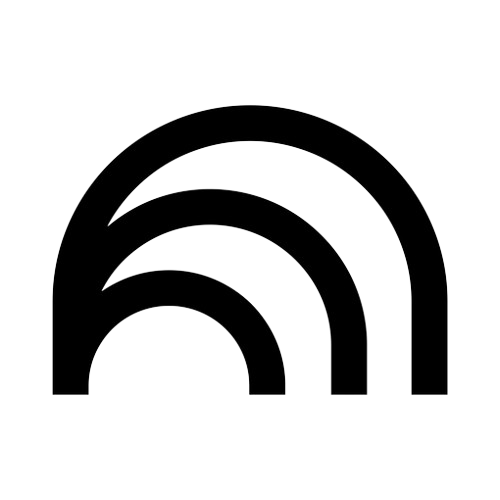
.png)
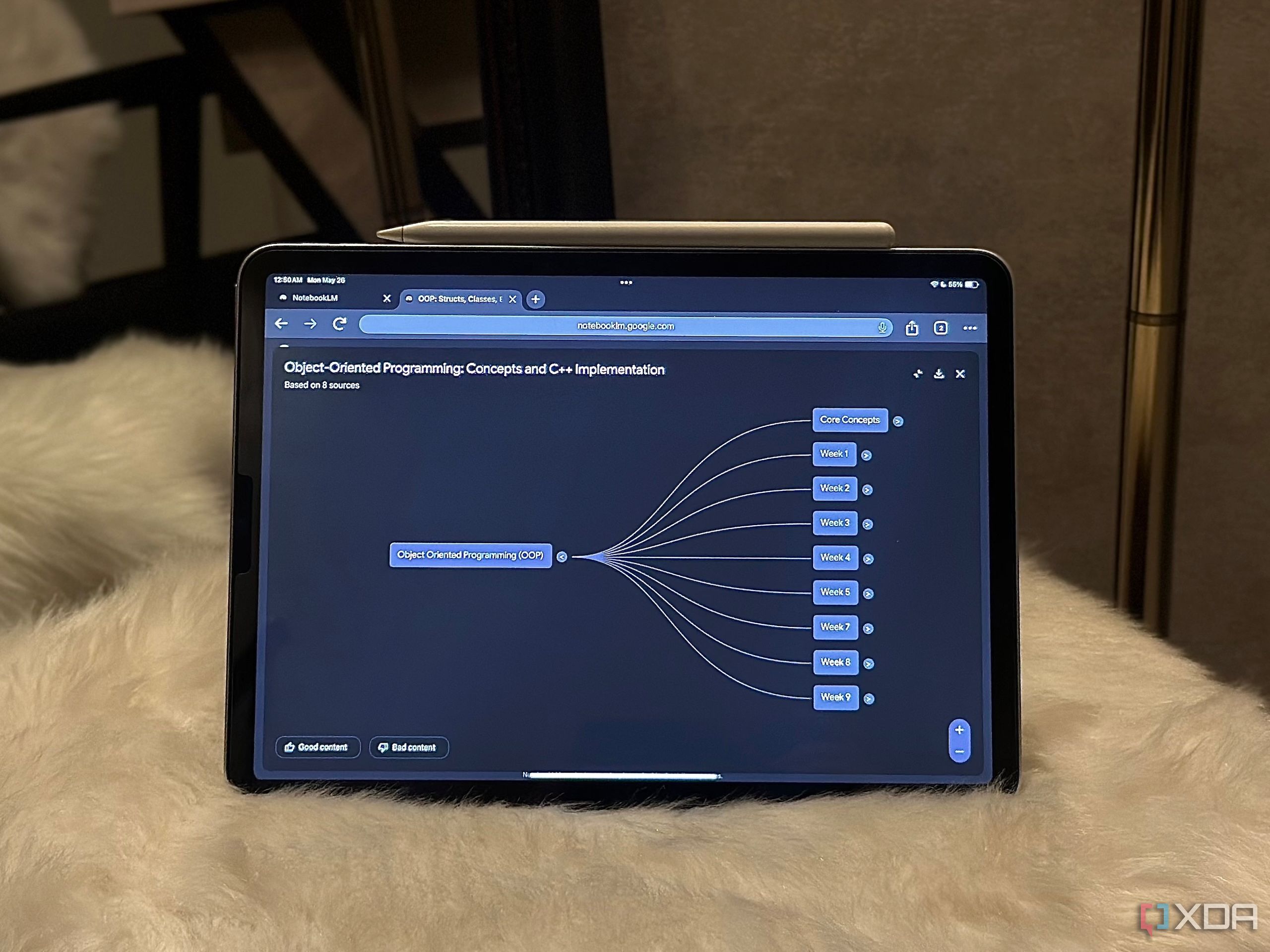











 English (US) ·
English (US) ·