If you recently upgraded your M.2 NVMe SSD to a larger model, like to give your gaming handheld more internal storage, you might be wondering what you can do with the old NVMe drive. It might be a length you're not used to using, like a 2230 or 2242 from a Steam Deck or Legion Go, or you might think it's not a large enough capacity to put into your main PC or laptop, but you don't want to leave it in a drawer gathering dust.
Well, just like repurposing an old SATA SSD or USB drive, that old NVMe could get a second life as part of a project or an offline backup drive. It's easy to turn one into a portable SSD, saving you plenty on the cost of a new one. If you don't like any of these options, you could also give it to a friend who needs extra storage space—because don't we all, really? After a quick format, that NVMe drive could keep saving important files or installation discs, anything to avoid it becoming e-waste.

Related
NVMe over TCP is the coolest networked storage protocol you haven't heard of
It may not be practical for most people yet, but NVMe over TCP is one of the NVMe over Fabrics protocols that might become a standard in the future.
5 Make a portable SSD
My preferred use for old NVMe drives
By far the most versatile way to reuse that old NVMe drive is by getting any M.2 external enclosure and slotting it right in. That turns it into a super speedy and stashable external drive, which won't need external power, and will likely work with any of your devices via USB-C. That's cool to add secondary storage to MacBooks or other devices with soldered-on storage drives, pass files between friends and family, or use as cold storage for your most important files.
The only decision is what file system to format it as. If you're going to use it on Windows machines only, NTFS is the best bet, but if you want to use multiple operating systems, the only viable option is exFAT. Remember to get any files you want off it beforehand, as formatting will remove them from view, and a few read-write cycles will make them difficult to recover if you remember you needed something.

Related
Dockcase Pocket Photography Edition review: A tiny, but fast SSD enclosure for photographers
The Dockcase Pocket Photography Edition is a tiny SSD that can connect to your phone to store photos and videos, and it's pretty fast.
4 Connect it to your router
No, the N in NAS isn't for NVMe, but we can still use it there

It's never too early to get the home lab itch, but you don't have to build your own NAS to get there. You don't need a server or a turnkey NAS either, because you can start your journey with a single drive. Plenty of us began with humble beginnings, and by connecting an NVMe enclosure and that old drive to your router, you can start serving files to your household.
There is one proviso here, and that's due to the inherent quirks of SSDs. Given the length of time you might already have used that NVMe drive, the time it has left as a centralized storage drive could be limited. That's maybe okay if you don't put anything you don't care about losing or can't download again on it. Or you could use it as an ever-present reminder that you really should set up a more permanent network-attached storage device.

Related
Here's how you can connect your old SSD to your router for file sharing
You don't need a full NAS to get started sharing files on your home network.
3 Add extra storage to your gaming handheld
At least, when it's docked
The rise in PC gaming handheld popularity has brought new NVMe sizes to the wider market, where they were previously only used on some types of laptops. The one thing the smaller NVMe drives have in common is that they're space-limited to 2TB, but if you replace the one inside your handheld, you're left with the SSD that it came with.
Now while you could add it to an enclosure as before, there are plenty of docking stations for gaming handhelds that offer an NVMe port, so you can reuse that drive for storage while your handheld is docked. Maybe that's to keep bigger games that you prefer to play on a larger screen, or you could use it for your documents folder to get some work done on your diminutive docked desktop.

Related
Jsaux docking station with SSD enclosure review: Add ports and storage to your gaming handheld
This accessory gives you an M.2 SSD and five additional ports in exchange for your Steam Deck or Asus ROG Ally's USB-C port.
2 Use ProRes on your iPhone
Being able to use USB-C SSDs gets around pesky internal storage prices
Apple's pricing tiers for internal storage often put many off upgrading, but that choice limits recording in ProRes. If your iPhone Pro or Pro Max only has 128GB of internal storage, you can only record 1080p at 30fps. But adding any USB-C external storage boosts that up to the full resolution and fps to the maximum supported by the phone, so turning an NVMe into an external SSD for your iPhone Pro is a fantastic idea and a way to not drain your bank account by increasing the internal storage when you order your phone.
1 Turn it into a rescue disk
They're faster and hold data for longer than thumbdrives
Having a rescue or recovery USB is always a good idea, but you can take it one step further with an NVMe turned into a portable drive because they're most likely larger than your average USB stick. Then you can use tools like Ventoy to add multiple bootable ISOs to it and fix any PC issues.
Might I suggest a few options:
- Linux ISOs
- Hiren's BootCD
- Windows 11 install disk
- Memtest
- Macrium Reflect or your cloning and recovery tool of choice
This way, you've got the bases covered no matter what or which of your PCs has an issue, and you can fix it quicker. It's worth adding a reminder to your calendar to check this drive every few months to ensure that every ISO still boots, and to update any that might have a newer version ready.
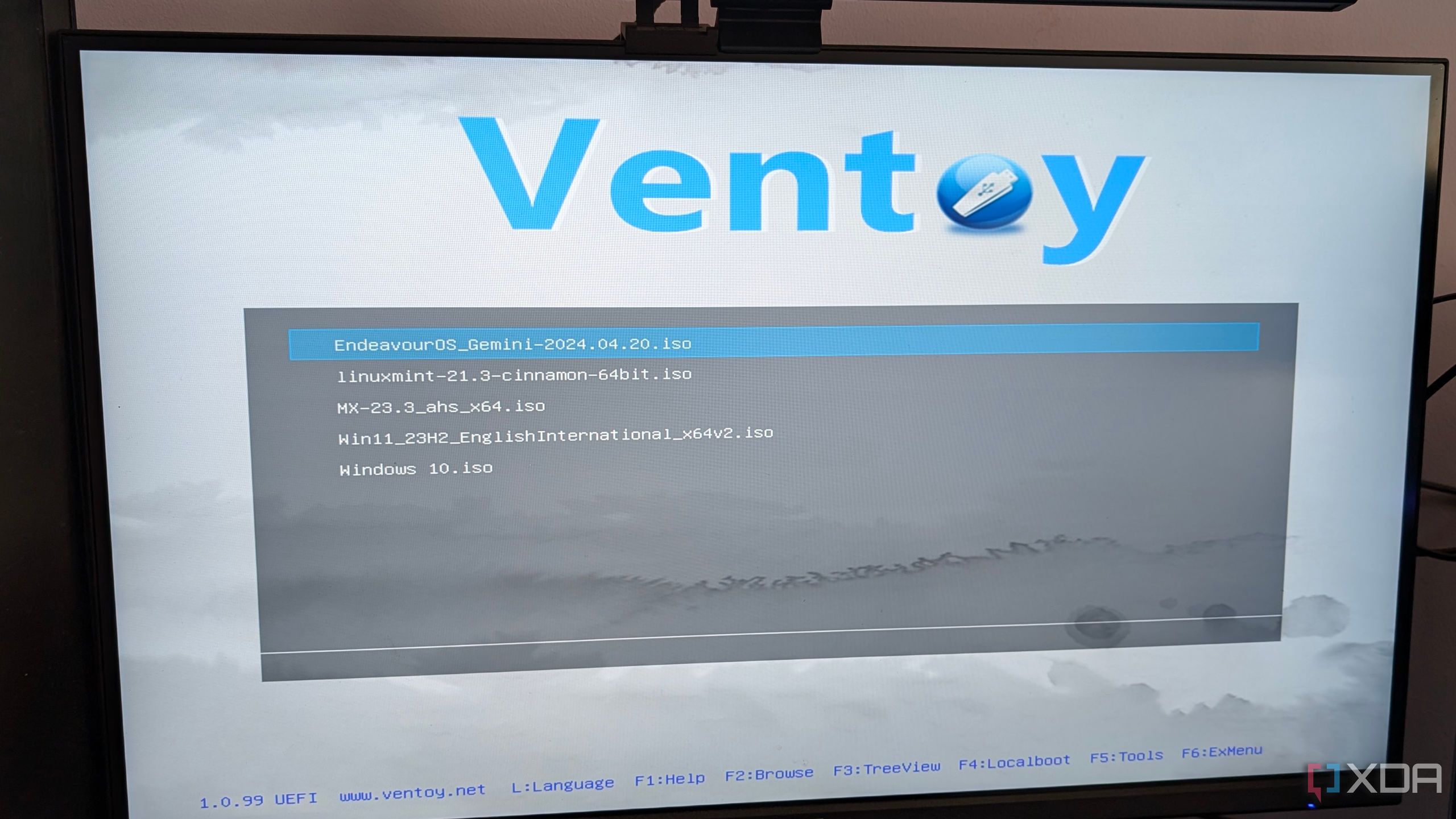
Related
Ventoy is the best program for bootable ISOs you've never heard of
Ventoy can save you time and will allow you to boot multiple ISOs from a single USB drive
Even low-capacity NVMe drives can still be pretty useful
No matter the capacity of the NVMe drive you've just replaced, it can still be plenty useful in the right adapter. Repurposing it into an external drive that you can use for multiple projects or storage tasks is probably the easiest and most versatile option, but there are other tasks they're also suited for, and if it's a small enough NVMe drive you could even turn it into a geeky keychain if you don't mind not being able to store data on it.
.png)


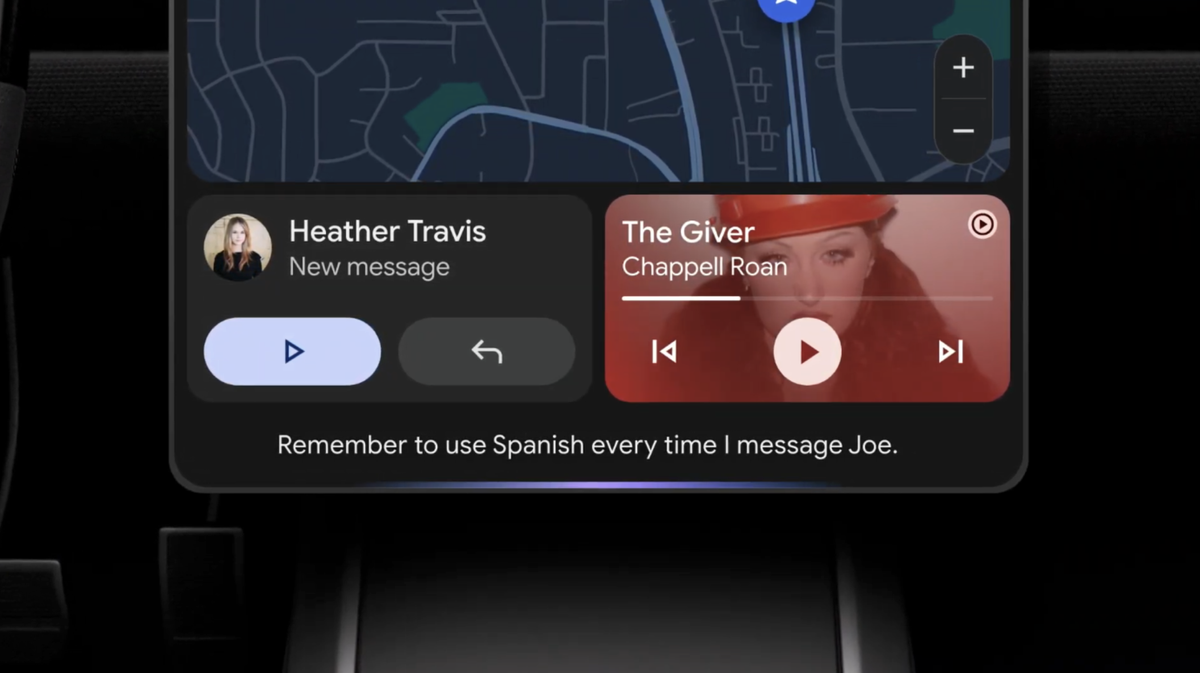









 English (US) ·
English (US) ·