Customizing the look and feel of your Windows system is fun and exciting. One tool that has a dramatic effect on your system is Windhawk. It allows you to implement several customizations to your Windows system. Once you download and install Windhawk, you can choose from various mods that you can install to make Windows 11 work and appear as you want it. I initially became familiar with it while creating the Windows 25 mod, which was fun replicating.
It’s important to mention that while the Windhawk app is straightforward, it makes significant changes to your system settings and the Registry. Ensure that you create a restore point before using it. If something were to go wrong, or you wanted to revert changes, you could recover to the previous state. Also, you can install it as a portable installation. When doing that, all the customization data is saved to the Application folder on your system and not the Registry.
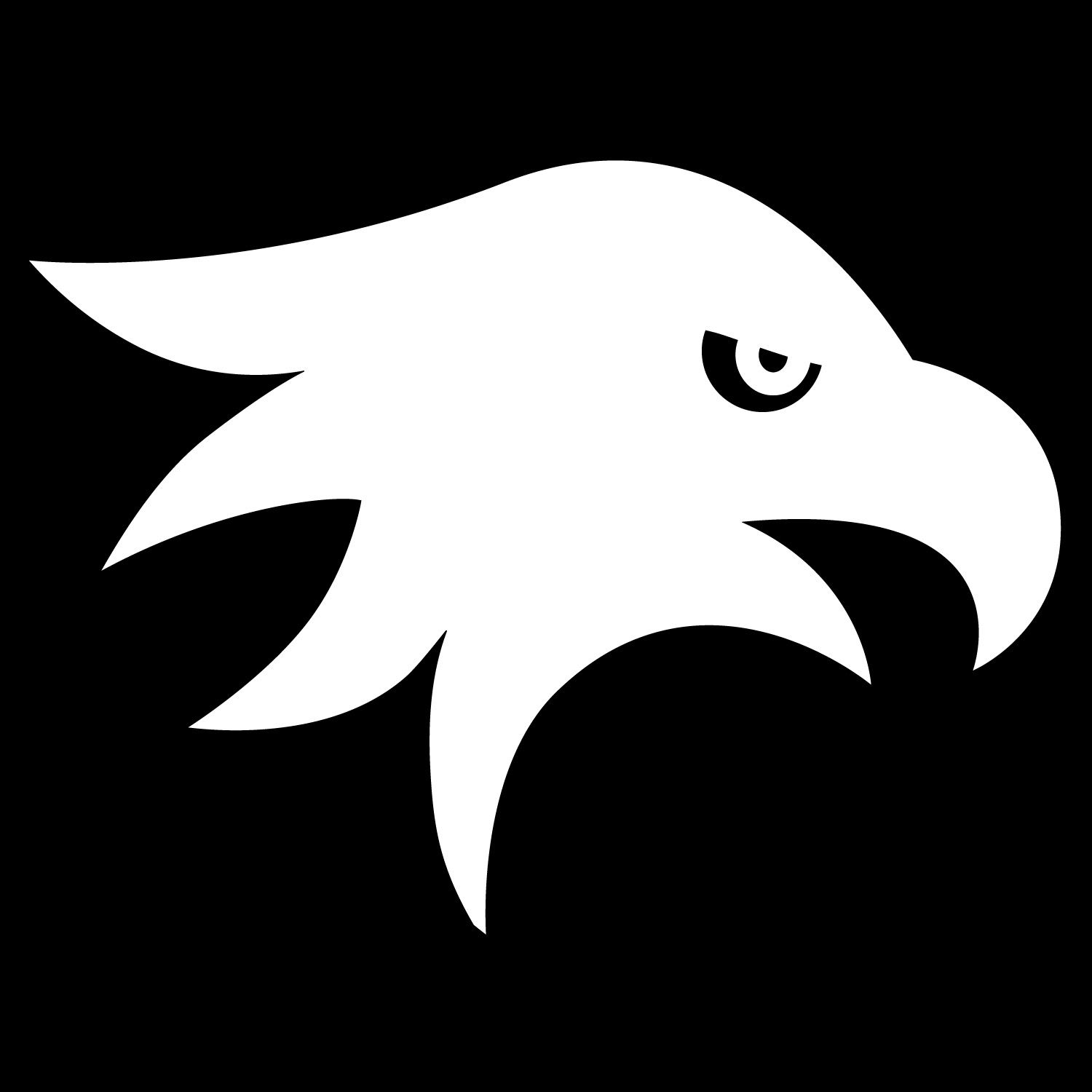
5 Vertical taskbar
Yup. For those who want it, the vertical taskbar can be yours again
Microsoft removed the ability to drag your taskbar to the left or right of the screen, making it a vertical taskbar. I know some users who love this feature, which was available in previous versions. You can get it back with the Vertical Taskbar for Windows 11 mod. In addition to moving it to either side of your screen, this mod allows you to adjust its width, jump list alignment, and other settings. If you miss being able to move your taskbar from the left or right of the screen, this mod is essential.
4 Taskbar labels
Get detailed information about your app icons
Remember when you could set Windows to display taskbar labels for your app icons? Windows 11 shipped without the ability to add them. However, you can regain that functionality with Windhawk’s Taskbar Labels for Windows 11 mod. With recent updates, Microsoft now includes the ability to include taskbar labels in the Settings app, but this mod is better.
In addition to showing labels, you can customize label text, combine apps, organize the width, and more. I have many apps open during my day with similar icons, and this mod helps sort them out. My eyesight isn’t the best (even with glasses), so being able to increase the label font size is a game-changer. I have a more efficient workflow with improved productivity. This is one I certainly need.
Make your Start menu look and feel useful again
The most glaring issue with Windows 11 is the centered Start menu. Not only does it mess with your muscle memory, but it’s not designed very well. This mod is necessary if you rely on it to access apps and other items. The Syler mod allows you to add various themes created by other users or create your own if you’re a coder. Some Start menu themes include various effects like translucence, displays, and shapes.
There is also one that gives your menu a Windows 10 look and feel. You can find more examples online on DeviantArt, GitHub, and other customization sites. Usually, it’s just a copy and paste job into the mod settings field in the Advanced tab. This module is crucial to making the Start menu useful and adding some pizzazz.
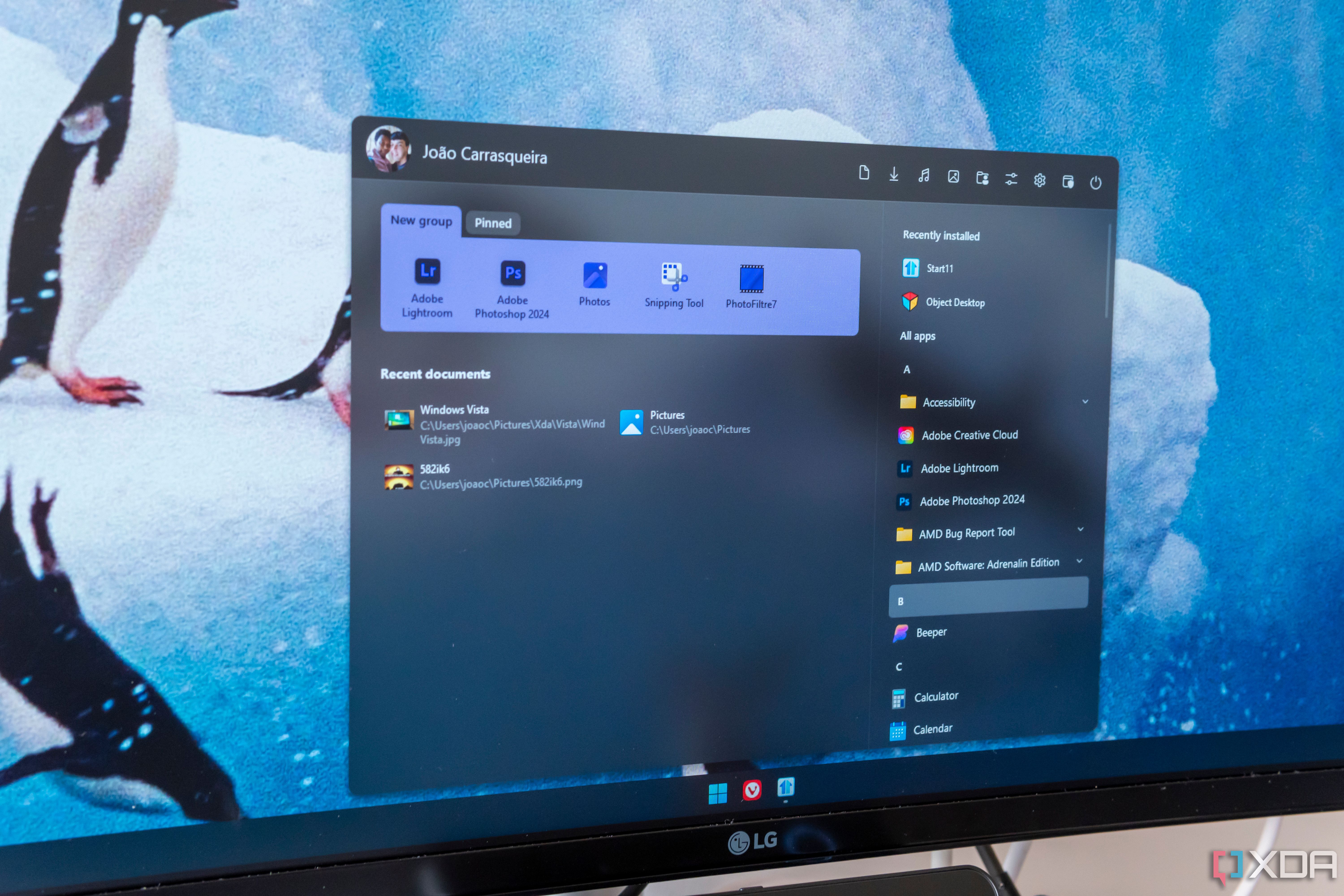
Related
5 Start menu alternatives and Windows tweaks that will speed up your workflow
Revamp your Windows experience with smarter Start menu alternatives and tweaks—boost efficiency, streamline navigation, and work faster
2 Classic Explorer navigation bar
Restore the items on the navigation bar in File Explorer
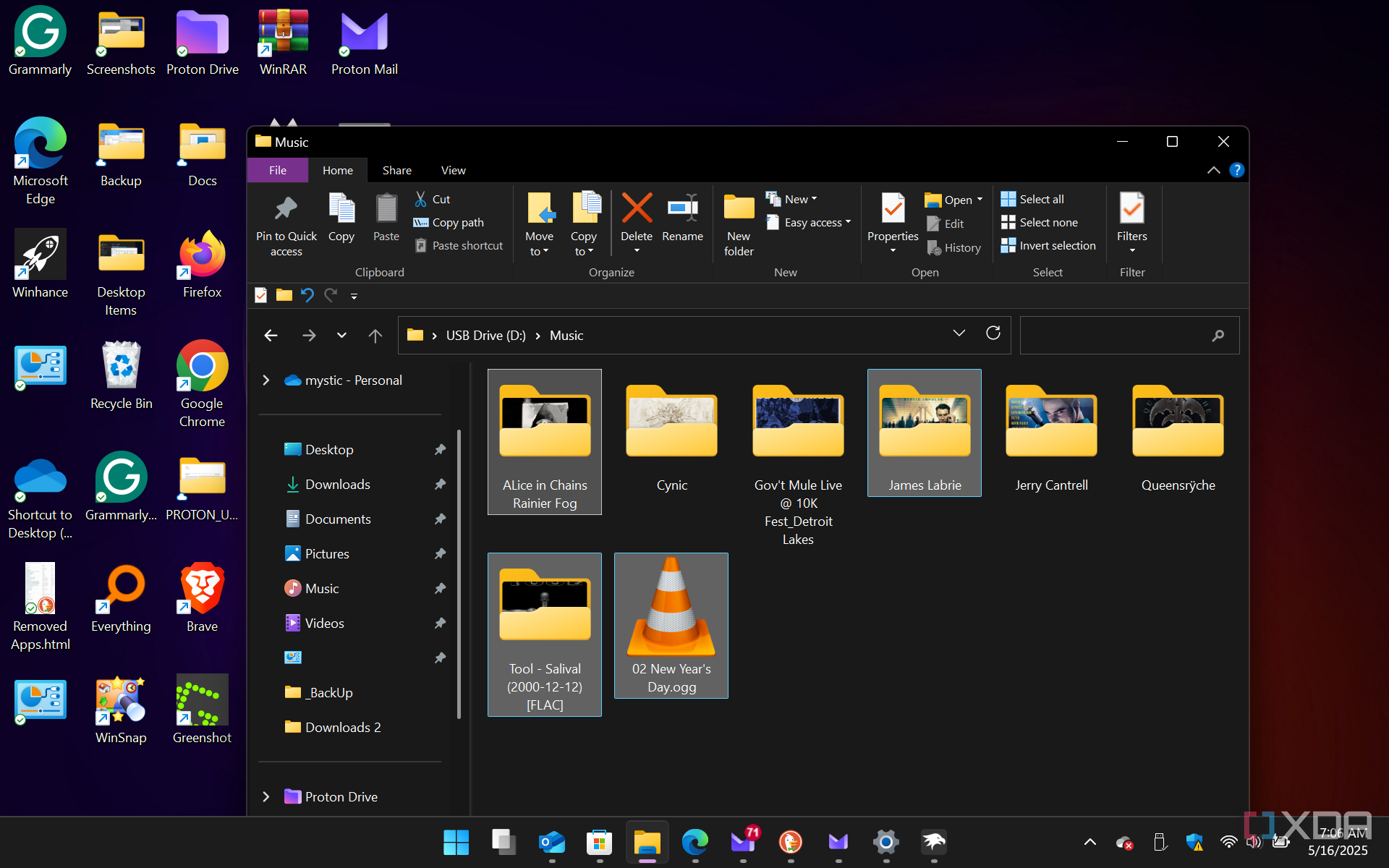
After getting over the Start menu and taskbar annoyances on Windows 11, users may be irked by File Explorer navigation bar options. Microsoft is minimizing and hiding everything on Windows 11, interrupting your workflow. For instance, I am used to items available on the navigation bar, and stopping everything to find what I need gets annoying.
The Classic Explorer navigation bar mod is a must-have if you are just starting to use Windows 11 or have already used it for a few years. It’s not exactly like the old navigation bar, but it’s pretty close, allowing you to find what you need. After installing the mod, enable the Classic ribbon UI (no tabs) style to get it.
So, after fixing the Start menu, taskbar, and File Explorer menu, another irritating thing I constantly change is the context menu. It is most annoying while using it in File Explorer. The menu appears on Windows 11 when you right-click an item. It is an abbreviated menu that excludes many options available on Windows 10. You must hold shift and right-click a file or select “Show more options” on the menu. This mod eliminates the extra step.
It’s a straightforward mod. It restores the classic context menu you’re used to, making it much easier than manually hacking the Registry to get it back. Restoring the classic File Explorer navigation bar and context menu has improved my productivity by leaps and bounds. With the "Classic context menu" and "Classic Explorer navigation bar" mods from Windhawk enabled, the Explorer experience feels like I am working on Windows 10 again.
These essential Windhawk modules will improve your experience, too
Windhawk is a fantastic customization tool with tons of modules you can check out, and don’t be afraid to use them with one another. Combining them lets you get the look and feel you want for Windows 11. If you wish to restore it to the likes of previous versions or futurize it, there are plenty of mods you can use in Windhawk. In addition to including Windhawk in my tech toolbox, I need the above modules the most.
Windhawk is a marketplace for developers to include stable(ish) versions of their customization modules. The number continues to grow, and if something is bugging you about Windows, it’s wise to search Windhawk for a module that will allow you to customize it. Also, some modules don’t work well together, but you can disable the ones that don’t. That’s why creating a restore point is essential in case something goes awry.
These are my favorite essentials, and they tell me I still want Windows 10 features, but they work best for my workflow and productivity. There are others I have yet to explore, but if I want to make my system look more futuristic, I have to turn to other resources, such as the Windows Eleven forum list of mods you can use. There is a host of Windhawk custom mods that affect the appearance of your PC, with examples. I'm more into productivity, but I am willing to test some of them to see if they bring an element of production to the pretty UI.
.png)
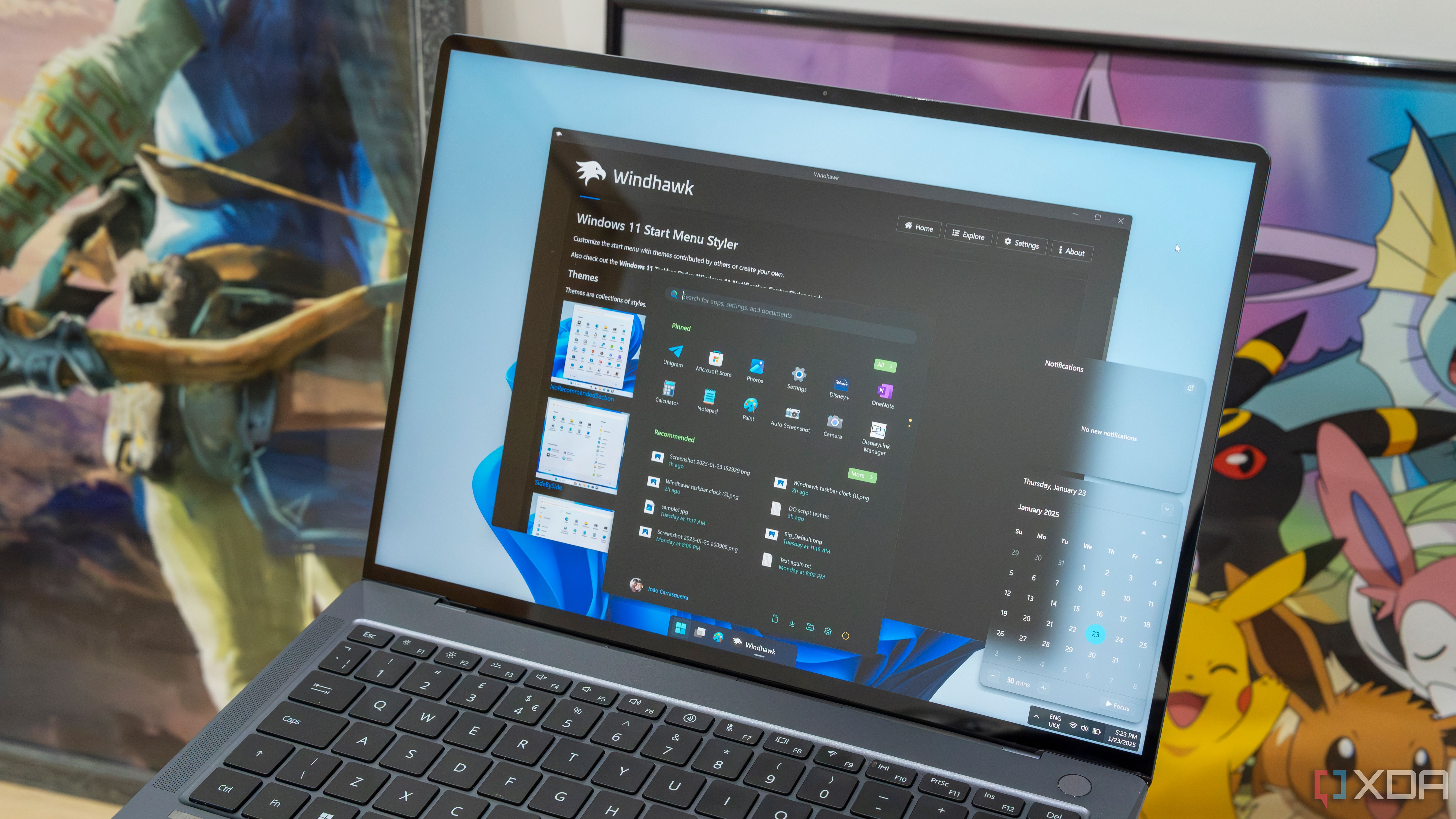

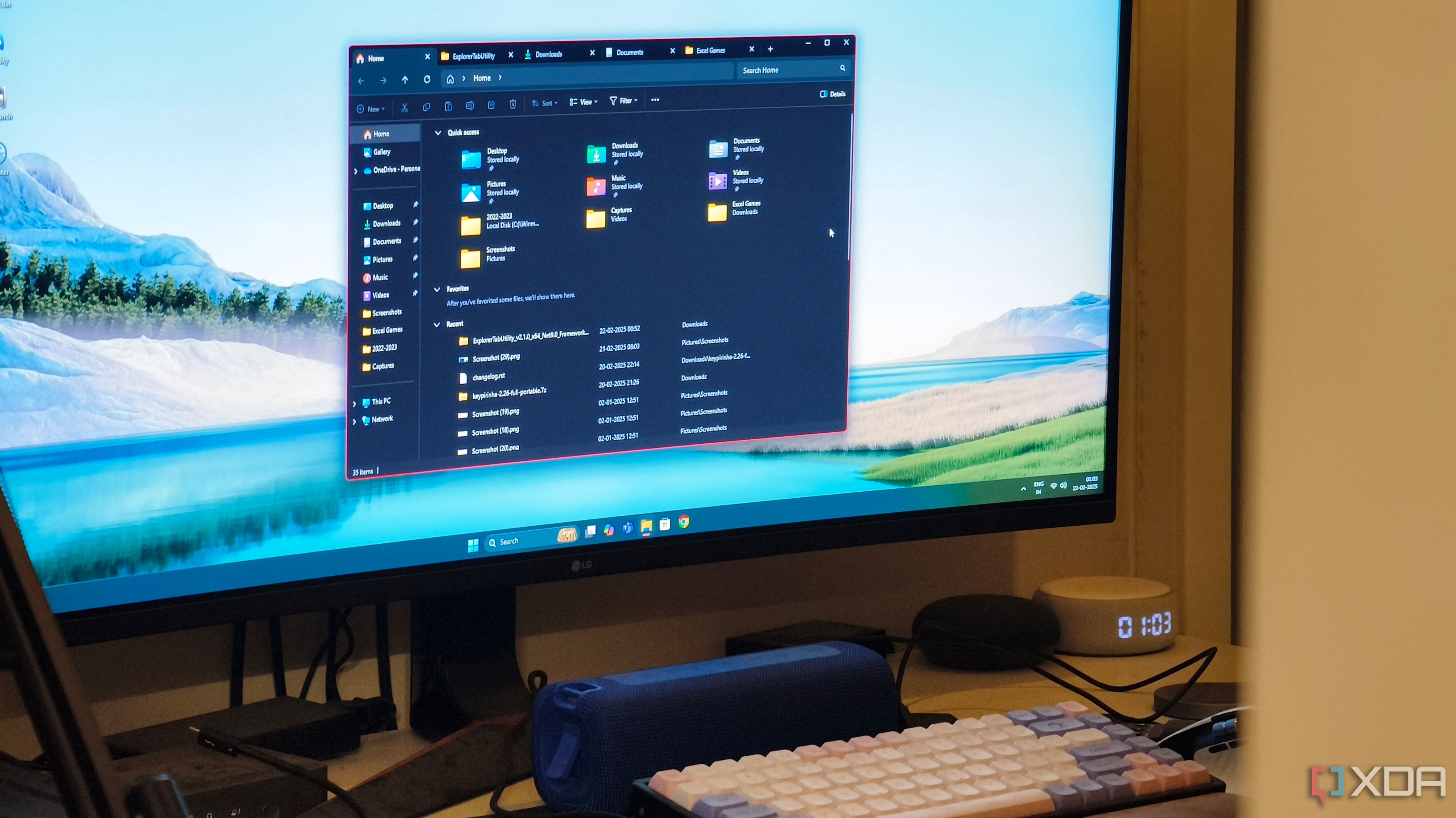
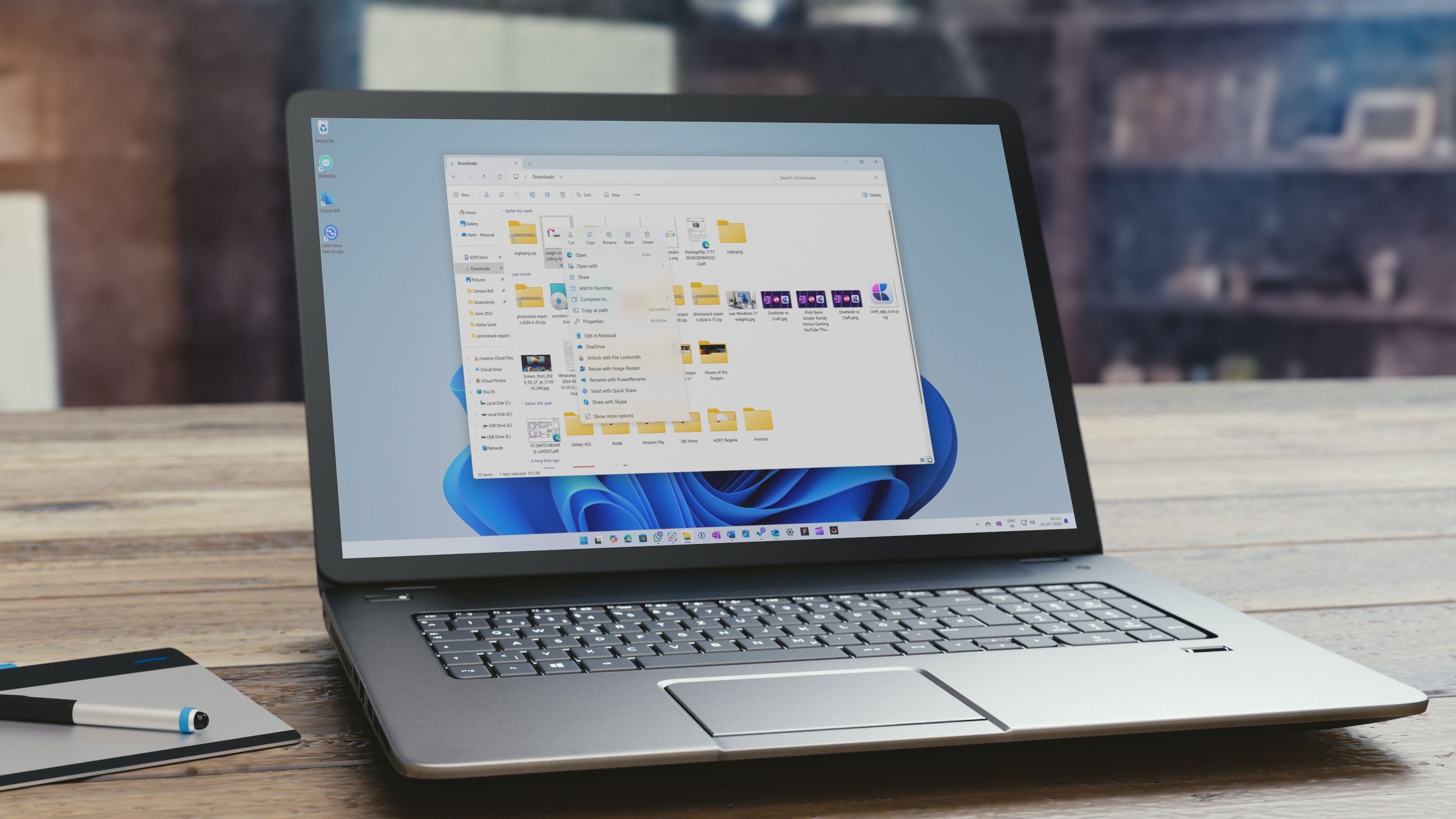










 English (US) ·
English (US) ·