If you are unsure about using Windows as your gaming rig, many users have reported issues and offered advice. However, most are myths, and you no longer need to believe them. Windows 11, in particular, has been updated to optimize system hardware, including the CPU, GPU, and RAM, to enhance visuals and responsiveness while playing games. It has also improved overall system performance, reducing load times.
So, whether you think Windows 10 is better than 11 or Game Mode is useless, we’ll set the record straight and provide details on myths about gaming on Windows that aren’t exactly true anymore. You will have more peace of mind knowing you can build or purchase a gaming rig, install Windows, and have a fun and engaging experience during your gaming sessions.

Related
Nvidia GeForce Now Ultimate review: You don't need the most powerful gaming rig anymore
GeForce Now is a great way to stream games you already own through the cloud, and the refreshed Ultimate tier makes that idea even better.
5 I must defragment my drive on Windows a lot for better gaming performance
Not anymore with modern systems with SSDs
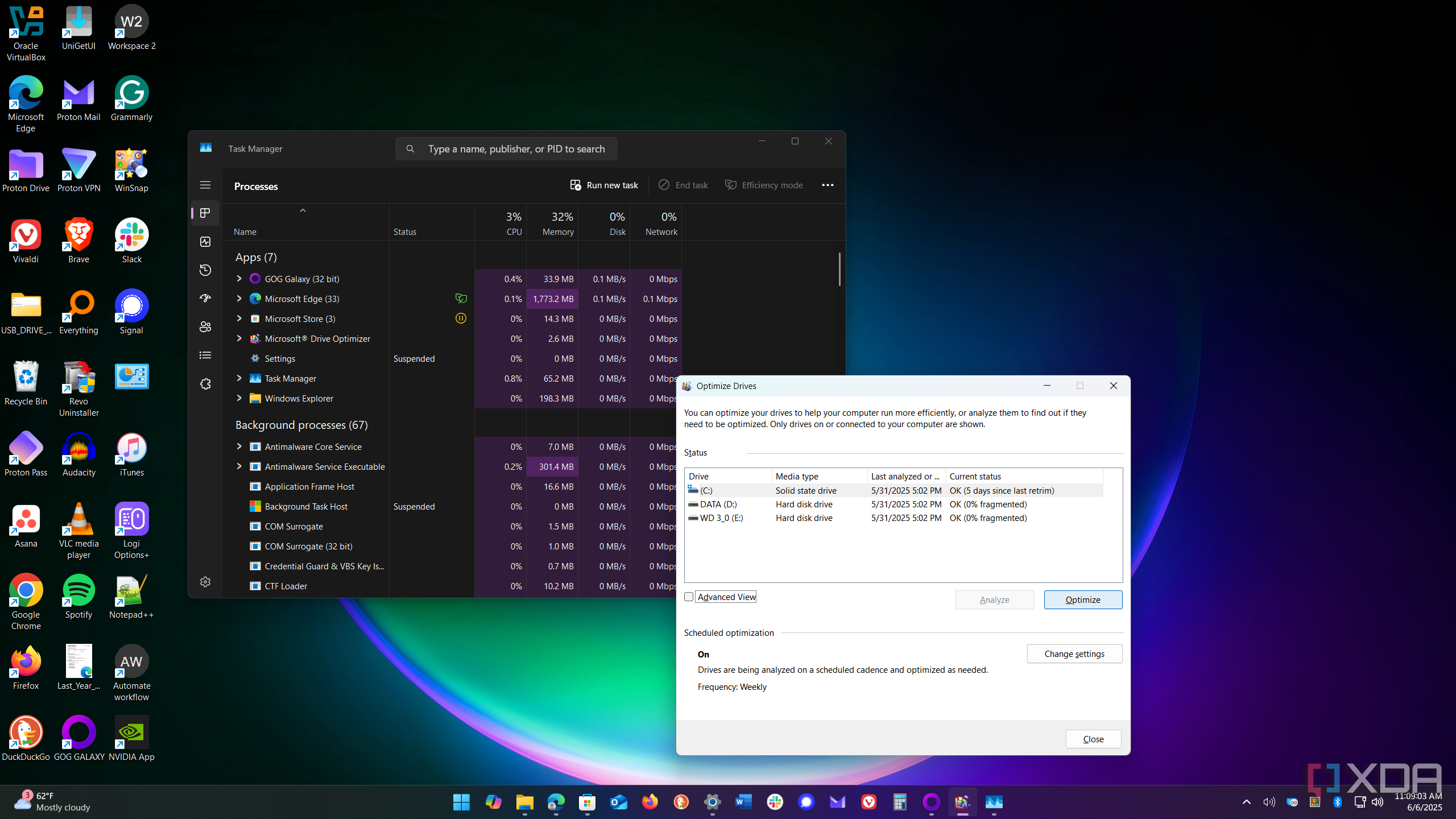
When PCs came with hard disk drives (HDDs), defragmenting the drive to put data blocks in contiguous order could improve system and gaming performance. All PCs came with HDDs, and defragging them was something to do that had mixed results for gaming and system performance. Moving the data blocks in contiguous order meant the arm on the drive had to move less to access data.
However, modern systems utilize solid-state drives (SSDs), which store data in memory cells with no moving parts. So, no defragmenting is necessary. In fact, defragging an SSD can actually shorten the drive’s lifespan — defragging drives is an obsolete feature that doesn’t need to be utilized anymore.
4 Windows 11 doesn’t have gaming improvements
There are plenty of gaming enhancements compared to Windows 10
I see several people in the gaming forums claiming that Windows 11 has no gaming improvements over Windows 10, so there’s no reason to update. Many complained about slow frame rates, incorrect colors, crashes, and loading times. However, Microsoft has issued updates that have improved gaming. Most recently, version 24H2 provided stability fixes for game crashes and freezes while using an Nvidia card. It also fixed games that crashed and produced a Blue Screen of Death (BSOD).
The update fixes a bug with SDR to HDR content that makes games sharper. It also addressed slow responsiveness while reducing CPU usage, lowered system temperatures for intense games, and improved overall system hardware compatibility. With Auto HDR, users are reporting improved visual quality for compatible games and systems.
3 Games look washed out and blurry on Windows
Try using Auto HDR
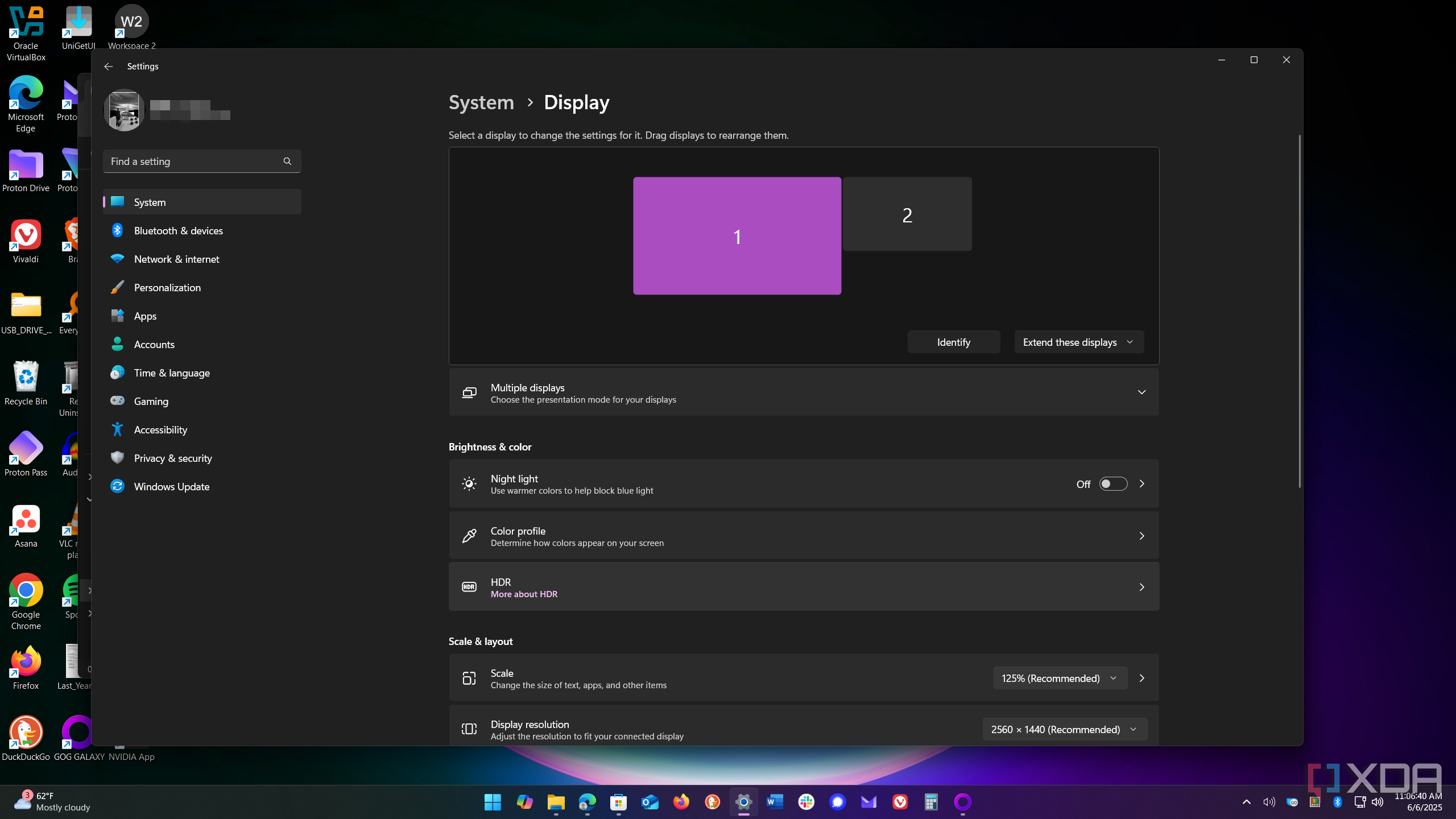
Some people think that games look washed out and less crisp on Windows. However, turning on the Auto HDR setting could help. This is especially true when playing older standard dynamic range (SDR) games. The Auto HDR option will upscale compatible SDR games to HDR, resulting in improved visuals.
This also means you need to have an HDR-compatible display and graphics card to benefit from this setting, but you might not know if it’s enabled. If you have compatible hardware, head to Settings -> System -> Display -> HDR. Select your monitor if you use multiple ones, and toggle the Use HDR option. If you don’t see it, your system isn’t set up for it, like on my 6-year-old PC, I upgraded to Windows 11. Yes, it’s time for me to upgrade.

Related
5 steps I took for a successful in-place upgrade of my 6-year-old PC from Windows 10 to 11
Doing an in-place upgrade from Windows 10 to 11 isn't risky if you follow these pre-install steps.
2 Load times for games are slow on Windows
Not with the DirectStorage feature
No one likes watching the spinning wheel while a game loads to the next chapter. To help alleviate this annoyance, Microsoft introduced the DirectStorage feature. With modern hardware, DirectStorage enables NVMe SSDs to transfer game data directly to your GPU, and the Auto HDR feature reduces load times. It allows games to send large input/output requests in parallel and capitalizes on the high bandwidth of SSDs. The data can be read in small and frequent packets for continuous streaming.
Without DirectStorage, large amounts of data were sent between devices, causing slow game load times. Additionally, data is transferred more efficiently between the SSD, GPU, CPU, and RAM, resulting in better overall gaming performance. This prevents the CPU from doing all the work with reduced latency. Simply put, with supported hardware, your games will load faster, especially on a fresh installation of Windows 11. It is also essential to set up your system's settings correctly.
To help with that process, use a tool like Wintoys to customize Windows fast. It even has a dedicated section for gaming settings, which is more efficient than hunting through the Settings app for them. It's also good to keep in your toolbox after a clean install. It still allows for fast access to customizing Windows settings.
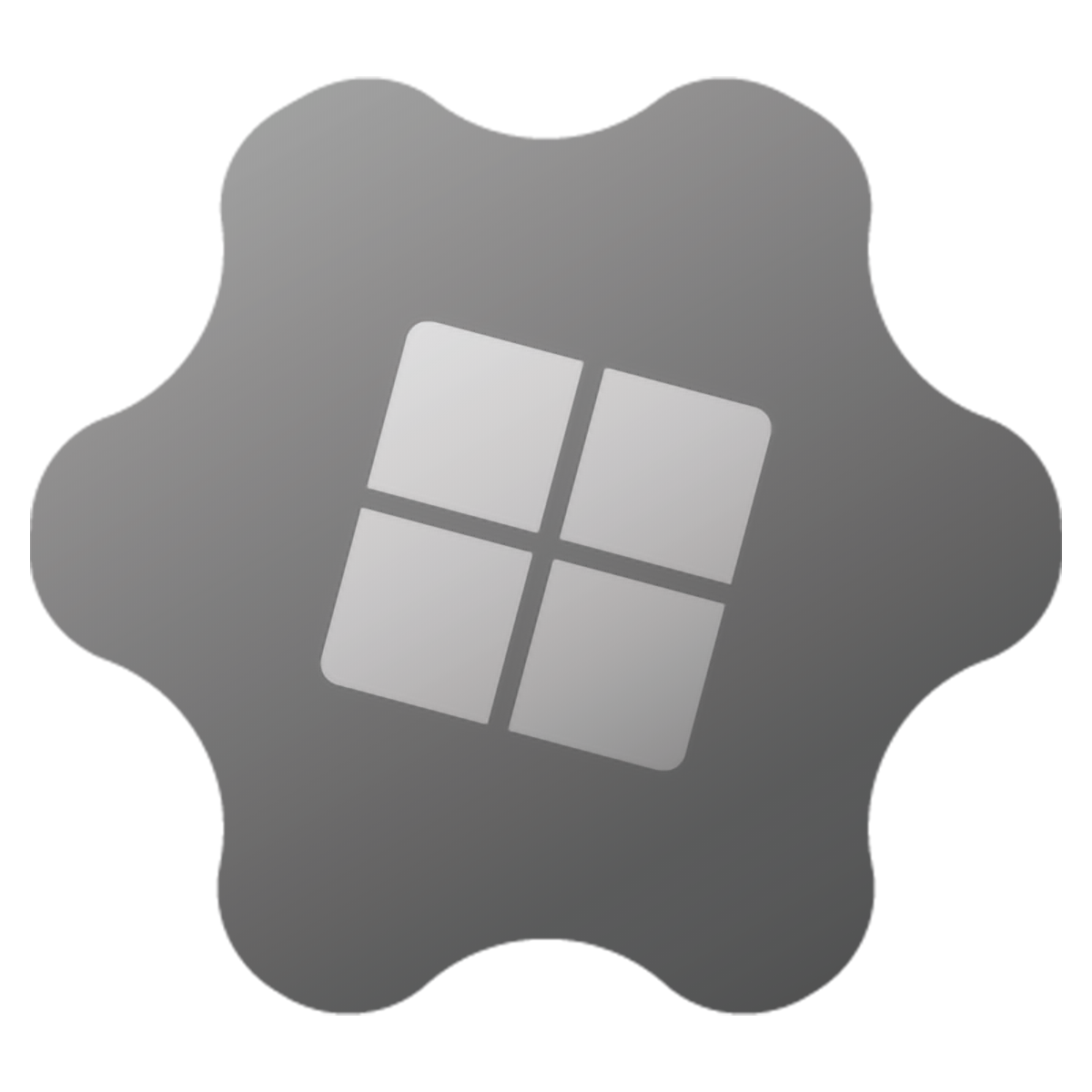
1 Windows Game Mode is worthless
The rumors aren’t true

You’ll find people debating whether Game Mode on Windows helps improve performance or not. The truth is, it should enhance your gaming session since it disables background processes and other non-essential services. Using Game Mode optimizes your system while gaming, so you experience better stability, higher frame rates, and shorter load times. It doesn't have a graphical interface, but it is a setting you can turn on.
It also helps prevent conflicts with other apps running on your system. Of course, all systems vary, and if you have a powerful gaming system with the latest GPU, RAM, and SSD, Game Mode may not show a noticeable effect. However, older PCs should provide a better gaming experience when it's turned on.

Related
6 mistakes to avoid when picking parts for your gaming PC
Selecting the right components for your PC build is always a daunting task. Here are some mistakes to avoid when picking parts for your gaming PC.
Gaming is a better experience on Windows than you think
The myths you believe about gaming on Windows are simply untrue. Of course, each system varies, and your results will vary. Still, you should have no worries about gaming on Windows. With the proper hardware and settings enabled, you will have a responsive experience with improved frame rates and loading times.
Even if you have an older system like mine, you can utilize settings like Game Mode to improve your gaming experience. Just ensure you aren’t trying to use the highest resolution and other graphics settings. Also, remember that it’s essential to keep your GPU updated, whether you have an older PC or a blazing-fast rig. Be aware of what your system resources are capable of and game on.
.png)







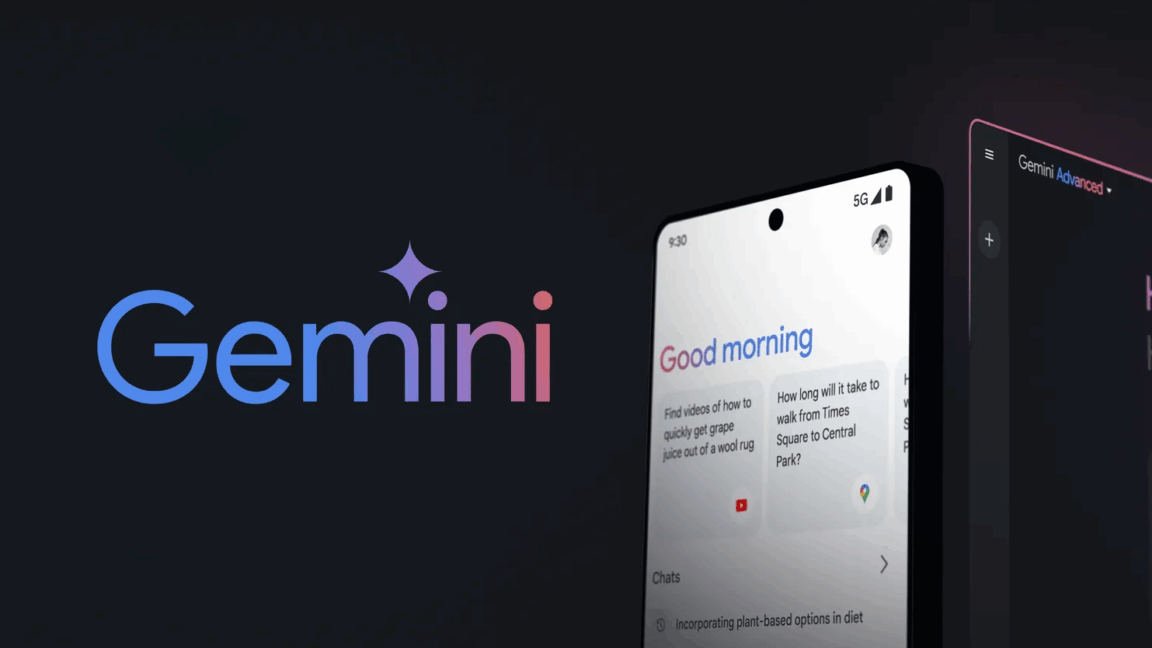





 English (US) ·
English (US) ·