I am a Windows user through and through. However, I often dabble with Linux, and during my journey, I've experimented with several distributions. If you have ever done so, you know that there is a plethora of distributions to choose from.
I’ve used Ubuntu, Mint, OpenSUSE, Debian, Tails, and several others. The number of Linux distros to choose from is limitless. Ultimately, I found that ZorinOS is the ideal way for Windows users to embark on their own journey into the Linux world.
This Ubuntu-based distro features a familiar start menu, a movable taskbar, a familiar file manager, taskbar app previews, app pinning, productivity apps like the free and open-source, and built-in apps that are familiar to users. Additionally, it offers the ability to install Windows (.exe, .msi) applications through a Wine and Bottles-based feature, which ZorinOS refers to as Windows App Support.
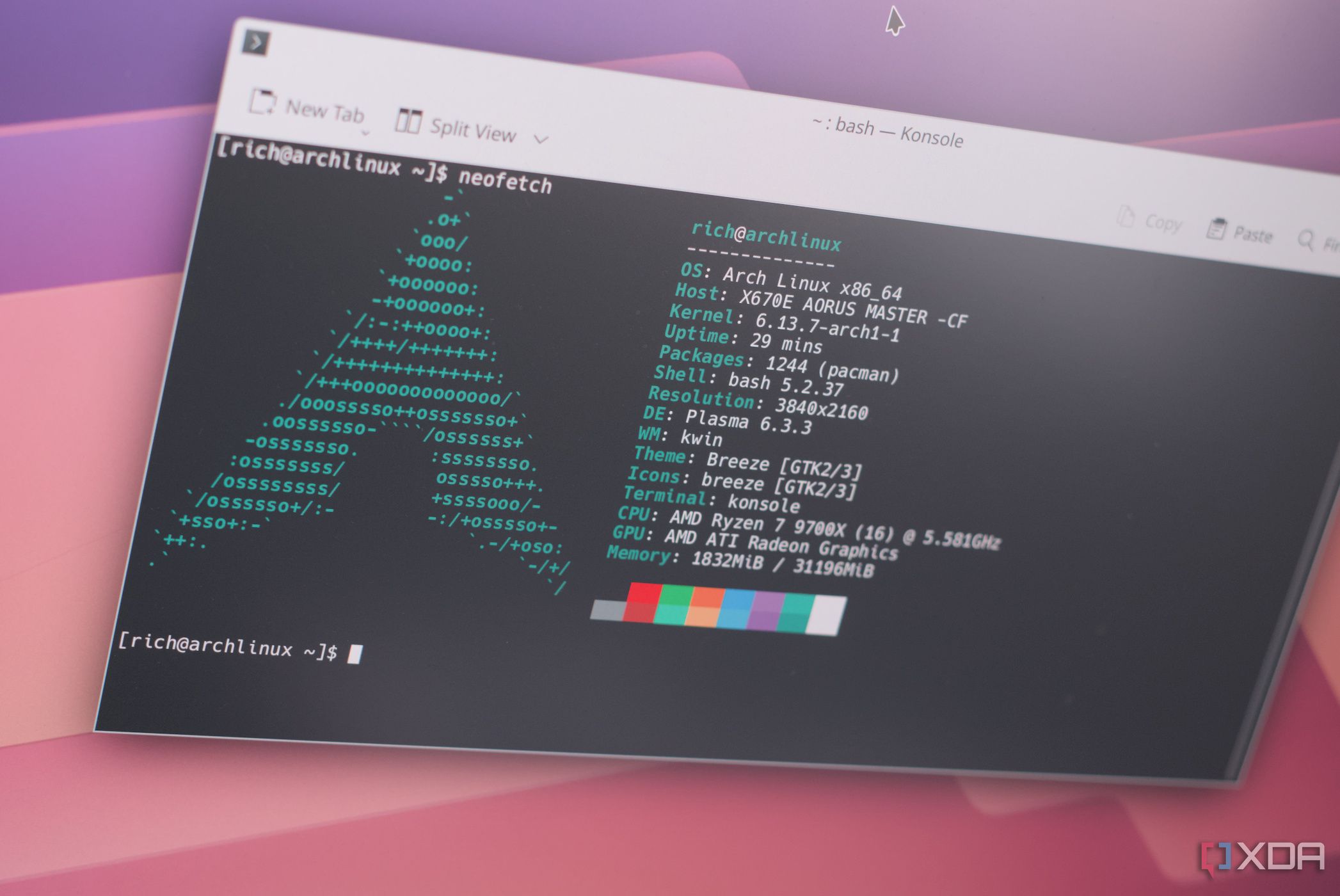
Related
I recommend these 3 best Linux distros for gamers ditching Windows
Looking to game outside of Windows? You'll need one of these Linux distros.
6 Installation is a breeze
Installing Zorin is easier than Windows
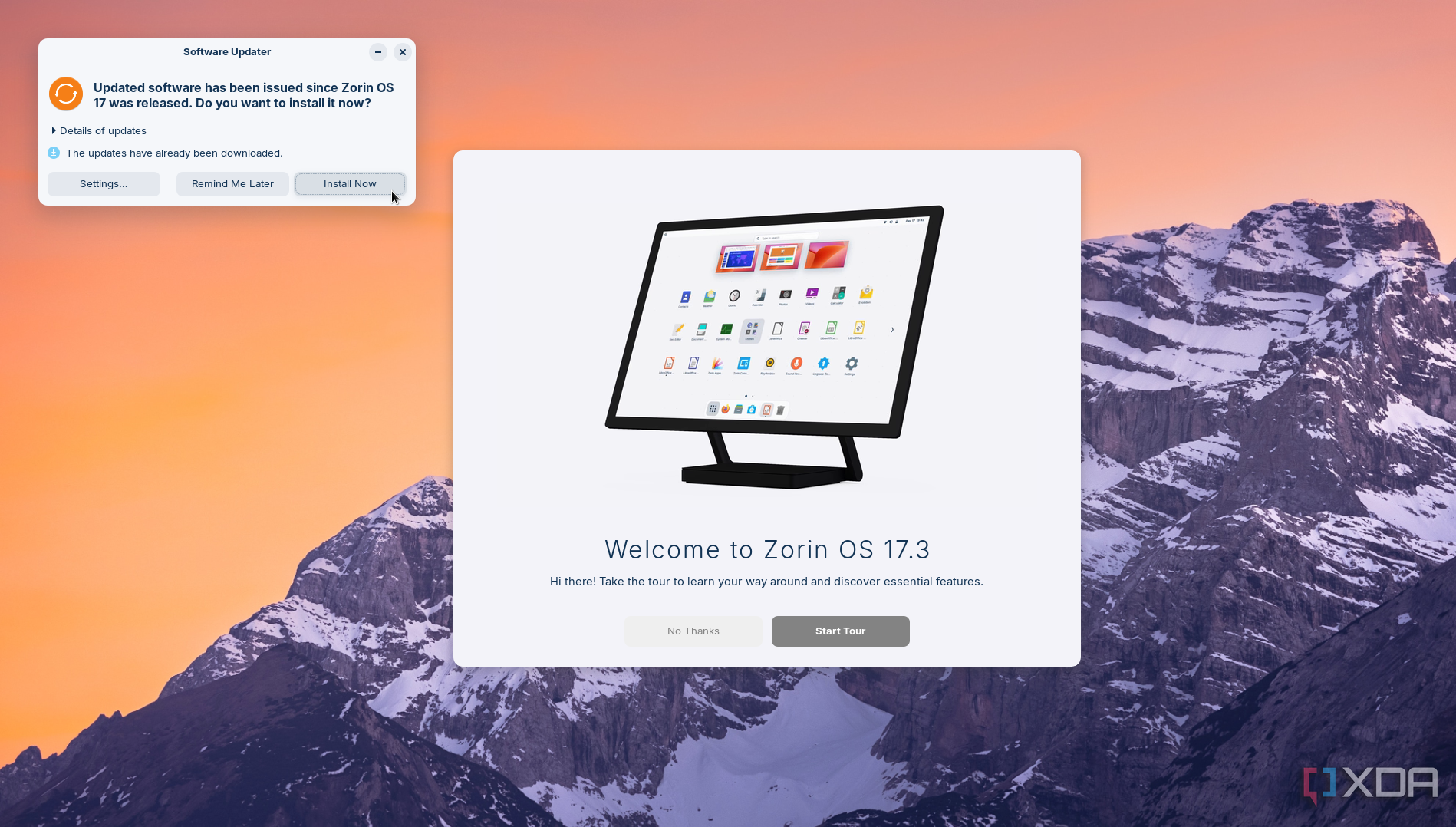
When you do a fresh installation of Windows, it takes forever. You see the “getting things ready” screen, spinning wheels, and multiple restarts. Once it finally gets to the desktop, you need to install a bunch of updates, again, causing more restarts.
On the other hand, most Linux distros install more easily than Windows. Depending on your connectivity speed, downloading ZorinOS is likely the longest part of the installation process. You can install it via the ISO, from a USB drive, or CD (if you even have an optical drive anymore). Kick off the install, set name, password, time zone, and fill in a few other fields, and it's ready to roll in 10 minutes. Plus, you only need to restart once. Now, there are some OS and app updates once the desktop appears, but they happen in the background, and you can continue to use ZorinOS to set things up how you want.
5 A Windows-like experience
It includes a start menu, file manager, movable taskbar, and more
When you dive into ZorinOS as a Windows user, it won’t take long for you to figure things out. It features a start menu in the lower-left corner, where the centered Start menu on Windows 11 is a glaring issue for users moving from 10 to 11. You can navigate with your mouse or search for items, similar to the Windows interface. It's also a click of a button to enable dark mode in appearance settings.
The taskbar works like Windows. You can pin apps and utilities and also move the taskbar to the top, left, or right side of your screen, unlike the static taskbar that no longer allows that kind of repositioning on Windows 11. Additionally, it enables you to resize the taskbar to suit your workflow best. As a bonus for power users, it features built-in window tiling. So, you don’t need to install a separate tiling tool like PowerToys FancyZones, FancyWM, or Workspacer.
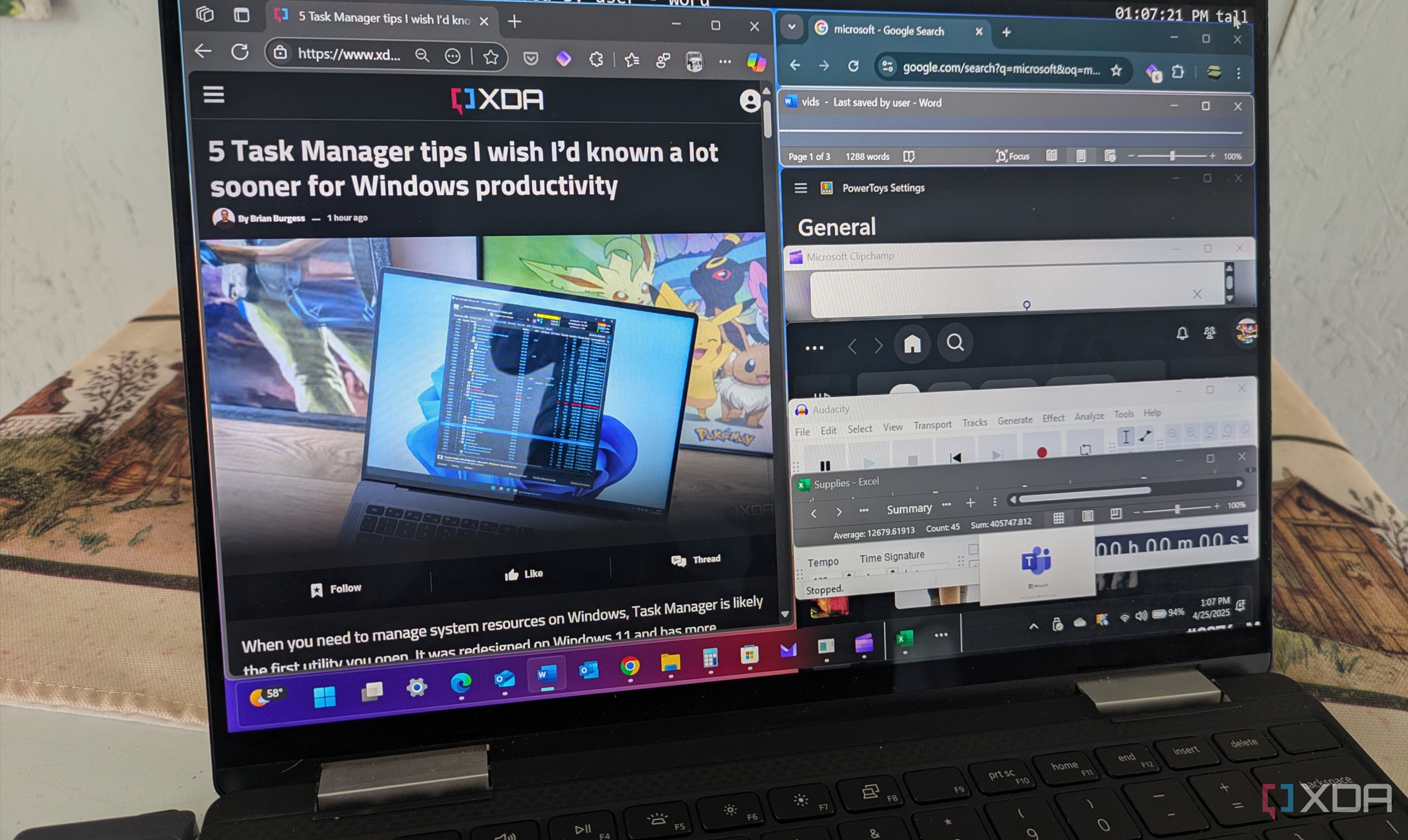
Related
4 unexpected ways using a tiling window manager has boosted my productivity on Windows
I was surprised how much more my productive I've become using a tiling window manager on my PC.
4 You only need to use the CLI if you want to
The ZorinOS GUI-based system is easy for Windows users to navigate
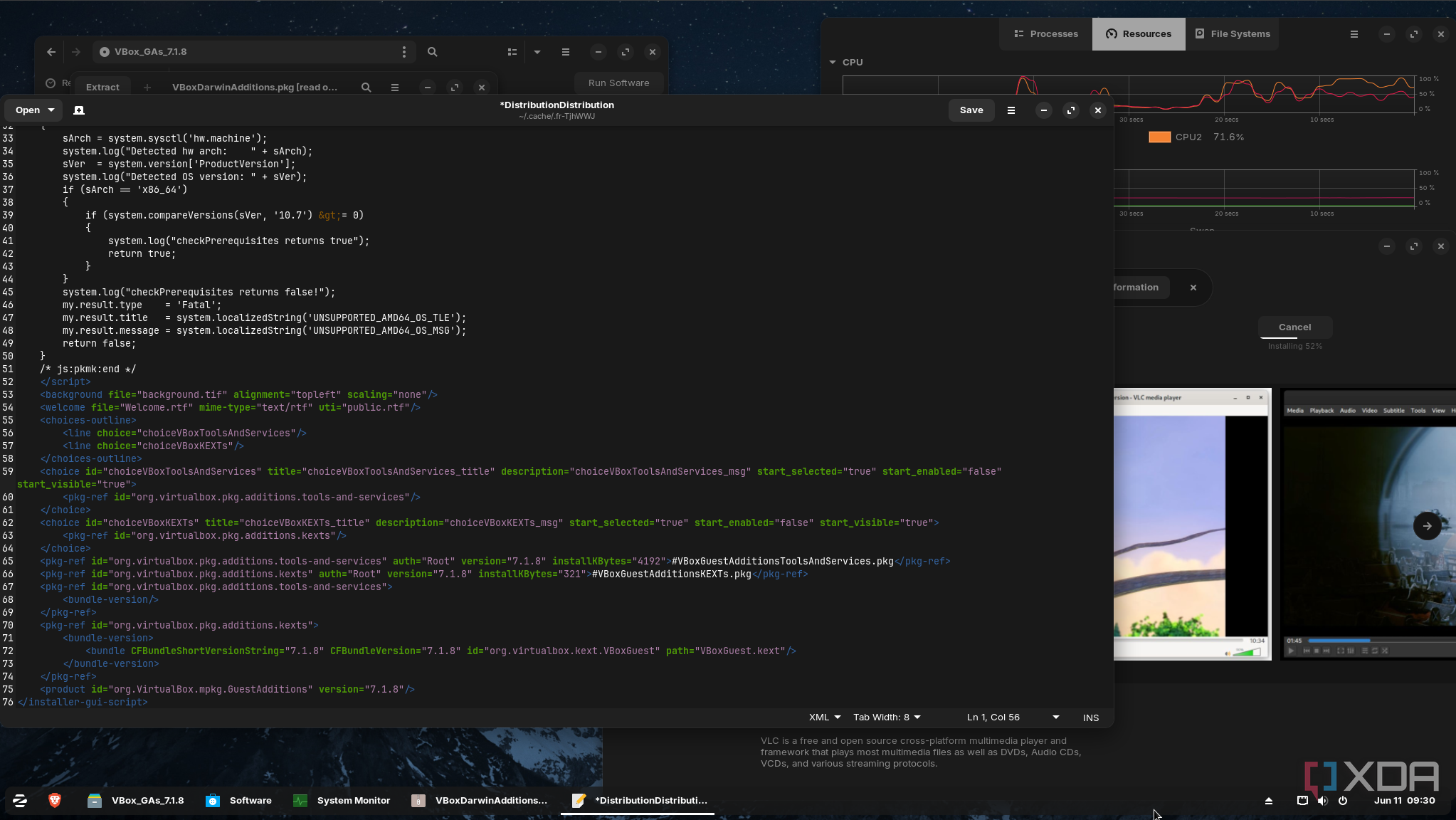
One of the things that deters people from using Linux is that they think it’s all CLI-based. However, most distros have improved the GUI for more straightforward navigation and use, which is helpful when coming from Windows. I first tried ZorinOS about eight years ago and was impressed by how easy it was to use.
Now, I have discovered that it has improved even more. You can easily navigate the UI by clicking and dragging icons and files, and right-click actions are familiar. It also comes with all the apps you need, including the open-source apps you are familiar with on Windows, like VLC, Brave, and LibreOffice. It also includes Windows app support. If you want the terminal or other CLI interface, you can pull it up and run the commands you want.
3 Perfect for old spare PCs
Great performance on older hardware
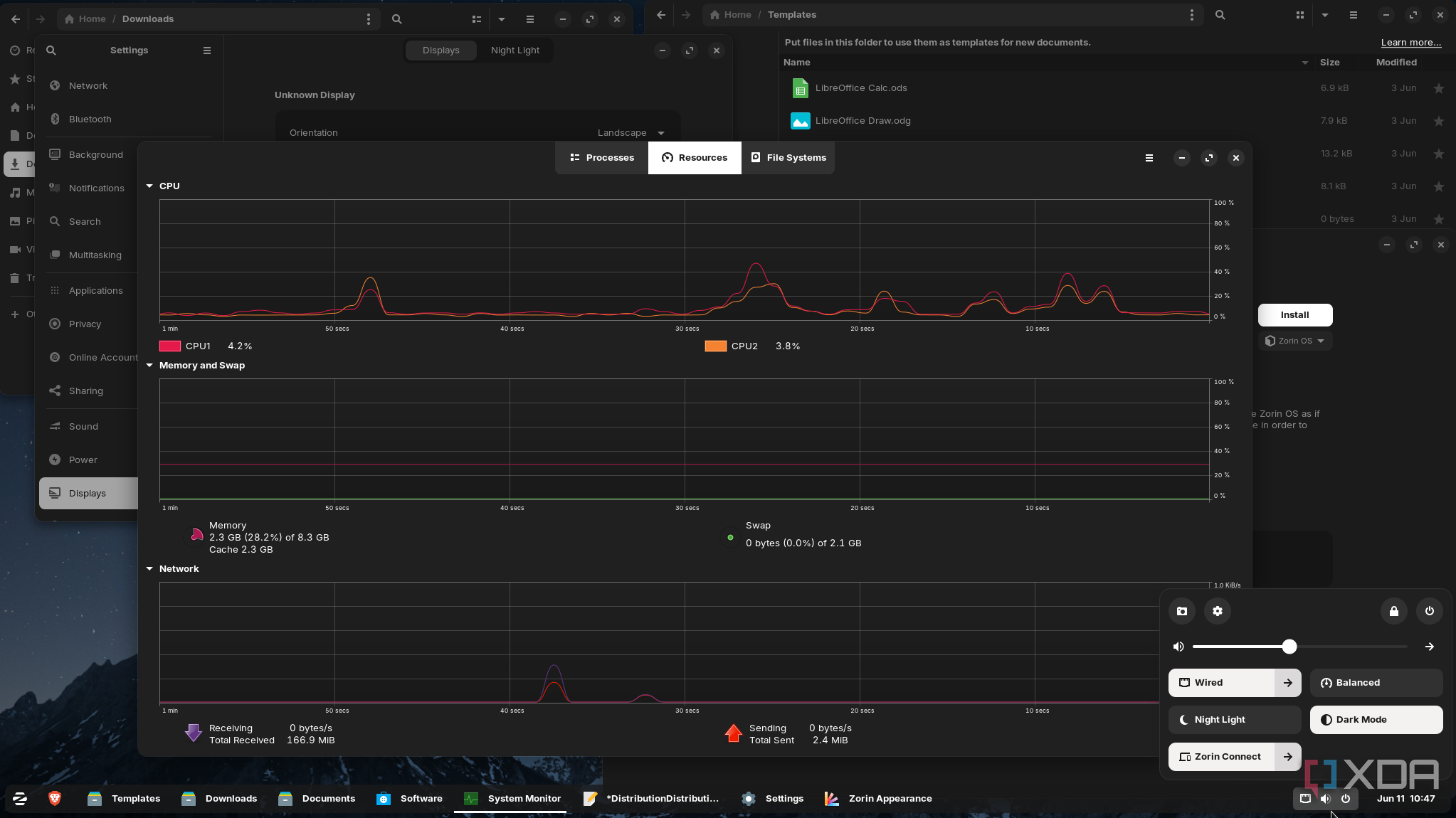
Installing Linux is a great way to repurpose old PCs, and ZorinOS is no exception. Before dumping your old laptop, install ZorinOS to breathe new life into it. I installed it on a 10-year-old laptop that I dusted off, and it runs great. The UI is responsive, and I now have another PC I can use for different tasks. It can be repurposed to do a host of various things. It was slated to head to the digital graveyard, but I am using it to stream media to a Google TV I have in another room. But it can be used to do whatever tasks you need to complete, which saves money since a new PC isn’t necessary.
2 File Explorer-like feature for files and folders
Familiar file management
Managing your files is a breeze with the built-in “Files” feature. It includes similar default folders to those included on Windows or Finder on macOS. It includes Downloads, Music, Documents, Pictures, and Videos. This makes it an easy transition for those who are switching from Windows to Linux. Of course, you can also create your own directories and connect to a server for shared files and folders. You can also access the default folders from the Zorin start menu for easy access.
1 Seamless Android integration
Use your Android device with ZorinOS
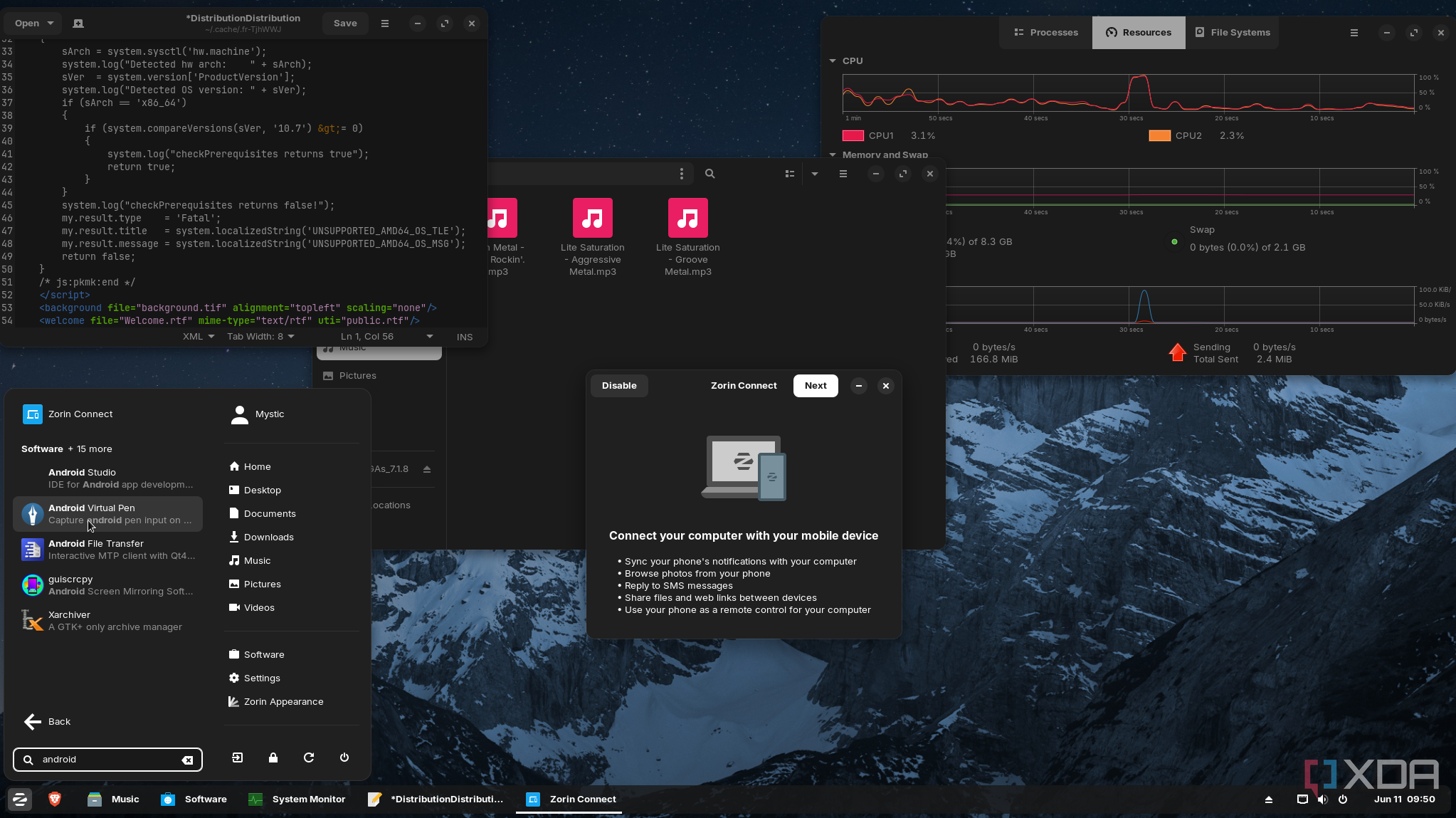
Another benefit is that Zorin includes Android integration, which allows me to sync my Google Pixel (or other Android devices) with my laptop. This is something that Windows users will be familiar with, since Windows has Android support. I can sync it over my local network to transfer files, sync notifications, and more. With Android support, it enables more efficient productivity when using both devices. You can access the Zorin Connect utility from the start menu or click the taskbar tray and select it.
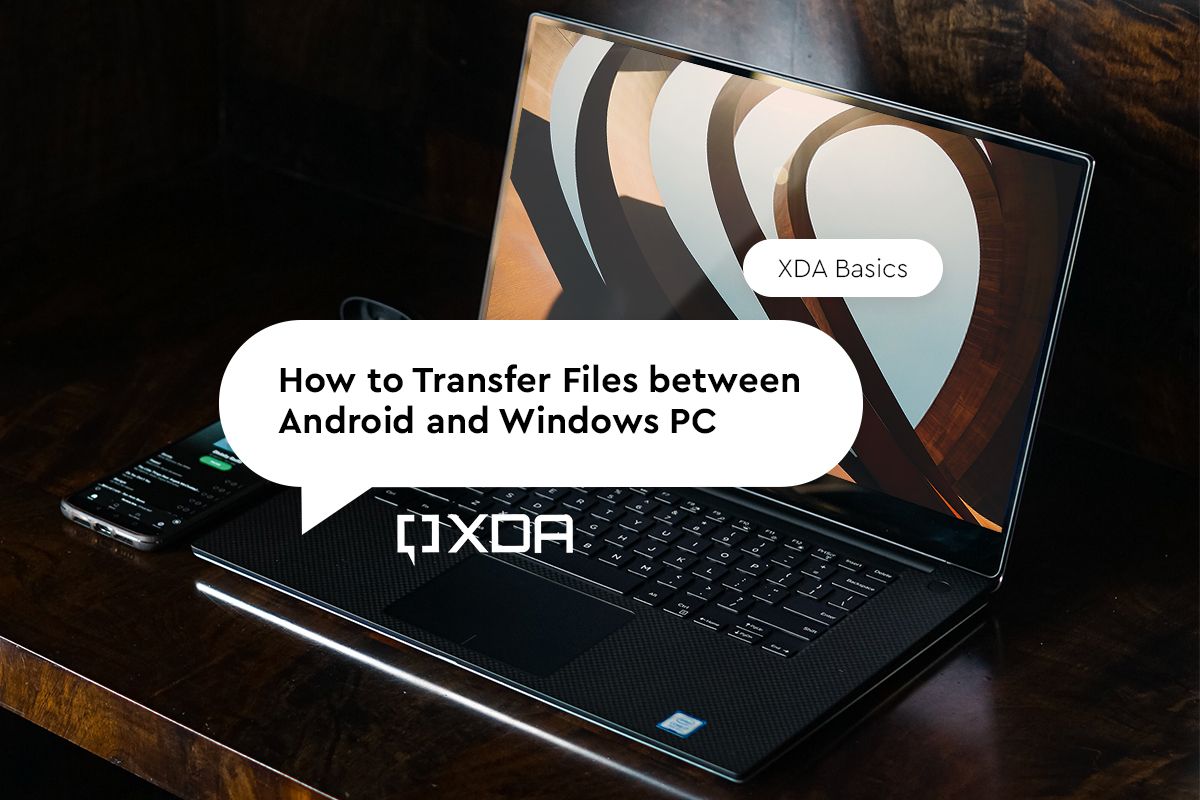
Related
How to transfer files between Android and a Windows PC
Need to move a file from your Android phone to your Windows PC or vice versa? Here are a few ways to do that.
ZorinOS will make the transition from Windows to Linux a cinch
If you're a Windows user and have been considering using Linux, ZorinOS makes the transition straightforward. It has many similar features, and the user interface is familiar. Once you get started, you’ll have no problem navigating your way through.
Of course, there are some differences you’ll discover while using it. For instance, while you can get most Windows apps to work, it’s important to note that not all of them will be compatible with Windows App Support. So, in those instances, you’ll need to find a Linux alternative, and there are plenty. After a day or so, I discovered that Linux doesn’t need to be a headache when moving from Windows.
.png)
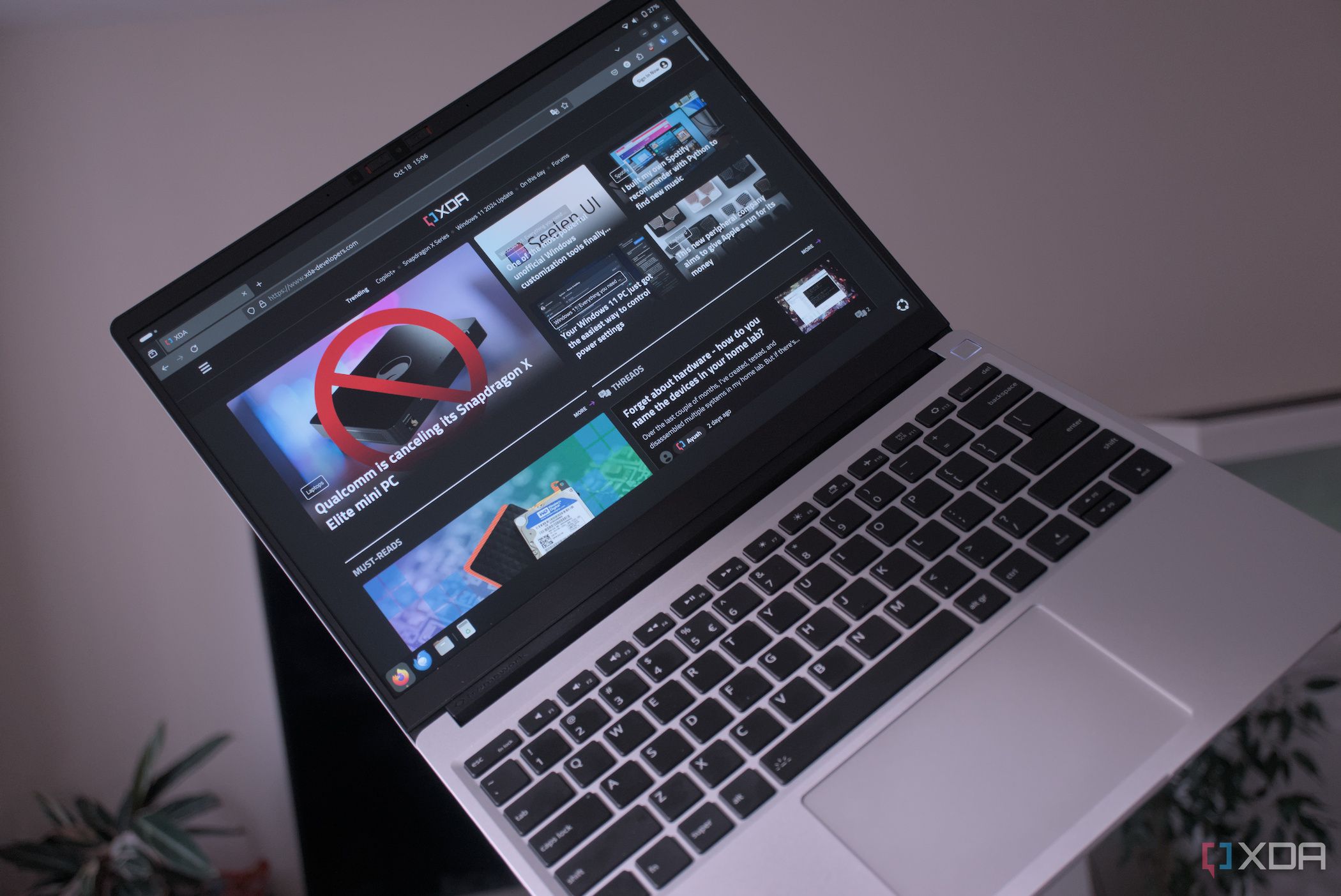
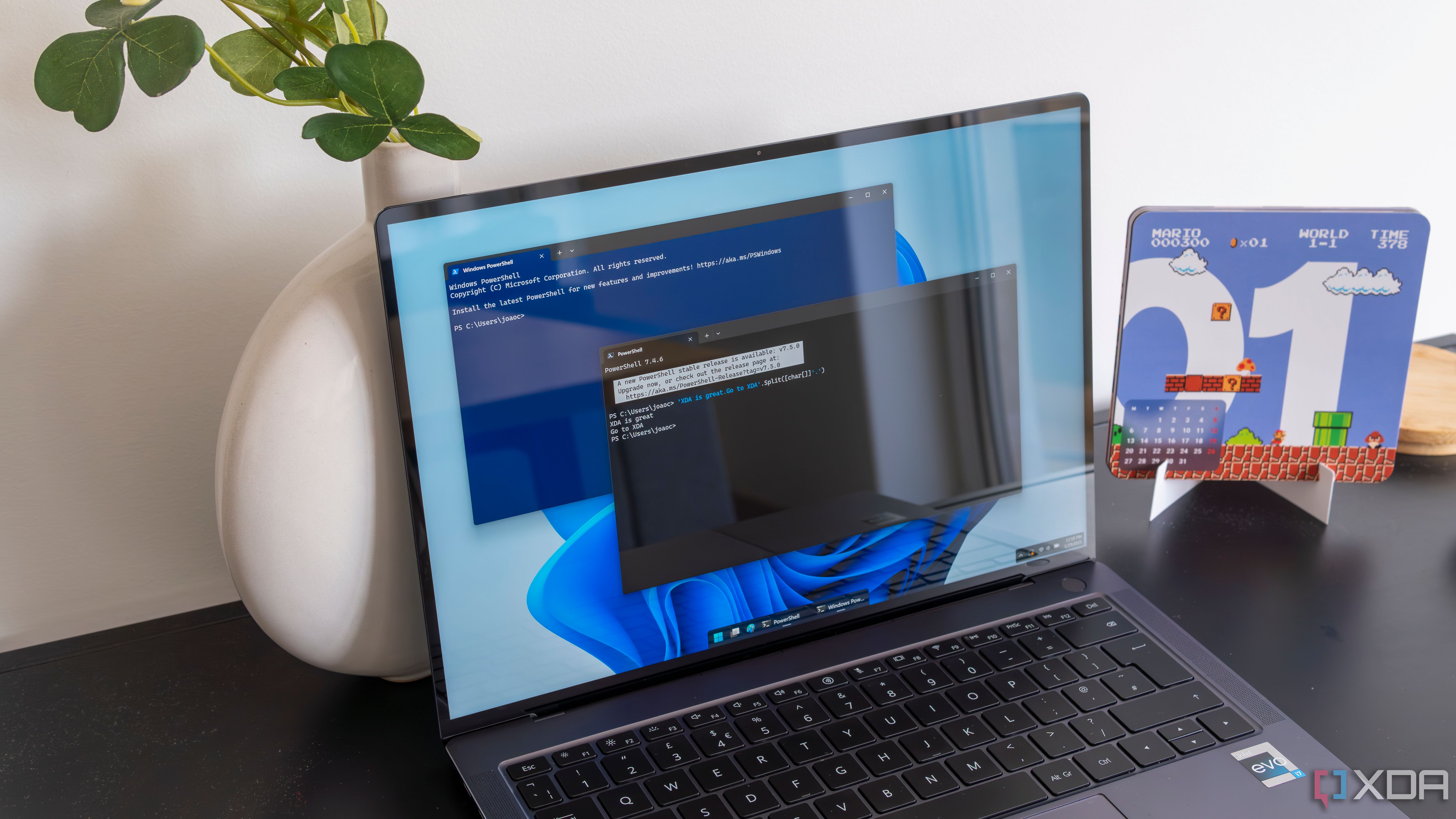

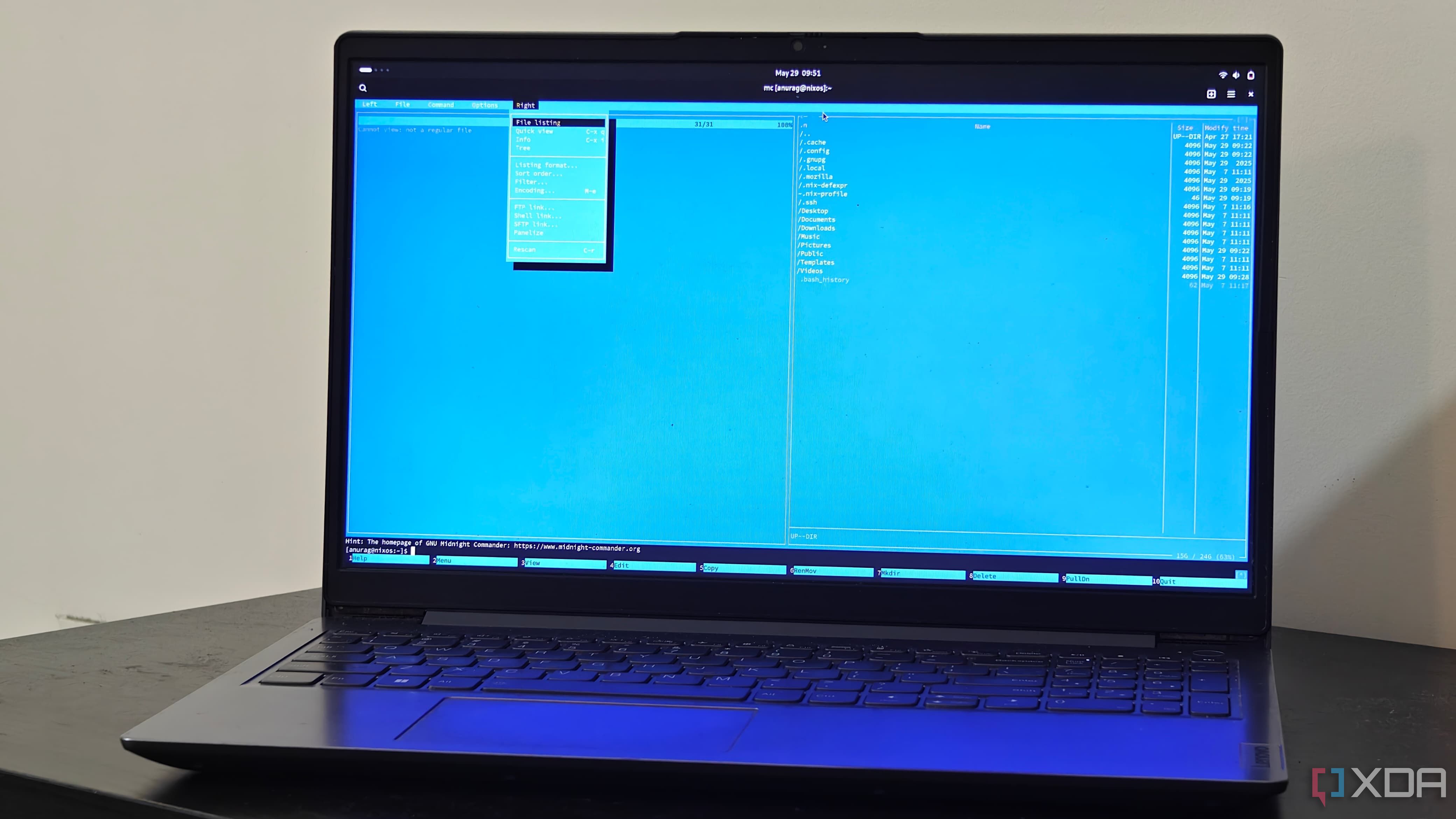










 English (US) ·
English (US) ·